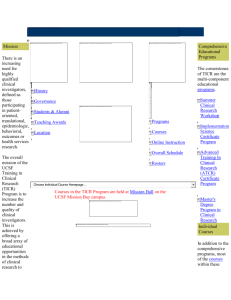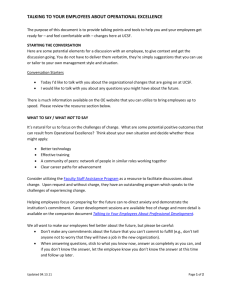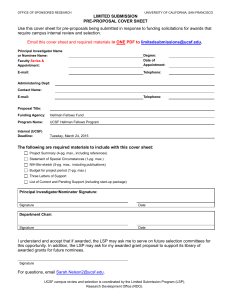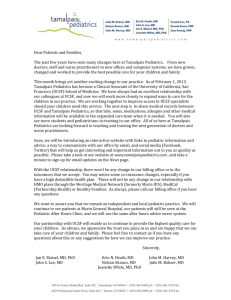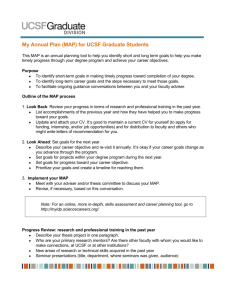presentation name - Center for Digital Health Innovation at UCSF
advertisement
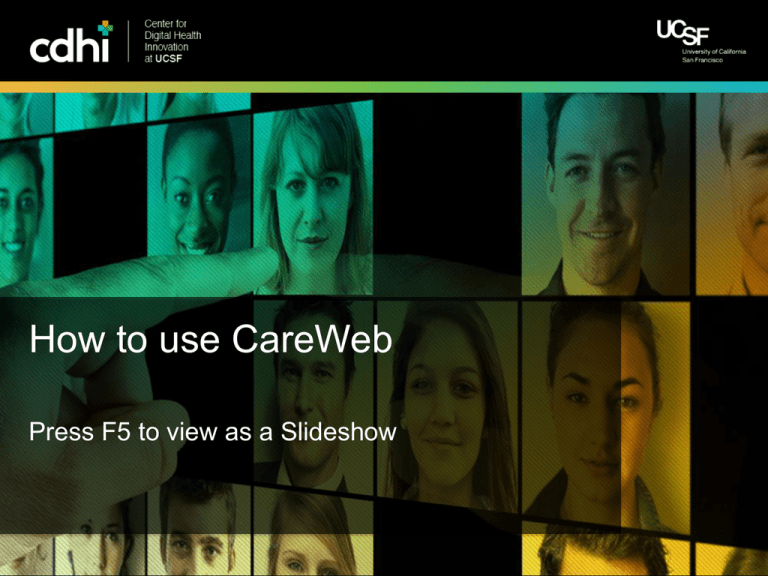
How to use CareWeb Press F5 to view as a Slideshow Center for Digital Health Innovation at UCSF (press F5 to view as slide show) Center for Digital Health Innovation at UCSF 2 CareWeb (CWM) is a collaborative care tool • Facebook/Twitter/Pagerbox hybrid • Send messages ABOUT patients… • …that then wrap around the patient • Populates a patient “wall”: • Viewable by all providers • Searchable by sender/recipient/patient/message • Populates your “wall”: you can see your old messages Center for Digital Health Innovation at UCSF 3 Why use CareWeb? • REPLACES PAGERBOX • UNLIKE PAGERBOX (advantages): • There’s a Mobile Client! Approximates SMS. • Can message nurses on their Wi-Fi (ASCOM) phones • Others on the team can view/leave/join the conversation Center for Digital Health Innovation at UCSF 4 Getting to CW: 3 ways • From MC computers: “CareWeb” on the LaunchPad • • From your phone—download the application From your computer: bookmark this web page https://medctr-ucsf.my.salesforce.com/apex/careweb CREDENTIALS: what you use to log in to Epic e.g. for Raman Khanna: KhannaR / (password) Center for Digital Health Innovation at UCSF 5 Single Sign on (Med Center computers only) • After the CW button, this pop-up log-in screen appears: • Epic Username (e.g., KhannaR) • Enter password TWICE • Click “OK” • The username/PW are entered into MyAccess • You are logged into CareWeb • Single Sign on is saved. You never have to login again!* • *From a Med Center computer that is Center for Digital Health Innovation at UCSF 6 CWM Home Screen Center for Digital Health Innovation at UCSF 7 Confirming your contact information • Is your discipline, service, and level of training correct? • Ensure the Enable boxes are checked • If applicable: is your pager # correct? • Nurses: set shift ASCOM/wi-fi #. • Auto-deletes after 12 hours • Also note: • Anyone can set your # • Another nurse • Unit Clerk Center for Digital Health Innovation at UCSF 8 Sending Messages • Find a provider to page • Type in “to providers” • Auto-completes Center for Digital Health Innovation at UCSF 9 Sending Messages • Find a patient • Type in “about patient” box; OR, • Click envelope next to patient’s name: Center for Digital Health Innovation at UCSF 10 CWM “Wall” • Sender • Recipient • Patient • Patient info • Message • Time/date Center for Digital Health Innovation at UCSF 11 APeX connection & Privacy • If you put yourself on a patient’s Treatment team in APeX: • Patient shows up in “My patients” • You show on their “Treatment Team” • You can view patients for whom you are NOT on the TT as well, but these will show up in “Recently Viewed” • Look at patients’ walls for the same reasons you might look in their chart! • And not otherwise! Center for Digital Health Innovation at UCSF 12 Privacy Concerns • Paging IS NOT HIPAA compliant because: • Pagers aren’t encrypted • If you lose your pager, anyone can read it • Pages themselves aren’t encrypted • Anyone can pluck these out of the air (illegally) • Losing a pager is a bigger problem Center for Digital Health Innovation at UCSF 13 So: • Don’t type the patient’s name • CWM already does this for you • CWM keeps it “safe” by using minimal identifiers • Delete text messages as soon as you read them • If you can’t delete right away, do it after 24 hours • Take any other precautions you think necessary • Minimize the total # of people on a given page • Most providers can see messages online anyway! • If your pager is lost/stolen, call UC Police IMMEDIATELY! • If you lose your smartphone—call IT security! Center for Digital Health Innovation at UCSF 14 Summary • Use CWM for ALL messages • NOT Pagerbox • NOT 2-way paging • NOT SMS • Please let us know immediately if there are problems • Raman Khanna • Cell: 937-206-6647 • Pager: 415-443-6280 • Email: 937-206-6647 Center for Digital Health Innovation at UCSF 15 Thank You Center for Digital Health Innovation at UCSF 16