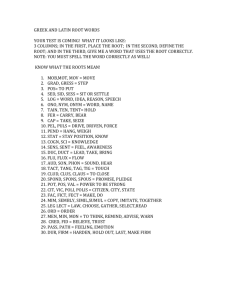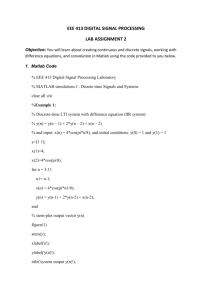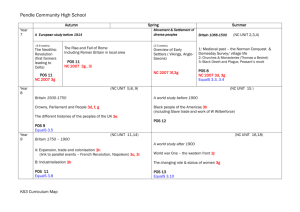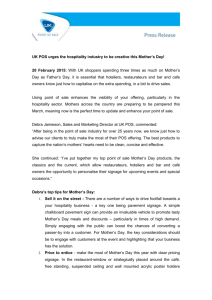Matlab Tutorial 2
advertisement
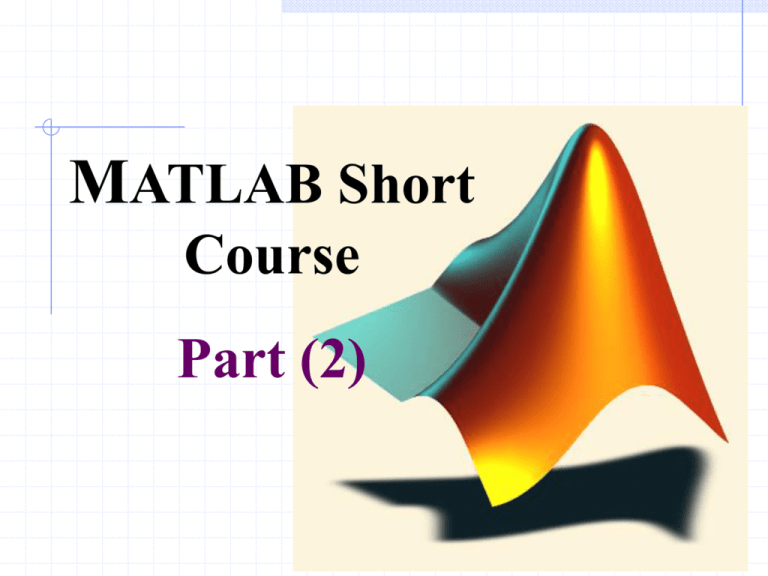
MATLAB Short
Course
Part (2)
1
Elementary Math Function
•
abs, sign: Absolute value and Signum
Function
• sin, cos, asin, acos…: Triangular functions
• exp, log, log10: Exponential, Natural and
Common (base 10) logarithm
• ceil, floor: Round toward infinities
• fix: Round toward zero
2
Elementary Math Function
round: Round to the nearest
integer
sqrt: Square root function
real, imag: Real and Image part of
complex
rem: Remainder after division
3
Elementary Math Function
•
•
max, min: Maximum and Minimum of arrays
mean, median: Average and Median of arrays
• std, var: Standard deviation and variance
• sort: Sort elements in ascending order
• sum, prod: Summation & Product of Elements
• trapz: Trapezoidal numerical integration
• cumsum, cumprod: Cumulative sum, product
• diff, gradient: Differences and Numerical
Gradient
4
Polynomials and Interpolation
Polynomials
Representing
Roots
(>> roots)
Evaluation (>> polyval)
Derivatives (>> polyder)
Curve Fitting (>> polyfit)
Partial Fraction Expansion (residue)
Interpolation
One-Dimensional (interp1)
Two-Dimensional (interp2)
5
Example
polysam=[1 0 0 8];
roots(polysam)
ans =
-2.0000
1.0000 + 1.7321i
1.0000 - 1.7321i
Polyval(polysam,[0 1 2.5 4 6.5])
ans =
8.0000
9.0000
23.6250
72.0000
polyder(polysam)
ans =
3
0
0
[r p k]=residue(polysam,[1 2 1])
r = 3
7
p = -1
-1
k = 1
-2
282.6250
6
Example
x
y
p
p
= [0: 0.1: 2.5];
= erf(x);
= polyfit(x,y,6)
=
0.0084 -0.0983
0.4217
-0.7435
interp1(x,y,[0.45 0.95 2.2 3.0])
ans =
0.4744
0.8198
0.9981
0.1471
1.1064
0.0004
NaN
7
Logical Operations
»
»
Mass = [-2 10 NaN 30 -11 Inf 31];
each_pos = Mass>=0
> greater than
each_pos =
0
1
0
1
0
1
< less than
» all_pos = all(Mass>=0)
>= Greater or equal all_pos =
0
<= less or equal
» all_pos = any(Mass>=0)
~ not
all_pos =
1
& and
» pos_fin = (Mass>=0)&(isfinite(Mass))
pos_fin =
|
or
0
1
0
1
0
0
= = equal to
isfinite(), etc. . . .
all(), any()
find
Note:
• 1 = TRUE
• 0 = FALSE
8
1
1
Importing and Exporting Data
Using the Import Wizard
Using Save and Load command
save fname
save fname x y z
load fname
load fname x y z
9
Editing and Debugging M-Files
What is an M-File?
The Editor/Debugger
Search Path
Debugging M-Files
Types of Errors (Syntax Error and Runtime
Error)
Using keyboard and “ ; ” statement
Setting Breakpoints
Stepping Through
Examining Values
Continue, Go Until Cursor, Step, Step In, Step Out
Selecting the Workspace
Viewing Datatips in the Editor/Debugger
Evaluating a Selection
10
Debugging
Select
Workspace
Set AutoBreakpoints
tips
11
Graphics
Fundamentals
12
Graphics
Basic Plotting
plot, title, xlabel, grid,
legend, hold, axis
Editing Plots
Property Editor
Mesh and Surface Plots
meshgrid, mesh, surf,
colorbar, patch, hidden
Handle Graphics
13
2-D Plotting
Syntax:
plot(x1, y1, 'clm1', x2, y2, 'clm2', ...)
Example:
x=[0:0.1:2*pi];
y=sin(x);
z=cos(x);
plot(x,y,x,z,'linewidth',2)
title('Sample Plot','fontsize',14);
xlabel('X values','fontsize',14);
ylabel('Y values','fontsize',14);
legend('Y data','Z data')
grid on
14
Sample Plot
Title
Ylabel
Grid
Legend
Xlabel
15
Subplots
Syntax:
subplot(rows,cols,index)
»subplot(2,2,1);
» …
»subplot(2,2,2)
» ...
»subplot(2,2,3)
» ...
»subplot(2,2,4)
» ...
16
Surface Plot Example
x = 0:0.1:2;
y = 0:0.1:2;
[xx, yy] = meshgrid(x,y);
zz=sin(xx.^2+yy.^2);
surf(xx,yy,zz)
xlabel('X axes')
ylabel('Y axes')
17
3-D Surface Plotting
contourf-colorbar-plot3-waterfall-contour3-mesh-surf
18
Specialized Plotting Routines
bar-bar3h-hist-area-pie3-rose
19
Programming and
Application
Development
20
Script and Function Files
• Script Files
• Work as though you typed commands into
MATLAB prompt
• Variable are stored in MATLAB workspace
• Function Files
• Let you make your own MATLAB Functions
• All variables within a function are local
• All information must be passed to functions as
parameters
• Subfunctions are supported
21
Basic Parts of a Function M-File
Output Arguments
Online Help
Function Name
Input Arguments
function y = mean (x)
% MEAN Average or mean value.
% For vectors, MEAN(x) returns the mean value.
% For matrices, MEAN(x) is a row vector
% containing the mean value of each column.
[m,n] = size(x);
Function Code
if m == 1
m = n;
end
y = sum(x)/m;
22
Flow Control Statements
if Statement
if ((attendance >= 0.90) & (grade_average >= 60))
pass = 1;
end;
while Loops
eps = 1;
while (1+eps) > 1
eps = eps/2;
end
eps = eps*2
23
Flow Control Statements
for Loop
a = zeros(k,k)
% Preallocate matrix
for m = 1:k
for n = 1:k
a(m,n) = 1/(m+n -1);
end
end
24
M-file Programming Features
SubFunctions
Varying number of input/output arguments
Local and Global Variables
Obtaining User Input
Prompting for Keyboard Input
Pausing During Execution
Errors and Warnings
Displaying error and warning Messages
Shell Escape Functions (! Operator)
Optimizing MATLAB Code
Vectorizing loops
Preallocating Arrays
25
Function M-file
function r = ourrank(X,tol)
% rank of a matrix
s = svd(X);
if (nargin == 1)
tol = max(size(X)) * s(1)* eps;
end
r = sum(s > tol);
Multiple Input Arguments
use ( )
»r=ourrank(rand(5),.1);
function [mean,stdev] = ourstat(x)
[m,n] = size(x);
Multiple Output
if m == 1
Arguments, use [ ]
m = n;
»[m std]=ourstat(1:9); end
mean = sum(x)/m;
stdev = sqrt(sum(x.^2)/m – mean.^2);
26
Ordinary Differential Equations
(Initial Value Problem)
An explicit ODE with initial value:
Using ode45 for non-stiff functions and
ode23t for stiff functions.
[t,y] = solver(odefun,tspan,y0,options)
function dydt = odefun(t,y)
[initialtime
Initialvlue
finaltime]
• Use odeset to define options parameter
27
Nonlinear Numerical Functions
• inline function »
Use char function
to convert inline
object to string
f = inline('3*sin(2*x.^2)','x')
f =
Inline function:
f(x) = 3*sin(2*x.^2)
» f(2)
ans =
2.9681
• Numerical Integration using quad
»
»
»
»
Q
F
Q
Q
=
=
=
=
quad('1./(x.^3-2*x-5)',0,2);
inline('1./(x.^3-2*x-5)');
quad(F,0,2);
quad('myfun',0,2)
Note:
quad function use adaptive
Simpson quadrature
function y = myfun(x)
y = 1./(x.^3-2*x-5);
28
Nonlinear Numerical Functions
fzero finds a zero of a single variable
function
[x,fval]= fzero(fun,x0,options)
fun is inline function or m-function
fminbnd minimize a single variable function
on a fixed interval. x1<x<x2
[x,fval]= fminbnd(fun,x1,x2,options)
fminsearch minimize a several variable
function
[x,fval]= fminsearch(fun,x0,options)
Use optimset to determine options
parameter.
29
ODE Example:
function dydt=myfunc(t,y)
dydt=zeros(2,1);
dydt(1)=y(2);
dydt(2)=(1-y(1)^2)*y(2)-y(1);
»
[t,y]=ode45('myfunc',[0 20],[2;0])
3
Note:
Help on odeset to set options
for more accuracy and other
useful utilities like drawing
results during solving.
2
1
0
-1
-2
-3
30
0
2
4
6
8
10
12
14
16
18
20