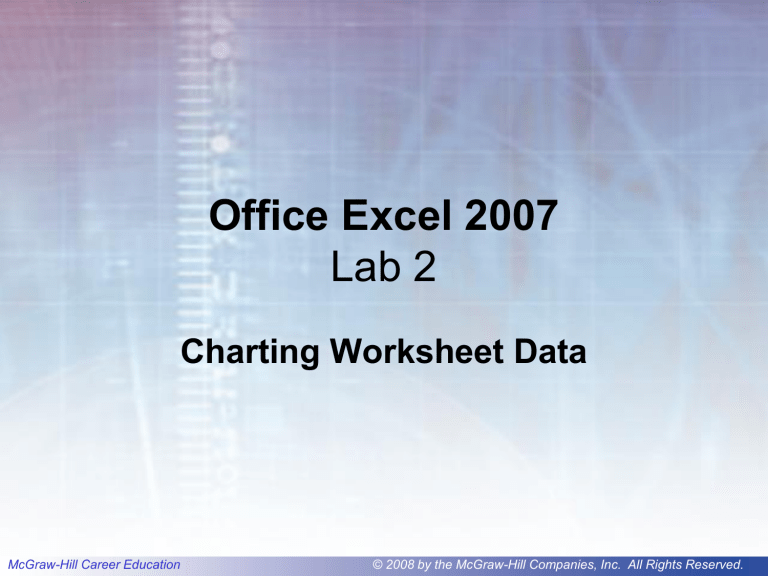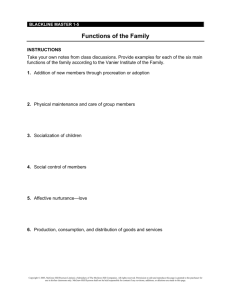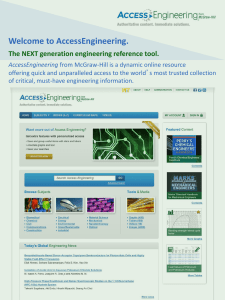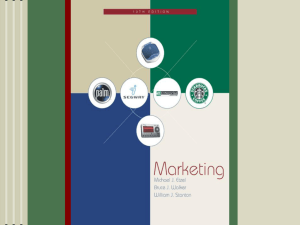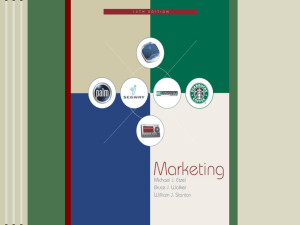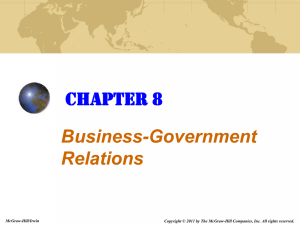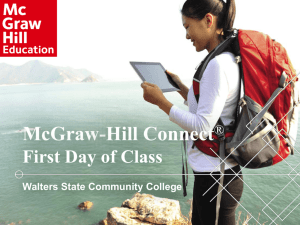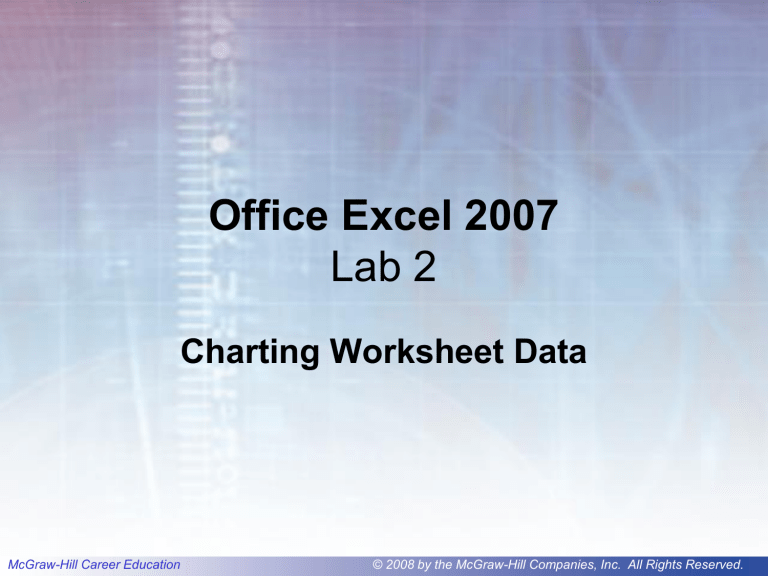
Office Excel 2007
Lab 2
Charting Worksheet Data
McGraw-Hill Career Education
© 2008 by the McGraw-Hill Companies, Inc. All Rights Reserved.
2-2
Objectives
1.
2.
3.
4.
5.
6.
Apply and customize themes
Use cell styles
Insert and size a graphic
Create a chart
Move, size, and format a chart
Change the type of chart
McGraw-Hill Career Education
© 2008 by the McGraw-Hill Companies, Inc. All Rights Reserved.
2-3
Objectives
7. Create, explode, and rotate a pie
chart
8. Apply patterns and color to a chart
9. Document a workbook
10. Size and align a sheet on a page
11. Add predefined headers and
footers
McGraw-Hill Career Education
© 2008 by the McGraw-Hill Companies, Inc. All Rights Reserved.
2-4
Concept Preview
•
•
•
•
•
•
Graphics
Theme
Cell Style
Chart
Chart Elements
Chart Object
McGraw-Hill Career Education
•
•
•
•
•
Chart Layout
Chart Style
Group
Data Label
Headers and
Footers
© 2008 by the McGraw-Hill Companies, Inc. All Rights Reserved.
2-5
Outline
• Improving the Appearance of the
Worksheet
– Inserting a Graphic
– Sizing a Graphic
– Modifying the Picture
– Using Themes
– Customizing a Theme
McGraw-Hill Career Education
© 2008 by the McGraw-Hill Companies, Inc. All Rights Reserved.
2-6
Outline
• Improving the Appearance of the
Worksheet (cont.)
– Saving a Custom Theme
– Using Cell Styles
– Applying Themed Cell Styles
– Applying Heading and Total Cell Styles
– Modifying Cell Styles
– Applying a Number Cell Style
McGraw-Hill Career Education
© 2008 by the McGraw-Hill Companies, Inc. All Rights Reserved.
2-7
Outline
• Working with Charts
– Creating a Single Data Series Chart
– Selecting the Data to Chart
– Selecting the Chart Type
– Moving and Sizing a Chart
– Applying Chart Layouts
– Applying Chart Styles
– Adding Chart Labels
McGraw-Hill Career Education
© 2008 by the McGraw-Hill Companies, Inc. All Rights Reserved.
2-8
Outline
• Working with Charts (cont.)
– Changing the Chart Location
– Creating a Multiple Data Series Chart
– Changing the Data Source
– Changing the Chart Type
– Moving the Legend
– Formatting Chart Elements
McGraw-Hill Career Education
© 2008 by the McGraw-Hill Companies, Inc. All Rights Reserved.
2-9
Outline
• Working with Charts (cont.)
– Adding and Formatting Data Labels
– Changing Worksheet Data
• Creating and Formatting a Pie Chart
– Selecting the Pie Chart Data
– Adding Titles and Data Labels
– Exploding and Rotating the Pie
– Applying Color and Texture
McGraw-Hill Career Education
© 2008 by the McGraw-Hill Companies, Inc. All Rights Reserved.
2-10
Outline
• Setting File Properties
– Documenting a Workbook
• Preparing a Worksheet and Charts for
Printing
– Using Page Layout View
– Adding Predefined Headers and Footers
– Previewing the Entire Workbook
– Aligning a Sheet on a Page
McGraw-Hill Career Education
© 2008 by the McGraw-Hill Companies, Inc. All Rights Reserved.
2-11
Outline
• Key Terms
• FAQs
• Discussion Questions
McGraw-Hill Career Education
© 2008 by the McGraw-Hill Companies, Inc. All Rights Reserved.
2-12
Improving the Appearance
of the Worksheet
• Add graphics
• Change the theme
• Apply different cell
styles
McGraw-Hill Career Education
© 2008 by the McGraw-Hill Companies, Inc. All Rights Reserved.
2-13
Concept 1
Graphics
• Non-text element or object like a drawing
or a picture
– Object is an item that can be sized, moved,
manipulated
– Pictures can be metafiles or bitmaps
• Clip is a single media file
– Drawing objects can consist of shapes, lines,
and boxes
McGraw-Hill Career Education
© 2008 by the McGraw-Hill Companies, Inc. All Rights Reserved.
2-14
Inserting a Picture
McGraw-Hill Career Education
© 2008 by the McGraw-Hill Companies, Inc. All Rights Reserved.
2-15
Modifying the Picture
McGraw-Hill Career Education
© 2008 by the McGraw-Hill Companies, Inc. All Rights Reserved.
2-16
Concept 2
Theme
• Predefined set of formatting choices
• Excel includes 20 built-in themes
• Theme subsets
– Colors
– Fonts
– Effects
• Can create a custom theme
by modifying an existing one
McGraw-Hill Career Education
© 2008 by the McGraw-Hill Companies, Inc. All Rights Reserved.
2-17
Customizing a Theme
McGraw-Hill Career Education
© 2008 by the McGraw-Hill Companies, Inc. All Rights Reserved.
2-18
Saving a Custom Theme
• Saved in the
Document Themes
folder
• Custom themes
have the .thmx file
extension
• Available to all
Office applications
McGraw-Hill Career Education
© 2008 by the McGraw-Hill Companies, Inc. All Rights Reserved.
2-19
Using Cell Styles
McGraw-Hill Career Education
© 2008 by the McGraw-Hill Companies, Inc. All Rights Reserved.
2-20
Concept 3
Cell Style
• A defined theme-based combination of
formats
• Can be quickly applied to a selection
• Allows you to apply several formats in one
step
• Excel includes 44 predefined styles
McGraw-Hill Career Education
© 2008 by the McGraw-Hill Companies, Inc. All Rights Reserved.
2-21
Cell Styles Gallery
McGraw-Hill Career Education
© 2008 by the McGraw-Hill Companies, Inc. All Rights Reserved.
2-22
Applying Heading and Total
Cell Styles
McGraw-Hill Career Education
© 2008 by the McGraw-Hill Companies, Inc. All Rights Reserved.
2-23
Applying a Number Cell Style
McGraw-Hill Career Education
© 2008 by the McGraw-Hill Companies, Inc. All Rights Reserved.
2-24
Working with Charts
McGraw-Hill Career Education
© 2008 by the McGraw-Hill Companies, Inc. All Rights Reserved.
2-25
Concept 4
Charts
• A visual representation of data
• Used to convey information in an easy-tounderstand manner
• Different types available
– 14 standard types of graphs or charts
– Excel includes professionally designed, builtin custom charts
McGraw-Hill Career Education
© 2008 by the McGraw-Hill Companies, Inc. All Rights Reserved.
2-26
Basic Chart Types
•
•
•
•
•
Area charts
Bar charts
Column charts
Line charts
Pie charts
McGraw-Hill Career Education
•
•
•
•
•
•
Doughnut charts
Radar charts
XY (scatter) charts
Surface charts
Bubble charts
Stock charts
© 2008 by the McGraw-Hill Companies, Inc. All Rights Reserved.
2-27
Creating a Single Data Series
Chart
• Charts are drawn using the data in a
worksheet
• To create a new chart, select a range of
data from the worksheet
• Excel translates the selected data into a
chart
McGraw-Hill Career Education
© 2008 by the McGraw-Hill Companies, Inc. All Rights Reserved.
2-28
Concept 5
Chart Elements
• A chart consists of elements used to
display worksheet data
– Two dimensional chart
• X or category axis
• Y or value axis
– Three dimensional chart
• X and Y axis
• Z axis – compares data within a series
McGraw-Hill Career Education
© 2008 by the McGraw-Hill Companies, Inc. All Rights Reserved.
2-29
Elements of a
Two-Dimensional Chart
McGraw-Hill Career Education
© 2008 by the McGraw-Hill Companies, Inc. All Rights Reserved
2-30
Concept 5 (continued)
Chart Elements
McGraw-Hill Career Education
© 2008 by the McGraw-Hill Companies, Inc. All Rights Reserved.
2-31
Selecting the Data to Chart
McGraw-Hill Career Education
© 2008 by the McGraw-Hill Companies, Inc. All Rights Reserved.
2-32
Selecting the Chart Type
McGraw-Hill Career Education
© 2008 by the McGraw-Hill Companies, Inc. All Rights Reserved.
2-33
Concept 6
Chart Object
• Chart object is a graphic object that is
created using charting features
• Can be inserted into a worksheet or a
special chart sheet
– Embedded charts
• Inserted into the worksheet
• Saved as part of the worksheet
• Can be sized and moved
McGraw-Hill Career Education
© 2008 by the McGraw-Hill Companies, Inc. All Rights Reserved.
2-34
Moving and Sizing a Chart
• As objects are added, they automatically
stack in layers
• Moving a chart
– Drag the chart borders
– Holding down ALT while dragging aligns
chart with closest cell
• Sizing a chart
– Resize a chart by dragging the sizing handle
McGraw-Hill Career Education
© 2008 by the McGraw-Hill Companies, Inc. All Rights Reserved.
2-35
Concept 7
Chart Layout
• Predefined set of chart elements
• Include
– Titles
– Legend
– Data table
– Data labels
McGraw-Hill Career Education
© 2008 by the McGraw-Hill Companies, Inc. All Rights Reserved.
2-36
Concept 8
Chart Style
• A predefined set of
chart formats that
can be quickly
applied to a chart
• Based on the
document theme
applied
McGraw-Hill Career Education
© 2008 by the McGraw-Hill Companies, Inc. All Rights Reserved.
2-37
Using Chart Styles
McGraw-Hill Career Education
© 2008 by the McGraw-Hill Companies, Inc. All Rights Reserved.
2-38
Adding Chart Labels
McGraw-Hill Career Education
© 2008 by the McGraw-Hill Companies, Inc. All Rights Reserved.
2-39
Changing the Chart Location
• Open the
Chart Tools
Design tab
• Click in the
Location
Group
McGraw-Hill Career Education
© 2008 by the McGraw-Hill Companies, Inc. All Rights Reserved.
2-40
Creating a Multiple Data
Series Chart
• Display several
categories on a
single chart
• Change data
series if
necessary
McGraw-Hill Career Education
© 2008 by the McGraw-Hill Companies, Inc. All Rights Reserved.
2-41
Changing the Data Source
McGraw-Hill Career Education
© 2008 by the McGraw-Hill Companies, Inc. All Rights Reserved.
2-42
Changing the Chart Type
McGraw-Hill Career Education
© 2008 by the McGraw-Hill Companies, Inc. All Rights Reserved.
2-43
Concept 9
Group
• Two or more objects that behave as a
single object when moved or sized
• A chart consists of many separate objects
The legend is a group object consisting
of separate items
McGraw-Hill Career Education
© 2008 by the McGraw-Hill Companies, Inc. All Rights Reserved.
Formatting Chart Elements
2-44
Enhance Chart Walls and Floor
McGraw-Hill Career Education
© 2008 by the McGraw-Hill Companies, Inc. All Rights Reserved.
2-45
Concept 10
Data Labels
• Provides additional information about a
data marker
• Can consist of the value of the marker, the
name of the data series, a percent value,
or a bubble size
• Types available depend on the type of
chart
McGraw-Hill Career Education
© 2008 by the McGraw-Hill Companies, Inc. All Rights Reserved.
2-46
Data Labels
McGraw-Hill Career Education
© 2008 by the McGraw-Hill Companies, Inc. All Rights Reserved.
2-47
Changing Worksheet Data
McGraw-Hill Career Education
© 2008 by the McGraw-Hill Companies, Inc. All Rights Reserved.
2-48
Creating and Formatting a
Pie Chart
McGraw-Hill Career Education
© 2008 by the McGraw-Hill Companies, Inc. All Rights Reserved.
2-49
Selecting the Pie Chart Data
McGraw-Hill Career Education
© 2008 by the McGraw-Hill Companies, Inc. All Rights Reserved.
2-50
Adding Titles and Data Labels
• Add a chart title
• Remove
legend
• Display data
labels
McGraw-Hill Career Education
© 2008 by the McGraw-Hill Companies, Inc. All Rights Reserved.
2-51
Exploding and Rotating the
Pie
McGraw-Hill Career Education
© 2008 by the McGraw-Hill Companies, Inc. All Rights Reserved.
2-52
Applying Patterns and Color
McGraw-Hill Career Education
© 2008 by the McGraw-Hill Companies, Inc. All Rights Reserved.
2-53
Using Shape Styles and
Borders
McGraw-Hill Career Education
© 2008 by the McGraw-Hill Companies, Inc. All Rights Reserved.
2-54
Setting File Properties
• File properties are settings that are
associated with the file
• Some properties are automatically
generated such as …
– Statistics
– File creation date
– Last modification date
McGraw-Hill Career Education
© 2008 by the McGraw-Hill Companies, Inc. All Rights Reserved.
2-55
Document a Workbook
McGraw-Hill Career Education
© 2008 by the McGraw-Hill Companies, Inc. All Rights Reserved.
2-56
Preparing the Worksheet and
Charts for Printing
• Using Page Layout view, you can finetune a worksheet that contains charts
by changing the following:
– Page orientation
– Page margins
– Scaling
– Alignment
McGraw-Hill Career Education
© 2008 by the McGraw-Hill Companies, Inc. All Rights Reserved.
2-57
Using Page Layout View
McGraw-Hill Career Education
© 2008 by the McGraw-Hill Companies, Inc. All Rights Reserved.
2-58
Concept 11
Headers and Footers
• Information that appears at the top and
bottom of each page
– Header appears above the top margin
• Usually contains the file name or worksheet title
– Footer appears below the bottom margin
• Usually contains page number and date
• Each worksheet in a workbook can
have a different header and footer
McGraw-Hill Career Education
© 2008 by the McGraw-Hill Companies, Inc. All Rights Reserved.
2-59
Adding a Predefined Header
McGraw-Hill Career Education
© 2008 by the McGraw-Hill Companies, Inc. All Rights Reserved.
2-60
Previewing the Entire
Workbook
McGraw-Hill Career Education
© 2008 by the McGraw-Hill Companies, Inc. All Rights Reserved.
2-61
Key Terms
•
•
•
•
•
•
•
•
area chart
bar chart
bubble chart
category axis
category-axis title
cell style
chart
chart gridlines
McGraw-Hill Career Education
•
•
•
•
•
•
•
•
chart layout
chart object
chart style
chart title
clip art
column chart
data label
data marker
© 2008 by the McGraw-Hill Companies, Inc. All Rights Reserved.
2-62
Key Terms
•
•
•
•
•
•
•
•
data series
doughnut chart
drawing object
embedded chart
embedded object
explode
file properties
footer
McGraw-Hill Career Education
•
•
•
•
•
•
•
•
gradient
graphic
group
header
keyword
legend
line chart
margin
© 2008 by the McGraw-Hill Companies, Inc. All Rights Reserved.
2-63
Key Terms
•
•
•
•
•
•
•
•
object
picture
pie chart
placeholder
plot area
radar chart
selection rectangle
series formula
McGraw-Hill Career Education
•
•
•
•
•
•
•
•
sizing handle
source program
stack
stacked-column chart
stock chart
surface chart
theme
value axis
© 2008 by the McGraw-Hill Companies, Inc. All Rights Reserved.
2-64
Key Terms
•
•
•
•
•
value-axis title
X axis
XY (scatter) chart
Y axis
Z axis
McGraw-Hill Career Education
© 2008 by the McGraw-Hill Companies, Inc. All Rights Reserved.
2-65
FAQs
1. What are themes?
2. The graphic image I inserted in my
worksheet is too big. How can I resize it?
3. What are cell styles?
4. How do I create a chart?
5. I'm not sure I understand the X axis and
the Y axis. Please explain.
6. What are data labels?
McGraw-Hill Career Education
© 2008 by the McGraw-Hill Companies, Inc. All Rights Reserved.
2-66
FAQs
7. How can I place a chart in the same
worksheet that supplied the data?
8. I need to change the data in my chart.
How do I do this?
9. My chart is not positioned correctly.
How do I move and resize it?
10. I have a chart sheet and a worksheet.
How can I preview both before printing
them?
McGraw-Hill Career Education
© 2008 by the McGraw-Hill Companies, Inc. All Rights Reserved.
2-67
Discussion Questions
1. Review the steps to create a pie chart
that explodes a slice. Discuss the
various formatting options.
2. Your group has been assigned to
create a home budget. Discuss what
data goes into the worksheet. What
chart can be used to display the
results? What theme would you
select?
McGraw-Hill Career Education
© 2008 by the McGraw-Hill Companies, Inc. All Rights Reserved.
2-68
Discussion Questions
3. Discuss the value of file properties.
What properties can be used for
searching?
4. Excel creates single and multiple data
series charts. Give examples of each.
5. Several types of graphs and charts
can be created in Excel. Select four
charts and describe them.
McGraw-Hill Career Education
© 2008 by the McGraw-Hill Companies, Inc. All Rights Reserved.