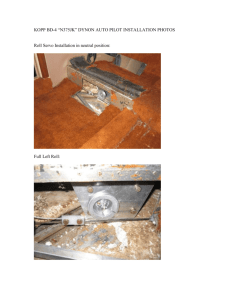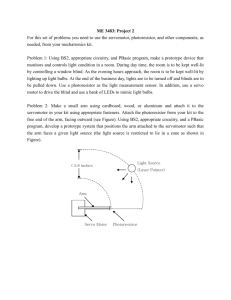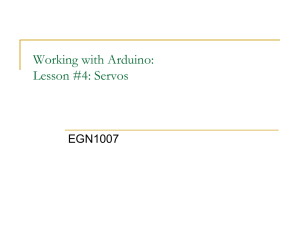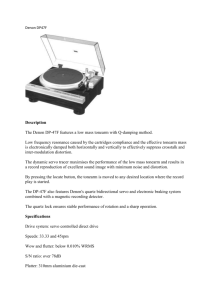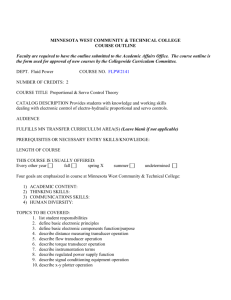2009-Bohr-Final
advertisement
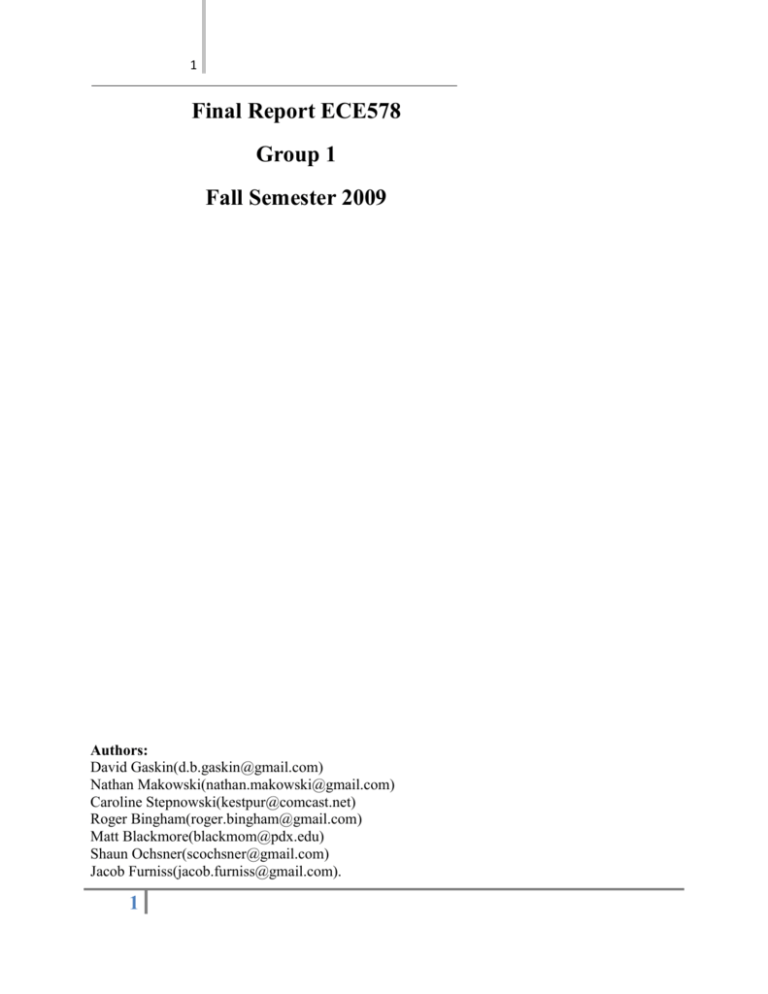
1
Final Report ECE578
Group 1
Fall Semester 2009
Authors:
David Gaskin(d.b.gaskin@gmail.com)
Nathan Makowski(nathan.makowski@gmail.com)
Caroline Stepnowski(kestpur@comcast.net)
Roger Bingham(roger.bingham@gmail.com)
Matt Blackmore(blackmom@pdx.edu)
Shaun Ochsner(scochsner@gmail.com)
Jacob Furniss(jacob.furniss@gmail.com).
1
2
Table of Contents
1 Problem Description..............................................................................4
1.1 Introduction...........................................................................4
1.2 Description by Module............................................................4
1.2.1 Head.......................................................................4
1.2.2 Base........................................................................4
1.2.3 Arm........................................................................4
1.3 Global Description..................................................................5
2 Hardware Technical Documentation.......................................................5
2.1 Head......................................................................................5
2.1.1 Components and Subsystems...................................5
2.1.1.1 Servos......................................................5
2.1.1.2 Communication........................................6
2.1.2 Assembly.................................................................7
2.1.3 Advice...................................................................10
2.2 Base......................................................................................10
2.2.1 Hardware introduction............................................10
2.2.2 Components and Subsystems..................................10
2.2.3 Ordering and Documentation..................................11
2.2.4 Assembly................................................................12
2.2.4.1 Base Assembly........................................12
2.2.4.2 Control System.......................................16
2.2.5 Technical Trouble/Troubleshooting.......................17
2.2.6 Advice...................................................................17
2.3 Arm.....................................................................................18
2.3.1 Hardware introduction............................................18
2.3.2 Mechanical Design and Components.......................18
2.3.3 Electrical Design and Components.........................20
2.3.4 System Modeling....................................................22
2.3.5 Performance...........................................................24
3 Software Technical Documentation.......................................................25
3.1 RobotC Setup.......................................................................25
3.2 NXT Brick Setup.................................................................27
3.2.1 Technical Problems and Troubleshooting................28
3.3 Code.....................................................................................28
3.3.1 Base code..............................................................28
3.3.1.1 Trouble Shooting....................................30
3.3.1.2 NXT HID Device.................................30
3.3.1.2.1 Code Setup.............................30
3.3.1.1.2 Trouble Shooting....................32
3.3.2 Arm Software.........................................................32
3.3.3 Head Code............................................................34
3.3.4 Complete Code......................................................37
4. Group interaction ...............................................................................38
5. Knowledge to be carried over to ECE479/579......................................38
6. To-Do.................................................................................................40
6.1 Base "To-Do" List.................................................................40
6.2 Head "To-Do" List................................................................41
6.3 Arm "To-Do" List................................................................42
7 Head Appendix ...................................................................................44
2
3
8 Base Appendix ....................................................................................46
9 Arm Appendix.....................................................................................79
3
4
1 Problem Description
1.1 Introduction
This paper describes the robotics project for ECE 578 during the fall of 2009 for
Group 1. We explored technologies that would allow us to create a versatile robot,
suitable for office, home, and social environments. The robot was to have a human
like head and hand, an arm, and a base. Each of the modules of this project were to
take consideration for future additions to the project, and create firm foundation
that could be built on by future students. The goal of this semester, was to create a
robot that could interact socially with humans, and follow instructions for navigation
and arm use.
1.2 Description by Module
1.2.1 Head
The head portion of this project had several objectives. Their goals were to retrofit
the current lion head structure and create a human-form robot head, attach a Niels
Bohr latex face mask to the structure, animate the mask to produce believable
emotions, allow for future additions of emotions, and make the head robust enough
to be used by future students. This paper will delve into the design decisions made,
the problems encountered, and the solutions that were found.
This report will give in detail the initial development of a robot face that can interact
with humans though the imitation of two emotions: happy and sad. These emotions
are intended to be conveyed through facial expression, artificial emotions, sounds ,
and personality. As the entire development can and will take several months to fully
develop
1.2.2 Base
The base team was responsible for creating a mobile base platform that could
transport the arm, head and everything needed to allow it to operate wirelessly. It
needed to transport them in such a way that the robot would be able to grab objects
with the human-like hand, and display emotions with the human-like head. These
objectives had to be accomplished wirelessly, and allow all the modules to
communicate.
In this paper, we will outline the technical specifications of the mobile base. These
specifications will include the hardware needed to make it mobile, communicate
wirelessly, and communicate with other groups. The software specifications will also
show how we used RobotC to implement a control and communication system on
the robot.
1.2.3 Arm
This paper will detail the design and development of the arm and hand assembly.
The arm and hand, henceforth referred to as arm, were designed to meet the
following requirements. First, it must have the ability to grasp an object and place it
in a different location. Second, it must be similar in scale to that of a human arm
and be able to reproduce similar motions. The final design was made with
standard components, such that it could be easily reproduced and mirrored to create
left and right versions. Finally, the arm should be easily mounted to the mobile
base.
4
5
1.3 Global Description
The target audience of this paper are the future students of ECE478/578. By
reading the contents of this document, Individuals should be able reproduce what
we have done, and have a firm understanding of this project. Our goal is for
students to be able to understand this project so that they will be able to build onto
it in the future.
2 Hardware Technical Documentation
2.1 Head
2.1.1 Components and Subsystems
The existing robot head (a lion head) from a previous class was modified to be fitted
with new controllers and some additional servos to act as a human-form head for
robot-human interaction. The head had appropriate control attachments added to
the existing servos and new servos were added to control eyebrows, mouth-corners,
and mouth-opening. A Latex mask modelling the physicist Niels Bohr was attached
to the head using Velcro pads which facilitated installation, removal, and repositioning of the mask as required without damage to the delicate latex material.
Emotional control was implemented using the ESRA-style controller and VSA
software. The movement sequences were saved to disk and were invoked via
command-line calls to batch files. The resulting motions included sound and created
two emotional states for the robot head, 'happy' and 'sad'.
2.1.1.1 Servos
Our goal for servo control was to:
Allow a minimum of 12 servos to be controlled
Allow synchronization between audio sounds and motion
Allow a simplified control and programming scheme to interactively adjust
servo settings until desired facial expression is achieved.
The controllers which met all of the criteria and were used to control the servos are
the Mini-SSC II serial servo controller by Scott Edwards Electronics, Inc.
(www.seetron.com) These are the same controllers used by the ESRA robot and are
very popular because of the low cost ($44.00 each at time of purchase), small size,
and ease of use. Each controller is capable of controlling 8 servos and two
controllers can be daisy-chained on one serial communications port for a total of 16
servo control channels.
The controller requires two power sources.
9 Volts (transistor type battery with snap-on connectors) used to power the
microcontroller
5 Volts (depending on servo requirements). If the servo specifications have
a high enough rating, the power for the servos may be supplied by a 6 volt
lantern battery or even a 7.2 volt rechargeable battery pack. We chose to
use a lantern battery as all of our servos allowed for a higher voltage rating,
but for bench testing, we used a plug-in 5 Volt, 3 Ampere power supply.
In-use measurements showed that the draw from 12 servos, on average,
was only a few hundred milliamperes.
We connected two controllers together as per the instructions that came with the
controller. This required a jumper wire pair between the 'serial in' jumpers on one
board and the 'serial in' jumpers on the other board. The address of the board was
5
6
then changed by placing a shorting jumper on pins I (identification) which allowed
the second board to address servos 8-15 while the first board addressed servos 0-7.
The power wires for the 9 volt supply were attached together (red to red and black
to black) to allow a single 9 Volt battery to supply power to both boards. Similarly,
the servo power was connected together (again red to red and black to black) to
allow a single source for servo power.
2.1.1.2 Communication
Communication with the controller from the computer requires a serial port capable
of 2400 baud or (better yet) 9600 baud rate. The higher 9600 baud rate will allow
for smoother control of motion as the command transfer time is shorter and
therefore successive control of the attached servos is achieved in more rapid
succession.
We had a laptop for control which did not have any serial ports (they have quickly
become the exception rather than the norm on new computer equipment). We
purchased and used a USB to serial adapter which we found readily available at most
computer shops. The adapter carried no brand name and was about $13.00 at the
time of purchase. The drivers for the adapter came with the adapter and installed
smoothly on Windows XP.
The installed communications (COM) port installed as COM1 on the laptop we
were using. The port number was found by looking in 'device manager' (figure 2-1)
and expanding the listing 'Ports (COM & LPT) and finding it listed as
'Communications Port (COM1)'. The port number will have to be known to set up the
software to communicate with the hardware.
Figure 2-1: Identifying the communications port for use by the VSA controller.
6
7
2.1.2 Assembly
The Bohr mask was slowly and painstakingly attached to a wooden base (Figure 2-2).
The mask was attached using Velcro fasteners, so that it could be easily removed
and/or adjusted. The attachment of the servos to each of the mask locations was
difficult and more like an art than a science at this point, though if a skull is built up
much like is done for identification recovery of old skulls it might be possible to
change that.
One of the issues with attaching the Bohr mask properly for emotional movement,
is working out how the servos actuator arms
need to be attached to the mask, and how
those arms need to be moved so that the mask
moves in the proper direction rather than just
in and out – which was a problem with the
eyebrow motion.
The eyebrow line of the mask did not have
good support and made it difficult to achieve
good eyebrow movement. We ended up having
to attach an extra wood extension out at the
brow line for better positioning of control lines
and support of the brow area. We also ended
up having to make a mounting system for
mouth-corner movements which would have
dual Velcro dots that moved the corners of the
mouth in a slightly twisting fashion to achieve
subtle effects in mouth shape which was found
(by observation) to be very important in
imparting meaning to an emotional
state.
Figure 2-2: Frame with Servos
Another issue with attaching the mask was the release of the adhesive tape from the
mask after repeated removals. As work progressed with mask placement, it was
required to place and remove the mask many times and the adhesive tape on the
back of the Velcro dots tended to separate after many of these operations. This
made things very difficult as any change in placement of the Velcro resulted in
drastically different or ineffective mask movements. It was decided that we would
try contact cement as it has a flexible nature which would fit well with mask
movement requirements and yet adhere strongly.
After trying it on several Velcro dots with some good early success, it was
determined that the contact cement would work adequately (although a still-better
solution could be sought) but that it is required for it to cure overnight to reach full
strength. After following the directions of applying to both surfaces and then
allowing it to slightly cure until just tacky before pressing the surfaces together, the
bond was similar to the tape by itself. It was later found that after the parts had sit
for overnight or longer that the glue was indeed sufficiently strong and flexible as
long as one is careful upon removal to try to grab the Velcro itself and not pull on
the mask to remove it.
The final result of attachment (Figure 2-3) was quite different from the raw
framework and slack mask from which it was made.
7
8
Each servo that was already on the
“skull” was tested to make sure that they
all functioned properly. Once the bad
servos were found and replaced, they
were again tested for full motion control
once the mask was attached. This last was
done to find out the range of motion that
the mask would allow, without either
tearing or causing the Velcro fasteners to
loosen.
The previous controller which had been
mounted on the back of the shoulder
area did not support synchronized sound
nor did it have wide software support.
The controller was replaced with two
identical Mini SSC II controllers as
outlined in the section "Servo
Controllers". The two controllers were
mounted into the same position on the
back of the shoulder area.
As this robot head had been used on
other projects, there were many
unknowns as to its condition. The servo wires had been lengthened and replaced
with solid conductor wires - each terminated individually with a female connector.
The use of solid wire was problematic in that solid wire is less flexible and the large
number of conductors made a significant impediment to head and neck motion
which also flexed the solid wires back and forth. To both ease the motion restriction
and prevent possible breakage of the solid-core wire (which breaks much more easily
than the more flexible stranded-core wire), it was decided to replace all solid core
wire with stranded wire.
Figure 2-3: Mask Fully Attached
It was also decided to replace all of the terminators with 'industry standard' Futaba
style connectors. The existing single-plug per wire was an error-prone setup which
could cause servo malfunction and harm if the wires were improperly connected (a
very high probability given the number of connectors) and they were most likely
more prone to malfunction as the connectors would be less supported and more
prone to bending pins and pulling free.
The standard connector has a single three-contact female plug which allows for
signal, power, and ground pins to be connected with one shell. The plug can still be
reversed but this will not typically result in any error for the controller or the servo.
The power conductor is located in the middle of the three conductors so a reversal
will connect the power where it belongs, the ground will be connected to the pulsewidth-modulation input of the servo (causing no harm, the servo will simply not see
any PWM signal) and the PWM output signal from the controller will be connected
to the servo ground pin (which is not hooked to the controller ground because that
was hooked to the PWM signal). So no harm typically comes from such a reversal.
Some of the servos had the wires simply cut, presumably to 'steal' the connector for
another system and there were two servos that did not function when tested. It was
interesting to note that both non-working servos were of the same type (Hitec HS300) which perhaps had a design flaw which caused failure or perhaps someone had
8
9
hooked them up incorrectly since the plugs were all individual and a reversal of
power and ground could damage the servo beyond repair.
Many of the servo wires had to be lengthened or replaced to make them reach and
all be stranded. This was done by purchasing 12 inch servo extension cables and
splicing them on to the existing servo wires to make them flexible, long enough to
reach, and with standard connectors at the ends. There were several servos left
which had only slightly short wires which were lengthened with shorter servo
extender cables.
The cables were routed to the best connector on the controllers where the wires
would route best and the bundles were zip-tied together to keep them from
interfering or getting caught in any of the rotation pinch-points of the neck.
Several of the servo attachments which had been made of wire had poor bends
making them bind or bend easily. The solution was to use 'piano wire' or 'music
wire' which is partially tempered mild steel so that it very similar to 'spring steel'.
This steel wire is incredibly tough and resistant to changes in shape as it tends to
spring back into shape unless bent too far. Unfortunately, this also makes it
incredibly hard to bend properly for servo connectors. This difficulty is mostly
overcome using a bench vise in conjunction with very heavy-duty needle nose pliers
and being careful not to get pinched if the pliers slip.
The main portion of the rod needs to be nice and straight, never having been bent.
This will give it the most rigidity and spring-back if it is forced out of straight. The
terminations where the wire passes through the servo horns and control surfaces
needs to be nearly a right-angle (but not too sharp or the wire may crack). The
bend-back after the pass-through needs to be similar. The shape of the wire is
simple, but critical to getting smooth, strong control with resistance to damage by
external forces.
The difference in how the mask looks when initially placed on the head and when it
is positioned and adhered properly to the head is striking. Figure 2-4a shows the
mask simply resting on the head early in development, Figure 2-4b shows the
difference after attaching the mask to the control surfaces (but not to the back of the
head yet) and placement of the eyes. Note the immediate and strong response felt
when looking at the second picture, which has an expression (albeit with a slightly
...frumpy expression) rather than simply hanging limply (which the brain seems to
immediately disregard as inanimate).
Figure 2-4a: Mask placed on Head with no Attachment
9
Figure 2-4b: Mask placed on Head with facial
attachment (but no back-of-head attachment)
10
The attachment of the face to the head is difficult at best and very finicky. It is
surprising just how difficult such a seemingly simple task can be. The act of moving
the backside of the mask and producing a meaningful movement on the outside
surface of the mask is very challenging. Most motions simply make the mask contort
in a fashion that is useless for meaningful expression creation.
2.1.3 Advice
When it comes to developing a project like a robot head, it is not always best to start
with a preexisting frame. We found that having to remove the components that were
already attached to be difficult and time consuming. It would have been faster for us
to design and develop our own frame rather than having to test, adjust and/or
remove components that were already attached.
We also recommend keeping a logbook of designs and research. This logbook is
useful for planning out the more complicated designs, such as for eyelid movement.
This logbook can then be used to keep track of what worked and what didn’t.
The work should be organized by figuring out what there is to work with, and what
the final product needs to look like. It is a very good idea to plan out the steps
needed to complete the entire project. From the initial research and design through
full movement. This is necessary when attaching servos for the motion, you need to
know what kind of movement is wanted before the servo is attached, since the kind
of movement required will dictate how the servo is attached to the frame.
We found it helpful to have weekly meetings in the robot lab. The designs were
worked out individually, and were then attempted as a group on the “skull”. These
meetings lasted about 3 hours, and were fully concerned with working on the robot
– talking was done while pieces were being either tested or adjusted. This was very
easy for us to do, since there was just the two of us working on the head. This
worked for us, since the individual parts of the entire robot could be broken up into
three different major components and worked on at different times as different
groups. About once a month, a quick meeting between all the groups was done to
make sure that we were all on about the same page.
2.2 Base
2.2.1 Hardware introduction
The design of the base for the robot involved several considerations. The structure
was the first consideration, the base needed to be easily reproducible, robust, and
capable of the integration of multiple additional components including the
arm/hand module, head module, and laptop housing while still having room for
future additions. The second component to consider was the control system that
needed to be implemented.
2.2.2 Components and Subsystems
For the first component, the base structure, we used the TETRIX system designed
by Pitsco because it is a readily available set of components that would make
reproducing the robot easier. Since the dimensions of the head were already
available this helped to define the robot’s width and the length. For movement,
since the center of gravity would be changing around the front of the robot as the
arm moves and lifts items, we decided on a front wheel driven system with rotating
casters to support the back
10
11
To design our base structure we first created a list of our specific design
requirements based on the given design parameters and extended goals:
Easily reproducible
Stable movement
Head structural accommodation
Arm support & stability
Secure laptop housing
Battery compartment
NXT Intelligent Brick accessibility
Servo & motor controller attachments
Light weight & sturdy frame
Room for further development and attachments
Office environment (smooth terrain)
The second component, the control system, proved to be much more of a challenge.
The difficulty was manifested in the communication required for interaction
between the software which controls the sound and head gestures and the NXT
Intelligent Brick which controls the movement of the base and arm. We were able
to resolve the communication between the main system and the head subsystem
with the use of a virtual keyboard adapter which can be used to call functions within
the head control program. We used a PSP controller to wirelessly control the base,
as well as the arm.
Our control system needed to implement:
A wireless controller.
Communication between the NXT Brick and head.
Communication between the NXT Brick and arm.
Ability to adjust power to the motors as needed
2.2.3 Ordering and Documentation
As of the writing of this paper, the Tetrix base kit (structure only) was available from
the Pitsco website[1] for US$399. The complete kit can be found at the educational
Lego website[2] for US$897.95. The perforated aluminum was available from
onlinemetals.com[3] for US$39.60 for a 24”x24” sheet. The rotating casters are
available from any hardware store for around US$4.
Individually, both the controller and the NXT Brick can be found at the Lego
Education website. The controller specifically can be found at legoeducation.us[4] for
US$79.95, and the NXT Brick can also be found at legoeducation.us[5] for
US$144.95. Both of these items are included in the overall kit found at the
educational Lego website[6] for US$897.95 as well. Pertinent documentation can be
found at their websites linked in the text above, or via the reference numbers
provided. While the included 3Ah battery is functional and convenient, we found
that we quickly ran out of power when controlling both the base and arm modules.
We designed the battery housing to be able to hold a 12V/7Ah sealed lead acid
battery which can be found with a charger at amazon.com[7] for US$30.
11
12
We found that the PSP-Nx (v.3) adapter for Playstation 2 controllers worked
perfectly in this instance since it also comes bundled with a 2.4GHz wireless
controller.
We found it available from mindsensors.com[8] for US$59.95.
Documentation and sample code can be found on the link above, and in the
appendix below.
2.2.4 Assembly
2.2.4.1 Base Assembly
Since many of our design considerations were relatively unknown at the beginning
of the project, we needed to create a versatile base for our team. We began our
design with what was known (the head dimensions) and used that to determine
limitations on the arm design. The existing support structure for the head that we
were provided to work with required that our base have a width of at least 41cm,
and enough room to support a laptop, batteries, and Tetrix hardware.
Fortunately, as the Tetrix kit provides 416mm structural channel pieces, we were
able to use that length to define our structural width. Then, for optimal stability, we
decided on using the remaining 416mm channels to complete a square base
structure. This allowed us to easily integrate Tetrix components into the rest of our
design and make ready accommodation for the arm assembly since it was also to be
constructed using Tetrix components.
Our design was finalized in a way that was efficient and cost effective using parts
from the Tetrix base kit, including motors, motor positioning sensors, motor &
servo controllers and wheels. Some pieces that were not available in the Tetrix base
kit included the rotating caster wheels and components necessary to provide a
secure place for a laptop. We found that a perforated aluminum sheet provided a
suitably sturdy yet light weight platform for both the laptop pad and internal surface
area. Unfortunately, we did not have enough material on hand to use the perforated
aluminum for the internal surface area. Instead we ended up using a plexi-glass
sheet which also turned out to work acceptably.
Our initial design consideration resulted in the following model:
Fig. 2-5 Robot Base 3D Model
Notice in the final product that the Aluminum sheet covering the center ended up
being plexi-glass. For a larger view, see "3D models and Structures" in the Base
Appendix.
We ended up using most of the components in the kit. If the reader is building one
from scratch, it would be wise to order an entire kit. The ordering information can
12
13
be found below in the Ordering and Documentation section above and a detailed
parts list is outlined below:
Parts List
(56) 4mm nuts
(52) 4mm x 8mm bolts
(4) 4mm x 38mm bolts
(4) 416 mm Channel
(2) 96mm Channel
(2) 12V DC Motor & Mounts
(2) 101mm Wheel
(2) 70lb Rotating Caster
(4) L-Bracket
(1) 230mm x 450mm x ~2mm perf. Al. sheet
(1) 410mm x 350mm x 10mm plexi-glass sheet or perf Al. sheet
(4) plexi-glass bolts or (4) 4mm x 8mm bolts if using Al. sheet base
4x plexiglass nuts (4x 4mm nuts)
Fig. 2-6 Base Channel Alignment
Considering the simplicity of the structure, it is wise to begin by bolting together the
largest channel pieces. Lay two pieces parallel on a flat surface, close enough
together that the remaining two 416 mm channel pieces can lie on top. The
openings should be facing towards the center of the square that they form. The
picture above (Fig 2-6) indicates the large channel pieces in relation to the wheel
mountings and plexi-glass. Use two - four 4mm x 8mm bolts to secure each corner
together, and use 4mm nuts to lock them into place.
Next, attach the two DC motor wheel mounts as far front as possible using the
4mm x 38mm bolts and 4mm nuts. You will want to make sure that these are very
secure. The picture below shows one of the wheels in question, mounted as far
forward as possible. It also shows the arm mounting.
13
14
Fig. 2-7 Motor Mount and Arm Mount Assembly
Next, you will need to go to the end of the frame, opposite of the DC Motor wheels,
and attach the caster wheels. In order to do this, attach a 96mm channel piece to
the same 416mm channel piece where the DC Motor is mounted. Secure the
channels together using more 4mm x 8mm bolts and 4mm nuts. Mount the caster
wheels to the two pieces of channel using more 4mm x 8mm bolts and 4mm nuts.
Fig. 2-8 Plexi-glass and Caster Attachment
Attach the plexi-glass while the base is upside-down. Center it on the bottom most
416mm channel piece, and bolt it down using the 4mm x 8mm bolts and 4mm nuts.
Fig. 2-9 Robot Base Underside
14
15
Take a moment before you turn it over, and verify that you have attached everything
properly. The unit should be looking symmetrical, and mostly done (see Fig. 5 and
6).
Next, we need to attach the L-brackets and the perforated Aluminum sheet. Now
we need to flip the base over.
Fig. 2-10 Completed Robot Base Structure
As you can see in the previous picture, the base will soon be mostly complete.
Where you place the head brackets depends on several variables:
Laptop Size
Cable management
Weight management
Space management
You will need to place the head on the base, and find the best arrangements to suit
your laptop. We used a fairly large laptop, and decided to mount the head as closely
as possible to the center of the base. We mounted the L-brackets with more bolts,
and secured the perforated aluminum sheet on the end of the base supported by the
casters. It is easy to add a lip to secure the laptop by utilizing a bender.
Fig. 2-11 Laptop Platform Lip
15
16
2.2.4.2 Control System
One of the advantages of the motor and servo controllers that come with the Tetrix
kit is that multiple controllers can be chained to a single sensor port on the NXT
Brick.
Fig. 2-12 HiTechnic Controllers and Accessories
When connecting to the controller, it is fairly straightforward. The motors connect
directly to the motor ports, and the batteries to the battery ports. The sensor port is
near the "HiTechnic" portion, on the unseen side. It simply connects into the NXT
brick using a single port alone, the second port can be used to daisy chain with other
controllers.
The NXT Brick is a fairly straightforward setup. Firmware and driver installation
will be covered in section "3 Software Components." If you look closely at the
image below, you can see ports labeled with letters and numbers. These can be used
for sensors (numbers) and motors (letters). You will use these to interface with the
Controllers and NXT HID (Human Interface Device), and we will outline those
connections in their respective hardware sections below.
Fig. 2-13 NXT Intelligent Brick
The NXT Brick has limited built-in capability for remotely controlled systems. The
primary restriction that concerned our design is that the NXT code needed to be run
from the RobotC program on the laptop and required the control box to be active.
Our system was incompatible with this since the laptop also needs to be able to run
VSA scripts which caused the RobotC control box to occasionally not be the active
window, thus losing the connection to the remote controller.
16
17
To solve this problem we found an adapter that allows any Playstation 2 controller
to be connected directly to an NXT sensor port. Then by connecting a wireless
2.4GHz RF controller to the PS2 controller adapter we were able to wirelessly
control functions in the NXT directly.
Technical Specs
o
o
o
o
16 active low buttons and 2 Analog joysticks
Supports NXT-G, RobotC and NXC/NBC.
Send joystick commands & button presses to NXT
Maximum power consumption: 15mA at 4.7V (while communicating with
PS2 controller)
The joystick utilized one of the sensor ports on the NXT brick, and plugged directly
into port 2. It required connection buttons to be selected on the sensor port section
and on the controller itself (middle most button on controller and the white button
on bottom right item in picture below.) The analog button was also required to be
activated so the control stick potentiometers could be utilized. See picture below for
reference to items.
Fig. 2-14 Wireless Controller, Receiver, and NXT Adapter[8]
2.2.5 Technical Trouble/Troubleshooting
Most technical trouble will be encountered in the software section for the base
group. The mechanical and structural part is pretty straight forward.
2.2.6 Advice
For the most part, you will want to meet on a regular basis with both the head and
the arm groups. The base will be needing information from both of them, and if
they make any dimensional changes, it will impact what you need to design in order
to accommodate. We met monthly with the other teams just to make sure our
designs and their designs were compatible.
17
18
2.3 Arm
2.3.1 Hardware introduction
The arm portion of the project involves using an existing head and neck and
modifying an existing mobile base. The arm, however, is designed and built from
scratch. For this reason, the majority of work on the arm in the first phase revolves
around its mechanical design and construction.
The first step in the mechanical design of the arm is to define its degrees of
freedom. A degree of freedom, or DOF, is an independent displacement associated
with a particular joint. Joints can be ether prismatic or revolute, or both. Prismatic
joints are capable of linear motions while revolute joints are capable of rotating. In
this case each of the arm’s joints is revolute, and thus, each degree of freedom is a
rotation. Each of these DOFs is controlled by an actuator.
2.3.2 Mechanical Design and Components
The human arm is considered to have seven degrees of freedom. These consist of
three rotations at the shoulder, one at the elbow, and three rotations at the wrist.
The actuators that control the shoulder and, to a lesser degree, the elbow have to
carry the load of the entire arm, hand, and payload. These actuators must be capable
of producing substantially greater torque than actuators at other joints. To reduce
the number of high-torque actuators required, the shoulder is designed with only
two DOFs. Although the wrist does not have to carry a high load like the shoulder,
space at this point on the arm is limited. For this reason, the wrist is given only two
DOFs. This leaves a total of five degrees of freedom for the arm instead of seven.
The human hand has twenty seven degrees of freedom, most of which are associated
with the fingers. To grasp a simple object, the motions of the fingers are not
needed. This assumption allows the hand to be designed with one degree of
freedom, thus greatly simplifying the design. A simple representation of the arm is
shown in the Figure 2-15 below. The red arrows represent the axis that each DOF
can rotate about. Although the hand is shown, its DOF is not labeled.
Fig. 2-15: Robot arm’s degrees of freedom.
As mentioned above, it is important that the final robot design be easy to reproduce
and mirror. This is facilitated by using TETRIX components whenever possible.
TETRIX is a component system originally designed for use in high school robotics
competitions. The system consists of a variety of prefabricated aluminum
components that are designed to be easily modified and connected to one another.
Also included are high torque DC gear motors, servos, and motor drivers. These
components are compatible with the LEGO Mindstorms system. The LEGO
system not only includes components for building robots, but includes a series of
Plug ‘N Play sensors and peripherals in addition to a controller and programming
environment. Together these systems allow a designer to quickly build robot
18
19
prototypes with little or no fabrication. The details of the LEGO controller,
programming environment, and electronic components are described in later
sections. Figure 2-16 shows the basic TETRIX robotics kit.
Fig. 2-16: TETRIX robotic kit.
Although the use of TETRIX components reduces the effort and time required to
design and build the system, not all of the components were initially available. Thus,
the arm needed to be designed before the components were acquired. The Solid
Works CAD tool was used to accomplish this. Solid Works is a modeling and
simulation environment capable of representing three dimensional shapes in space in
addition to material properties. An online CAD library was used to acquire models
of most of the TETRIX and LEGO components. These individual models are
combined in an assembly that defines the spatial and kinematic relationships
between them. The resulting virtual assembly is used to evaluate the moments of
inertia, mass, volume, physical dimensions, etc. at a component or system level.
Also, this assembly is used to simulate motion between the components. This
allows the designer to check for collision between parts, analyze the range of motion
of the entire system, and visualize its performance before anything is physically
made. Approximately eight design iterations were investigated with this tool before
parts were ordered and very little was changed from the CAD model once it was
actually built. Figure 2-17 shows the final model of the arm without any custom
fabricated parts.
Fig 2-17: Solid model of robot arm and hand assembly.
This model does not include some of the hard ware necessary to complete the
assembly in addition to the hand. Figure 2-18, shows the complete TETRIX
assembly and hand.
19
20
Fig 2-18: Final TETRIX robot arm and hand assembly.
In addition to the stock TETRIX components, a welding rod was used to fashion
the fingers of the hand. The plate that the fingers attach to was also fabricated. A
list of the modified TETRIX components is in the Arm Appendix.
2.3.3 Electrical Design and Components
The electronic components used to operate
the arms consisted of two electronic
motors, four electronic servo motors, one
motor controller, one servo controller, and
the NXT brick. The motors were used on
the elbow and shoulder joints to provide
more torque and stability while servo
motors were used to control the hand,
wrist, and arm rotation. All these
components are part of the Lego Textrix Robotics division. Using the Tetrix parts
along with the NXT brick allowed for less time spent integrating and developing
drivers, because when programmed with RobotC, the drivers and control functions
are already integrated into the system allowing for more of a plug-and-play
environment. This saved time in developing code for controlling the arm.
The main control of out arm is done by the NXT brick. This control unit is run by a
32bit ARM7 microprocessor and an 8 bit AVR microcontroller. It has 4 six wire
input ports, and 3 six wire output ports. It also contains a USB port for
programming and debugging. It is mainly programmed using the NXT graphical
interface language, LabVIEW, RobotC, or NXT++. We chose to use RobotC,
which is a subset of the C programming language since that is what our group was
the most familiar with. This will be discussed further later on in the report. The
RobotC interface allowed us to download and run programs on the NXT unit, and
once downloaded could be run directly from the NXT without needing to be
hooked to a computer. For our application we were using Tetrix products to
interface with the NXT we ran all our components from Sensor Port 1 of the NXT.
The NXT allows up to four controllers to be daisy chained to each sensor port.
These controllers can be a combination of servo controllers and motor controllers
which will be discussed later. Any sensor that will be used for additions for arm
control will also be plugged in to the NXT.
20
21
The motors we used were Textrix DC motors
available from Lego Robotics. The motors run at
152rpm at full power and provide 300oz-in torque
and require 12V to operate. Within the software the
speed can be controlled by setting the percentage of
the motor speed to lower the RPM of the shaft.
This gives the motors more versatility when used in
projects where more torque than can be provided by
a servo is needed, but the slower speed of the servo is still desired. This was useful in
our application a servo motor would not have been able to hold up the weight of
our robotic arm, but we still needed slower movement for a more realistic
appearance and allow more control for the user. The disadvantage of using motors
in this situation is they are heavy and more difficult to mount than a servo would be.
We installed encoders for position control, but we did not use them for this part of
the project. The operation of the encoders will be talked about later in the report.
The motors are powered and
controlled using a HiTechnic
DC motor controller. This
motor controller interfaces
the motor with the NXT
brick as well as providing
power to the motor itself.
Each motor controller can
operate two 12V Tetrix
motors as well as interface with motor encoders which will be discussed later. It is
this motor controller that allows the motor speed to be adjusted by changing the
power level supplied to the motor by using an internal PID algorithm.
Encoders are installed on the two motors used on the
robot. These encoders are made by US Digital. They
are used to allow position control of the motors so
they can perform similar to servos. The encoders
used are optical quadrature encoders. These encoders
use two output channels (A and B) to sense position.
Using two code tracks with sectors positioned 90 degrees out of phase, the two
output channels of the quadrature encoder indicate both position and direction of
rotation. If A leads B, for example, the disk is rotating in a clockwise direction. If B
leads A, then the disk is rotating in a counter-clockwise direction. The encoder also
allows the system to use PID control to adjust the speed of the shaft.
The servo motors used were three HS-475HB servos
and one HS-755HB all made by Hitec. Both servos are
3 pole with karbonite gears that can be run at 4.8V or
6V. The 475HB provides about 80 oz-in of torque and
the 755HB provides 183 oz-in of torque. The 755HB
is a larger servo than normal is used with the Tetrix
system, but the servo wire is the same for both servo
types, so they can both be used with servo controller.
The downside of this servo type not being available for
the Tetrix system is that there is not mounting
hardware available so a mount had to be fabricated to
attack the servo to the Tetrix stock parts. The servos
have a range of 0 to 255 so they give you excellent position control. The motors
inside the servo only hold position when powered so when the power is removed
21
22
any weight bearing servos release. The wrist on the robot is an example of this.
When the program is running the wrist servo supports the hand, but as soon as
power is removed or the program is ended the hand falls to one of the servo
extremes.
Like the motors, in order to interact
with the NXT device the servos must
attach to a HiTechnic servo motor
controller. The servo controller
requires a 12V supply and it divides
this down to 6V to operate the
individual servos. The servo controller
can hold up to six servos together,
and like the motor controllers the can be chained together to allow the use of more
servos than on controller could handle.
2.3.4 System Modeling
As explained previously, this phase of the project is limited to manually controlling
each degree of freedom. The operator moves each joint to a new angle and this
places the arm in a new configuration. For each configuration the hand is moved to
a specific location and orientation. The equations that relate the arm’s configuration
to the hand’s location and orientation are called the forward kinematic equations for
position. What is more useful however, is the ability to determine the arm
configuration that will achieve a desired hand location and orientation. In other
words, the position and orientation of the hand must be defined in terms of the joint
angles. This is called inverse kinematics. The forward kinematic equations for the
arm are developed below followed by some possible solution techniques for the
inverse kinematic problem. Developing these equations is the first step to
implementing a more sophisticated method of motion control. Although this
development is not an exhaustive description of the mathematics involves, it
highlights the basic concepts. References are given in the appendix.
Before developing the forward kinematic equations it is necessary to describe how a
frame in space can be represented by a matrix. Also, it is necessary to understand
how a transformation matrix can map a frame with particular position and
orientation to another. The following 4x4 matrix represents a frame in Cartesian
space.
Here, the P elements represent components of a position vector that defines the
location of the frame relative to a fixed frame. The n, o, and a elements are
components of unit vectors that define the x, y, and z axis of the frame respectively.
These vectors determine the frame’s orientation relative to the fixed frame. The
bottom row is necessary to keep the matrix square.
A transformation matrix, in this context, defines the necessary translations and
rotations to move from one such reference frame to another.
These
22
23
transformations can be combined for a series of reference frames such that the
resulting relationship defines the last frame relative to the first. In the case of the
robot arm, the first frame is the fixed origin and the last is the hand. This is done by
simply post-multiplying each transformation matrix with the next. For example, if
T12 represents the transformation between frames 1 and 2 and T 23 represents the
transformation between frames 2 and 3, the total transformation between 1 and 3
can be calculated as follows.
Using this methodology, a reference frame can be assigned to each joint on the
robot arm. Through successive transformations between each frame, the total
transformation can be determined starting at the fixed base of the arm and ending at
the hand. This will define the absolute position and orientation of the hand and be
the basis for the forward kinematic equations.
The Denavit-Hartenberg representation specifies a systematic method for assigning
these reference frames such that the form of the transformation matrix between
successive frames is the same. The details of this method are not described here,
but the assignments of each frame according to this conversion are shown in Figure
2-19. It is important to note that, although this robot has only revolute joints, the
Denavit-Hartenberg method works for prismatic joints or a combination of the two.
It will not however, model robots with motions in the Y-direction.
Figure 2-19: Reference frames bases on Denavit-Hartenberg representation.
Using the schematic above, the so called DH parameters are determined. These are
shown in the table below.
#
1
2
3
4
5
θ
θ
1
θ
2
θ
3
θ
4
θ
5
d
a
0
0
0
a
2
a
3
0
a
4
0
0
0
α
9
0
0
0
9
0
9
0
Table 1: DH parameters for robot arm.
23
24
Indices for each degree of freedom are listed on the left. The values of each DOF
are represented by the θ values which are unknown. The ‘joint offset’ is represented
by d. This is zero in all cases for this robot because each joint is in the same plane.
The lengths of each link, in meters, are listed in the column labeled a. The last
column lists the angles between the x-axis of successive frames.
These parameters are used to define the transformation matrix between frames.
This general form of this matrix is shown below.
Using this matrix, the following relationship defines the forward kinematic equation
where each A matrix is written in terms of the corresponding parameters from the
table above.
The individual equations for each element in terms of the joint angles are given in
the appendix in addition to MATLAB code that can be used to compute the result
for a given set of angles.
As can be seen by the resulting equations in the appendix, the inverse kinematic
solution will be difficult to achieve. Each equation involves multiple coupled angles
which make the problem difficult to solve analytically. A closed form solution for a
simple five DOF robot such as this does exist, but in general the solution must be
achieved numerically.
An attempt was made to use an artificial neural network to map the desired location
and orientation to the corresponding joint angles. This was implemented using
MATLAB’s Neural Network Toolbox. A two layer, feed-forward network, with 20
neurons was trained using the Levenberg-Marquardt method. This was done with a
built-in GUI tool. The results of this experiment were not accurate. Without
understanding neural network theory better, these results can’t be further
interpreted. A link to the MATLAB code is listed in the appendix.
2.3.5 Performance
Structural
The mechanical arm is built from almost entirely pre-fabricated Tetrix aluminum
components, two DC motors with gears, several small-scale servos, and is built to
full-scale human arm size. Due to this, it takes a minimal amount of torque to cause
vibration in or possibly warp the base components. This means that the mechanical
arm cannot carry large amounts of weight. It is estimated that it can pick up slightly
less than three pounds at full extension. However, the design is robust and allows
large range of movement without detrimental effects on the structure, thus
providing the possibility for a very human-like interaction with this arm.
24
25
Position Control
Currently there are encoders attached to the two DC motors which control the
‘shoulder’ and ‘elbow’ vertical movements however they are not used. The encoders
cause difficulty with the motors because the motors resist instantaneous position
correction and they lock-up. Currently all position control is manual and useroperated through a RF wireless joystick controller.
Object Grasping
The hand attached to the mechanical arm is designed to mirror a human hand.
Currently it only has one DOF, its ability to open and close by moving the thumb.
This however is sufficient for grasping and picking up objects. The movements are
relatively slow so that they are somewhat more realistic. Additionally, if the servos
speed is increased accuracy is lost.
3 Software Technical Documentation
3.1 RobotC Setup
In the following section we will provide a guide to installing and setting up RobotC.
You must first start by downloading RobotC. You have two main options; you can
purchase a copy from http://www.RobotC.net or you can find a beta for a future
version for free on their forums (http://www.RobotC.net/forums). The specific
thread changes over time, and has several times since we started the project. We got
our specific version from this thread[10]. If you search the forums, you will find
another beta. These beta versions are good for 1 year, and we had very few
problems with ours.
The first thing you will need to do is to install the USB driver found at the
Mindstorms website[11].
Once you have installed RobotC the next step is to configure it and create a
program. The PSP controller comes with a great demo program called "PSP-Nxtank-drive.c" found at mindsensors.com[12].
This program provides an adequate base for additional code you wish to put in as
well. To see the completed group code, see Appendix 2.
Next, we will need to configure the general aspects of RobotC. Since we are using a
Mindstorms and Tetrix system, we will need to select the platform type indicating
that. (See picture below)
25
26
Fig. 3-1 RobotC Platform Selection
Now we can move on to the setup of our motors. Fortunately, RobotC makes this
incredibly easy. In the image below, you will see code that is at the very top of our
program. This is the code that will define our servos’ and motors’ parameters.
Fig. 3-2 Automatically Generated RobotC Setup Code
The first thing we need to do to automatically generate this code is to select the
"Motors and Setup" option within the "Robot" menu option.
Fig. 3-3 Motors and Sensors Menu Option
Within the "Motors and Sensors Setup" window that appears, go to the "Motors"
tab. There, you will see a list that is automatically populated. Here you can choose
names for your motors, we chose "motorD" and "motorE" for our base motors.
You can also see the other motors which are used by the arm team. Notice in the
picture below, that a check mark indicates that one of the motors is reversed. This is
because RobotC, by default, correlates positive motor rotation in the clockwise
direction and since the motors are rotated 180 degrees from each-other a normally
‘positive’ rotation will drive our robot in circles.
26
27
Fig. 3-4 Motors and Sensors Setup Window
This completes the configuration for RobotC. You are now ready to program!
3.2.1 Technical Problems and Troubleshooting
If you notice your axis is off by 90 degrees when you try to steer the base, you may
need to re-select the reverse option, and re-compile and re-download the code.
We found that on some laptops, certain USB ports were "preferred." If you are
having problems detecting the NXT Brick or Downloading the software, you may
want to try switching ports.
3.2 NXT Brick Setup
The NXT Brick will act as a go between for all the different modules. It will take
inputs from the Joystick, and allow control of the head and arm.
When you first connect the USB cable between the laptop and the NXT Brick, you
may have to download the firmware. The firmware comes with RobotC.
First, within the "Robot" menu option, select "Download Firmware" (as seen
below).
Fig. 3-5 Firmware Update Menu Option
27
28
Verify that the brick is recognized, the click the "F/W Download" button.
Fig. 3-6 Firmware Download Window
3.2.1 Technical Problems and Troubleshooting
Sometimes the NXT brick will not load, and makes a clicking sound. There are a
few possible causes ranging from corrupted files to giving it dirty looks. If and
when this happens, you will need to re-download the firmware onto the NXT brick.
Follow the instructions above under section 3.2.1 to reset it.
3.3 Code
The purpose of this code is to not only to control the base, but the arm and head as
well. This program will allow total control through the NXT brick, allowing the
laptop to be specifically dedicated to the head. The buttons and analog sticks will
control the arm, the base, and the directional buttons will be used to call emotion
functions for the head team.
We will be primarily RobotC for the base and the arm, and use that to call functions
for the head group. RobotC was developed by Carnegie Mellon University and is a
subversion of the C programming language. It uses the same syntax as C but a does
not have access to the same libraries, so the command availability is somewhat
limited. There are specific libraries for some aftermarket parts, and libraries can be
made to incorporate new parts for use with the NXT
We will cover code pertinent to specific modules below. All the code fit nicely into
one file, calling from the same library functions.
3.3.1 Base code
You will want to download two code files from the mindsensors website[12]. You
specifically want the PSP-Nx-tank-drive.c file and the PSP-Nx-lib.c files. The PSPNx-lib.c can be seen in Appendix 2. The PSP-Nx-tank-drive.c file can be replaced by
the overall code
We will mainly include the code we used specifically for the base in this section, and
will explain what is happening. The first thing in our program that we do with the
controller is indicate what sensor port we will be using for our PSP controller. This
is declared before the .lib files.
28
29
const tSensors SensorPort = S2;
The buttons are labeled as the following in the "PSP-Nx-Lib.c" file. You will see
these values commonly referred to in the main program.
L1
L2
a
d
b
c
l_j_b
l_j_x
l_j_y
R1
R2
triang
square circle
cross
r_j_b
r_j_x
r_j_y
In the main program, we start by initializing our values as seen in the next code
example.
Then, in the next part, we poll the port for button inputs. d_left_X and d_left_Y are
polling the states of the left potentiometer. For more information on button
mapping, see the PSP Controller Library Code in Appendix 2. The coordinates are
being gathered into the d_left variables. Then we determine how much we should
power the different motors by adding or subtracting them.
main ()
{
//Base motors
int powerD = 0; //left motor
int powerE = 0; // right motor
// joystick buttons, init to 0
int d_left_X = 0; // getting x component
int d_left_Y = 0; // getting y component
psp currState;
// program cannot be terminated if we hijack
//the 'exit' button. So there has to be an escape
//sequence
//that will return buttons to system control!
//We'll use a triple click
nNxtExitClicks = 3;
// Triple clicking EXIT button will terminate
// program
// Initializing buses and ports.
nI2CBytesReady[SensorPort] = 0;
// preparing the sensor port
SensorType[SensorPort] = sensorI2CMuxController;
wait10Msec (100);
29
30
We noticed a problem with the direction our robot turned when moving in the reverse
direction. Reverse left and reverse right were swapped. We solved this by
implementing the IF statement seen below.
while ( true )
{
wait1Msec (5);
PSP_ReadButtonState(SensorPort, Addr,
currState);
// getting pot states from joystick
d_left_X = (int)currState.l_j_x;
d_left_Y = (int)currState.l_j_y;
// fixing reversal problem
// Back left and back right were reversed,
// so we
// implemented this fix.
if (d_left_Y <= 0)
{
powerD = d_left_Y-d_left_X;
powerE = d_left_Y+d_left_X;
}
else
{
powerD = d_left_Y+d_left_X;
powerE = d_left_Y-d_left_X;
}
We found it necessary to scale back the actual power on the motors. We did this by
taking the values after they had been calculated and dividing them by 3.
motor[motorD] = powerD/3;
motor[motorE] = powerE/3;
3.3.1.1 Troubleshooting
There were times that we found the joystick did not function as intended. We found
that we either made a mistake in our code implementation or the program failed to
upload onto the NXT Brick correctly (there is no error message). In order to
accurately troubleshoot, we implemented the following diagnostic code:
nxtDisplayTextLine(1,"left X val: %d", d_left_X);
nxtDisplayTextLine(2,"left Y val: %d", d_left_Y);
nxtDisplayTextLine(3,"motorD: %d", powerD);
nxtDisplayTextLine(4,"motorE: %d", powerE);
nxtDisplayTextLine(5,"Rev2.79");
This code displays the X and Y values of the left potentiometers on the NXT
display, the motor power being calculated, and the rev of the software. The numbers
indicate line numbers, the quotations what the comment is, the %d displays the
value of the variable to the right.
3.3.1.2 NXT HID Device
This code is meant to provide an interface between the NXT Brick and the laptop.
It operates very similar to the way a keyboard would, and will allow for applications
to be called so that data can be stored in spread sheets or another medium. This
code will also allow for troubleshooting as we implement sensors.
30
31
3.3.1.2.1 Code Setup
This code is a bit more involved to understand. A couple third-party .h files are
necessary in order to make it function. These files can be found online at
sourceforge.net[13].
Specifically, we needed 'Common.h,' and 'MSHID-driver.h.' The 'Common.h' file is
a library that consists of hardware description files that are implemented fairly
commonly (hence the name). The 'MSHID-driver.h' file allows for data transfer
from the NXT Brick to the laptop.
In the code below, you will see an example of what we implemented. For the
complete code, see Appendix 2, "Final Code including arm, head and base."
//Set state to long happy if left arrow is
pressed on the d-pad
if ((int)currState.a==0)
{
string msg1 = "c:\\VSA\\Longhappy\r";
MSHIDsendCommand(MSHID, MSHID_DDATA);
//MSHID_MOD_LGUI = windows key, the next
argument is a key input 'r'
//'WINDOWS-r' opens the run command box
MSHIDsendKeyboardData(MSHID, MSHID_MOD_LGUI,
0x15);
MSHIDsendCommand(MSHID, MSHID_XMIT);
wait1Msec(1000);
MSHIDsendCommand(MSHID, MSHID_ASCII);
MSHIDsendString(MSHID, msg1);
//Wait 2 seconds to ensure no accidental
double press
wait1Msec(2000);
In the snippet above, the 'currState.a' is polling for any presses on the directional d
pad. We opted to have a long happy emotion, and a long sad emotion. In this long
happy example, we set a string (msg1) to carry the file path to a bat file that executes
the VSA command. In the next several lines of code, we press the 'windows' and 'r'
key, bringing up the command prompt. From there, we input the string in msg1 and
send the carriage return command (the \r at the end of the string). Then we wait a
few seconds to ensure no potential for double activation if the button is held or
pressed repeatedly.
In the short versions, there was no need to reinitiate a neutral state since it was built
in. The long state of emotions required a transition into the neutral state again. We
implemented this as seen in the following code:
string msg2 = "c:\\VSA\\Neutral\r";
MSHIDsendCommand(MSHID, MSHID_DDATA);
//MSHID_MOD_LGUI = windows key, the next
argument is a key input 'r'
//'WINDOWS-r' opens the run command box
MSHIDsendKeyboardData(MSHID, MSHID_MOD_LGUI,
0x15);
MSHIDsendCommand(MSHID, MSHID_XMIT);
wait1Msec(1000);
MSHIDsendCommand(MSHID, MSHID_ASCII);
MSHIDsendString(MSHID, msg2);
//Wait 2 seconds to ensure no accidental
double press
wait1Msec(2000);
}
31
32
In this second section, we set a second string to call the neutral.bat file, and
implement it the same way.
3.3.1.1.2 Troubleshooting
You may notice that the timing is off when sending gesture commands to VSA. You
need to take into account the following when calling different or custom emotions:
You need to allow enough time for emotions to display before calling
another one. That is what some of the delay statements accomplish in the
code example above.
The .bat files that get created may or may not be consistent. You will need
to work closely with whatever team is generating them, and determine the
code you will need to implement.
The table in the "NXT HID device" section of Appendix 2 is incredibly handy for
determining what commands are available. You will need to utilize it to truly take
advantage of this device. If you find that you have problems with the message
strings generating inputs incorrectly, check your values there.
If you have other unexpected problems, simply watch your computer while the
code is executing and see what it does. This should be a clear indicator on what the
program thinks it should be doing. If it does nothing, watch the LED's on the
device itself.
3.3.2 Arm Software
The programming of the arm movement was done using RobotC language. The
PSP-Nx-lib.c library was used in order to use as PS2 controller to operate the arm.
The software to control the hand can be broken up into three sections: controlling
the DC motors, controlling the servos, and integrating the PS2 controller. The code
for each was tested prior to being compiled into the final program. We will start with
describing how the DC motors are programmed, followed by the servos, the
controller integration, and finally how the finished control program works.
The software allows the DC motors to be turned on, turned off, set the power level
as well as allowing encoders to be used. In order to use the motors the configuration
coding should be entered at the top of the top of the program. The line “#pragma
config(Hubs, S1, HTMotor, HTMotor, HTServo, none)” sets sensor port 1 (S1),
and configures it to have two motor controllers and one servo motor controller
chained together. After that each hub must be set. To configure a motor you use the
line “#pragma config(Motor, mtr_S1_C1_1,
motorD,
tmotorNormal,
openLoop, reversed, encoder)” this line sets the first controller (C1) on sensor port
1 (S1) as a DC motor plugged into the motor 1 slot. The command motorD, sets the
name of the motor to be used in the program (motorA, motorB, and motorC are
designated for NXT motors) and tmotorNormal sets the motor in normal mode.
The motor can be set in openLoop or PID to use the internal PID controller. The
PID mode can only be used if an encoder is attached to the motor and activated.
The motors can also be switched between forward and reversed modes in this line.
Once these lines at entered it allows you to use motor control commands. The
following code is a sample motor program:
32
33
#pragma config(Hubs, S1, HTMotor, HTServo, none,
#pragma config(Motor, mtr_S1_C1_1,
motorD,
openLoop)
none)
tmotorNormal,
task main()
{
motor[motorD] = 75; // Motor D is run at a 75 power level.
wait1Msec(4000);
// The program waits 4000 milliseconds
motor[motorD] = 75; // Motor D is run at a 75 power level.
wait1Msec(750);
// The program waits 750 milliseconds
}
The code runs the motor forward for 40 seconds and backwards for 7.5 seconds.
Servos are programmed in a similar way. The hub must be configured for a servo
controller in one of the spots. The line “#pragma config(Servo, srvo_S1_C3_1, ,
tServoNormal)” sets the third controller (C3) on sensor port 1 (S1) as a servo
plugged into the servo1 slot. Unlike motors the tServoNormal command is the only
command that needs to be entered, but an empty placeholder spot may still have to
be left. The following code is a sample servo program.
#pragma config(Hubs, S1, HTServo, HTServo, none, none)
#pragma config(Servo, srvo_S1_C1_1, ,
tServoNormal)
task main()
{
while(true)
{
if(ServoValue[servo1] < 128)
// If servo1 is closer to 0 (than
255):
{
while(ServoValue[servo1] < 255) // While the ServoValue of servo1 is
less than 255:
{
servo[servo1] = 255;
// Move servo1 to position to 255.
}
}
wait1Msec(1000);
if(ServoValue[servo1] >= 128)
{
while(ServoValue[servo1] > 0)
greater than 0:
{
servo[servo1] = 0;
}
}
wait1Msec(1000);
}
}
// Wait 1 second.
// If servo1 is closer to 255 (than 0):
// While the ServoValue of servo1 is
// Move servo1 to position to 0.
// Wait 1 second.
This program reads the servo value and moves it to the closest end stop.
The controller we used required the add on library "PSP-Nx-lib.c" to make the
buttons resond properly. A wireless PSP controller was used to control the robot
33
34
using one button to control each degree of freedom. The layout of the controller
buttons is as follows and their names:
L1
R1
L2
R2
d
triange
a c
square circle
b
cross
l_j_b
r_j_b
l_j_x
r_j_x
l_j_y
r_j_y
The line “PSP_ReadButtonState(SensorPort, Addr, currState)” checks to see if any
of the buttons have been pressed using a Boolean state, 0 for pressed, 1 for not
pressed. The joysticks return a 0 at center and has a range from -100 to 100.
Combining the above knowledge we were able to create a program to run all the
above components of the arm. Motor 1 controls the shoulder, motor 2 controls the
elbow, servo 1 controls the wrist up and down, servo 2 controls the wrist left and
right, servo 3 open and closes the hand, and servo 4 moves the entire arm left and
right. The pseudo code for the control program is as follows:
If triangle is pressed move shoulder up
If square pressed move shoulder down
If circle pressed move elbow up
If x pressed move elbow down
If joystick2 pushed up move wrist up
If joystick2 pushed down move wrist down
If joystick2 pushed left move wrist left
If joystick2 pushed right move wrist right
If R1 pushed close hand
If L1 pushed open hand
If R2 pushed move arm right
If L2 pushed move arm left
3.3.3 Head Code
The programming of servo
motion
for
creating
facial
expressions and head movement
was done using Visual Show
Animation
(VSA)
software
Version 3.012 from Brookshire
Software
LLC
(www.brookshiresoftware.com).
The software has one main screen
(Figure
3-7)
which
allows
sequences of motions to be preprogrammed for playback at any
time. The main program screen is
dominated by tracks (one per Fig. 3-7: VSA software main screen showing audio
servo) which have a title at the left waveform (bottom) and servo motion traces (top).
and a timeline stretching towards the right. The title can be customized in the tools>settings dialog which greatly simplifies motion programming (e.g. head tilt instead
34
35
of channel 3). The default positions of each servo are always the starting point of all
motion and these positions are set in the tools->settings dialog also.
Figure 1 shows the settings dialog which contains important settings for control of
the servos.
The device settings tab
controls which tracks are active
and what name each track is
given. Click on the name of the
device you wish to rename and
the program will let you type in
a new name. Again, this is
highly recommended for ease
of
programming.
The
communications (COM) port
is also set here and this setting
(for each servo) will have to
match the physical COM port
that the ESRA controller is
attached to.
The minimum, maximum and
default values for each servo
can be set here also and this is critical to getting a proper known starting position for
motion.
Fig. 3-8: Settings Dialog Box
Double-clicking the +value, -value, or default of any servo will bring up a small
dialog box (Figure 3-8) which allows for the setting of all three values. The
corresponding servo will also be 'live' and move assuming that the COM port is
active, and that the ESRA controller has power (9 volts for the controller and 5
Volts for the servos) and that the servo is plugged in.
Setting minimum, maximum, and default values for all channels is critical to have a
known starting position for attachment of the mask and for emotion / position
automation setup.
Once the software and hardware are set up and communicating, and the minimum /
maximum / default positions are set, programming a sequence of motions can
proceed. The VSA interface allows you to drag a bar into existence on the timeline
for a particular channel and then double-click the bar to set the end position for the
time period. Note that you cannot change the beginning position because that was
either the default (if it is the first bar in the timeline for this channel) or it was the
position that terminated the last motion command for the chosen channel.
Emotion / motion programming is then broken into a sequence of trial-and-error
steps of choosing a servo, creating a motion-bar for that servo, programming in the
end position for that time period and playing it back to see if the desired motion for
the servo was achieved. Once the results are as desired, the next channel is
programmed until all required channels for the sequence is programmed and plays
back properly.
A sound track can be added to a programmed sequence by selecting tools->load
audio file from the menu in VSA. The audio file will show as a waveform along the
bottom of the screen and you can shrink/stretch groups of signals to match up
motions with sounds as heard during playback.
35
36
Once an emotion sequence is correct, the file is saved as a .vsa binary file into the
playback directory. We chose to have all of our files reside in a directory at C:\VSA
for simplicity in access.
The VSA directory then contained all of the .vsa files, the .wav audio files, and we
created .bat files to actually call the VSA program and run the .vsa file. A sample
batch file is as follows:
vsa "happy.vsa" /play /minimize /close
Note that this is the only line needed in the batch file.
The batch file was created with notepad and then
saved as "C:\VSA\HAPPY.BAT". Now when the
batch file is run (from the start->run menu in
windows XP, or from a command prompt), the
emotion is played along with the corresponding
sound. The VSA program is run in a minimized
fashion and closes automatically when playback is
complete due to the command line switches given in
the batch file. Figure 3-9 shows a single frame
captured during execution of happy.bat.
Fig. 1-9: Individual Servo
Settings Dialog Box
Note that the system path (figure 310) must be set for the operating
system to find the VSA.EXE file
and execute it properly. This can be
set by right-clicking "My Computer"
and choosing 'properties' then
clicking the advanced tab and then
the 'Environment Variables' button
near the bottom of the screen. In
the resulting dialog box, click on the
Figure 3-10: Robot Happy. A frame from a video variable 'path' in the 'system
variables' area and choose 'edit'. A
of the Happy.bat file execution.
window will pop up with your
current system variable setting for Path. Don't change any existing part of the path,
just cursor-over to the end of it and place a semicolon (;) at the end of the line and
fill in the path to the VSA software. By default it is "C:\Program Files\Brookshire
Software\Visual Show Automation" (without the quotes). Then click OK and close
all the open dialog boxes. The system variable change will take place immediately
and so now the batch files will run properly. This can be tested by opening a
command prompt and navigating to the vsa directory with the command "cd c:\vsa"
and typing "vsa" and then hit <enter>. The vsa program should open up on your
desktop. If this works, then the system path is set up correctly.
36
37
Figure 3-11: Editing the system variable to make the VSA program accessible from any
directory.
3.3.4 Complete Code
The code itself combines is fairly simple, and all included in the same main function.
For the full version of code, see Base Appendix.
37
38
4 Group interaction
For visual idea on how each group interacted with each other from a hard ware
perspective, please see Fig 4-1.
Fig 4-1
The PSP controller sent outputs wirelessly to the NXT Brick, which was polling for
them. Depending on the output, several actions may have occurred:
The directional pad would have sent a command the servo controller. It
would have done this via the virtual keyboard adapter, which would have
input the data to the laptop through the USB port. The laptop would have
then serially sent a command to the servo controller, which in turn would
have powered certain servos giving our head an expression.
The left analog joystick would have sent Cartesian coordinates to the NXT
brick, which would have been interpreted as power to either the left or
right motor.
The right analog stick, the right keys, and all the left and right buttons
(essentially the remaining controls) would have sent commands to the arm.
All of the interactions amongst the robot essentially relied entirely on the inputs
provided by the driver. The most challenging thing about the different groups and
their respective code was sharing the PSP controller, and clearly communicating
what buttons accomplished which action
The only data going from the laptop to the NXT brick was the initial program
download. After the program becomes downloaded, the NXT Brick can run the
code independently of the laptop.
5 Knowledge to be carried over to ECE479/579
One of the more ambitious goals that we have is to make an autonomous robot
perform the same tasks we performed this semester (fall 2009). This semester we
used our wireless control to navigate our robot to pick up a can, and deliver it to a
38
39
predetermined location. Our goal is to use what we learned in our class this
semester, to make it autonomous next semester.
Mapping
Our robot base will have to have some kind of interaction with the real world. We
are opting to use two cameras for stereoscopic vision, sonar, and perhaps infrared
and other sensors to map locations and objects of interest in the room.
Another challenge would be at the "Near object of interest" point. We would use the
sensors to collect data, and identify potential collisions and plan ahead.
The goal would be to map out paths as accurately and as fast as possible. We would
most likely implement some kind of grid like structure for the environment. Each
sensor could generate a map, and a grid. A union of the grids would yield a worst
case map, and we could implement some navigation algorithm's to get around
obstacles.
Fig. 22 Sample Mapping algorithm
Fig. 22 shows a sample mapping algorithm that we could use. While it might not be
perfect for our application, we can use most of it to accurately map almost any 2-D
environment. We can utilize our sensors (cameras/sonar) to find landmarks. This
will most likely entail Image Processing, which will be covered below.
Another mapping option would be to make a possible Braitenberg vehicle. While
not necessarily as simple as the classic implementation, we can find wave-length
specific sensors and use that for "rough tuning" the orientation of the robot. This
will save on processing power for the image processing, and allow the robot to come
to goaled objects faster while expending much less energy.
Genetic Algorithms
Ultimately, we would like to implement a Genetic Program that will learn the
shortest path to each destination, and navigate accordingly. It would navigate by
moving, then asking itself, "Am I closer or farther than where I was when I started?"
It would use this data to find the optimal path. This is one of many potential
applications for genetic programming in this project.
Evolutionary algorithms (genetic algorithms fall under this grouping) make use of
principles from Darwin's theory of Evolution. Genetic algorithms operate by
iteratively evolving a solution by looking at a whole spectrum of possible solutions.
39
40
In this case, our spectrum of solutions is presented every time we move. We would
be required to apply fitness functions. By tuning the parameters of the fitness
functions, we can optimize our path efficiency.
Since our robot will be proceeding based off data from its sensors, we will need to
implement some kind of system that allows for possible blind (no goal in sight)
navigation. Once it sees the goal, it can process the shortest path by looking at the
mapping it has already accomplished, and deduce the most efficient path to the
object of desire from its current position, and its starting position.
By keeping a constant record of objects in its mapping, we can utilize the two
systems to find the best path to the goal.
Image processing
Real time image processing is the most comprehensive tool we can use for
recognizing variables in an environment that the robot needs to interact with, from
path following to object detection and recognition and more. Since all the
environments that the robot is expected to function in are primarily defined by
straight line edges we can use these to help define area boundaries when mapping
the relative environment as well as defining anomalous obstacles where there are
absences of said straight edges.
As one of our example objectives is to pick up a can and deliver it to another
location, color object detection and image segmentation can be utilized. For
example, let our desired objective be an unused disposable red party cup. We assume
that the chance that any red object of a specifically defined size is unlikely to be
anything other than our objective. Size relative to distance calculations can be
quickly formed using a third sensor designed specifically for gathering distance data,
either infrared or sonar are widely used alternatives but a laser based approach
would be even more accurate for determining the distance of a specific object. We
could then reference with an infrared based image to check whether the cup is hot
or cold, indicating that it may be in use, or if it is room temperature, and valid for
retrieval.
While the NXT Intelligent Brick has fairly advanced memory and processing
capabilities, mapping a 4 dimensional color table (ir,r,g,b) for object detection is
memory intensive, even if we truncated the least 3 significant the bits we still need to
be working with 1MB of memory. However, since the infrared range is not critical
for real time information we can call up the image on an as needed basis and reduce
the segmentation array to a much more manageable size.
6 To-Do
6.1 Base "To-Do" List
NXT++
Because RobotC might be limited with image processing and sensor integration, we
may need to migrate our platform to NXT++. In addition, in order to
accommodate more sensors than ports that we have, it might be wise to migrate
over. Another reason we are thinking about switching over is because of the
experience some of the members have had with image processing. All in all,
depending on the research that we do into the ability of RobotC, we may stick with
it.
40
41
Camera Sensors
We want to implement a stereoscopic camera system. There are significant technical
considerations that are involved in order to determine distances and sizes using
stereo image processing. We hope to be able to use these cameras for image
recognition and mapping.
Sonar Sensors
We would like to use sonar sensors to create another map grid. These will have a
very similar purpose to the cameras, but will mainly be used for obstacle mapping.
Environment Mapping
Utilize the grids generated by our sensors, and explore until an object of interest is
sighted.
Image processing
Interpret data gathered and look for objects of interest. There will be many avenues
to take, and we will need to research this throughout the semester before
implementing it.
Genetic Algorithms
Once we have located an object of interest, find the most efficient path and
implement it.
Infrared Sensor/Laser Sensor
Infrared sensors provide a narrower area for distance detection which is
advantageous for detection of distances for a specific object or target. However,
many scenarios exist where interference can cause poor readings or surfaces that
may not reflect in the IR range. A laser based measurement sensor would work very
well in this scenario but is much more expensive to implement. We can union this
with our other map grids generated with other sensors.
6.2 Head "To-Do" List
For the continued development of the head, there are several areas that we
are considering looking into. We would like to eventually have the head to
have more of a personality and greater range of emotion then it currently
has. We feel this can be done through the use of genetic algorithms and/or
genetic programming – though it is possible that evolutionary programming
might be the best way to allow the robot to develop its own emotions.
We would like to save snippets of motion into separate files that can then be
called within a lisp tree. Then by adding a camera for vision to allow the
robot to recognize facial expression, the robot can then learn which types of
facial expressions would work best. This might be done through mimicry for
some of the basic emotions.
41
42
A large population of emotions would be needed to compete in some way,
then a fitness function would then have to be developed to find those that
perform best allowing those to continue, while removing the lowest
performers. The most difficult part of this process would be defining the
fitness function. In fact, the fitness function would probably derive its
feedback from human input as the robot would have no way of knowing
whether it is producing and acceptable expression or not. The fitness
function could be as simple as a human observing the results of a genetic
modification and giving it a 'thumbs-up' or a 'thumbs-down' for feedback
into the system. The feedback might also be multi-valued such that an
expression could be rated 'good' 'bad' or 'invalid expression'. It could also be
rated (say, 1 to 5) for relative degree of success.
Whatever the fitness function properties, the fact that it will probably have
to be derived from human input will severely limit the amount of
generations that can be expressed in a reasonable amount of time. The best
use of time may be to have basic behaviors mimicked (as described above)
and then have some of the parameters genetically evolve with restrictions to
only very slight changes. This could give rise to a nice library of variations of
behavior such as "happy smile", "sad smile", "grimace", "gleeful smile",
"snickering smile" and similar variations. The variations would have to be
categorized by humans and a tree of related emotions built to where there
may be several inputs available and the robot may be able to choose the
"happy" category, followed by "grimace" if, say, a sensor indicated that it
bumped into an unexpected object.
This technique is currently being done on a “simpler” style of robot, than the
robot we are working on. Those that perform worst are removed from the
population, and replaced by a new set, which have new behaviors based on
those of the winners. Over time the population improves, and eventually a
satisfactory robot may appear. This can happen without any direct
programming of the robots by the researchers. This method is being used to
both create better robots and to explore the nature of evolution. However,
since the process often requires many generations of robots to be simulated,
this technique may be run entirely or mostly in simulation, then tested on
real robots once the evolved algorithms are good enough. (Patch, 2004)
For behaviors, most of the algorithm probably couldn’t be simulated with
the tools that we currently have on hand, so instead the robot would have to
have feedback from us for what emotions were acceptable and which are
not.
6.3 Arm "To-Do" List
Sensors
Future work that can be performed on this mechanical arm includes adding sensors.
These could include sonar range finder, stereo (two) camera vision, or even an
experimental smell detector. This would allow automation of the entire robot
Specify End-effecter Position
42
43
Additionally, and more specifically for the mechanical arm, future work could
involve solving the inverse kinematic equations for all degrees of freedom in the
arm. This would allow the user or an automated intelligent program utilizing sensors
to specify a position and orientation that the hand should be in. All the angles of
rotation for each motor and servo would be automatically calculated and moved to
that position.
Trajectory planning
With the addition of sensors, the arm and hand could potentially utilize trajectory
planning. This would entail sensing an object coming toward the robot, calculating
its speed and trajectory, and moving the arm and hand to a position along that
trajectory to potentially deflect or catch the incoming object. The movement of the
arm and hand would have to be sped up and position control accuracy would have
to be increased for this to be possible.
Genetic Search Algorithm
As long as memory in the NXT brick allows, genetic algorithms could be
implemented to allow for room mapping and searching. This would allow the robot,
and more specifically the arm, to know the position of objects in the room and
potentially interact with them.
Image processing
Image processing would be an essential upgrade with vision sensors so that the
incoming data could be interpreted properly. Intelligent processing would allow
more accurate readings and would provide optimized responses.
43
44
7 Head Appendix
Appendix A – Servo Table
Purpose of servo
Rotate head
Tilt base of neck
Nod head
forward
Tilt head left &
right
Open mouth
Right Eyebrow
up
Left Eyebrow up
Mouth leftcorner
Mouth rightcorner
Eyes up/down
Eyes left/right
Servo
manufacturer
and model
number
Hitec HS700BB
Hitec HS805BB+
Hitec HS805BB+
Hitec HS705MG
Futaba S3003
Futaba S3003
Hitec HS-300
Hitec HS-300
Hitec HS475HB
Airtronics
94102
Futaba S3003
Hitec HS-55
Location on Frame
Device
number
on
controller
12
Maximum
Position
Minimum
Position
Default
Position
254
0
127
4
254
0
127
0
254
58
156
Top of neck
9
254
0
125
Left “ear” location
Right “ear” location (not
used)
Left-top of head
11
254
0
0
10
254
0
250
Right-top of head
7
14
254
175
0
50
0
127
1
220
85
127
15
2
254
254
0
0
139
127
Base of neck
Center of eyes
Appendix B - Files used in animation
Note that all the following files were placed in the C:\VSA directory
happy.wav - sound file for happy, a laugh.
happy.vsa - the motion file for neutral - happy -> sad as one continuous motion
stay_happy.vsa - the motion file for a neutral -> happy transition. Does not reuturn the head to neutral.
shrthppy.bat - calls VSA with happy.vsa to produce the neutral->happy-> sad motion sequence
o contents of file:
vsa "happy.vsa" /play /minimize /close
longghappy.bat - calls VSA with stay_happy.vsa to produce the neutral-> happy state.
o Contents of file:
vsa "stay_happy.vsa" /play /minimize /close
neutral.vsa - motion sequence file to reset all servos to the neutral position. Tends to be jerky since there is no
velocity control for return to neutral when the present state is unknown ahead of time.
neutral.bat - calls VSA with neutral.vsa to reutrn the head to neutral. Used after longhappy.bat and longsad.bat
o contents of file:
vsa "neutral.vsa" /play /minimize /close
sad.wav - sound file for sad emotions, a groan
sad.vsa - the motion file for neutral - sad - neutral as one continuous motion
stay_sad.vsa - the motion file for neutral -> sad transition. Does not return to neutral
shortsad.bat - calls VSA with sad.vsa to produce the neutral-sad-neutral motion sequence
44
45
contents of file:
vsa "sad.vsa" /play /minimize /close
longsad.bat - calls the VSA with stay_sad to produce the neutral-> sad state.
o Contents of file:
vsa "stay_sad.vsa" /play /minimize /close
o
45
46
8 Base Appendix
Appendix A: Entire Program Code
*************************************************************/
/*
*/
/* Program Name: PSP-Nx-lib.c
*/
/* ===========================
*/
/*
*/
/* Copyright (c) 2008 by mindsensors.com
*/
/* Email: info (<at>) mindsensors (<dot>) com
*/
/*
*/
/* This program is free software. You can redistribute it
*/
/* and/or modify it under the terms of the GNU General
*/
/* Public License as published by the Free Software
*/
/* Foundation; version 3 of the License.
*/
/* Read the license at: http://www.gnu.org/licenses/gpl.txt */
/*
*/
/*************************************************************/
/*
* History
* -----------------------------------------------* Author
Date
Comments
* Deepak
04/08/09 Initial Authoring.
*/
/*-------------------------------------Controller button layout:
---------------------------------------L1
L2
R1
R2
d
a
c
b
l_j_b
l_j_x
l_j_y
triang
square
circle
cross
r_j_b
r_j_x
r_j_y
-------------------------------------- */
/*
bits as follows:
b1:
a b c d x r_j_b l_j_b x
b2:
square cross circle triang R1 L1 R2 L2
*/
typedef struct {
char
b1; //raw byte read from PSP-Nx
char
b2; //raw byte read from PSP-Nx
// computed button states
char
l1;
char
l2;
char
r1;
char
r2;
char
a;
char
b;
char
c;
char
d;
char
triang;
char
square;
char
circle;
char
cross;
char
l_j_b; // joystick button state
char
r_j_b; // joystick button state
46
47
int
int
int
int
} psp;
l_j_x;
l_j_y;
r_j_x;
r_j_y;
//
//
//
//
analog
analog
analog
analog
value
value
value
value
of
of
of
of
joystick
joystick
joystick
joystick
scaled
scaled
scaled
scaled
from
from
from
from
void PSP_SendCommand(tSensors port, byte i2cAddr, byte
{
byte msg[5];
// Build
msg[0] =
msg[1] =
msg[2] =
msg[3] =
0
0
0
0
to
to
to
to
100
100
100
100
command)
the I2C message
3;
i2cAddr;
0x41;
command;
// Wait for I2C bus to be ready
while (nI2CStatus[port] == STAT_COMM_PENDING);
// when the I2C bus is ready, send the message you built
sendI2CMsg(port, msg[0], 0);
while (nI2CStatus[port] == STAT_COMM_PENDING);
}
void PSP_ReadButtonState(tSensors port, byte i2cAddr, psp &
currState)
{
byte msg[5];
unsigned byte replyMsg[7];
byte b0, b1;
msg[0] = 2;
msg[1] = i2cAddr;
msg[2] = 0x42;
currState.b1 = 0;
currState.b2 = 0;
currState.l1 = 0;
currState.l2 = 0;
currState.r1 = 0;
currState.r2 = 0;
currState.a = 0;
currState.b = 0;
currState.c = 0;
currState.d = 0;
currState.triang = 0;
currState.square = 0;
currState.circle = 0;
currState.cross = 0;
currState.l_j_b = 0;
currState.r_j_b = 0;
currState.l_j_x = 0;
currState.l_j_y = 0;
currState.r_j_x = 0;
currState.r_j_y = 0;
while (nI2CStatus[port] == STAT_COMM_PENDING)
{
// Wait for I2C bus to be ready
}
// when the I2C bus is ready, send the message you built
sendI2CMsg (port, msg[0], 6);
while (nI2CStatus[port] == STAT_COMM_PENDING)
{
// Wait for I2C bus to be ready
}
47
48
// read back the response from I2C
readI2CReply (port, replyMsg[0], 6);
b0 = replyMsg[0]&0xff;
b1 = replyMsg[1]&0xff;
currState.b1
currState.b2
= b0;
= b1;
currState.l_j_b
currState.r_j_b
= (b0 >> 1) & 0x01;
= (b0 >> 2) & 0x01;
currState.d
currState.c
currState.b
currState.a
=
=
=
=
(b0
(b0
(b0
(b0
>>
>>
>>
>>
4)
5)
6)
7)
&
&
&
&
0x01;
0x01;
0x01;
0x01;
currState.l2
currState.r2
currState.l1
currState.r1
currState.triang
currState.circle
currState.cross
currState.square
=
=
=
=
=
=
=
=
(b1
(b1
(b1
(b1
(b1
(b1
(b1
(b1
>>
>>
>>
>>
>>
>>
>>
)
1)
2)
3)
4)
5)
6)
7)
&
&
&
&
&
&
&
&
0x01;
0x01;
0x01;
0x01;
0x01;
0x01;
0x01;
0x01;
currState.l_j_x
currState.l_j_y
currState.r_j_x
currState.r_j_y
}
48
=
=
=
=
(((replyMsg[2]&0xff)
(((replyMsg[3]&0xff)
(((replyMsg[4]&0xff)
(((replyMsg[5]&0xff)
-
128)
128)
128)
128)
*
*
*
*
100)/128;
100)/128;
100)/128;
100)/128;
49
NXT HID library code
/*
* $Id: MSHID-driver.h 16 2009-09-24 18:55:30Z xander $
*/
/* \file MSHID-driver.h
* \brief Mindsensors HID Sensor driver
*
* MSHID-driver.h provides an API for the Mindsensors HID
* Sensor.
*
* Changelog:
* - 0.1: Initial release
*
* Credits:
* - Big thanks to Mindsensors for providing me with the
* hardware necessary to write and test this.
*
* License: You may use this code as you wish, provided you
* give credit where its due.
*
* THIS CODE WILL ONLY WORK WITH ROBOTC VERSION 1.46 AND
* HIGHER.
* \author Xander Soldaat (mightor_at_gmail.com)
* \date 19 July 2009
* \version 0.1
* \example MSHID-test1.c
*/
#ifndef __MSHID_H__
#define __MSHID_H__
#ifndef __COMMON_H__
#include "common.h"
#endif
#define
#define
#define
#define
MSHID_I2C_ADDR
MSHID_CMD
MSHID_KEYBMOD
MSHID_KEYBDATA
0x04
0x41
0x42
0x43
#define MSHID_XMIT
#define MSHID_ASCII
#define MSHID_DDATA
0x54
0x41
0x44
// Keyboard modifyers
#define MSHID_MOD_NONE
#define MSHID_MOD_LCTRL
#define MSHID_MOD_LSHIFT
#define MSHID_MOD_LALT
#define MSHID_MOD_LGUI
#define MSHID_MOD_RCTRL
#define MSHID_MOD_RSHIFT
#define MSHID_MOD_RALT
#define MSHID_MOD_RGUI
0x00
0x01
0x02
0x04
0x08
0x10
0x20
0x40
0x80
/*!< Array to hold I2C command data */
tByteArray MSHID_I2CRequest;
49
50
/*
* Send a direct command to the HID sensor
* @param link the HID port number
* @param command the command to be sent
* @return true if no error occured, false if it did
*/
bool MSHIDsendCommand(tSensors link, byte command) {
memset(MSHID_I2CRequest, 0, sizeof(tByteArray));
MSHID_I2CRequest.arr[0] = 3;
MSHID_I2CRequest.arr[1] = MSHID_I2C_ADDR;
MSHID_I2CRequest.arr[2] = MSHID_CMD;
MSHID_I2CRequest.arr[3] = command;
return writeI2C(link, MSHID_I2CRequest, 0);
}
/**
* Send keyboard data to the HID sensor. Must be followed by a
* MSHID_XMIT
* command using MSHIDsendCommand()
* @param link the HID port number
* @param modifier the keyboard modifier, like shift, control.
* Can be OR'd together.
* @param keybdata the keystroke to be sent to the computer
* @return true if no error occured, false if it did
*/
bool MSHIDsendKeyboardData(tSensors link, byte modifier, byte
keybdata) {
memset(MSHID_I2CRequest, 0, sizeof(tByteArray));
MSHID_I2CRequest.arr[0] = 4;
MSHID_I2CRequest.arr[1] = MSHID_I2C_ADDR;
MSHID_I2CRequest.arr[2] = MSHID_KEYBMOD;
MSHID_I2CRequest.arr[3] = modifier;
MSHID_I2CRequest.arr[4] = keybdata;
return writeI2C(link, MSHID_I2CRequest, 0);
}
/**
* Send a string to the computer. Can be up to 19 characters
long.<br>
* It recognises the following escaped keys:<br>
* - \n: new line
* - \r: carriage return
* - \t: tab
* - \\: a backslash
* - \": double quote
* @param link the HID port number
* @param data the string to be transmitted
* @return true if no error occured, false if it did
*/
bool MSHIDsendString(tSensors link, string data) {
byte buffer[19];
int len = strlen(data);
if (len < 20) {
memcpy(buffer, data, len);
} else {
return false;
}
50
51
for (int i = 0; i < len; i++) {
if (buffer[i] == 0x5C && i < (len - 1)) {
switch (buffer[i+1]) {
case 'r':
if (!MSHIDsendKeyboardData(link, MSHID_MOD_NONE,
0x0A))
return false;
break;
case 'n':
if (!MSHIDsendKeyboardData(link, MSHID_MOD_NONE, 0x0D))
return false;
break;
case 't':
if (!MSHIDsendKeyboardData(link, MSHID_MOD_NONE, 0x09))
return false;
break;
case 0x5C:
if (!MSHIDsendKeyboardData(link, MSHID_MOD_NONE, 0x5C))
return false;
break;
case 0x22:
if (!MSHIDsendKeyboardData(link, MSHID_MOD_NONE, 0x22))
return false;
break;
default:
break;
}
i++;
} else {
if (!MSHIDsendKeyboardData(link, MSHID_MOD_NONE,
buffer[i]))
return false;
}
if (!MSHIDsendCommand(link, MSHID_XMIT))
return false;
wait1Msec(50);
}
return true;
}
#endif // __MSHID_H__
/*
* $Id: MSHID-driver.h 16 2009-09-24 18:55:30Z xander $
*/
51
52
common.h
This is a commonly used library for various drivers.
/*
* $Id: common.h 17 2009-10-30 11:24:51Z xander $
*/
/** \file common.h
* \brief Commonly used functions used by drivers.
*
* common.h provides a number of frequently used functions that
* are useful for writing drivers.
* License: You may use this code as you wish, provided you give
* credit where its due.
* THIS CODE WILL ONLY WORK WITH ROBOTC VERSION 1.46 AND HIGHER.
*
* Changelog:
* - 0.1: Initial release
* - 0.2: Added version check to issue error when compiling with
*
RobotC < 1.46
* - 0.2: Added __COMMON_H_DEBUG__ to enable/disable sounds when
*
an I2C error occurs
* - 0.2: Removed bool waitForI2CBus(tSensors link, bool silent)
* - 0.3: clearI2CError() added to make writeI2C more robust,
*
I2C bus errors are now handled better.
* - 0.4: Added HiTechnic SMUX functions
* - 0.5: Added clip function (Tom Roach)
* - 0.6: clearI2CBus is now conditionally compiled into the FW.
*
Only RobotC < 1.57 needs it.
* - 0.7: ubyteToInt(byte byteVal) modified, works better with
*
1.57+
* - 0.8: ubyte used for arrays for firmware version 770 and
*
higher<br>
*
added support for new colour sensor<br>
*
added better handling for when sensor is not
*
configured properly
*
* \author Xander Soldaat (mightor_at_gmail.com)
* \date 24 September 2009
* \version 0.8
*/
#ifndef __COMMON_H__
#define __COMMON_H__
#undef __COMMON_H_DEBUG__
//#define __COMMON_H_DEBUG__
#include "firmwareVersion.h"
#if (kFirmwareVersion < 760)
#error "These drivers are only supported on RobotC version 1.46
or higher"
#endif
/*!< Convert tMUXSensor to sensor port number */
#define SPORT(X) X / 4
/*!< Convert tMUXSensor to MUX port number */
#define MPORT(X) X % 4
#ifndef MAX_ARR_SIZE
/**
* Maximum buffer size for byte_array, can be overridden in your
* own program.
* It's 17 bytes big because the max I2C buffer size is 16, plus
* 1 byte to denote packet length.
*/
#define MAX_ARR_SIZE 17
#endif
52
53
/*!< HTSMUX I2C device address */
#define HTSMUX_I2C_ADDR
0x10
/*!< Command register */
#define HTSMUX_COMMAND
0x20
/*!< Status register */
#define HTSMUX_STATUS
0x21
// Registers
/*!< Sensor mode register */
#define HTSMUX_MODE
0x00
/*!< Sensor type register */
#define HTSMUX_TYPE
0x01
/*!< I2C byte count register */
#define HTSMUX_I2C_COUNT
0x02
/*!< I2C device address register */
#define HTSMUX_I2C_DADDR
0x03
/*!< I2C memory address register */
#define HTSMUX_I2C_MADDR
0x04
/*!< Channel register offset */
#define HTSMUX_CH_OFFSET
0x22
/*!< Number of registers per sensor channel */
#define HTSMUX_CH_ENTRY_SIZE
0x05
/*!< Analogue upper 8 bits register */
#define HTSMUX_ANALOG
0x36
/*!< Number of registers per analogue channel */
#define HTSMUX_AN_ENTRY_SIZE
0x02
/*!< I2C buffer register offset */
#define HTSMUX_I2C_BUF
0x40
/*!< Number of registers per buffer */
#define HTSMUX_BF_ENTRY_SIZE
0x10
// Command fields
/*!< Halt multiplexer command */
#define HTSMUX_CMD_HALT
0x00
/*!< Start auto-detect function command */
#define HTSMUX_CMD_AUTODETECT
0x01
/*!< Start normal multiplexer operation command */
#define HTSMUX_CMD_RUN
0x02
// Status
/*!< Nothing going on, everything's fine */
#define HTSMUX_STAT_NORMAL
0x00
/*!< No battery voltage detected status */
#define HTSMUX_STAT_BATT
0x01
/*!< Auto-dected in progress status */
#define HTSMUX_STAT_BUSY
0x02
/*!< Multiplexer is halted status */
#define HTSMUX_STAT_HALT
0x04
/*!< Command error detected status */
#define HTSMUX_STAT_ERROR
0x08
/*!< Status hasn't really been set yet */
#define HTSMUX_STAT_NOTHING
0xFF
// Channel modes
/*!< I2C channel present channel mode */
#define HTSMUX_CHAN_I2C
0x01
/*!< Enable 9v supply on analogue pin channel mode */
#define HTSMUX_CHAN_9V
0x02
/*!< Drive pin 0 high channel mode */
#define HTSMUX_CHAN_DIG0_HIGH
0x04
/*!< Drive pin 1 high channel mode */
#define HTSMUX_CHAN_DIG1_HIGH
0x08
/*!< Set slow I2C rate channel mode */
#define HTSMUX_CHAN_I2C_SLOW
0x10
53
54
/**
* Array of bytes as a struct, this is a work around for RobotC's
* inability to pass an array to
* a function. The int has to be there or it won't work.
*/
typedef struct {
#if (kFirmwareVersion < 770)
byte arr[MAX_ARR_SIZE];
int placeholder;
#else
ubyte arr[MAX_ARR_SIZE];
#endif
} tByteArray;
typedef struct {
#if (kFirmwareVersion < 770)
byte arr[MAX_ARR_SIZE];
int placeholder;
#else
sbyte arr[MAX_ARR_SIZE];
#endif
} tsByteArray;
/**
* Array of ints as a struct, this is a work around for RobotC's
* inability to pass an array to
* a function. The byte has to be there or it won't work.
*/
typedef struct {
int arr[MAX_ARR_SIZE];
#if (kFirmwareVersion < 770)
byte placeholder;
#endif
} tIntArray;
/*!< Sensor types as detected by SMUX */
typedef enum
{
HTSMUXAnalogue = 0x00,
HTSMUXLegoUS = 0x01,
HTSMUXCompass = 0x02,
HTSMUXColor = 0x03,
HTSMUXAccel = 0x04,
HTSMUXIRSeeker = 0x05,
HTSMUXProto = 0x06,
HTSMUXColorNew = 0x07,
HTSMUXIRSeekerNew = 0x09,
HTSMUXSensorNone = 0xFF
} HTSMUXSensorType;
54
55
/*!< Sensor and SMUX port combinations */
typedef enum {
msensor_S1_1 = 0,
msensor_S1_2 = 1,
msensor_S1_3 = 2,
msensor_S1_4 = 3,
msensor_S2_1 = 4,
msensor_S2_2 = 5,
msensor_S2_3 = 6,
msensor_S2_4 = 7,
msensor_S3_1 = 8,
msensor_S3_2 = 9,
msensor_S3_3 = 10,
msensor_S3_4 = 11,
msensor_S4_1 = 12,
msensor_S4_2 = 13,
msensor_S4_3 = 14,
msensor_S4_4 = 15
} tMUXSensor;
/*!< Struct to hold SMUX info */
typedef struct {
bool initialised;
/*!< Has the MMUX been initialised yet? */
byte status;
/*!< SMUX status */
HTSMUXSensorType sensor[4];
/*!< What kind of sensor is attached to this port */
} smuxDataT;
smuxDataT smuxData[4];
/*!< Holds all the MMUX info, one for each sensor port */
tByteArray HTSMUX_I2CRequest;
/*!< Array to hold I2C command data */
tByteArray HTSMUX_I2CReply;
/*!< Array to hold I2C reply data */
#if (kFirmwareVersion < 770)
void clearI2CBus(tSensors link);
#endif
void clearI2CError(tSensors link, byte address);
bool waitForI2CBus(tSensors link);
bool writeI2C(tSensors link, tByteArray &data, int replylen);
bool readI2C(tSensors link, tByteArray &data, int replylen);
byte HTSMUXreadStatus(tSensors link);
HTSMUXSensorType HTSMUXreadSensorType(tSensors link, byte
channel);
bool HTSMUXscanPorts(tSensors link);
bool HTSMUXsendCommand(tSensors link, byte command);
bool HTSMUXreadPort(tSensors link, byte channel, tByteArray
&result, int numbytes);
int HTSMUXreadAnalogue(tSensors link, byte channel);
int min(int x1, int x2);
int max(int x1, int x2);
int ubyteToInt(byte byteVal);
/**
* Clear out the stale bytes in the I2C bus before we send new
* data
* Note: As of RobotC 1.57 (770) this function has become
* obsolete.
* @param link the port number
*/
55
56
#if (kFirmwareVersion < 770)
void clearI2CBus(tSensors link) {
ubyte _tmp = 0;
while (nI2CBytesReady[link] > 0)
readI2CReply(link, _tmp, 1);
}
#endif
/**
* Clear out the error state on I2C bus by sending a bunch of
* dummy packets.
* @param link the port number
* @param address the I2C address we're sending to
*/
void clearI2CError(tSensors link, byte address) {
byte error_array[2];
error_array[0] = 1;
// Message size
error_array[1] = address; // I2C Address
#ifdef __COMMON_H_DEBUG__
eraseDisplay();
nxtDisplayTextLine(3, "rxmit: %d", ubyteToInt(error_array[1]));
wait1Msec(2000);
#endif // __COMMON_H_DEBUG__
for (int i = 0; i < 5; i++) {
sendI2CMsg(link, error_array[0], 0);
wait1Msec(5);
}
}
/**
* Wait for the I2C bus to be ready for the next message
* @param link the port number
* @return true if no error occured, false if it did
*/
bool waitForI2CBus(tSensors link)
{
//TI2CStatus i2cstatus;
while (true)
{
//i2cstatus = nI2CStatus[link];
switch (nI2CStatus[link])
//switch(i2cstatus)
{
case NO_ERR:
return true;
case STAT_COMM_PENDING:
break;
case ERR_COMM_CHAN_NOT_READY:
break;
case ERR_COMM_BUS_ERR:
#ifdef __COMMON_H_DEBUG__
PlaySound(soundLowBuzz);
while (bSoundActive) {}
#endif // __COMMON_H_DEBUG__
#if (kFirmwareVersion < 770)
clearI2CBus(link);
#endif
return false;
}
}
}
56
57
/**
* Write to the I2C bus. This function will clear the bus and
* wait for it be ready before any bytes are sent.
* @param link the port number
* @param data the data to be sent
* @param replylen the number of bytes (if any) expected in
reply to this command
* @return true if no error occured, false if it did
*/
bool writeI2C(tSensors link, tByteArray &data, int replylen) {
#if (kFirmwareVersion < 770)
clearI2CBus(link);
#endif
if (!waitForI2CBus(link)) {
clearI2CError(link, data.arr[1]);
// Let's try the bus again, see if the above packets flushed
it out
// clearI2CBus(link);
if (!waitForI2CBus(link))
return false;
}
sendI2CMsg(link, data.arr[0], replylen);
if (!waitForI2CBus(link)) {
clearI2CError(link, data.arr[1]);
sendI2CMsg(link, data.arr[0], replylen);
if (!waitForI2CBus(link))
return false;
}
return true;
}
/**
* Read from the I2C bus. This function will wait for the bus
* to be ready before reading from it.
* @param link the port number
* @param data holds the data from the reply
* @param replylen the number of bytes in the reply
* @return true if no error occured, false if it did
*/
bool readI2C(tSensors link, tByteArray &data, int replylen) {
// clear the input data buffer
memset(data, 0, sizeof(tByteArray));
// wait for the bus to be done receiving data
if (!waitForI2CBus(link))
return false;
// ask for the input to put into the data array
readI2CReply(link, data.arr[0], replylen);
return true;
}
/*
* Initialise the smuxData array needed for keeping track of
* sensor settings
*/
void HTSMUXinit(){
for (int i = 0; i < 4; i++) {
memset(smuxData[i].sensor, 0xFF,
sizeof(HTSMUXSensorType)*4);
smuxData[i].status = HTSMUX_STAT_NOTHING;
smuxData[i].initialised = true;
}
}
57
58
/**
* Read the status of the SMUX
*
* The status byte is made up of the following bits:
*
* | D7 | D6 | D4 | D3 | D2 | D1 | D1 |
* -D1 - HTSMUX_STAT_BATT: No battery voltage detected
* -D2 - HTSMUX_STAT_BUSY: Auto-dected in progress status
* -D3 - HTSMUX_STAT_HALT: Multiplexer is halted
* -D4 - HTSMUX_STAT_ERROR: Command error detected
* @param link the SMUX port number
* @return the status byte
*/
byte HTSMUXreadStatus(tSensors link) {
memset(HTSMUX_I2CRequest, 0, sizeof(tByteArray));
HTSMUX_I2CRequest.arr[0] = 2;
// Message size
HTSMUX_I2CRequest.arr[1] = HTSMUX_I2C_ADDR; // I2C Address
HTSMUX_I2CRequest.arr[2] = HTSMUX_STATUS;
if (!writeI2C(link, HTSMUX_I2CRequest, 1))
return -1;
if (!readI2C(link, HTSMUX_I2CReply, 1))
return -1;
return HTSMUX_I2CReply.arr[0];
}
/**
* Get the sensor type attached to specified SMUX port
*
* The status byte is made up of the following bits:
*
* | D7 | D6 | D4 | D3 | D2 | D1 | D1 |
* -D1 - HTSMUX_STAT_BATT: No battery voltage detected
* -D2 - HTSMUX_STAT_BUSY: Auto-dected in progress status
* -D3 - HTSMUX_STAT_HALT: Multiplexer is halted
* -D4 - HTSMUX_STAT_ERROR: Command error detected
* @param link the SMUX port number
* @param channel the SMUX channel number
* @return the status byte
*/
HTSMUXSensorType HTSMUXreadSensorType(tSensors link, byte
channel) {
return smuxData[link].sensor[channel];
}
/**
* Set the mode of a SMUX channel.
*
* Mode can be one or more of the following:
* -HTSMUX_CHAN_I2C
* -HTSMUX_CHAN_9V
* -HTSMUX_CHAN_DIG0_HIGH
* -HTSMUX_CHAN_DIG1_HIGH
* -HTSMUX_CHAN_I2C_SLOW
* @param link the SMUX port number
* @param channel the SMUX channel number
* @param mode the mode to set the channel to
* @return true if no error occured, false if it did
*/
58
59
bool HTSMUXsetMode(tSensors link, byte channel, byte mode) {
// If we're in the middle of a scan, abort this call
if (smuxData[link].status == HTSMUX_STAT_BUSY) {
return false;
} else if (smuxData[link].status != HTSMUX_STAT_HALT) {
// Always make sure the SMUX is in the halted state
if (!HTSMUXsendCommand(link, HTSMUX_CMD_HALT))
return false;
wait1Msec(50);
}
memset(HTSMUX_I2CRequest, 0, sizeof(tByteArray));
HTSMUX_I2CRequest.arr[0] = 3;
// Message size
HTSMUX_I2CRequest.arr[1] = HTSMUX_I2C_ADDR; // I2C Address
HTSMUX_I2CRequest.arr[2] = HTSMUX_CH_OFFSET + HTSMUX_MODE +
(HTSMUX_CH_ENTRY_SIZE * channel);
HTSMUX_I2CRequest.arr[3] = mode;
if (!writeI2C(link, HTSMUX_I2CRequest, 0))
return false;
if (!readI2C(link, HTSMUX_I2CReply, 0))
return false;
return true;
}
/**
* Scan the specified SMUX's channels and configure them.
*
* Note: this functions takes 500ms to return while the scan is
* in progress.
* @param link the SMUX port number
* @return true if no error occured, false if it did
*/
bool HTSMUXscanPorts(tSensors link) {
// If we're in the middle of a scan, abort this call
if (smuxData[link].status == HTSMUX_STAT_BUSY) {
return false;
}
// Always make sure the SMUX is in the halted state
if (!HTSMUXsendCommand(link, HTSMUX_CMD_HALT))
return false;
wait1Msec(100);
// Commence scanning the ports and allow up to 500ms to
complete
if (!HTSMUXsendCommand(link, HTSMUX_CMD_AUTODETECT))
return false;
wait1Msec(500);
smuxData[link].status = HTSMUX_STAT_HALT;
for (int i = 0; i < 4; i++) {
memset(HTSMUX_I2CRequest, 0, sizeof(tByteArray));
HTSMUX_I2CRequest.arr[0] = 2; // Message size
HTSMUX_I2CRequest.arr[1] = HTSMUX_I2C_ADDR; // I2C Address
HTSMUX_I2CRequest.arr[2] = HTSMUX_CH_OFFSET + HTSMUX_TYPE +
(HTSMUX_CH_ENTRY_SIZE * i);
59
60
if (!writeI2C(link, HTSMUX_I2CRequest, 1))
smuxData[link].sensor[i] = HTSMUXSensorNone;
if (!readI2C(link, HTSMUX_I2CReply, 1))
smuxData[link].sensor[i] = HTSMUXSensorNone;
smuxData[link].sensor[i] =
(tMUXSensor)ubyteToInt(HTSMUX_I2CReply.arr[0]);
}
// Work-around for galloping buffer problem, applies to the
HTPBs only.
for (int i = 0; i < 4; i++) {
if (smuxData[link].sensor[i] == HTSMUXProto) {
HTSMUX_I2CRequest.arr[0] = 3;
// Message
size
HTSMUX_I2CRequest.arr[1] = HTSMUX_I2C_ADDR;
// I2C
Address
HTSMUX_I2CRequest.arr[2] = HTSMUX_CH_OFFSET +
HTSMUX_I2C_COUNT + (HTSMUX_CH_ENTRY_SIZE * i);
HTSMUX_I2CRequest.arr[3] = 14;
if (!writeI2C(link, HTSMUX_I2CRequest, 0))
smuxData[link].sensor[i] = HTSMUXSensorNone;
}
}
return true;
}
/**
* Send a command to the SMUX.
* command can be one of the following:
* -HTSMUX_CMD_HALT
* -HTSMUX_CMD_AUTODETECT
* -HTSMUX_CMD_RUN
*
* in progress.
* @param link the SMUX port number
* @param command the command to be sent to the SMUX
* @return true if no error occured, false if it did
*/
bool HTSMUXsendCommand(tSensors link, byte command) {
memset(HTSMUX_I2CRequest, 0, sizeof(tByteArray));
HTSMUX_I2CRequest.arr[0]
HTSMUX_I2CRequest.arr[1]
HTSMUX_I2CRequest.arr[2]
HTSMUX_I2CRequest.arr[3]
=
=
=
=
3;
// Message size
HTSMUX_I2C_ADDR; // I2C Address
HTSMUX_COMMAND;
command;
switch(command) {
case HTSMUX_CMD_HALT:
smuxData[link].status = HTSMUX_STAT_HALT;
break;
case HTSMUX_CMD_AUTODETECT:
smuxData[link].status = HTSMUX_STAT_BUSY;
break;
case HTSMUX_CMD_RUN:
smuxData[link].status = HTSMUX_STAT_NORMAL;
break;
}
return writeI2C(link, HTSMUX_I2CRequest, 0);
}
60
61
/**
* Read the value returned by the sensor attached the SMUX. This
function
* is for I2C sensors.
*
* @param link the SMUX port number
* @param channel the SMUX channel number
* @param result array to hold values returned from SMUX
* @param numbytes the size of the I2C reply
* @param offset the offset used to start reading from
* @return true if no error occured, false if it did
*/
bool HTSMUXreadPort(tSensors link, byte channel, tByteArray
&result, int numbytes, int offset) {
memset(HTSMUX_I2CRequest, 0, sizeof(tByteArray));
if (smuxData[link].status != HTSMUX_STAT_NORMAL)
HTSMUXsendCommand(link, HTSMUX_CMD_RUN);
HTSMUX_I2CRequest.arr[0] = 2;
HTSMUX_I2CRequest.arr[1] = HTSMUX_I2C_ADDR;
HTSMUX_I2CRequest.arr[2] = HTSMUX_I2C_BUF +
(HTSMUX_BF_ENTRY_SIZE * channel) + offset;
// Message size
// I2C Address
if (!writeI2C(link, HTSMUX_I2CRequest, numbytes))
return false;
if (!readI2C(link, HTSMUX_I2CReply, numbytes))
return false;
memcpy(result, HTSMUX_I2CReply, sizeof(tByteArray));
return true;
}
/**
* Read the value returned by the sensor attached the SMUX. This
* function is for I2C sensors.
*
* @param link the SMUX port number
* @param channel the SMUX channel number
* @param result array to hold values returned from SMUX
* @param numbytes the size of the I2C reply
* @return true if no error occured, false if it did
*/
bool HTSMUXreadPort(tSensors link, byte channel, tByteArray
&result, int numbytes) {
return HTSMUXreadPort(link, channel, result, numbytes, 0);
}
/**
* Read the value returned by the sensor attached the SMUX. This
* function is for analogue sensors.
*
* @param link the SMUX port number
* @param channel the SMUX channel number
* @return the value of the sensor or -1 if an error occurred.
*/
int HTSMUXreadAnalogue(tSensors link, byte channel) {
memset(HTSMUX_I2CRequest, 0, sizeof(tByteArray));
if (smuxData[link].status != HTSMUX_STAT_NORMAL)
HTSMUXsendCommand(link, HTSMUX_CMD_RUN);
if (smuxData[link].sensor[channel] != HTSMUXAnalogue)
return -1;
61
62
HTSMUX_I2CRequest.arr[0] = 2;
// Message size
HTSMUX_I2CRequest.arr[1] = HTSMUX_I2C_ADDR;
// I2C Address
HTSMUX_I2CRequest.arr[2] = HTSMUX_ANALOG +
(HTSMUX_AN_ENTRY_SIZE * channel);
if (!writeI2C(link, HTSMUX_I2CRequest, 2))
return -1;
if (!readI2C(link, HTSMUX_I2CReply, 2))
return -1;
return (ubyteToInt(HTSMUX_I2CReply.arr[0]) * 4) +
ubyteToInt(HTSMUX_I2CReply.arr[1]);
}
/**
* Return a string for the sensor type.
*
* @param muxsensor the SMUX sensor port number
* @param sensorName the string to hold the name of the sensor.
*/
void HTSMUXsensorTypeToString(HTSMUXSensorType muxsensor, string
&sensorName) {
switch(muxsensor) {
case HTSMUXAnalogue:
sensorName = "Analogue";
break;
case HTSMUXLegoUS:
sensorName = "Ultra Sonic";
break;
case HTSMUXCompass:
sensorName = "Compass";
break;
case HTSMUXColor:
sensorName = "Colour";
break;
case HTSMUXColorNew:
sensorName = "Colour New";
break;
case HTSMUXAccel:
sensorName = "Accel";
break;
case HTSMUXIRSeeker:
sensorName = "IR Seeker";
break;
case HTSMUXProto:
sensorName = "Proto Board";
break;
case HTSMUXIRSeekerNew: sensorName = "IR Seeker V2"; break;
case HTSMUXSensorNone : sensorName = "No sensor";
break;
}
}
/**
* This function returns the smaller of the two numbers
* @param x1 the first number
* @param x2 the second number
* @return the smaller number
*/
int min(int x1, int x2) {
return (x1 < x2) ? x1 : x2;
}
/**
* This function returns the bigger of the two numbers
* @param x1 the first number
* @param x2 the second number
* @return the bigger number
*/
int max(int x1, int x2) {
return (x1 > x2) ? x1 : x2;
}
/**
* This function returns an int equivalent of an unsigned byte
* @param byteVal the byte to be converted
* @return the integer equivalent
*/
int ubyteToInt(byte byteVal) {
return 0x00FF & byteVal;
}
62
63
/**
* Returns x if it is between min
* it returns min or max.
* @param x the number to clip
* @param min the minimum value x
* @param max the maximum value x
* @return x if it is between min
* it returns min or max.
*/
and max. If outside the range,
can have
can have
and max. If outside the range,
int clip(int x, int min, int max) {
if (x < min)
return min;
else if (x > max)
return max;
else
return x;
}
#endif // __COMMON_H__
/*
* $Id: common.h 17 2009-10-30 11:24:51Z xander $
*/
63
64
Final Code including arm, head and base
#pragma config(Hubs, S1, HTMotor, HTMotor, HTServo, none)
#pragma config(Motor, mtr_S1_C1_1, motorD, tmotorNormal, openLoop)
#pragma config(Motor, mtr_S1_C1_2, motorE, tmotorNormal, openLoop, reversed)
#pragma config(Motor, mtr_S1_C2_1, motorF, tmotorNormal, openLoop, encoder)
#pragma config(Motor, mtr_S1_C2_2, motorG, tmotorNormal, openLoop, encoder)
#pragma config(Servo, srvo_S1_C3_1,
,
tServoNormal)
#pragma config(Sensor, S3,
MSHID,
sensorI2CCustom9V)
//*!!Code automatically generated by 'ROBOTC' configuration wizard!!*//
/**************************************************************/
/*
*/
/* Program Name: Robot Team 1 Arm/Base/Head code
*/
/*
*/
/* Authors: : David Gaskin(d.b.gaskin@gmail.com),
*/
/* Nathan Makowski(nathan.makowski@gmail.com),
*/
/* Caroline Stepnowski(kestpur@comcast.net),
*/
/* Roger Bingham(roger.bingham@gmail.com),
*/
/* Matt Blackmore(blackmom@pdx.edu),
*/
/* Shaun Ochsner(scochsner@gmail.com),
*/
/* Jacob Furniss(jacob.furniss@gmail.com).
*/
/*
*/
/*
*/
/* This program was written for the intent of educational use.*/
/* Much of this code was used from samples provided by
*/
/* mindsensors.com. For full samples, see:
*/
/* http://rdpartyrobotcdr.sourceforge.net/documentation/
*/
/* files.html
*/
/* http://www.mindsensors.com/index.php?module=documents&
*/
/* JAS_Doc umentManager_op=viewDocument&JAS_Document_id=13
*/
/*
*/
/**************************************************************/
const ubyte Addr = 0x02;
const tSensors SensorPort = S2;
#include "PSP-Nx-lib.c"
#include "common.h"
#include "MSHID-driver.h"
int nLeftButton = 0;
int nRightButton = 0;
int nEnterButton = 0;
int nExitButton = 0;
task
main ()
{
// motors to arm and base
//Base motors
int powerD = 0;
int powerE = 0;
//Arm motors
int powerF = 0;
int powerG = 0;
// joystick indicators
int d_left_X = 0;
int d_left_Y = 0;
int d_right_X = 0;
int d_right_Y = 0;
int tri, squ, cir, cro, a, b, c, d;
psp currState;
64
// Connect PSPNX sensor to this port!!
// S indicates port on the NXT brick
65
//
// Note: program cannot be terminated if we hijack the 'exit' button. So
// there has to be that will return buttons to system control! We'll use a
// triple click
nNxtExitClicks = 3;
nI2CBytesReady[SensorPort] = 0;
SensorType[SensorPort] = sensorI2CMuxController;
wait10Msec (100);
while ( true )
{
wait1Msec (5);
PSP_ReadButtonState(SensorPort, Addr, currState);
// getting pot states from joystick
d_left_X = (int)currState.l_j_x;
d_left_Y = (int)currState.l_j_y;
// fixing reversal problem
// Back left and back right were reveresed, so we
// implemented this fix.
if (d_left_Y <= 0)
{
powerD = d_left_Y-d_left_X;
powerE = d_left_Y+d_left_X;
}
else
{
powerD = d_left_Y+d_left_X;
powerE = d_left_Y-d_left_X;
}
//Arm code
//Move shoulder up
if ((int)currState.triang==0)
{
powerF = -50;
tri=(int)currState.triang;
}
//Move shoulder down
if ((int)currState.square==0)
{
powerF = 10;
squ=(int)currState.square;
}
//Move elbow up
if ((int)currState.circle==0)
{
powerG = -50;
cir=(int)currState.circle;
}
//Move elbow down
if ((int)currState.cross==0)
{
powerG = 5;
cro=(int)currState.cross;
}
//Turn off motors
if ((int)currState.cross==1 && (int)currState.circle==1 &&
(int)currState.square==1 && (int)currState.triang==1)
{
powerF = 0;
powerG = 0;
}
65
66
//Move wrist L/R
if ((int)currState.r_j_y<-50)
{
servo[servo1]=ServoValue[servo1]+2;
while(ServoValue[servo1] != servo[servo1])
{
a=ServoValue[servo1];
}
}
if ((int)currState.r_j_y>50)
{
servo[servo1]=ServoValue[servo1]-2;
while(ServoValue[servo1] != servo[servo1])
{
a=ServoValue[servo1];
}
}
//Move wrist U/D
if ((int)currState.r_j_x<-50)
{
servo[servo2]=ServoValue[servo2]-2;
while(ServoValue[servo2] != servo[servo2])
{
b=ServoValue[servo2];
}
}
if ((int)currState.r_j_x>50)
{
servo[servo2]=ServoValue[servo2]+2;
while(ServoValue[servo2] != servo[servo2])
{
b=ServoValue[servo2];
}
}
//Close hand
if ((int)currState.r1==0)
{
servo[servo3]=ServoValue[servo3]+3;
while(ServoValue[servo3] != servo[servo3])
{
c=ServoValue[servo3];
}
}
//Open hand
if ((int)currState.l1==0)
{
servo[servo3]=ServoValue[servo3]-3;
while(ServoValue[servo3] != servo[servo3])
{
c=ServoValue[servo3];
}
}
//Move arm right
if ((int)currState.r2==0)
{
servo[servo4]=ServoValue[servo4]+20;
while(ServoValue[servo4] != servo[servo4])
{
d=ServoValue[servo4];
}
}
66
67
//Here is the code that calls the emotional states using the
//directional buttons
//Set state to happy if up arrow is pressed on the d-pad
if ((int)currState.d==0)
{
string msg1 = "c:\\VSA\\Shrthppy\r";
MSHIDsendCommand(MSHID, MSHID_DDATA);
//MSHID_MOD_LGUI = windows key, the next argument is a key
//input 'r'
//'WINDOWS-r' opens the run command box
MSHIDsendKeyboardData(MSHID, MSHID_MOD_LGUI, 0x15);
MSHIDsendCommand(MSHID, MSHID_XMIT);
wait1Msec(1000);
MSHIDsendCommand(MSHID, MSHID_ASCII);
MSHIDsendString(MSHID, msg1);
//Wait 2 seconds to ensure no accidental double press
wait1Msec(2000);
}
//Set state to sad if down arrow is pressed on the d-pad
if ((int)currState.b==0)
{ //double slash so it will see a single one (\n problem)
// \r for return
string msg1 = "c:\\VSA\\Shortsad\r";
MSHIDsendCommand(MSHID, MSHID_DDATA);
//MSHID_MOD_LGUI = windows key, the next argument is a key
//input 'r'
//'WINDOWS-r' opens the run command box
MSHIDsendKeyboardData(MSHID, MSHID_MOD_LGUI, 0x15);
MSHIDsendCommand(MSHID, MSHID_XMIT);
wait1Msec(1000);
MSHIDsendCommand(MSHID, MSHID_ASCII);
MSHIDsendString(MSHID, msg1);
//Wait 2 seconds to ensure no accidental double press
wait1Msec(2000);
}
//Set state to long happy if left arrow is pressed on the d-pad
if ((int)currState.a==0)
{
string msg1 = "c:\\VSA\\Longhappy\r";
MSHIDsendCommand(MSHID, MSHID_DDATA);
//MSHID_MOD_LGUI = windows key, the next argument is a key
//input 'r'
//'WINDOWS-r' opens the run command box
MSHIDsendKeyboardData(MSHID, MSHID_MOD_LGUI, 0x15);
MSHIDsendCommand(MSHID, MSHID_XMIT);
wait1Msec(1000);
MSHIDsendCommand(MSHID, MSHID_ASCII);
MSHIDsendString(MSHID, msg1);
//Wait 2 seconds to ensure no accidental double press
wait1Msec(2000);
string msg2 = "c:\\VSA\\Neutral\r";
MSHIDsendCommand(MSHID, MSHID_DDATA);
//MSHID_MOD_LGUI = windows key, the next argument is a key
// input 'r'
//'WINDOWS-r' opens the run command box
MSHIDsendKeyboardData(MSHID, MSHID_MOD_LGUI, 0x15);
MSHIDsendCommand(MSHID, MSHID_XMIT);
wait1Msec(1000);
MSHIDsendCommand(MSHID, MSHID_ASCII);
MSHIDsendString(MSHID, msg2);
//Wait 2 seconds to ensure no accidental double press
wait1Msec(2000);
}
67
68
}
//Set state to long sad if left arrow is pressed on the d-pad
if ((int)currState.c==0)
{
string msg1 = "c:\\VSA\\Longsad\r";
MSHIDsendCommand(MSHID, MSHID_DDATA);
//MSHID_MOD_LGUI = windows key, the next argument is a key
//input 'r'
//'WINDOWS-r' opens the run command box
MSHIDsendKeyboardData(MSHID, MSHID_MOD_LGUI, 0x15);
MSHIDsendCommand(MSHID, MSHID_XMIT);
wait1Msec(1000);
MSHIDsendCommand(MSHID, MSHID_ASCII);
MSHIDsendString(MSHID, msg1);
//Wait 4 seconds to ensure no accidental double press
wait1Msec(4000);
string msg2 = "c:\\VSA\\Neutral\r";
MSHIDsendCommand(MSHID, MSHID_DDATA);
//MSHID_MOD_LGUI = windows key, the next argument is a key
//input 'r'
//'WINDOWS-r' opens the run command box
MSHIDsendKeyboardData(MSHID, MSHID_MOD_LGUI, 0x15);
MSHIDsendCommand(MSHID, MSHID_XMIT);
wait1Msec(1000);
MSHIDsendCommand(MSHID, MSHID_ASCII);
MSHIDsendString(MSHID, msg2);
//Wait 2 seconds to ensure no accidental double press
wait1Msec(2000);
}
/*
powerD = d_left_Y-d_left_X;
powerE = d_left_Y+d_left_X;*/
// powering motors
motor[motorD] = powerD/3;
motor[motorE] = powerE/3;
motor[motorF] = powerF;
motor[motorG] = powerG;
wait10Msec(10);
// This display is used to troubleshoot.
// Change the rev number when you chane the code to verify
// correct code loaded
nxtDisplayTextLine(1,"left X val: %d", d_left_X);
nxtDisplayTextLine(2,"left Y val: %d", d_left_Y);
nxtDisplayTextLine(3,"motorD: %d", powerD);
nxtDisplayTextLine(4,"motorE: %d", powerE);
nxtDisplayTextLine(5,"Rev2.79");
}
wait10Msec (100);
StopAllTasks ();
}
68
69
Appendix B: Tetrix Kit Contents
from http://www.legoeducation.us/sharedimages/resources/991520Elements.JPG
69
70
Appendix C: Structures
Actual structure
70
71
Parts List
56x 4mm nuts
52x 4mm x 8mm bolts
4x 4mm x 38mm bolts
4x 416 mm Channel
2x 96mm Channel
2x DC Motor 12v
2x DC Motor Mount
2x 101mm Wheel
2x 70lb Rotating Caster
4x L-Bracket
1x 230mm x 450mm x ~2mm perforated aluminum sheet - Laptop Pad
1x 410mm x 350mm x 10mm Plexiglass sheet (or 1x 410mm x 350mm x ~2mm
perforated aluminum sheet)
4x plexiglass bolts (4x 4mm x 8mm bolts)
4x plexiglass nuts (4x 4mm nuts)
71
72
Assembly Profile Images
72
73
73
74
Appendix D: NXT HID Code Table
74
75
75
76
76
77
77
78
Appendix E: References
[1]
[2]
[3]
[4]
[5]
[6]
[7]
[8]
[9]
[10]
[11]
[12]
[13]
http://shop.pitsco.com/store/detail.aspx?ID=5407&bhcp=1
http://www.legoeducation.us/store/detail.aspx?CategoryID=159&by=9&c=
1&ID=1713
http://www.onlinemetals.com/merchant.cfm?pid=13493&step=4&id=1003
&top_cat=0
http://www.legoeducation.us/store/detail.aspx?KeyWords=motor%20contr
oller&by=20&ID=1648&c=0&t=0&l=0
http://www.legoeducation.us/store/detail.aspx?KeyWords=brick&by=20&I
D=1275&c=0&t=0&l=0
http://www.legoeducation.us/store/detail.aspx?CategoryID=159&by=9&c=
1&ID=1713
http://www.amazon.com/12V-7Ah-Battery-ChargerCombo/dp/B0006OBOFK
http://www.mindsensors.com/index.php?module=pagemaster&PAGE_user
_op=view_page&PAGE_id=84
http://www.mindsensors.com/index.php?module=pagemaster&PAGE_user
_op=view_page&PAGE_id=119
http://www.robotc.net/forums/viewtopic.php?f=46&t=1839
http://mindstorms.lego.com/en-us/support/files/Driver.aspx
http://www.mindsensors.com/index.php?module=documents&JAS_Docum
entManager_op=viewDocument&JAS_Document_id=13
http://rdpartyrobotcdr.sourceforge.net/documentation/files.html
78
79
9 Arm Appendix
References:
Niku, A.B. (2001). Introduction to Robotics: Analysis, Systems, Applications.
Upper Saddle River, New Jersey: Prentice Hall.
Braunl, T. (2008). Embedded Robotics: Mobile Robot Design and Application
with Embedded Systems.
Berlin Heidelberg: Springer-Verlag.
Hartenberg, Richard and Jacques Danavit.(1964). Kinematic Synthesis of
Linkages
New York: McGraw-Hill, 1964
Useful Links and Downloads:
TETRIX solid model library (SolidWorks 2009):
http://web.cecs.pdx.edu/~furnissj/tetrix_models.zip
Source for TETRIX solid models:
http://www.3dcontentcentral.com/Search.aspx?arg=tetrix
Solid model of robot (SolidWorks 2009):
http://web.cecs.pdx.edu/~furnissj/final_assembly.zip
Optical encoder manufacture’s link:
http://usdigital.com/products/encoders/incremental/rotary
/kit/e4p/
Optical encoder data sheet:
http://usdigital.com/products/encoders/incremental/rotary
/kit/e4p/
TETRIX gear motor data sheet:
http://web.cecs.pdx.edu/~furnissj/Tetrix%20DC%20drive
%20motor.pdf
C code:
http://web.cecs.pdx.edu/~furnissj/armjoystick.c
Photo gallery:
http://www.flickr.com/photos/furnissj/sets/721576228505
65385/
Video of final demo:
http://web.cecs.pdx.edu/~furnissj/robot_arm.wmv
79
80
RobotC code:
#pragma config(Hubs, S1, HTMotor, HTServo, none, none)
#pragma config(Motor, mtr_S1_C1_1, motorD,
tmotorNormal, openLoop)
#pragma config(Motor, mtr_S1_C1_2, motorE,
tmotorNormal, openLoop)
#pragma config(Servo, srvo_S1_C1_1, ,
tServoNormal)
//*!!Code automatically generated by 'ROBOTC' configuration wizard
!!*//
/************************************************************************/
/*
*/
/* Program Name: PSP-Nx-motor-control.c
*/
/* ===========================
*/
/*
*/
/* Copyright (c) 2008 by mindsensors.com
*/
/* Email: info (<at>) mindsensors (<dot>) com
*/
/*
*/
/* This program is free software. You can redistribute it and/or modify */
/* it under the terms of the GNU General Public License as published by */
/* the Free Software Foundation; version 3 of the License.
*/
/* Read the license at: http://www.gnu.org/licenses/gpl.txt
*/
/*
*/
/************************************************************************/
const ubyte Addr = 0x02;
const tSensors SensorPort = S2;
#include "PSP-Nx-lib.c"
// Connect PSPNX sensor to this port!!
int nLeftButton = 0;
int nRightButton = 0;
int nEnterButton = 0;
int nExitButton = 0;
int tri, squ, cir, cro, a, b, c;
////////////////////////////////////////////////////////////////////////
//////
//
// Gaskin 11/1/09 Modified to work wth ECE578 program
//
////////////////////////////////////////////////////////////////////////
/////
task
main ()
{
int powerD = 0;
int powerE = 0;
psp currState;
//
// Note: program cannot be terminated if we hijack the 'exit' button. So there has to be an
escape sequence
//
that will return buttons to system control! We'll use a triple click
//
nNxtExitClicks = 3;
// Triple clicking EXIT button will terminate program
//
nI2CBytesReady[SensorPort] = 0;
//SensorType[SensorPort] = sensorI2CCustom9V;
'Lowspeed_9V_Custom0'??
SensorType[SensorPort] = sensorI2CMuxController;
80
// or perhaps use
81
wait10Msec (100);
while ( true )
{
wait1Msec (5);
//Move shoulder up
if ((int)currState.triang==0)
{
powerD = -50;
tri=(int)currState.triang;
}
//Move shoulder down
if ((int)currState.square==0)
{
powerD = 10;
squ=(int)currState.square;
}
//Move elbow up
if ((int)currState.circle==0)
{
powerE = -50;
cir=(int)currState.circle;
}
//Move elbow down
if ((int)currState.cross==0)
{
powerE = 5;
cro=(int)currState.cross;
}
//Turn off motors
if ((int)currState.cross==1 && (int)currState.circle==1 && (int)currState.square==1
&& (int)currState.triang==1)
{
powerD = 0;
powerE = 0;
}
//Move wrist L/R
if ((int)currState.r_j_y<-50)
{
servo[servo1]=ServoValue[servo1]+2;
while(ServoValue[servo1] != servo[servo1])
{
a=ServoValue[servo1];
}
}
if ((int)currState.r_j_y>50)
{
servo[servo1]=ServoValue[servo1]-2;
while(ServoValue[servo1] != servo[servo1])
{
a=ServoValue[servo1];
}
}
//Move wrist U/D
if ((int)currState.r_j_x<-50)
{
servo[servo2]=ServoValue[servo2]-2;
81
82
while(ServoValue[servo2] != servo[servo2])
{
b=ServoValue[servo2];
}
}
if ((int)currState.r_j_x>50)
{
servo[servo2]=ServoValue[servo2]+2;
while(ServoValue[servo2] != servo[servo2])
{
b=ServoValue[servo2];
}
}
//Close hand
if ((int)currState.r1==0)
{
servo[servo3]=ServoValue[servo3]+2;
while(ServoValue[servo3] != servo[servo3])
{
c=ServoValue[servo3];
}
}
//Open hand
if ((int)currState.l1==0)
{
servo[servo3]=ServoValue[servo3]-2;
while(ServoValue[servo3] != servo[servo3])
{
c=ServoValue[servo3];
}
}
//Move arm right
if ((int)currState.r2==0)
{
servo[servo4]=ServoValue[servo4]+2;
while(ServoValue[servo4] != servo[servo4])
{
d=ServoValue[servo4];
}
}
//Move arm left
if ((int)currState.l2==0)
{
servo[servo4]=ServoValue[servo4]-2;
while(ServoValue[servo4] != servo[servo4])
{
d=ServoValue[servo4];
}
}
}
wait10Msec (100);
StopAllTasks ();
82
83
}
MATLAB code:
function position_orientation = forward_kinematics(joint_angles)
%
======================================================
=======================
% forward_kinematics calculates the position and orientation of the end-effector
% for a 5 DOF open kinematic chain.
%
% Input: joint_angles = [theta1 theta2 theta3 theta5 theta5]
%
1x5 vector of joint angles measured in degrees
%
% Output: position_orientation = [nx ny nz ox oy oz ax ay az Px Py Pz]
%
1x12 vector containing components of unit vectors, (a,n,o)
%
that define the x,y, and z axies of the end-effector (orientation)
%
and componented of a vector P that defines the position
%
======================================================
=======================
joint_angles = (pi/180).*joint_angles; % convert to radians
theta1 = joint_angles(1);
theta2 = joint_angles(2);
theta3 = joint_angles(3);
theta4 = joint_angles(4);
theta5 = joint_angles(5);
% link lengths [meters]:
a1 = 0; a2 = 0.269; a3 = 0.269; a4 = 0.063; a5 = 0;
% joint offsets [meters]:
d1 = 0; d2 = 0; d3 = 0; d4 = 0; d5 = 0;
% angles between sucessive joints [radians]:
alpha1 = pi/2; alpha2 = 0; alpha3 = 0; alpha4 = -pi/2; alpha5 = pi/2;
% transformation matricies between sucessive frames:
A1 = [cos(theta1) -sin(theta1)*cos(alpha1) sin(theta1)*sin(alpha1) a1*cos(theta1);
sin(theta1) cos(theta1)*cos(alpha1) -cos(theta1)*sin(alpha1) a1*sin(theta1);
0
sin(alpha1)
cos(alpha1)
d1
;
0
0
0
1]
;
A2 = [cos(theta2) -sin(theta2)*cos(alpha2) sin(theta2)*sin(alpha2) a2*cos(theta2);
sin(theta2) cos(theta2)*cos(alpha2) -cos(theta2)*sin(alpha2) a2*sin(theta2);
0
sin(alpha2)
cos(alpha2)
d2
;
0
0
0
1]
;
A3 = [cos(theta3) -sin(theta3)*cos(alpha3) sin(theta3)*sin(alpha3) a3*cos(theta3);
sin(theta3) cos(theta3)*cos(alpha3) -cos(theta3)*sin(alpha3) a3*sin(theta3);
0
sin(alpha3)
cos(alpha3)
d3
;
83
84
0
0
0
1]
;
A4 = [cos(theta4) -sin(theta4)*cos(alpha4) sin(theta4)*sin(alpha4) a4*cos(theta4);
sin(theta4) cos(theta4)*cos(alpha4) -cos(theta4)*sin(alpha4) a4*sin(theta4);
0
sin(alpha4)
cos(alpha4)
d4
;
0
0
0
1]
;
A5 = [cos(theta5) -sin(theta5)*cos(alpha5) sin(theta5)*sin(alpha5) a5*cos(theta5);
sin(theta5) cos(theta5)*cos(alpha5) -cos(theta5)*sin(alpha5) a5*sin(theta5);
0
sin(alpha5)
cos(alpha5)
d5
;
0
0
0
1]
;
% total transformation matrix:
A = A1*A2*A3*A4*A5;
A = A(1:3,:); %eliminate bottom row
position_orientation = reshape(A,1,[]); % [nx ny nz ox oy oz ax ay az Px Py Pz]]
% round down small numbers
tolerance = 0.0001;
for i = 1:length(position_orientation)
if abs(position_orientation(i)) < tolerance
position_orientation(i) = 0;
end
end
Forward Kinematic Equations:
84
85
Trouble Shooting Guide
Although we didn’t experience any major technical difficulties after
the arm was built and tested, there are a few aspects of the assembly
that may need attention after more use. The overall structure of the
arm is pushing the bounds of the TETRIX components. To keep
the arm in good working condition the following should be
considered.
1) At full extension, the motors have to resist a torque that is
very near their limit. For this reason, motions that are
85
86
programmed into the arm must be very slow. Quick
movements (accelerations) increase the risk of stripping,
bending, or loosening components. If you want the arm to
move faster or carry a greater load, a first step would be to
make it smaller by shortening the tubes.
2) The chain is tensioned by positioning the tube clamps at the
ends of the tubes on the upper arm. When there is load on
the arm, the chain will become loose due to flex in the
system. This can’t be avoided. If the chain becomes
excessively loose, follow these steps to adjust it.
- Loosen the set screw that binds the 40T gear to the DC
motor shaft that controls the elbow joint. This will make
the elbow joint move freely.
- Loosen the 4 tubing clamps on the upper arm. Make sure
it doesn’t fall apart.
- On the non-chain side, slide the clamps away from the
center of the tube a couple of millimeters and re-tighten
the clamps. See below. The tubing plugs may slide away
from the ends of the tube when you loosen the clamps.
Make sure you slide them back before you retighten the
clamps.
-
-
86
Do the same on the other side. As you move the clamps
away, you will feel the chain getting tight. Make the chain
as tight as you can without sliding the clamp off the end
of the tube. This process it a bit awkward and may take
several attempts.
Make sure you don’t rotate the clamps relative to one
another. This will put a twist in the arm.
87
-
Re-tighten the set screw on the 40T gear. Make sure the
screw is against the flat on the motor shaft.
3) The main shoulder pivot may become loose. Follow these
steps to correct the problem.
- Loosen the set screws that bind the inside split clamps to
the main axle. These are highlighted in the figure below.
On the real robot, these pieces have been modifies and
don’t look exactly the same as in the figure.
-
-
Sandwich these components together and simultaneously
tighten the set screws. This will take two people. Try to
get at least one setscrew on each clamp to tighten against
the flat on the axle.
Now, do the same thing with the axle set collars. See
figure below.
My final word of advice is in regard to the supposed position control
of the DC motors with RobotC. There is no PID algorithm for
position control, only for speed. After reading everything I could
find about this on RobotC forums and in the documentation, there
does not seem to be a reliable way to command the motors to a
position. The main approach that I found was to drive the motor at
a constant speed (with the PID speed control) in a while loop until
87
88
some encoder value was reached. If you want to implement some
sophisticated method of motion control with the robot, I don’t think
this will cut it. If you read about other’s frustrations with this on the
forums, you will see that it hasn’t cut it for anyone else ether. My
advice would be to design a controller on your own unless you find
successful solution on the internet.
Bill of Materials
Part Name
TETRIX Single-Servo Motro
Bracket
TETRIX Single-Servo Motro
Bracket*
HiTech HS-475 HB Servo
Large Servo*
Part Number
W739060
W739060
W739080
NA
TETRIX Tube (220mm)
W739076
TETRIX Tube (220mm)*
W739076
TETRIX Tube (220mm)*
W739076
TETRIX Split Clamp
W739078
TETRIX Split Clamp*
W739078
TETRIX Split Clamp*
W739078
TETRIX Tubing Plug Pack*
W739193
TETRIX L Bracket
W739062
TETRIX L Bracket*
W739062
TETRIX Axle Set Collar
W739092
TETRIX Bronze Bushing
W739091
TETRIX Bronze Bushing*
W739091
TETRIX Axle Spacer (1/8")
W739100
TETRIX Gear (40T)
W739028
TETRIX Gear (120T)
W739085
TETRIX Gear (120T)*
W739085
TETRIX DC Drive Motor
W739083
TETRIX Motor Encoder Pack
W739140
TETRIX 16T Sprocket
W739165
88
Vendor
Lego
Education
Lego
Education
Lego
Education
Robotics Lab
Lego
Education
Lego
Education
Lego
Education
Lego
Education
Lego
Education
Lego
Education
Lego
Education
Lego
Education
Lego
Education
Lego
Education
Lego
Education
Lego
Education
Lego
Education
Lego
Education
Lego
Education
Lego
Education
Lego
Education
Lego
Education
Lego
Education
Quantity
Cost
Notes
3
10.95/2
1
10.95/2
3
24.95/1
1
NA
2
9.95/2
2
9.95/2
*cut to make chain tight
1
9.95/2
*cut to for elbow joint
1
7.95/2
3
7.95/2
*clamp cut for clearance, set
screws added
1
7.95/2
*set screw added
8
2.95/2
*8mm holes drilled for servo
wire routing
8
5.95/2
2
5.95/2
3
3.95/6
5
15.95/12
2
15.95/12
8
1.95/12
3
24.95/2
2
29.95/1
1
29.95/1
2
29.95/1
2
79.95/1
2
18.95/2
*modified for thumb
*mountin tabs cut off
*cut to mount base to 120T gear
*cut to length for shoulder joint
*tapped to mount L bracket at
shoulder
same as US Digital E4P-360236-D-H-T-3
89
Coat hanger*
NA
Lego
Education
Lego
Education
Lego
Education
Lego
Education
Lego
Education
Lego
Education
Lego
Education
Lego
Education
Lego
Education
Lego
Education
Lego
Education
Lego
Education
NA
Custom sheet metal servo bracket
NA
machine shop
TETRIX Chain
W739173
TETRIX Motor Shaft Hubs
W739079
TETRIX 100mm Axle
W739088
TETRIX Motor Mount
W739089
TETRIX Channel (416mm)
W739069
HiTechnic DC Motor Controller
W991444
HiTechnic Servo Controller
W991445
HiTech Servo Horn
W739020
TETRIX Tube Clamp
W739077
Servo Extension
W739081
TETRIX Servo Joint Pivot Bracket
W739063
TETRIX Servo Joint Pivot Bracket*
W739063
89
1
14.95/1
2
7.95/2
3
17.95/6
2
19.95/1
1
19.95/1
1
79.95/1
1
79.95/1
3
5.95/1
10
7.95/2
3
1.95/1
1
11.95/1
1
11.95/1
5
NA
*cut and bent for fingers
1
NA
mounts large servo to base
*cut for nut clearance on hand