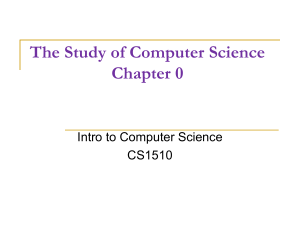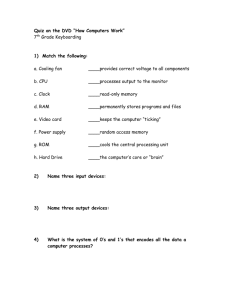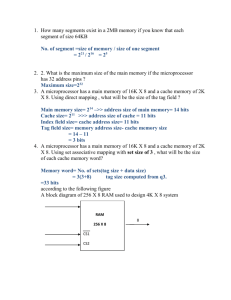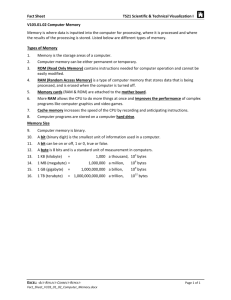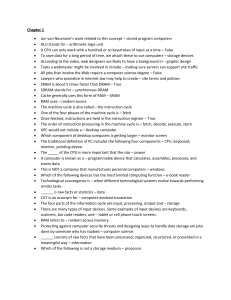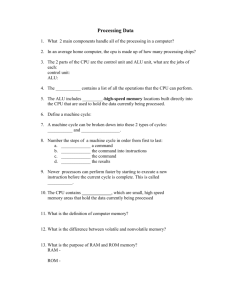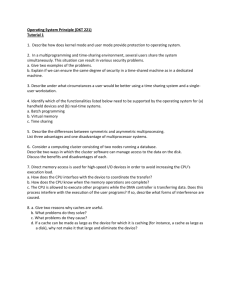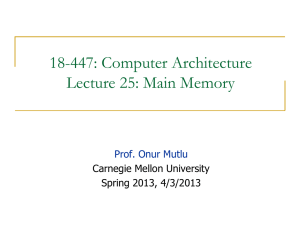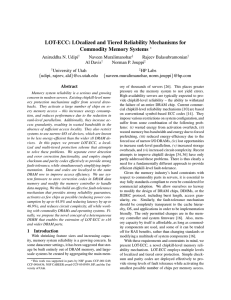Anatomy of a Computer
advertisement
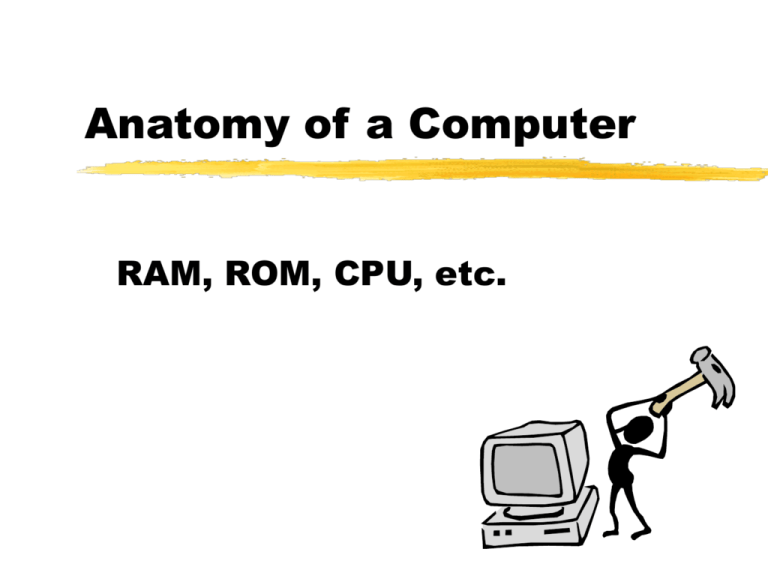
Anatomy of a Computer RAM, ROM, CPU, etc. A computer is a person or thing that computes to compute is to determine by arithmetic means (The Randomhouse Dictionary) so computing involves numbers While typing papers, drawing pictures and surfing the Net don’t seem to involve numbers at first, numbers are lurking beneath the surface Representing numbers Some attribute of the computer is used to “represent” numbers (for example: a child’s fingers) two kinds of representation are: analog the numbers represented take on a continuous set of values digital the numbers represented take on a discrete set of values Pros and Cons the analog representation is fuller/richer after all there are an infinite number of values available the digital representation is safer from corruption by “noise;” there is a big difference between the various discrete values, and smaller, more subtle differences do not affect the representation Digital signals 0 1 1 0 1 0 0 0 Our computers are digital and electronic (note that digital electronic) they are electronic because they use an electronic means (e.g. voltage or current) to represent numbers Gives computers their speed and small size they are digital because the numbers represented are discrete Noise resistant Binary representation the easiest distinction to make is between low and high voltage off and on then we can only represent two digits: 0 and 1 but we can represent any (whole) number using 0’s and 1’s Decimal vs. Binary Decimal (base 10) 124 = 100 + 20 + 4 124 = 1 102 + 2 101 + 4 100 Binary (base 2) 1111100 = 64 + 32 + 16 + 8 + 4 + 0 + 0 1111100 = 1 26 + 1 25 + 1 24 + 1 23 + 1 22 + 0 21 + 0 20 Bits and Bytes A bit is a single binary digit (0 or 1). The elementary unit of information A byte is a group of eight bits. A byte can be in 256 (28) distinct states (which we might choose to represent the numbers 0 through 255). Note computer scientists like to start counting with zero. Realizing a bit We need two “states,” e.g. high or low voltage (e.g. computer chips) why you should protect computer from power surges north or south pole of a magnet (e.g. floppy disks) why you should keep floppies away from large magnets light or dark (e.g. reading CD or DVD, also laser printers) hole or no hole (e.g. punch card or CD) More, more, more A kilobyte is 1,024 (210) bytes approx. one thousand A megabyte is 1,048,576 (220) bytes approx. one million A gigabyte is 1,073,741,824 (230) bytes approx. one billion A terabyte is 1,099,511,627,776 (240) bytes approx. one trillion Storing it away A standard 3.5 inch floppy disk holds 1.44 MB (megabytes) An Iomega Zip disk holds approx. 100 MB or 250 MB A CD (compact disk) holds approx. 650 MB A DVD (digital versatile [video?] disc) holds several GB (gigabytes) A typical hard drive holds several GB Less portable, but faste Transistors When bits are represented using voltage, the logical operators (gates) can be constructed from transistors The Pentium ® II has approximately 7.5 million transistors on it The transistors have lengths approximately 0.35 microns (millionths of a meter) A chip off the old block Millions of transistors are connected into what is called an integrated circuit or chip Chips are made from silicon (a semiconductor, a material halfway between a conductor and an insulator) “Silicon valley” is a nickname for the region south of San Francisco that contains an unusually high concentration of computer companies. CPU The most important chip in a computer is the microprocessor The microprocessor houses the Central Processing Unit (CPU), the “brain” of the computer Ex. Pentium IV is a microprocessor Extending the brain analogy Similar to dividing the brain into Brain stem Forebrain We divide the CPU into Control Unit Arithmetic Logic Unit (ALU) How good is your computer? Computing means moving bits around, so an important question is how many bits can be handled at one time Word size: how many bits are handled at a time (8, 16, 32, 64) by memory or the processor Bus size: how many bits can move around at once analogy: two-lane, four-lane or eight-lane highway Bus speed: how fast they move How fast is it? Each of the computer’s manipulations (instructions) begins with a “tick” of the clock So the faster the clock ticks, the faster the computer Clock speed: a measure of how fast the computer is, given in MHz (megahertz - millions of cycles per second) There are gigahertz machines now Middle number written on LaSalle’s computers Speed II Sometimes one instruction can be started before the previous one was complete Like having a batter on deck So another measure of speed is useful instructions per second, given in MIPS (millions of instructions per second) (considered by some to be a misleading measure of speed) The mother of all circuit boards chips and other things are connected together on what is called a circuit board the mother board, a.k.a. the system board, holds the main components of the computer CPU clock connectors expansion slots, ETC If you can’t stand the heat The chips, especially the microprocessor can get hot heat sink: the strangely shaped metal or ceramic structure sitting on the processor that serves to draw away the heat there’s also a little fan near the processor; that’s often what you hear whirring away on old computers A link to the outside world The process of putting information into or getting information out of a computer is called interfacing or input/output (IO) ports are sockets, typically in the back of a computer, where one plugs in the cable connecting the computer to the IO devices Newer computers have a port in the front for convenience Two types serial data sent one bit at a time for modems and some printers cable can be very long ex. MIDI, USB parallel data sent eight bits at a time limit on length of cable ex. SCSI SCSI port Small computer system interface pronounced “scuzzy” allows more than one device to be connected to a single port daisy chain: getting the output for a second output device from the first (rather than directly from the computer), the output for a third can come from the second and so on A connector in every port Ports have connectors, as do cables connectors come in two varieties male: have pins sticking out female: have holes to receive pins Analog to Digital Any measurement that can be converted to an electronic signal (voltage or current) can be directly fed into a computer the original data is often continuous (analog) and must be converted into digital form This signal can be fed in through a port so long as the appropriate software is installed In the cards Expansion Slot: A socket designed to hold the circuit board for the device, such as a sound or video card, that adds capability to the computer system Adapter cards: additional circuitry and chips that extend your PC’s capabilities allowing you to customize it Some types of cards video or graphics card: enhances computer’s ability to convert output into video and send it to the monitor Sound card: improves your computer’s sound capabilities, be it input (microphone) or output (speakers) internal modem: allows computer to connect to networks via phone lines and such Plug and play refers to computer’s capability to figure out what to do when new expansion cards and devices are added this way the user does not have to know how to “configure” the system Memories Saving information we have entered (e.g. onto floppies) is referred to as “storage;” it is long term and slow by computer standards (storage memory) Before we save the data, it is in the computer’s memory, i.e. in memory chips, which hold the information temporarily Memory also holds the instructions a computer needs to operate (“stored program concept”) Reading and Writing The basic actions involving memory are WRITING: putting information into memory READING: getting information from memory The rest of the time memory just holds onto information ROM Read Only Memory This memory is loaded up by the manufacturer (some is programmable) contains low-level instructions for the computer Not lost when the computer is turned off “nonvolatile” memory RAM Random Access Memory The memory the user uses The programs one loads and the data one enters are here Lost when the computer is turned off “volatile” memory Why is it called random? Random Vs. Sequential A cassette tape is sequential access; you have to go through song one and two to get to song three A CD is random access; you can jump directly to song three Some Types of RAM Dynamic RAM (DRAM): dynamic means changing, which for memory is not necessarily a good thing, so dynamic memory must be continually refreshed Synchronous DRAM: blocks of data (instead of lines) read more efficiently Static RAM (SRAM): doesn’t need constant refreshing, is faster but more expensive than dynamic Cache pronounced “cash” The computer puts information it anticipates (guesses) you will use soon in a place which is accessed more quickly A correct guess is called “a cache hit”, an incorrect guess “a cache miss” Caching improves speed Some kinds of cache Memory cache: put information from DRAM into SRAM (high-speed memory) L1 on the chip with the microprocessor L2 on a different chip Disk cache: put information from storage (floppy or hard drive) into memory Browser cache: put information from internet into hard drive