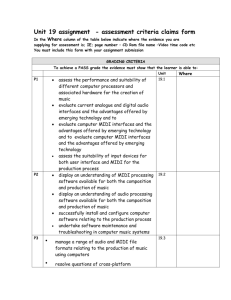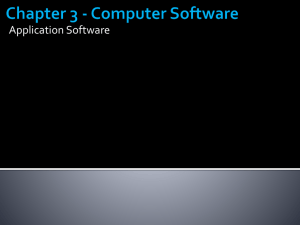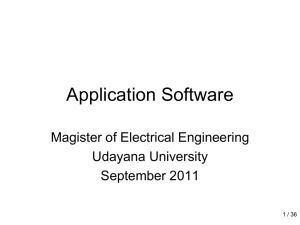Common File Formats
advertisement
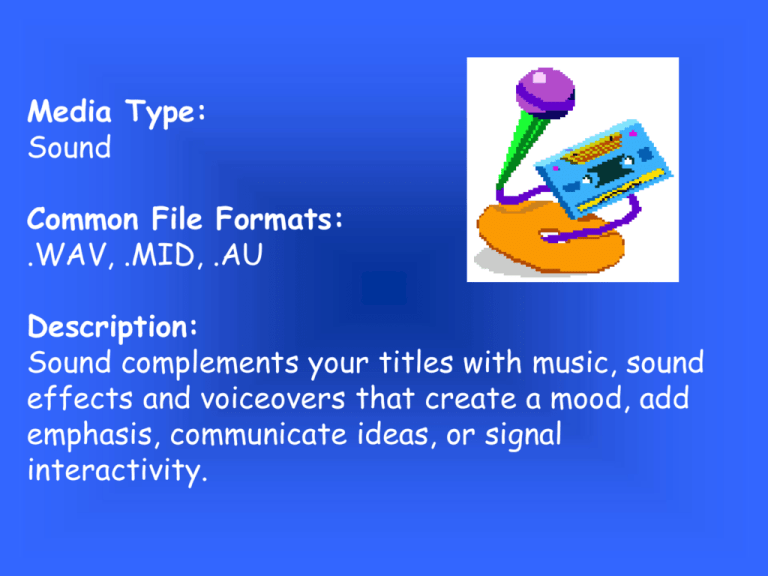
Media Type: Sound Common File Formats: .WAV, .MID, .AU Description: Sound complements your titles with music, sound effects and voiceovers that create a mood, add emphasis, communicate ideas, or signal interactivity. Sound • How to make sounds • How to record and edit sounds • How to incorporate sounds into your work Sound Types in Multimedia 1) Narration 2) Sound effect 3) Music 1) Narration • Voice recording for specific use at a predetermined time or “on demand” in an interactive environment. • Says what you want to say and when you want to say it • Example: demonstrating a process or procedure, it can be repeated, on demand, at the user’s discretion. Narration • Developer creates the narrative sound track himself/herself or has it done by an outside source. • Some of the considerations are: – Can I do it myself? – Is my voice quality sufficient for the job? – Do I have the equipment to do the recording? – If I use an outside source, where do I go? – Does my project have the funds to pay for outside sources? 2) Sound Effects • Most commonly used sound format in the development of multimedia productions • Very effective at getting a point across and grabbing the attention of an audience • One of the easiest formats to obtain from companies specialize in producing sound effects for distribution – e.g CD-ROM – formats include .aif, .wav, and others, and are compatible with Macintosh and Windows applications 3) Music • Obtained through various clip media vendors • To support any musical taste and to accompany any style graphic or video • Two types : – Basic Sound(Digital audio) – Advance Sound (MIDI) MIDI • Musical Instrument Digital Interface • developed in early 1980s for electronic musical instruments and computers. • Allows music and sound synthesizers from different manufacturers to communicate each other by sending messaged along cables connected to the devices • Protocol for passing detailed descriptions of a musical score, such as notes, sequences of notes, and what instrument will play these notes MIDI • Not digitized sound; it is a shorthand representation of music stored in numeric form • A score that depends on the capabilities of your sound system, the other on the quality of your musical instruments and the capabilities of your sound system • MIDI files are much more compact than digital audio files - independent of playback quality MIDI • MIDI files are small, they don’t take much RAM, disk space,and CPU resources • May sound better than digital audio files if MIDI sound source is of high quality • Can change the length of a MIDI file(by varying its tempo)without changing the pitch of the music or degrading the audio quality • Completely editable- right down to the level of an individual note MIDI • MIDI files are small, they don’t take much RAM, disk space,and CPU resources • May sound better than digital audio files if MIDI sound source is of high quality • Can change the length of a MIDI file(by varying its tempo)without changing the pitch of the music or degrading the audio quality • Completely editable- right down to the level of an individual note • Require a modicum of familiarity with musical scores, as well as audio production Choosing between MIDI and Digital Audio In general, use MIDI data in the following: • Digital audio won’t work because you don’t have enough RAM, hard disk space, or CPU processing power • You have a high quality sound source • You have complete control over the playback hardware • You don’t need spoken dialog Choosing between MIDI and Digital Audio In general, use digital audio in the following: • You don’t have complete control over the playback hardware • You have the computing resources to handle digital files • You need spoken dialog Making MIDI audio • Midisoft Studio for Windows to make MIDI scores • Sound synthesizer(typically built into the sound boards on PCs) • A MIDI Keyboard - useful to simplify creation of musical scores • File formats: .mid Digital Audio • Digitize sound from: – microphone – synthesizer – existing tape recordings – live radio and television broadcasts – popular CDs – records Digital Audio • Digitize sound is sampled sound • Three sampling frequencies most often used in multimedia are: – CD-quality 44.1KHz – 22.05 KHz – 11.025 KHz • Sample sizes are either 8 bits or 16 bits • The larger the sample size, the better the data describes the recorded sound Preparing digital audio files: • Balancing the need for sound quality with your available RAM and hard disk resources • Setting proper recording levels to get a good, clean recording File Size versus Quality • For a monophonic recording: – sampling rate * duration of recordings in seconds * (bit resolution/8) * 1 • For a stereo recording: – sampling rate * duration of recordings in seconds * (bit resolution/8) * 2 • Example: For a 10-second recording at 22.05KHz, 8-bit resolution would be: – 22050 * 10 * 8/8 * 1 = 220,500 bytes Evaluating sound quality Sampling Frequency Rate 8 bits 11.025kHz 22.05 kHz 44.1 kHz Lowest quality Good quality 16 bits Acceptabl Very e quality good quality Very good quality Highest quality Editing Digital Recordings • Trimming • Splicing and Assembly • Volume adjustments • Format conversion • Resampling or downsampling • Fade-ins and Fade-outs • Equalization • Time Stretching • Digital Signal Processing (DSP): process signal with effects such as reverberation, multitab delay, chorus, flange, and other special effects Audio File Formats • A sound’s file format is simply a recognized methodology for organizing the digitized sound’s data bits and bytes into a data file • On the Macintosh, digitized sounds may be stored as data files , .AIF or .SDII • On the Windows, .WAV • On the Internet, Adding Sound to your Multimedia Project 1. Decide what kind of sound is needed(such as background music, special sound effects, and spoken dialog). Fit the sound cues into your storyboard. 2. Decide where and when you want to use either digital audio or MIDI data. 3. Acquire source material by creating it from scratch or purchasing it. 4. Edit the sounds to fit your project. 5. Test the sounds to be sure they are timed properly with the project’s images. This may involve repeating steps 1 through 4 until everything is in synch. Media Type: Video Common File Formats: .AVI, .MPG Description: Full-motion video offers a level of authenticity similar to television or movies. With video, you can show tasks and events that words and graphics are inadequate to explain. And video quickly and effectively reaches a busy audience. Uses of VIDEO • Common practice to have a video clip or two in a presentation • Fastest way to deliver a message across an audience • Captivate our attention and it also helps us retain more information in our memory than with just plain text and graphics • We, are after all, audio-visual creatures What is VIDEO? • A series of frames containing pictures and sound played back at a fast rate. • Single frame is a picture with a specific action. • Several frames of the same picture but with slight variation in the action, are grouped together and played back within a specific time, the picture will give an impression of movement. What is VIDEO? • Measured in frames per second or fps. • US, video is played back at 30 fps which is set up by their National Television Standards Committee , NTSC. • UK, Australia and most part of Asia uses PAL (Phase Alternation Line) , 25 fps for video and television playback. • Multi-systems for television sets and video cassette recorders TWO Types of VIDEO • ANALOGUE VIDEO: signal having a continuous set of values • DIGITAL VIDEO: set of discrete values Differences between Analogue and Digital • Analogue picture can be enlarged to any size without loss of quality of the image. • Digital picture which is made of pixels of picture element, loses quality when it is enlarged - the total image to be less sharp. ANALOGUE TO DIGITAL • Digitizing means converting the video signal to digital information • To digitize video on your desktop PC: – ANALOGUE source • VCR, Laser discs players, Camcorder – FAST CPU and a lot of memory(RAM) • faster the processor, the better the digital video will be, minimum 486 66MHz • more memory, the easier it is to capture and digitize video, minimum 32MBs to 64MBS or more ANALOGUE TO DIGITAL • HARDDRIVE – Video files consumes a lot of storage space – fast • VIDEO CAPTURE BOARD – connects the analogue source to your computer – captures the video signals from the source and converts the analogue video to digital video which uses CODEC to digitize the video – E.g. CREATIVE Lab’s Video Blaster VIDEO FILE FORMAT • WINDOWS – .AVI (Audio Video Interleave) – combines both audio and video data Digital Video Size • Video files are huge because it contain both video and audio data • To calculate the size of a video, several factors need to be considered: – SCREEN SIZE: Larger the screen size, the larger the video file will be. Full screen video is 640 x 480 in size- number of pixels on screen. • Use one quarter screen which is 320 x 240 or one sixteenth of a screen, 160 x 120 pixels Digital Video Size • COLOUR: Primary Colors, RGB – Computer, each color take up 8-bits of space per pixel. – Realistic Color digital video, each pixel in a computer will comprise of 24-bit color(true color) • FRAME RATE: Real time video is played at 25fps using PAL and 30fps using NTSC – Digital video clips are played at 15fps – more frame rates used per second, larger the video file will be. Digital Video Size • SOUND AND TIME: – sound adds storage space to the file; higher quality , the more space it takes up – longer the video clip, the larger file size CODEC • Compressor/decompressor • a software device to compress and decompress data(video) • PC, most widely used CODECS: – Cinepack and Indeo => .avi – Apple Quicktime => .mov – MPEG => .mpg VIDEO EDITING SOFTWARE • Allows you to edit and add effects and enhancement to your digital video clip • ADOBE PREMIERE • ASSYMETRIX DVP • ADOBE AFTER EFFCETS Media Type: Graphics Common File Formats: .DIB, .BMP, .WMF, .TIF Description: Graphics shape the design of your title, adding visual appeal and expressing concepts that text alone cannot easily communicate. You can scan graphics or create them on a computer, then save them in the file format you need Form of Images • Photograph • interactive button • computer illustration or • video footage from your camcoder Uses of Visual Graphics • To create dazzling background textures • Visualization of information and data, such as spreadsheet data • Enhance a textual point on the screen, or making a button visually simulating through picture icons Types of Graphics or Digital Image • Vector graphics • Bitmapped graphics Vector graphics • Describes a shape or image using lines and curves and the image is stored as a series of co-ordinates • consists of line drawings such as lines, rectangles, ellipses, arcs, spline curves • Do not look like photographs • CorelDraw!, Macromedia Freehand and Adobe Illustartor Examples of Vector Graphics: Bitmapped graphics • Images made up of pixels, tiny dots on your screen or printer, each of which you can paint a particular color • Images that come from a scanner, a photograph or images captured from a video camcorder or TV • Picture + Element Bitmapped graphics • Pixels can be either on or off (the 1-bit bitmap, monochrome black and white) or • Can represent varying shades of color • 4-bit => 16 colors • 8-bit => 256 colors • 16-bit => 65,356 colors • 24-bit => millions of colors Examples of Bitmapped Graphics Different ways to make a bitmap • Make a bitmap from scratch with a paint program • Grab a bitmap from an active computer screen with a screen capture program, and then paste it into a paint program or your application • Capture a bitmap from a photo, artwork using a scanner Bitmapped graphics software • Adobe Photoshop • Windows Paintbrush • Fractal Design Painter • PaintShop Pro Digital Image File Formats • *.BMP => Windows Bitmap • *.GIF => Graphics Interchange Format. A CompuServe Information Service Format used to compressed bitmapped images • *.JPG =>Joint Photographic Experts Group(JPEG). Used by various drawing program and the Internet because it compresses bitmapped images into a smaller size Digital Image File Formats • *.TIF => Tagged Image File Format. Introduced by Aldus and has many file versions. File sizes also tend to be rather large Acquiring Graphics • Creating digital images in-house through the use of special graphics package • hiring graphic houses/designers • purchasing digital clipart • scanning photographs • taking digital photos with a digital camera Calculating File Size for an Image • Height of the graphics (the number of pixels displayed horizontally) • Width of the graphics (the number of pixels displayed vertically) • Color depth or bit depth (the number of bits of color information in each pixel) Calculating File Size for an Image • Image size(in bytes) = (Height x Width x Color Depth) /8 Features of Image Editing Tools • Multiple windows, which provide views of more than one image at a time • Conversion of major image data types and industry standard file formats • Direct inputs of images from scanner and video sources • Employment of a virtual memory scheme that uses hard disk space as RAM for images that require large amounts of memory Features of Image Editing Tools • Capable selection tools, such as rectangles, lassos, and magic wands, to select portions of a bitmap • Image and balance controls for brightness, contrast, and control balance • Good masking features • Multiple undo and restore features • Anti-aliasing capability, and sharpening and smoothing controls • Color-mapping controls for precise adjustment of color balance Features of Image Editing Tools • Tools for retouching, blurring, sharpening, lightening, darkening, smudging, and tinting • Geometric transformations such as flip, skew, rotate, and distort, and perspective changes • Ability to resample and resize an image • 24-bit color, 8- or 4-bit indexed color, 8-bit gray scale, black and white,and customizable color palettes • Ability to create images from scratch, using line, rectangle, square, circle, ellipse, polygon, airbrush etc Features of Image Editing Tools • Multiple typefaces, styles, and sizes, and type manipulation and masking routines • Filters for special effects, such as crystallize, dry brush, emboss, facet etc • Ability to design in layers that can be combined, hidden, and reordered. Media Type: Text Common File Formats: .TXT, .RTF, .DOC Description: Text often shapes the content of a multimedia title, delivering key information and helping people navigate among topics. As a rule, keep text brief and select a font that is easy to read onscreen. Media Type: Animation Common File Formats: .FLC, .FLI Description: Animation enhances a project by activating graphics - charts that grow, mechanical objects that function - to illustrate your point. You can also use animated effects, such as text or logos flying onto the screen.