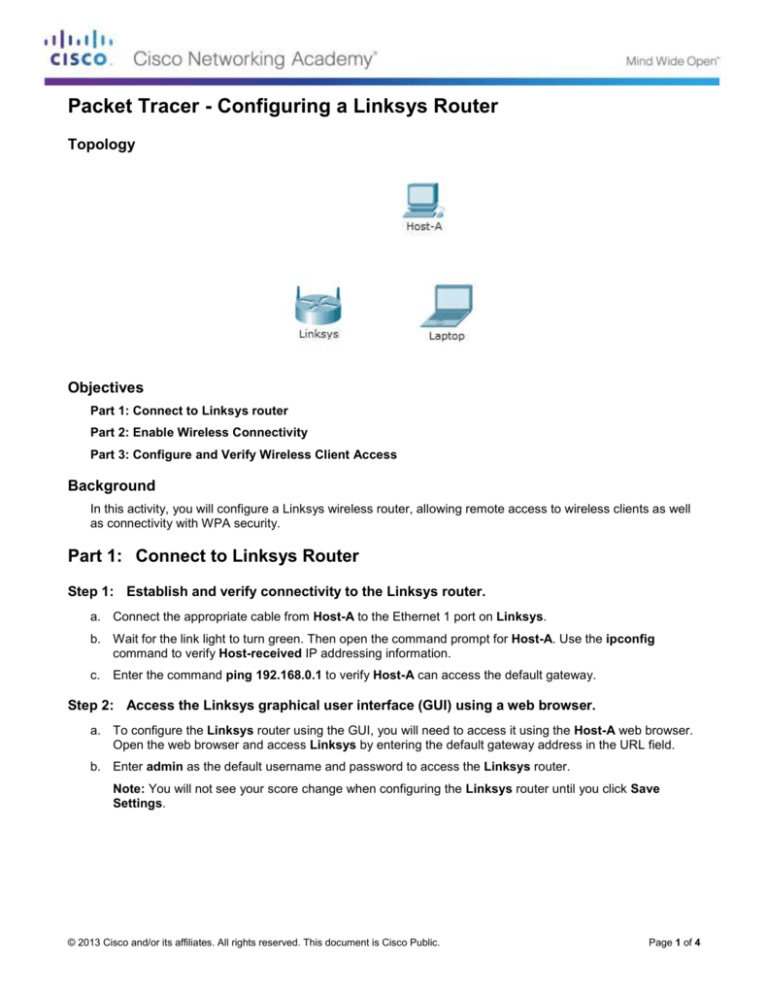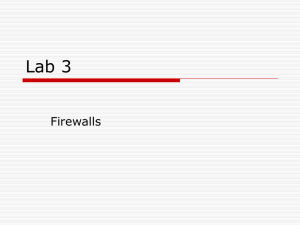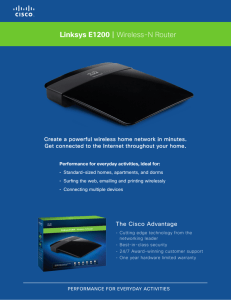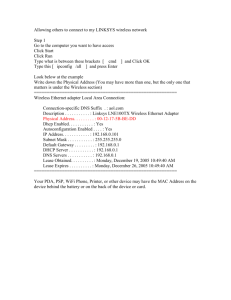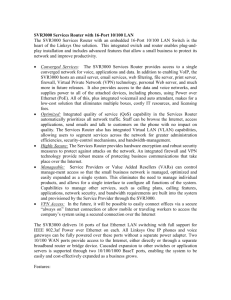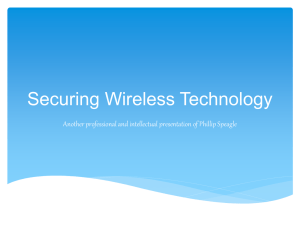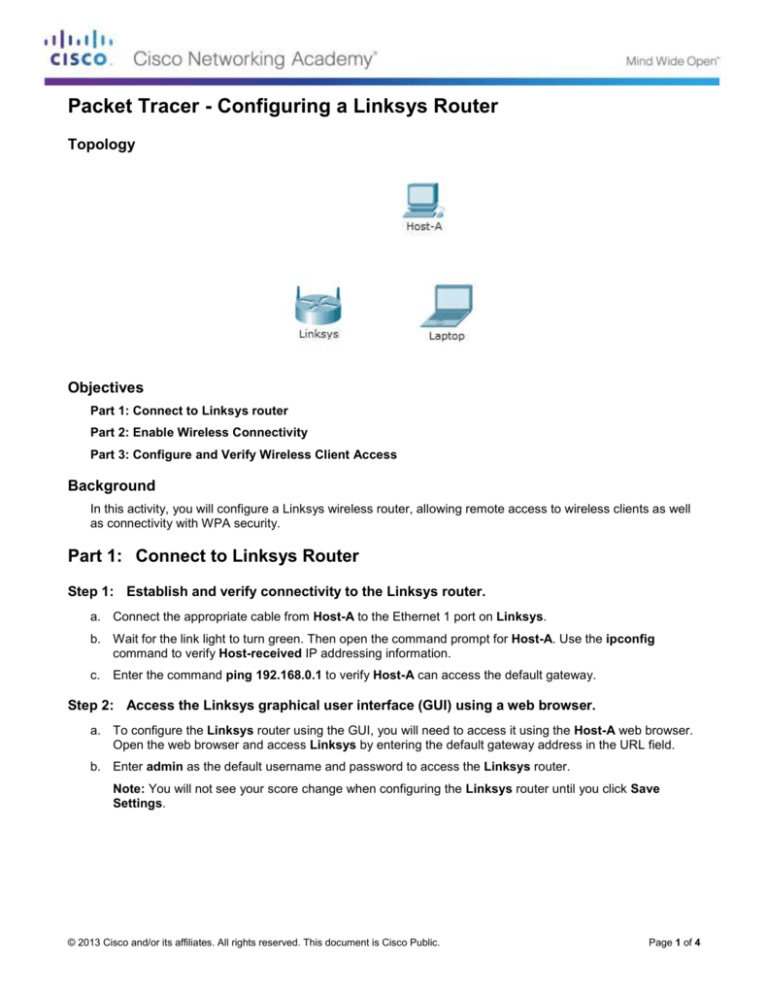
Packet Tracer - Configuring a Linksys Router
Topology
Objectives
Part 1: Connect to Linksys router
Part 2: Enable Wireless Connectivity
Part 3: Configure and Verify Wireless Client Access
Background
In this activity, you will configure a Linksys wireless router, allowing remote access to wireless clients as well
as connectivity with WPA security.
Part 1: Connect to Linksys Router
Step 1: Establish and verify connectivity to the Linksys router.
a. Connect the appropriate cable from Host-A to the Ethernet 1 port on Linksys.
b. Wait for the link light to turn green. Then open the command prompt for Host-A. Use the ipconfig
command to verify Host-received IP addressing information.
c.
Enter the command ping 192.168.0.1 to verify Host-A can access the default gateway.
Step 2: Access the Linksys graphical user interface (GUI) using a web browser.
a. To configure the Linksys router using the GUI, you will need to access it using the Host-A web browser.
Open the web browser and access Linksys by entering the default gateway address in the URL field.
b. Enter admin as the default username and password to access the Linksys router.
Note: You will not see your score change when configuring the Linksys router until you click Save
Settings.
© 2013 Cisco and/or its affiliates. All rights reserved. This document is Cisco Public.
Page 1 of 4
Packet Tracer - Configuring a Linksys Router
Part 2: Enable Wireless Connectivity
Step 1: Configure the Linksys router for Internet connectivity.
There is no Internet connectivity in this scenario, but you will still configure the settings for the Internet-facing
interface. For Internet Connection Type, choose Static IP from the drop down list. Then enter the following
static IP information:
Internet IP Address - 198.133.219.1
Subnet Mask - 255.255.255.0
Default Gateway - 198.133.219.254
DNS 1 - 198.133.219.10
Step 2: Configure the inside network parameters.
Scroll down to the Network Setup section and configure the following information:
IP Address - 172.31.1.1
Subnet Mask - 255.255.255.224
Starting IP Address - Enter 5 for the last octet.
Maximum number of Users – 25
Note: The IP address range of the DHCP pool will only reflect the changes once you click 'Save Settings'
Step 3: Save the settings and reconnect to the Linksys router.
a. Scroll to the bottom of the page and click Save Settings. If you move from one tab to another without
saving, your configurations will be lost.
b. You lose your connection when you click Save Settings. This occurred because you changed the IP
address of the router.
c.
Return to the command prompt of Host-A. Enter the command ipconfig /renew to renew the IP address.
d. Use the Host-A web browser to reconnect to the Linksys. You will need to use the new default gateway
address. Verify the Internet Connection settings in the Status tab. The settings should match the values
you configured in Part 2, Step 1. If not, repeat Part 2, Step 1 and Step 2.
Step 4: Configure wireless connectivity for wireless devices.
a. Click the Wireless tab and investigate the options in the dropdown list for Network Mode.
When would you choose to the Disable option?
____________________________________________________________________________________
When would you choose the Mixed option?
____________________________________________________________________________________
b. Set the network mode for Wireless-N Only.
c.
Change the SSID to MyHomeNetwork.
What are two characteristics of the SSID?
____________________________________________________________________________________
© 2013 Cisco and/or its affiliates. All rights reserved. This document is Cisco Public.
Page 2 of 4
Packet Tracer - Configuring a Linksys Router
d. When a wireless client surveys the area searching for wireless networks, it detects any SSID broadcasts.
SSID broadcasts are enabled by default.
If the SSID of an access point is not being broadcast, how will devices connect to it?
____________________________________________________________________________________
e. For best performance in a network using Wireless-N, set the radio band to Wide-40MHz.
f.
Click Save Settings and then click Continue.
Step 5: Configure wireless sercurity so that clients must authenticate to connect to the
wireless network.
a. Click the Wireless Security option under the Wireless tab.
b. Set the Security Mode to WPA2 Personal.
What is the difference between personal and enterprise?
____________________________________________________________________________________
____________________________________________________________________________________
c.
Leave the encryption mode to AES and set the passphrase to itsasecret.
d. Click Save Settings and then click Continue.
Step 6: Change the default password to access the Linksys for configuration.
a. You should always change the default password. Click the Administration tab and change the Router
Access password to letmein.
b. Click Save Settings. Enter the username admin and the new password.
Part 3: Configure and Verify Wireless Client Access
Step 1: Configure Laptop to access the wireless network.
a. Click Laptop and click Desktop > PC Wireless. The window that opens in the client Linksys GUI.
b. Click the Connect tab and click Refresh, if necessary. You should see MyHomeNetwork listed under
Wireless Network Name.
c.
Click MyHomeNetwork and click Connect.
d. You should now see MyHomeNetwork. Click it and then Connect.
e. The Pre-shared Key is the password you configured in Part 2, Step 5c. Enter the password and click
Connect.
f.
Close the Linksys GUI and click Command Prompt. Enter the command ipconfig to verify Laptop
received IP addressing.
Step 2: Verify connectivity between Laptop and Host-A.
a. Ping the Linksys router from the Laptop.
b. Ping Host-A from the Laptop.
© 2013 Cisco and/or its affiliates. All rights reserved. This document is Cisco Public.
Page 3 of 4
Packet Tracer - Configuring a Linksys Router
Suggested Scoring Rubric
Activity Section
Part 2: Enable Wireless
Connectivity
Question
Location
Possible
Points
Step 4
4
Step 5
1
Part 2 Total
5
Packet Tracer Score
95
Total Score
100
© 2013 Cisco and/or its affiliates. All rights reserved. This document is Cisco Public.
Earned
Points
Page 4 of 4