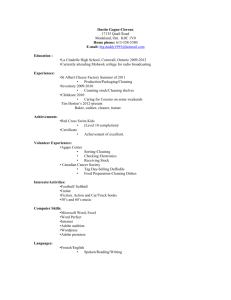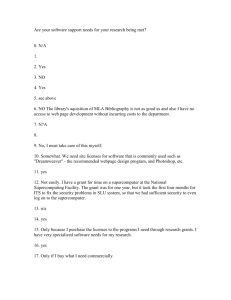Students will have a basic understanding of the creative process
advertisement
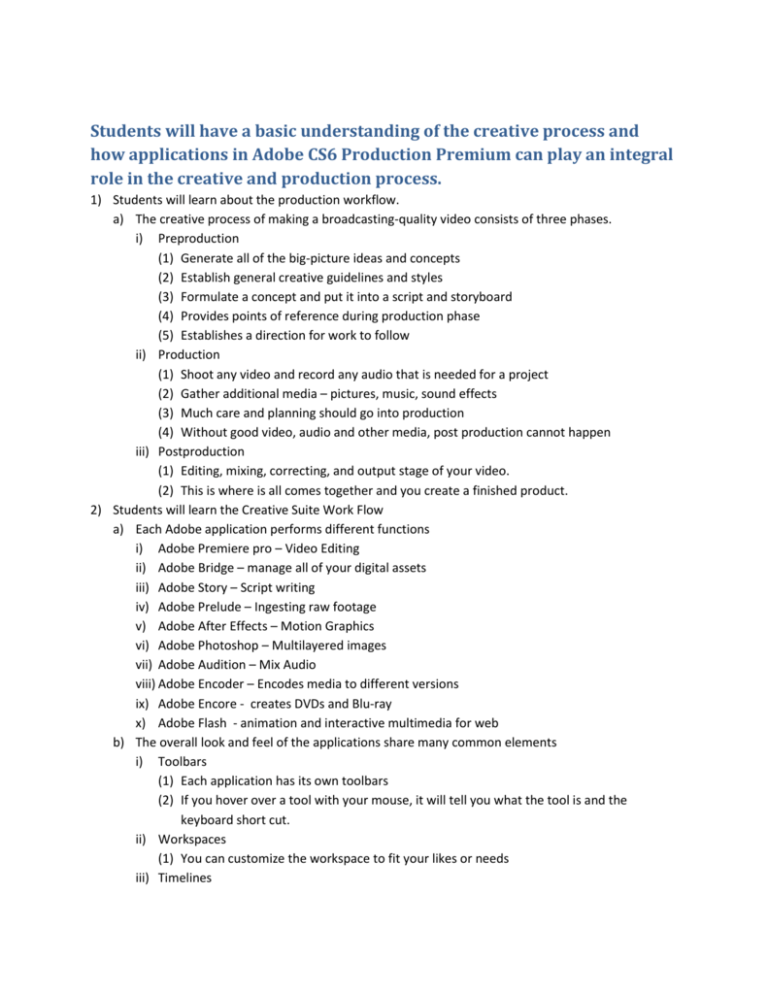
Students will have a basic understanding of the creative process and how applications in Adobe CS6 Production Premium can play an integral role in the creative and production process. 1) Students will learn about the production workflow. a) The creative process of making a broadcasting-quality video consists of three phases. i) Preproduction (1) Generate all of the big-picture ideas and concepts (2) Establish general creative guidelines and styles (3) Formulate a concept and put it into a script and storyboard (4) Provides points of reference during production phase (5) Establishes a direction for work to follow ii) Production (1) Shoot any video and record any audio that is needed for a project (2) Gather additional media – pictures, music, sound effects (3) Much care and planning should go into production (4) Without good video, audio and other media, post production cannot happen iii) Postproduction (1) Editing, mixing, correcting, and output stage of your video. (2) This is where is all comes together and you create a finished product. 2) Students will learn the Creative Suite Work Flow a) Each Adobe application performs different functions i) Adobe Premiere pro – Video Editing ii) Adobe Bridge – manage all of your digital assets iii) Adobe Story – Script writing iv) Adobe Prelude – Ingesting raw footage v) Adobe After Effects – Motion Graphics vi) Adobe Photoshop – Multilayered images vii) Adobe Audition – Mix Audio viii) Adobe Encoder – Encodes media to different versions ix) Adobe Encore - creates DVDs and Blu-ray x) Adobe Flash - animation and interactive multimedia for web b) The overall look and feel of the applications share many common elements i) Toolbars (1) Each application has its own toolbars (2) If you hover over a tool with your mouse, it will tell you what the tool is and the keyboard short cut. ii) Workspaces (1) You can customize the workspace to fit your likes or needs iii) Timelines (1) Panels that enable you to playback and quickly scan though layers of footage by adjusting a current time indicator (CTI) iv) Layers (1) Image applications allow you to use multiple layers v) Folders and Bins (1) To organize project media within an application c) Dynamic Links i) Allows you to use project elements between programs without sending a finalized version. ii) If you take an image graphic from Photoshop and put it into Premiere Pro and edit it in Photoshop, it will automatically update in Premiere Pro. 3) Students will be able to differentiate between media files a) Video Clips i) Files that originate from a video camera or animation ii) Formats for these include: (1) .mov (2) .mp4 (3) .avi iii) Application = Premiere Pro, After Effects, Encore, Flash, Prelude iv) Codecs and Extensions 1. Codecs = Compressor-Decompressor a. It compresses information into a convenient file and then reverses the process by decompressing the data for interpretation b. Each computer that uses that files must have the same codec i. Same language c. H.264 is the most commonly used video codec today 2. Extensions a. A files extension reflects how data is stored and organized within it file b. A video codec relates to its extension 3. Both have a direct impact on the quality and accessibility of a file. ii. Compatibility 1. Some videos will not playback on certain Operating Platforms a. .avi and .wmv were developed and are native for Windows and typically wont work on Apple b. .mov is Apples native format c. .mp4 is designed to be cross-platform d. Each extension is designed to save data a different way and doesn’t always work on different devices 2. Premiere Pro can do almost any type of video 3. Media Encoder can convert media files into different ones b. Audio Clips i. Files that contain music, sound effects, and voice over recordings ii. Formats for these include: 1. .aiff 2. .wav 3. .mp3 iii. Application = Audition (editing and mixing down) c. Bitmap Images i. Files that contain still images that are pixel-based like photos or still frames from video ii. Formats for these include: 1. .jpeg 2. .tif 3. .png 4. .tga iii. Application = Photoshop 1. Consider what you want from the picture a. Do you want to change elements in the layers (.psd or .tiff) b. Will there be transparency or alpha channels (.psd, .tif, .png, .tga) c. Does it matter if the imaged is uncompressed (.psd, .tif, . png, . tga) 2. Photoshop native .psd format can contain all of these 2. Students will be able to differentiate between self-contained and link-based project files 3. Student will be able to link media file to a project a. Self-contained file i. Applications - Photoshop, Illustrator ii. As new layers and data are added to the graphic file, their file size gets bigger. 1. .psd, .jpeg, .png 2. Word documents 3. Song file (.mp3) 4. Video (.mp4 or .mov) b. Link-based project files i. Applications – Premiere Pro, After Effects and Flash ii. These do not contain specific file data, but act as a hub for all related media iii. Project files are not media files, but contain one or more media files iv. In order for a project file to work, it needs to be linked to one or more media files c. Key Differences i. Self-contained files can be moved from one folder or computer to another as long as its using the same program. ii. Link-based project files require an active link to a media file to work iii. It’s best to store all associated media in a local project folder. This should include files like: 1. Raw video 2. Music or audio 3. Pictures 4. Scripts 5. Storyboards 6. Project file