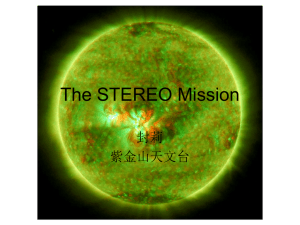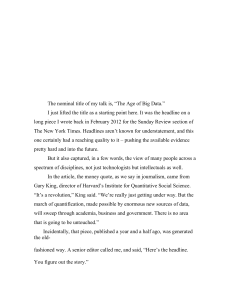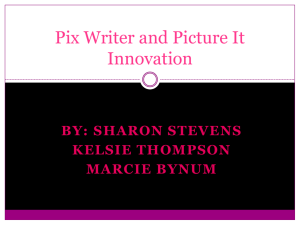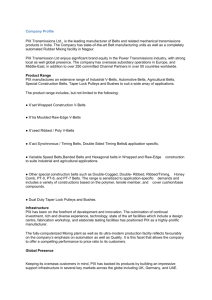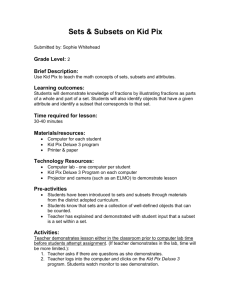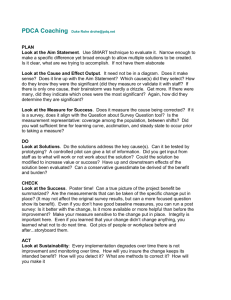NIST PIX/PDQ Test Tool
advertisement
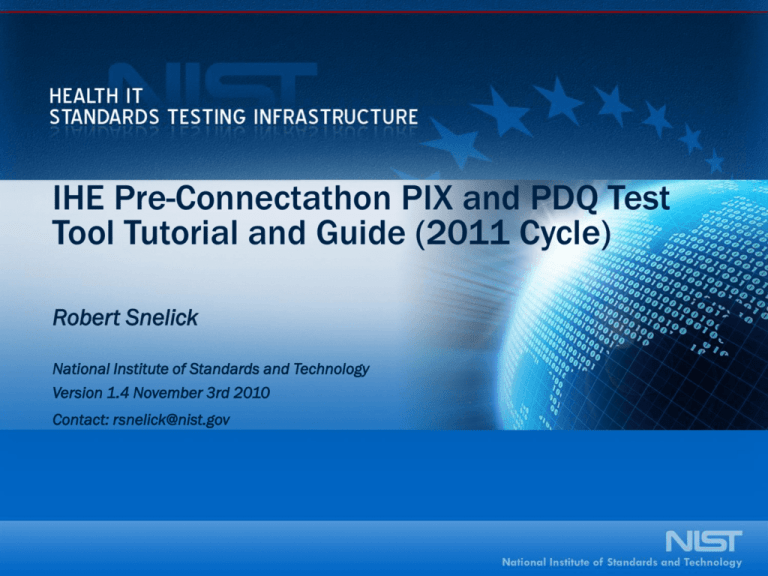
IHE Pre-Connectathon PIX and PDQ Test Tool Tutorial and Guide (2011 Cycle) Robert Snelick National Institute of Standards and Technology Version 1.4 November 3rd 2010 Contact: rsnelick@nist.gov Table of Contents • • • • • • • • • Overview Test Case Walkthrough Registration and Login Tool Demonstration Configuration, Preparing to Run Tests, and Troubleshooting Validating the v3 SOAP Message Wrapper Validation Overview (HL7 v2) Validation Overview (HL7 v3) Summary 2 Overview of the NIST PIX/PDQ PreConnectathon Test Tool NIST PIX/PDQ Test Tool: Process Overview • The Test Tool cam be used to fulfill 2011 V2 and V3 PIX/PDQ PreConnectathon testing requirements • Supports Pre-Connectathon testing for: Profile/HL7 Version Actors IHE PIX HL7 v2 Source, Manager, Consumer IHE PDQ HL7 v2 Supplier, Consumer IHE PIX HL7 v3 Source, Manager, Consumer IHE PDQ HL7 v3 Supplier, Consumer • Covers the PIX/PDQ Integration Profile – – – – • • Version 7.0 August 10, 2010 http://www.ihe.net/Technical_Framework/index.cfm#IT V2: ITI-8, ITI-9, ITI-21, ITI-22 V3: ITI-44, ITI-45, ITI-47 Results are stored in the NIST PIX/PDQ tool The IHE project manager will review the results 4 NIST PIX/PDQ Test Tool: Access • Web-based application (no downloads or installations needed) – Site: http://pixpdqtests.nist.gov:8080/ • Tool may be used in Anonymous Mode or Registered Mode – Anonymous Mode (“Guest” Users) • Does not require user registration and may be used to conduct ad-hoc system testing – Registered Mode • Required for completing the Pre-Connectathon and participating in the Connectathon • Required to save pre-connectathon test results • Test reports are made available to the IHE project manager • User’s Guide is available on the site under “Documentation” 5 NIST PIX/PDQ Test Tool: Support • IHE PIX/PDQ Google Group – – – – http://groups.google.com/group/ihe_pix_pdq_testing Preferred method of communication for discussing common issues Go to the site and request membership Administrative (only) issues can be sent directly to rsnelick@nist.gov • Issues Tracker – http://code.google.com/p/pixpdqtool/issues/list – Google utility to report issues, bugs, and enhancement suggestions 6 Testing Environments • Instance Testing – Conformance (e.g., against HL7 2.x or CDA) • Test object conforms to specification on which it is based • IHE Model: ~Virtual and Pre-Connectathon • NIST IHE PCD v2 Message Validation Test Tool • Isolated System Testing – – – Includes Instance Testing Activities Protocol Conformance Functional Behavior Conformance • Features and operational behavior correspond to specifications • IHE Model: ~Virtual and Pre-Connectathon • NIST IHE PIX/PDQ v2/v3 Test Tool • Peer-to-Peer System Testing – – Includes Isolated System Testing Activities Interoperability Testing • Testing complete application environment • May include interacting with Database, using Network Communications, or interacting with other hardware, applications, or systems if appropriate • IHE Model: ~Connectathon 7 NIST PIX/PDQ Test Tool: Operational Process INTERACTION/REPORTS MANUAL OR AUTOMATED SUT END-USER (VENDOR) Web Application Interface MESSAGES (TEST OBJECTS) STIMULUS OR RESPONSE (MESSAGES) NIST PIX/PDQ HL7 v2/v3 TEST TOOL (via the communication protocol) SYSTEM UNDER TEST (SUT) SPECIFICATIONS (test material that defines test assertions) 8 NIST PIX/PDQ Test Tool: PIX Test Coverage PIX HL7 v3 PIX HL7 v2 Actor Source Consumer Manager Test Cases ITI-8-Source-A01 ITI-8-Source-A04 ITI-8-Source-A05 ITI-8-Source-A08 ITI-8-Source-A40 ITI-9-Consumer ITI-8-Feed-Check-PID-3.4-A01 ITI-8-Feed-Check-PID-3.4-A04 ITI-8-Feed-Check-PID-3.4-A05 ITI-8-Feed-Unknown-Domain-A01 ITI-8-Feed-Unknown-Domain-A04 ITI-8-Feed-Unknown-Domain-A05 ITI-8-Feed-Valid-Domain-A01 ITI-8-Feed-Valid-Domain-A04 ITI-8-Feed-Valid-Domain-A05 ITI-8-Merge-Patient ITI-8-Update-Check-PID-3.4 ITI-8-Update-Unknown-Domain ITI-8-Update-Valid-Domain-Patient-Exist ITI-8-Update-and-Link ITI-9-Query-Case1-Data-Found ITI-9-Query-Case2-Data-Not-Found ITI-9-Query-Case3 ITI-9-Query-Case4 ITI-9-Query-Case5 ITI-9-Query-Case6 Actor Source Consumer Manager Test Cases ITI-44-Source-Feed ITI-44-Source-Update ITI-44-Source-Merge ITI-45-Consumer ITI-44-Feed-Unknown-Domain ITI-44-Feed-Valid-Domain ITI-44-Merge-Patient ITI-44-Update-Unknown-Domain ITI-44-Update-Valid-Domain-Patient-Exist ITI-44-Update-and-Link ITI-45-Query-Case1-Data-Found ITI-45-Query-Case2-Data-Not-Found ITI-45-Query-Case3 ITI-45-Query-Case4 ITI-45-Query-Case5 ITI-45-Query-Case6 9 NIST PIX/PDQ Test Tool: PDQ Test Coverage PDQ HL7 v3 PDQ HL7 v2 Actor Test Cases Actor Test Cases Consumer ITI-21-Consumer-Query-Continuation-Protocol ITI-21-Consumer-Query-Patient-Address ITI-21-Consumer-Query-Patient-Name-AdministrativeSex ITI-21-Consumer-Query-Patient-Name-DOB ITI-21-Consumer-Query-Patient-PatientId Consumer ITI-47-Consumer-Query-Continuation-Protocol ITI-47-Consumer-Query-Patient-Address ITI-47-Consumer-Query-Patient-Name-AdministrativeSex ITI-47-Consumer-Query-Patient-Name-DOB ITI-47-Consumer-Query-Patient-PatientId Supplier ITI-21-Query-Case1-Data-Found-Exact-Match-SingleDomain ITI-21-Query-Case1-Data-Found-Single-Domain ITI-21-Query-Case2-Data-Found-Exact-Match-SingleDomain ITI-21-Query-Case2-Data-Found-Single-Domain ITI-21-Query-Case3 ITI-21-Query-Continuation-Protocol Supplier ITI-47-Query-Case1-Data-Found-Exact-Match-SingleDomain ITI-47-Query-Case1-Data-Found-Single-Domain ITI-47-Query-Case2-Data-Found-Exact-Match-SingleDomain ITI-47-Query-Case2-Data-Found-Single-Domain ITI-47-Query-Case3 ITI-47-Query-Continuation-Protocol 10 Test Case Walkthrough PIX Manager Test Case: ITI-9-Query-Case1-Data-Found Test Case ITI-9-Query-Case1-Data-Found – HL7 Version 2 IHE ITI Technical Framework Volume 2a (ITI TF-2a) 3.9 PIX Query Case 1: The Patient Identifier Cross-reference Manager Actor recognizes the specified Patient Identification Domain and Patient ID sent by the Patient Identifier Cross-reference Consumer in QPD-3, and corresponding identifiers exist for the specified patient in at least one of the domains requested in QPD-4 (one identifier per domain). (See Case 6 below for the required behavior if there are multiple identifiers recognized within a given Identifier Domain by the Patient Identifier Crossreference Manager Actor.) AA (application accept) is returned in MSA-1. OK (data found, no errors) is returned in QAK-2. A single PID segment is returned in which one repetition of PID3 Patient Identifier List is populated for each of the domains, if any, that the Patient Identifier Cross-reference Manager Actor did recognize in which a single identifier exists for the requested patient, not including the queried-for patient identifier that is returned in QPD-3. 12 Test Case ITI-9-Query-Case1-Data-Found: Description Description References Test case ITI-9-Query-Case1-Data-Found covers the PIX Query Case One patient (ALPHA) is registered in three different domains. Three registration messages are sent to a Cross Reference Manager. A PIX Query is sent to resolve a reference to ALPHA in a specific domain (NIST2010-2). Patient ALPHA should be found. Another PIX Query is sent to resolve a reference to ALPHA in two different domains (NIST2010-2 and NIST2010-3). Patient ALPHA should be found in those two domains. Another PIX Query is sent to resolve a reference to ALPHA in all domains. Patient ALPHA should be found in two domains (NIST2010-2 and NIST2010-3). IHE ITI TF-2a: Transactions Part A (Revision 6.0, August 10, 2009) Actors 3.9.4.2.2.6 Patient Identifier Cross-reference Manager Actor Query Response Behavior Patient Identity Source (Test Agent) Patient Identity Consumer (Test Agent) Patient Identity Cross-Reference Manager (Vendor System Under Test) 13 Test Case ITI-9-Query-Case1-Data-Found: Test Steps STEPS DESCRIPTION SOURCE DESTINATION 1 The NIST PIX Source sends a registration message (ADT^A04) to register patient ALAN ALPHA in domain NIST2010&2.16.840.1.113883.3.72.5.9.1&ISO. Patient ID is PIX10501. The PIX Manager shall register the patient and send a correct ACK message back. • PIX Source • Reference Message • PIX Manager • Reference Example • Message 2 The NIST PIX Source sends a registration message (ADT^A04) to register patient ALAN ALPHA in domain NIST2010-2&2.16.840.1.113883.3.72.5.9.2&ISO. Patient ID is XYZ10501. The PIX Manager shall register the patient and send a correct ACK message back. • PIX Source • Reference Message • PIX Manager • Reference Example • Message 3 The NIST PIX Source sends a registration message (ADT^A04) to register patient ALAN ALPHA in domain NIST2010-3&2.16.840.1.113883.3.72.5.9.3&ISO. Patient ID is ABC10501. The PIX Manager shall register the patient and send a correct ACK message back. • PIX Source • Reference Message • PIX Manager • Reference Example • Message 4 The NIST PIX Consumer sends a query message (QBP^Q23) to ask for ALAN ALPHA''s ID in domain NIST2010-2&2.16.840.1.113883.3.72.5.9.1&ISO using his id PIX10501 in domain NIST2010&2.16.840.1.113883.3.72.5.9.1&ISO. The PIX Manager shall answer correctly to the query with ALAN ALPHA''s ID XYZ10501 in domain NIST20102&2.16.840.1.113883.3.72.5.9.1&ISO. • PIX Consumer • Reference Message • PIX Manager • Reference Example • Message 5 The NIST PIX Consumer sends a query message (QBP^Q23) to ask for ALAN ALPHA''s ID in domain NIST2010-2&2.16.840.1.113883.3.72.5.9.1&ISO and NIST20103&2.16.840.1.113883.3.72.5.9.1&ISO using his id PIX10501 in domain NIST2010&2.16.840.1.113883.3.72.5.9.1&ISO. The PIX Manager shall answer correctly to the query with ALAN ALPHA''s ID XYZ10501 and ABC10501 in domain NIST20102&2.16.840.1.113883.3.72.5.9.1&ISO and NIST20103&2.16.840.1.113883.3.72.5.9.1&ISO. • PIX Consumer • Reference Message • PIX Manager • Reference Example • Message 6 The NIST PIX Consumer sends a query message (QBP^Q23) to ask for ALAN ALPHA''s ID in all domains using his id PIX10501 in domain NIST2010&2.16.840.1.113883.3.72.5.9.1&ISO. Your PIX Manager shall answer correctly to the query with ALAN ALPHA''s ID XYZ10501 and ABC10501 in domain NIST20102&2.16.840.1.113883.3.72.5.9.1&ISO and NIST20103&2.16.840.1.113883.3.72.5.9.1&ISO. • PIX Consumer • Reference Message • PIX Manager • Reference Example • Message 14 Test Case ITI-9-Query-Case1-Data-Found PIX/PDQ Test Tool 1 ADTA04 – Register patient “ALAN ALPHA” (ID = PIX10501) in domain “NIST2010” System Under Test 1a ACKA04 – Send acknowledgement End User (Vendor) Web Application Interface 2 ADTA04 – Register patient “ALAN ALPHA” (ID = XYZ10501) in domain “NIST2010-2” NIST PIX Source Test Agent 2a ACKA04 – Send acknowledgement 3 ADTA04 – Register patient “ALAN ALPHA” (ID = ABC10501) in domain “NIST2010-3” 3a ACKA04 – Send acknowledgement QBPQ23 – Send query message for patient “ALAN 4 ALPHA” in domain “NIST2010-2” using the patient ID in domain “NIST2010” 4a NIST PIX Consumer Test Agent RSPK23– Send response that the identifier “XYZ10501” for patient “ALPHA” was found in domain “NIST2010-2” Vendor PIX Manager Application QBPQ23 – Send query message for patient “ALAN ALPHA” 5 in domain “NIST2010-2” and “NIST2010-3” using the patient ID in domain “NIST2010” RSPK23 – Send response that the identifiers “XYZ10501” 5a and “ABC10501” for patient “ALPHA” were found in domains “NIST2010-2” and “NIST2010-3” QBPQ23 – Send query message for patient “ALAN ALPHA” 6 in all domains using the patient ID in domain “NIST2010” RSPK23 – Send response that the identifiers “XYZ10501” 6a and “ABC10501” for patient “ALPHA” were found in domains “NIST2010-2” and “NIST2010-3” 15 Registration and Login Steps for Completing Test Cases 1. Register/log-in 2. Select HL7 Version (v2 or v3) and Actor 3. Select Test Case • • Client Type (PIX Source and PIX Consumer, PDQ Consumer) Server Type (PIX Manager, PDQ Supplier) 4. Set Configuration Information 5. Run Test 6. View/Save/Submit Reports 17 Registration/Log-in • To register, click-on Register in the upper-right corner of the tool’s home page – – – – – – – Name Organization Name Email Address Login Information Application Name (MSH 3.1) Facility Name (MSH 4.1) IP Address(es) and Port Number(s) • NIST Administrator will confirm log-in credentials • Log-in is required to save test results, submit results to the IHE project manager, and gain credit for test completion NIST PIX/PDQ Test Tool *Push/Pull to Gazelle IHE Project Manager can view database of results IHE Gazelle * not yet implemented 18 Registration/Log-in Fill out the User Information section completely. Users unable to be verified by the NIST administrators will have accounts deleted. Document v2 and/or v3 actor information as appropriate for your case studies. Fields exist for multiple IP Addresses and Port Numbers if needed, based on your system configuration. 19 Viewing Account Information To view information about the currently logged in user, go to the User Account page. The Actor Information section will display the server configuration fields documented during registration. The Responder Information section will display as a reference the unique client configuration information, which the test tool dynamically generates. 20 Tool Demonstration PIX Manager Test Case: ITI-9-Query-Case1-Data-Found Overview and Home Page After registration, users can log-in using the ‘Log-in’ tab to submit test results to the IHE Project Manager Click to register Click to run test cases Go to the PIX/PDQ Test Tool User Guide for step-by-step instructions Discuss PIX/PDQ Profile and Tests on the Google Discussion Group 22 Select Test Case – Client (PIX Consumer, PIX Source, PDQ Consumer) Select an ‘HL7 Version’ and ‘Actor’ to view a list of available test cases Select a test case by selecting the corresponding radio button Select the ‘Display Configuration Information’ button to view the test configuration details. The ‘Start Test’ button will become enabled once the configuration information dialog has been closed 23 Configure – v2 User Client (for Registered Users) View the ‘Application Name’, ‘Facility Name’, ‘IP Address’, ‘Port Number(s)’ needed to configure your client application to send messages. Please note that each NIST PIX Manager instance is unique for each user. Important! The name of the NIST PIX server for a registered user is created based on your user account (login) name. The NIST server name (receiving application name ) is “NIST_PIX_PDQ_Manager_” + “Login Name”. Therefore, if your login name is Vendor then you send messages to NIST_PIX_PDQ_Manager_VENDOR. If your system is not configured accordingly you will receive an acknowledge error message over the network and nothing will appear in the console. 24 Configure – v2 User Client (for Guest Users) View the ‘Application Name’, ‘Facility Name’, ‘IP Address’, ‘Port Number(s)’ needed to configure your client application to send messages. Please note that each NIST PIX Manager instance is unique for that run, if not logged in as a registered user. Important! The name of the NIST PIX server is temporary and will changed for every test that is run. You must review the configuration information each time and change the receiving application name accordingly. Using an old name will result in failure; you will receive an acknowledge error message over the network and nothing will appear in the console. 25 Configure – v3 User Client Registered User As with v2 client configuration, the application name will be the same for all tests performed when logged in as this user. Guest users, however, will receive a new application name each time a test is run. Guest User Unlike v2, which generates an application name based on the registered user’s login, v3 client configuration will generate an application name with a unique ID appended to the end (in this example, 56). 26 Select Test Case – Server (PIX Manager, PDQ Supplier) Select an ‘HL7 Version’ and ‘Actor’ to view a list of available test cases Select a test case by selecting the corresponding radio button to view a description, references, and list of transactions Select the ‘Configure’ button to enter the test configuration details – the ‘Start Test’ button will become enabled once the configuration information has been entered 27 Configure – v2 Test Cases - User Server (Single IP/Port) Enter the ‘Application Name’ and ‘Facility Name’ for the System Under Test – these fields are associated with MSH.3.1 and MSH.4.1 in the HL7 v2 message and match exactly. Single IP/Port Select the “With user interaction” execution type to stop the test after each transaction and manually tell the tool to begin the next step. Choosing “Without user interaction” will run all of the transactions within the test case without pausing. Example PIX Manager V2 Application Name: V2 Facility Name: IP Address: Port: Select ‘Single IP/Port’ or ‘Multi IP/Port’ and enter the information accordingly – ‘Multi IP/Port’ may be used to handle ADT and PDQ messages separately. Use this PIX Manager from Open Health Tools (OHT) to try the tool if you don’t have an application to test PAT_IDENTITY_X_REF_MGR_MISYS MISYS 198.160.211.53 3600 (PDQ Port: 3601) 28 Configure – v2 Test Cases - User Server (Multi IP/Port) Multi IP/Port Select ‘Multi IP/Port’ and enter the information accordingly 29 Configure – v3 Test Cases - User Server Single IP/Port Multi IP/Port Note: the configuration information in this example is fictitious. 30 Run Test Test cases are executed one transaction at a time and real-time results can be tracked in the ‘Console Log’ Individual validation reports can be viewed by selecting the ‘Magnifying Glass’ icon at the end of each transaction Results, Messages Sent/Received, and Detailed Results (XML/HTML) can be viewed in between each transaction Select ‘Next Step’ at the conclusion of each transaction to initiate the next one 31 View/Save/Submit Report Select the ‘Submit Results and Finish’ button to submit test results to the IHE Project Manager for review A summary-level report will also be available – reports may be printed or saved to the user’s local file system 32 Validation and Summary Reports Individual validation reports are available at the end of each transaction and again at the conclusion of a test case A summary-level report that compiles individual validations reports will also be available – reports may be printed or saved to the user’s local file system It is always a good idea to download your results to your local system for backup! 33 View Past Results Registered users can view their test history on the ‘Reports’ tab – this tab provides access to saved transaction and summary-level reports Users may select the ‘Actor Tested’ and ‘HL7 Version’ to view their list of previously run test cases. Users may then select the corresponding radio button to view the results for a particular test case Users can download and save the ‘Result Summary’ in both HTML and PDF formats 34 Configuration, Preparing to Run Tests, and Troubleshooting Configuration Information • v2 Applications sending ER7 – IP Address: 129.6.24.143 – Port Number: 9080 • v2 Applications sending XML – IP Address: 129.6.24.143 – Port Number: 9070 • v3 Applications – IP Address: 129.6.24.143 – Port Number: 9090 • v3 SOAP end point – http:// 129.6.24.143:9090 36 Example v2 PIX Source Vendor Configuration Information • Configuration Information for sending v2 messages For Registered User: Application Name: NIST_PIX_PDQ_Manager_BobVendor* For Guest User: Application Name: NIST_PIX_PDQ_Manager_78 (varies each time) Same for Registered and Guest User: Facility Name: NIST IP Address: 129.6.24.143 Port Number: 9080 (ER7 Messages) Port Number: 9070 (XML Messages) * The application name is derived from the log-in name. Registered users can view this under the “User Account” tab. It will remain the same for every client test. 37 Example v3 PIX Source Vendor Configuration Information • Configuration Information for sending v3 messages For Registered User: Application Name: 2.16.840.1.113883.3.72.6.5_13* For Guest User: Application Name: 2.16.840.1.113883.3.72.6.5.92 (varies for each test case run) Same for Registered and Guest User: Facility Name: 2.16.840.1.113883.3.72.6.1 (Optional) IP Address: 129.6.24.143 Port Number: 9090 (v3 Messages) * The application name is derived from the log-in name. Registered users are assigned a number and this can be viewed this under the “User Account” tab. It will remain the same for every client test. 38 PIX/PDQ Server Application Name Allocation (for Registered Users) • For each user the name of the PIX Manager or PDQ Supplier is uniquely assigned – Is based on the user login name – This ensures that each vendor test is isolated • In order to interact with the NIST PIX Manager or the NIST PDQ Supplier Test Agent you will need to use the information provided in “Configuration Information” dialog – For example (V2): • Application Name: NIST_PIX_PDQ_Manager_BobVendor • Facility Name: NIST – For example (V3): • Application Name: 2.16.840.1.113883.3.72.6.5.17 • Facility Name: 2.16.840.1.113883.3.72.6.1 (Optional) • If you send to an application name that doesn’t exists you will get the following response from our system: – Nothing from the user console (it’s still listening for messages) – An acknowledge message with error is sent back to you over the network 39 Dynamic PIX/PDQ Server Application Name Allocation (for Guest Users) • For each test case instance the name of the PIX Manager or PDQ Supplier is created dynamically – The life of this test agent exists only for the duration of the test – This ensures that each vendor test is isolated • In order to interact with the NIST PIX Manager or the NIST PDQ Supplier Test Agent you will need to use the information provided in “Configuration Information” dialog – For example (V2): • Application Name: NIST_PIX_PDQ_Manager_150 • Facility Name: NIST – For example (V3): • Application Name: 2.16.840.1.113883.3.72.6.5.98 • Facility Name: 2.16.840.1.113883.3.72.6.1 (Optional) • If you send to an application name that no longer exists you will get the following response from our system: – Nothing from the user console (it’s still listening for messages) – An acknowledge message with error is sent back to you over the network 40 Test Case Preparation • Before testing a PIX/PDQ server, users need to: 1. Clean your database of patients used in the test cases to avoid mixing tests with residual data. This is particularly important for test cases such as Merge since the merge patient will already exist if the test had been run previously. 2. Configure the PIX/PDQ Server to handle the following patient identifier assigning authority domains: NIST2010&2.16.840.1.113883.3.72.5.9.1&ISO NIST2010-2&2.16.840.1.113883.3.72.5.9.2&ISO NIST2010-3&2.16.840.1.113883.3.72.5.9.3&ISO IHE2010&1.3.6.1.4.1.21367.2010.1.1&ISO 41 Troubleshooting • Site is unavailable – Typically means we are redeploying the application to make updates and the tool – We will announce redeployments – The downtime will be in the neighborhood of 10-15 minutes – Please refresh the browser following the redeployment – Server is controlled by central computing facility and may be unavailable • Site appears to be down – Restart in a new browser window • Site has timed out – This will happen if the tool is open in an inactive browser window – To correct, refresh the browser 42 Troubleshooting (continued) • No response from console log – You may have sent to a destination that we could not process (i.e., an incorrect receiving name) – We will send back an acknowledge/error over the network – On the console log nothing will happen – You need to check the destination on your end – If you determined that this was the problem you can resend a properly addressed message; we’ll still be listening up to the session timeout • Completed report is missing – When we discover an error in the test case (i.e., the test case is wrong) we fix it – Tests that passed using an incorrect test are no longer valid – This should not occur often 43 Validating the v3 SOAP Message Wrapper Prior to using the PIX/PDQ Tool Introduction • The NIST PIX/PDQ test tool is primarily concerned with the PIX/PDQ payload. • However, since the tool is interactive, messages are exchanged using transport layer protocols - namely SOAP for HL7 V3. • Testing this layer is not in the scope NIST PIX/PDQ test tool, but a malformed message will prevent delivery to the tool. • Therefore, users need to ensure that messages are well-formed and adhere to transport layer requirements • Users need to test V3 messages at this layer before beginning testing with the interactive PIX/PDQ test tool or if you don’t get a response from the PIX/PDQ test system • The following slides provide some helpful hints and a link to additional tooling for debugging your V3 SOAP messages • Please note that these tools are not part of the PIX/PDQ tool, and the PIX/PDQ team does not support the tools 45 Debugging PIX/PDQ v3 Messages • Malformed SOAP envelopes may cause the PIX/PDQ tool to not respond • This is due mostly to malformed XML • Use the NIST XDS Toolkit to validate SOAP messages – http://ihexds.nist.gov/xdstools2/ – The tool provides testing for the various layers of the v3 message • HTTP Header • SOAP Wrapper – The tool does not provide validation of the SOAP body (or payload). • In this case the PIX/PDQ payload • The PIX/PDQ tool validates the payload in the context of the test case 46 Using the XDS Toolkit • The toolkit requires sending the entire HTTP message in plain text format • If this is not easily obtained from your server, consider using TCPMon to act as a proxy: – https://tcpmon.dev.java.net/ 47 XDS Tool Kit http://ihexds.nist.gov/xdstools2/ Click here to reach the Message Validator 48 XDS Tool Kit Step 1: Leave this option as “Guess based on content” 3) Once the file has been selected click here to have the tool validate the SOAP message. Step 2: Use this button to locate the text file on your local system which contains the server’s HTTP SOAP message. 49 XDS Validation Results This section reports on the correctness of the HTTP header. This section reports XML violations 50 XDS Validation Results (continued) This section will report SOAP violations Note: As the XDS Toolkit was not built to validate the PIX/PDQ message payload this error message is expected. If this is the only error you get, then you are ready to move onto the PIX/PDQ tool! 51 Example Malformed Messages • The following example messages will not be processable by the PIX/PDQ tool • The XDS Tool Kit can be used to help debug implementation challenges 52 Example v3 Message with Malformed HTTP Header POST / HTTP/1.1 Host: Content-Length: 3556 Missing Content-Type header <env:Envelope xmlns:env="http://www.w3.org/2003/05/soap-envelope"> <env:Header xmlns:wsa="http://www.w3.org/2005/08/addressing"> <wsa:To>http://www.fakelistener.com/myapp</wsa:To> <wsa:From>http://pixpdq2010tests.nist.gov:8080/</wsa:From> <wsa:ReplyTo> <wsa:Address>http://pixpdq2010tests.nist.gov:8080/</wsa:Address> </wsa:ReplyTo> </env:Header> <env:Body> <PRPA_IN201301UV02 xmlns="urn:hl7-org:v3" ITSVersion="XML_1.0"> <id root="0cc360d6-445e-11dc-a6be-3603d6866807"/> <creationTime value="20070803130712"/> <interactionId extension="PRPA_IN201301UV02" root="2.16.840.1.113883.1.6"/> <processingCode code="P"/> . . . </PRPA_IN201301UV02> </env:Body> </env:Envelope> 53 Example Message Validation Results Malformed HTTP Headers cause the tool to be unable to determine content type and thus messages cannot be parsed 54 Example V3 Message with Malformed XML Content POST / HTTP/1.1 Content-Type: application/soap+xml Host: Content-Length: 3556 <env:Envelope xmlns:env="http://www.w3.org/2003/05/soap-envelope"> <env:Header xmlns:wsa="http://www.w3.org/2005/08/addressing"> <wsa:To>http://www.fakelistener.com/myapp</wsa:To> <wsa:From>http://pixpdq2010tests.nist.gov:8080/</wsa:From> <wsa:ReplyTo> <wsa:Address>http://pixpdq2010tests.nist.gov:8080/</wsa:Address> </wsa:ReplyTo> Missing closing wsa:Header tag <env:Body> <PRPA_IN201301UV02 xmlns="urn:hl7-org:v3" ITSVersion="XML_1.0"> <id root="0cc360d6-445e-11dc-a6be-3603d6866807"/> <creationTime value="20070803130712"/> <interactionId extension="PRPA_IN201301UV02" root="2.16.840.1.113883.1.6"/> <processingCode code="P"/> . . </PRPA_IN201301UV02> </env:Body> </env:Envelope> 55 Example Message Validation Results Malformed XML causes the parser to halt 56 Example v3 Message with Malformed SOAP Structure POST / HTTP/1.1 Content-Type: application/soap+xml Host: Content-Length: 3556 <env:Envelope xmlns:env="http://www.w3.org/2003/05/soap-envelope"> <env:Header xmlns:wsa="http://www.w3.org/2005/08/addressing"> <wsa:To>http://www.fakelistener.com/myapp</wsa:To> <wsa:From>http://pixpdq2010tests.nist.gov:8080/</wsa:From> <wsa:ReplyTo> <wsa:Address>http://pixpdq2010tests.nist.gov:8080/</wsa:Address> </wsa:ReplyTo> Misspelled env:Body </env:Header> element <env:body> <PRPA_IN201301UV02 xmlns="urn:hl7-org:v3" ITSVersion="XML_1.0"> <id root="0cc360d6-445e-11dc-a6be-3603d6866807"/> <creationTime value="20070803130712"/> <interactionId extension="PRPA_IN201301UV02" root="2.16.840.1.113883.1.6"/> <processingCode code="P"/> . . </PRPA_IN201301UV02> </env:body> </env:Envelope> 57 Example Message Validation Results 58 Example Message Validation Results (continued) Misspelled env:Body element makes it impossible to extract message payloads 59 Example Message with Malformed SOAP Header • The following shows an example of attempting to validate a message with a malformed SOAP Header. • Messages like this category will be accepted by our the PIX/PDQ tool, but errors reported by the XDS Toolkit should be fixed to bring implementations in line with the specification. 60 Example v3 Message with Malformed SOAP Header POST / HTTP/1.1 Content-Type: application/soap+xml Host: Content-Length: 3556 wsa:From elements are optional but must have a nested wsa:Address element that contains the sender uri <env:Envelope xmlns:env="http://www.w3.org/2003/05/soap-envelope"> <env:Header xmlns:wsa="http://www.w3.org/2005/08/addressing"> <wsa:To>http://www.fakelistener.com/myapp</wsa:To> <wsa:From>http://pixpdq2010tests.nist.gov:8080/</wsa:From> <wsa:ReplyTo> <wsa:Address>http://pixpdq2010tests.nist.gov:8080/</wsa:Address> At least one element must </wsa:ReplyTo> wsa:Action is contain the attribute </env:Header> absent env:mustUnderstand=“1” <env:Body> <PRPA_IN201301UV02 xmlns="urn:hl7-org:v3" ITSVersion="XML_1.0"> <id root="0cc360d6-445e-11dc-a6be-3603d6866807"/> <creationTime value="20070803130712"/> <interactionId extension="PRPA_IN201301UV02" root="2.16.840.1.113883.1.6"/> <processingCode code="P"/> . . . </PRPA_IN201301UV02> </env:Body> </env:Envelope> 61 Example Message Validation Results 62 Example Message Validation Results (continued) Caused by missing wsa:Action element Caused by missing env:mustUnderstand attribute Caused by missing wsa:Address element 63 Examining Your Validation Results • (1) Errors reported in the sections “HTTP Parser,” and “Validate Simple SOAP” must be fixed before using the PIX/PDQ tool – If not, the PIX/PDQ tool will not respond • (2) Errors in the “SOAP Wrapper” – (a) Errors pertaining to the Envelope and Body of the message must be fixed before using the PIX/PDQ tool (PIX/PDQ won’t respond) – (b) Errors pertaining to Header, WS-Addressing and WS-Action should not affect processing of the message by the PIX/PDQ tool but they should be fixed – (c) All well-formed messages will show the following error: “Cannot validate SOAP Body - WS-Addressing Action header **** is not understood.” This error is to be expected; the XDS Tool Kit is not designed to evaluate the PIX/PDQ payload 64 Summary • Before using the PIX/PDQ make sure you have valid SOAP messages • Use the XDS Tool Kit to find out • Examine your test report, if you get errors: • 1 or 2a You need to fix • 2b You should fix • 2c You are OK, proceed to the PIX/PDQ Tool See previous slide for explanation of 1, 2a, 2b, 2c 65 Validation HL7 v2 Messages and IHE Actor Functional Behavior HL7 v2 Transaction Validation Process • HL7 v2 Syntax Validation – Ensure the message structure is valid with respect to the HL7 v2 message definition and the HL7 v2 conformance profile – Ensure that the conformance requirements such as usage, cardinality, data type usage, etc. are valid with respect to the standard and the HL7 v2 conformance profile that constrains the message, in accordance with the IHE technical framework for a given transaction • Value Set Semantic Validation – Ensure that elements that refer to a table are valid with respect to the value set it references. The value set is given by the HL7 v2 standard or as constrained by the IHE technical framework. An example includes confirming that the administrative sex element (PID.8) of the PID segment contains a value that is given in the HL7 v2 Administrative Sex table (HL70001). – Identify conformance violations of constraints implied by the IHE Integration Profile. These constraints are captured in a validation context file. An example of such a test includes an element that is fixed in the IHE integration profile (e.g., RCP.1 = I). • HL7 v2 MLLP Validation – Ensure the message is valid with respect to the HL7 v2 MLLP specification for wrapping and unwrapping HL7 v2 messages. This is an implied test. • Test Case Specific Validation – Verify element content against a validation context file that captures test values as defined in the Pre-Connectathon test cases. 67 Test Case Specific Validation Checks STEPS Validation Criteria ASSERTIONS 1 • Assert an “AA” acknowledge message for registration of patient “ALPHA” in domain “NIST2010”; Patient ID is “PIX10501” 2 • Assert an “AA” acknowledgement message for registration of patient “ALPHA” in domain “NIST2010-2”; Patient ID is “XYZ10501” 3 • Assert an “AA” acknowledgement message for the registration of patient “SIMPSON” in domain “NIST2010-3”; Patient ID is “ABC10501” 4 • PIX Query Case 1: Assert response message with MSA.1 = “AA” • PIX Query Case 1: Assert response message with PID.3.1 = “XYZ10501” • PIX Query Case 1: Assert response message with QAK.2 = “OK” • more… 5 • PIX Query Case 1: Assert response message with MSA.1 = "AA“ • PIX Query Case 1: Assert response message with PID.3[1].1 = "XYZ10501" and PID.3[2].2 = "ABC10501“ • PIX Query Case 1: Assert response message with QAK.2 = "OK“ • more... 6 •PIX Query Case 1: Assert response message with MSA.1 = "AA“ • PIX Query Case 1: Assert response message with PID.3[1].1 = "XYZ10501" and PID.3[2].2 = "ABC10501“ • PIX Query Case 1: Assert response message with QAK.2 = "OK“ • more... 68 Validation Operational Process: Origin of Test Assertions HL7 v2 Standard Message Definition IHE TF Message Transaction Constraints Conformance Profile (XML) HL7 v2 Standard Value Sets IHE TF Message Transaction Value Set Constraints Table Library (XML) IHE TF Message Transaction Test Assertions Test Case Specific Test Assertions** Validation Context File (XML) Validation Engine Assertions ** Dynamic Data (Future Work) 69 HL7 V2 Conformance Profile Example (ADT A04 Message) - <HL7v2xStaticDef MsgType="ADT" EventType="A04" MsgStructID="ADT_A01" EventDesc="ADT/ACK - Register a patient" Role="Sender"> <MetaData Name="Patient Identity Feed" OrgName="IHE" Version="2.3" Status="DRAFT" Topics="confsig-IHE-2.3.1-static-ADT-A04null-ADT_A01-2.3-DRAFT-Sender" /> - <Segment Name="MSH" LongName="message header segment" Usage="R" Min="1" Max="1"> - <Field Name="Field Separator" Usage="R" Min="1" Max="1" Datatype="ST" Length="1" ItemNo="00001"> <Reference>11.6.1</Reference> </Field> - <Field Name="Encoding Characters" Usage="R" Min="1" Max="1" Datatype="ST" Length="4" ItemNo="00002"> <Reference>11.2.2</Reference> </Field> - <Field Name="Sending Application" Usage="R" Min="1" Max="1" Datatype="HD" Length="180" Table="0361" ItemNo="00003"> <Reference>11.2.3</Reference> <Component Table="0300" Name="namespace ID" Usage="O" Datatype="IS" Length="3" /> <Component Name="universal ID" Usage="O" Datatype="ST" Length="3" /> <Component Name="universal ID type" Usage="O" Datatype="ID" Length="3" Table="0301" /> </Field> - <Field Name="Sending Facility" Usage="R" Min="1" Max="1" Datatype="HD" Length="180" Table="0362" ItemNo="00004"> <Reference>11.2.4</Reference> <Component Table="0300" Name="namespace ID" Usage="O" Datatype="IS" Length="3" /> <Component Name="universal ID" Usage="O" Datatype="ST" Length="3" /> <Component Name="universal ID type" Usage="O" Datatype="ID" Length="3" Table="0301" /> </Field> - <Field Name="Receiving Application" Usage="R" Min="1" Max="1" Datatype="HD" Length="180" Table="0361" ItemNo="00005"> <Reference>11.6.6</Reference> <Component Table="0300" Name="namespace ID" Usage="O" Datatype="IS" Length="3" /> <Component Name="universal ID" Usage="O" Datatype="ST" Length="3" /> <Component Name="universal ID type" Usage="O" Datatype="ID" Length="3" Table="0301" /> </Field> 70 HL7 V2 Table Library Example <TableDefinition Id="0001" Name="Sex" Codesys="HL7" Type="User"> <TableElement Code="F" DisplayName="Female" Source="HL7"/> <TableElement Code="M" DisplayName="Male" Source="HL7"/> <TableElement Code="O" DisplayName="Other" Source="HL7"/> <TableElement Code="U" DisplayName="Unknown" Source="HL7"/> </TableDefinition> <TableDefinition Id="0002" Name="Marital status" Codesys="HL7" Type="User"> <TableElement Code="A" DisplayName="Separated" Source="HL7"/> <TableElement Code="D" DisplayName="Divorced" Source="HL7"/> <TableElement Code="M" DisplayName="Married" Source="HL7"/> <TableElement Code="S" DisplayName="Single" Source="HL7"/> <TableElement Code="W" DisplayName="Widowed" Source="HL7"/> </TableDefinition> 71 HL7 v2 Validation Context Example <!-- PID[1].3[1].1 --> - <DataValueLocationItem> <Location> <Segment Name="PID" InstanceNumber="1"> <Field Position="3" InstanceNumber="1"> <Component Position="1" /> </Field> </Segment> </Location> <Value> <PlainText>XYZ10501</PlainText> </Value> </DataValueLocationItem> <!-- PID[1].3[1].4.1 --> - <DataValueLocationItem> <Location> <Segment Name="PID" InstanceNumber="1"> <Field Position="3" InstanceNumber="1"> <Component Position="4"> <SubComponent Position="1" /> </Component> </Field> </Segment> </Location> <Value> <PlainText>XREF2005</PlainText> </Value> </DataValueLocationItem> 72 HL7 v2 Message Validation Report 73 Testing Validation Types • Validation against ‘failure types’: – – – – – – – – – – – VERSION*: The version in the message and in the profile should match. MESSAGE_STRUCTURE_ID*: The message type (MSH.9 element) in the profile and in the message should match. MESSAGE_STRUCTURE: The message should have a valid message structure (correct usage, correct cardinality, and correct element name). USAGE: R elements should be present; X elements should not be present in the message. CARDINALITY: Elements should be present at least the minimum times and at most the maximum times specified in the profile. It should also take into account the usage of the element (X element with a minimum of 4 should not be present in the message). LENGTH: The value of the element should have a length equal or less than the value specified in the profile. DATATYPE: For the datatype NM, DT, DTM, SI and TM, the value of the element should match the regular expression defined in the standard. DATA: The value of the element should match a constant specified in the profile, a value set specified in a table, a value or a regular expression specified in the message validation context. MESSAGE_VALIDATION_CONTEXT*: This is a user input error when the location specified in the message validation context can't be found in the message. TABLE_NOT_FOUND*: This is a user input when a table can't be found in the table files (TableProfileDocument). AMBIGUOUS_PROFILE*: The profile should not be ambiguous. 74 Conceptual View of HL7 v2 PIX Manager Test Vendor PIX Manager Application Test Cases Reports Test Flow Engine MLLP (v2) NIST PIX Consumer Test Agent HL7 v3 Other NIST Test Agents Validation Web Application End-User (Vendor) HL7 v2 NIST PIX Source Test Agent Test Executor RealTime Log Screen Communication PIX/PDQ Test Tool NIST Server 75 Step 1 and 1a ADTA04 Profile (XML) Test Repository - Profiles - Test Scenarios - Test Cases - Value Sets - Generation and Validation Context Files Patient ID Last Name First Name PIX10501 ALPHA ALAN XYZ10501 ALPHA ALAN ABC10501 ALPHA ALAN TC10501-1 Generation Context (XML) 1 NIST PIX Source Test Agent Value Set (XML) TC10501-1 Validation Context (XML) ACK Profile (XML) ADTA04 – Register patient “ALAN ALPHA” (ID = PIX10501) in domain “NIST2010” 1a ACKA04 – Send acknowledgement Vendor PIX Manager Application Validation Criteria Check against ADTA04 Profile Check against Value Set Check against TC10501-1 Validation Context Assert an “AA” acknowledge message for registration of patient “ALPHA” in domain “NIST2010”; Patient ID is “PIX10501” 76 Step 2 and 2a ADTA04 Profile (XML) Test Repository - Profiles - Test Scenarios - Test Cases - Value Sets - Generation and Validation Context Files Patient ID Last Name First Name PIX10501 ALPHA ALAN XYZ10501 ALPHA ALAN ABC10501 ALPHA ALAN TC10501-1 Generation Context (XML) 2 NIST PIX Source Test Agent Value Set (XML) TC10501-1 Validation Context (XML) ACK Profile (XML) ADTA04 – Register patient “ALAN ALPHA” (ID = XYZ10501) in domain “NIST2010-2” 2a ACKA04 – Send acknowledgement Vendor PIX Manager Application Validation Criteria Check against ADTA04 Profile Check against Value Set Check against TC10501-1 Validation Context Assert an “AA” acknowledgement message for the registration of patient “ALPHA” in domain “NIST2010-2”; Patient ID is “XYZ10501” 77 Step 3 and 3a ADTA04 Profile (XML) Test Repository - Profiles - Test Scenarios - Test Cases - Value Sets - Generation and Validation Context Files Patient ID Last Name First Name PIX10501 ALPHA ALAN XYZ10501 ALPHA ALAN ABC10501 ALPHA ALAN TC10501-1 Generation Context (XML) 3 NIST PIX Source Test Agent Value Set (XML) TC10501-1 Validation Context (XML) ACK Profile (XML) ADTA04 – Register patient “ALAN ALPHA” (ID = ABC10501) in domain “NIST2010-3” 3a ACKA04 – Send acknowledgement Vendor PIX Manager Application Validation Criteria Check against ADTA04 Profile Check against Value Set Check against TC10501-1 Validation Context Assert an “AA” acknowledgement message for registration of patient “ALPHA” in domain “NIST2010-3”; Patient ID is “ABC10501” 78 Step 4 and 4a QBPQ23 Profile (XML) Test Repository - Profiles - Test Scenarios - Test Cases - Value Sets - Generation and Validation Context Files Patient ID Last Name First Name PIX10501 ALPHA ALAN XYZ10501 ALPHA ALAN ABC10501 ALPHA ALAN TC10501 Generation Context (XML) NIST PIX Consumer Test Agent Value Set (XML) TC10501 Validation Context (XML) 4a RSPK23– Send response indicating that the identifier (“XYZ10501”) for patient “ALPHA” was found in domain “NIST2010-2” Vendor PIX Manager Application Validation Criteria RSPK23 Profile (XML) 4 QBPQ23 – Send query message for patient “ALAN ALPHA” in domain “NIST2010-2” using the patient ID in domain “NIST2010” PIX Query Case 1: Assert response message with MSA.1 = “AA” PIX Query Case 1: Assert response message with PID.3.1 = “XYZ10501” PIX Query Case 1: Assert response message with QAK.2 = “OK” And more… 79 Step 5 and 5a QBPQ23 Profile (XML) Test Repository - Profiles - Test Scenarios - Test Cases - Value Sets - Generation and Validation Context Files Patient ID Last Name First Name PIX10501 ALPHA ALAN XYZ10501 ALPHA ALAN ABC10501 ALPHA ALAN TC10501 Generation Context (XML) NIST PIX Consumer Test Agent Value Set (XML) TC10501 Validation Context (XML) 5a RSPK23 – Send response that the identifiers “XYZ10501” and “ABC10501” for patient “ALPHA” were found in domains “NIST2010-2” and “NIST2010-3” Vendor PIX Manager Application Validation Criteria RSPK23 Profile (XML) 5 QBPQ23 – Send query message for patient “ALAN ALPHA” in domain “NIST2010-2” and “NIST2010-3” using the patient ID in domain “NIST2010” PIX Query Case 1: Assert response message with MSA.1 = "AA“ PIX Query Case 1: Assert response message with PID.3[1].1 = "XYZ10501" and PID.3[2].2 = "ABC10501“ PIX Query Case 1: Assert response message with QAK.2 = "OK“ And more... 80 Step 6 and 6a QBPQ23 Profile (XML) Test Repository - Profiles - Test Scenarios - Test Cases - Value Sets - Generation and Validation Context Files Patient ID Last Name First Name PIX10501 ALPHA ALAN XYZ10501 ALPHA ALAN ABC10501 ALPHA ALAN TC10501 Generation Context (XML) NIST PIX Consumer Test Agent Value Set (XML) TC10501 Validation Context (XML) 6a RSPK23 – Send response that the identifiers “XYZ10501” and “ABC10501” for patient “ALPHA” were found in domains “NIST2010-2” and “NIST2010-3” Vendor PIX Manager Application Validation Criteria RSPK23 Profile (XML) 6 QBPQ23 – Send query message for patient “ALAN ALPHA” in all domains using the patient ID in domain “NIST2010” PIX Query Case 1: Assert response message with MSA.1 = "AA“ PIX Query Case 1: Assert response message with PID.3[1].1 = "XYZ10501" and PID.3[2].2 = "ABC10501“ PIX Query Case 1: Assert response message with QAK.2 = "OK“ And more... 81 Validation HL7 v3 Messages and IHE Actor Functional Behavior HL7 v3 Validation Overview • HL7 v3 Syntax Validation – Ensure the message structure is valid with respect to the HL7 V3 conformance schemas. The schemas used for testing are the IHE schemas and can be downloaded at: ftp://ftp.ihe.net/TF_Implementation_Material/ITI/packages/PIXV3.Support.Materials.v3.zip ftp://ftp.ihe.net/TF_Implementation_Material/ITI/packages/PDQV3.Support.Materials.v2.zip – Ensure that the conformance requirements are valid with respect to the standard and the IHE technical framework for a given transaction. These additional requirements are tested using the NIST created schematron rules available at • Value Set Semantic Validation – Value set semantic testing is also handled with the schemas and schematron validation described above. • Test Case Specific Validation – Verify element content against a validation context file that captures test values as defined in the Pre-Connectathon test cases. – The methodology is the same as v2. • Transport Layer (SOAP) – Not part of PIX/PDQ Tool; use XDS toolkit to validate this aspect 83 Summary Support Before sending questions please read all documentation. Our resources are limited. We will focus on questions related to our testing tool and bugs. We can’t spend time debugging your code. Report Bugs, Issues, and Suggestions for Improvement to: http://code.google.com/p/pixpdqtool/issues/list IHE PIX/PDQ Google Group (To discuss PIX/PDQ and testing issues): http://groups.google.com/group/ihe_pix_pdq_testing V3 SOAP Message Validation. This is an external tool and we do not provide support for this tool. The link is provided to help you debug your V3 message wrapper. For administrative questions and comments only contact Rob Snelick: rsnelick@nist.gov 85