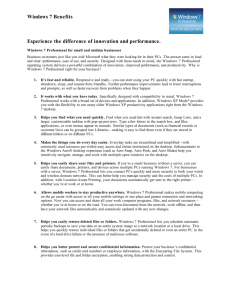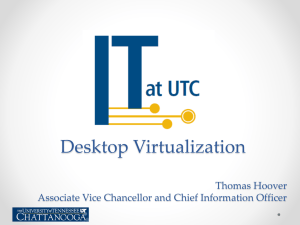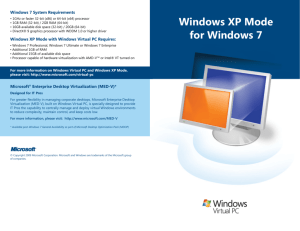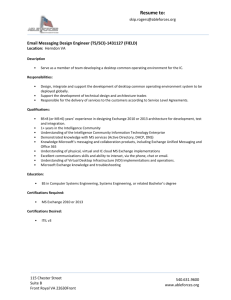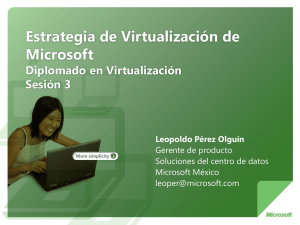98-349 Slides Lesson02 - Miami Beach Senior High School
advertisement
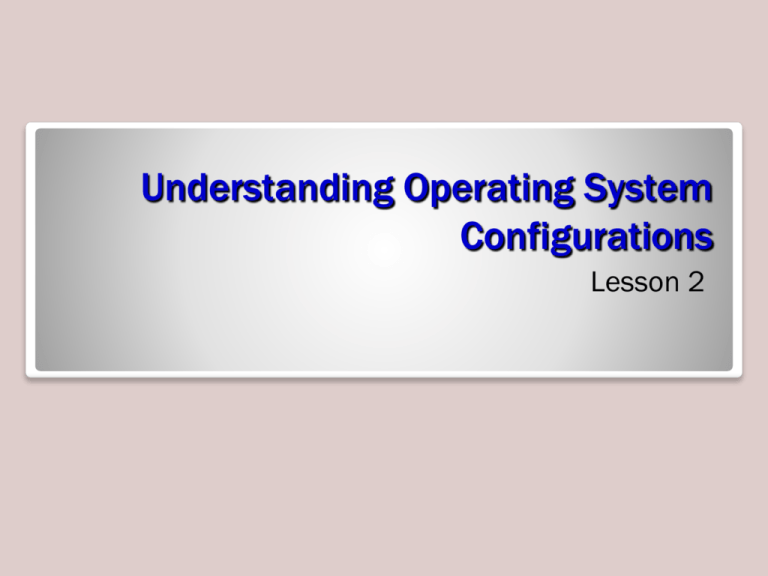
Understanding Operating System Configurations Lesson 2 Objectives Objective Domain Matrix Technology Skill Objective Domain Description Objective Domain Number 3.2.1 Understanding Standard User Versus Administrative User Accounts Understanding Types of UAC Prompts and Levels Configuring Administrative Tools Understanding Standard User Versus Administrative User Accounts Understanding Types of UAC Prompts and Levels Configuring Administrative Tools Configuring Accessibility Options Configuring Accessibility Options 1.1.2 Exploring and Configuring the Aero Interface Exploring and Configuring the Aero Interface 1.2.5 Configuring Display Settings Configuring Display Settings 1.2.3 Creating and Managing Shortcuts Creating and Managing Shortcuts 1.2.4 Configuring Gadgets Configuring Gadgets 1.2.1 Configuring Profiles Configuring Profiles 1.2.2 Understanding Windows XP Mode Understanding Windows XP Mode 2.4.1 Understanding Med-V Understanding Med-V 3.5.1 Understanding VDI and App-V Understanding VDI and App-V 3.5.2 3.2.2 1.1.1 User Accounts • A collection of information that defines: – Actions that can be taken on a computer – Files and folders can be accessed (rights, policies, and permissions) • Keeps track of user preferences, such as the desktop background, window color, and screen saver User Accounts • Types of user accounts in Windows 7: – Administrator – Standard user – Guest • Run as administrator command enables a standard user to run programs with administrative-level permissions User Accounts User Account Control • A feature in Windows Vista and Windows 7 that requires administrative-level permission to make changes to your computer that affect security or affect settings for other user accounts User Account Control Prompts/Levels • Always notify me • Notify me only when programs try to make changes to my computer • Notify me only when programs try to make changes to my computer (do not dim my desktop) • Never notify me of installations or changes Control Panel • A utility that allows you to: – Configure operating system features – Set up hardware – Install and uninstall software – Create and modify users – Perform system maintenance Category View Large Icons View Small Icons View Administrative Tools • A set of utilities for managing advanced Windows features and diagnosing system problems Accessibility Options On-Screen Keyboard Microsoft Narrator Dialog Box High Contrast Settings Windows Desktop Settings • A broad term that refers to many different configurable settings for personalizing Windows, such as the Windows theme, the desktop background, mouse clicks and pointer speeds, gadgets, shortcuts, and more • All settings are customizable—choosing the right mix will make a user’s Windows experience more enjoyable and more productive Windows Desktop Settings • Unlock and move the taskbar • Pin programs to the taskbar • Jump Lists • Live previews • Personalization page – Windows 7 is the default theme in Windows 7 Live Previews Personalization Page and Themes Translucent Quality of an Aero Theme Windows Classic Theme Window Color and Appearance Color Mixer Aero Interface • Aero Shake • Aero Snap • Aero Peek • Show Desktop button (far right end of the taskbar) Display Settings • Resolution • Color depth • Font size Changing Screen Resolution Selecting a Color Depth Shortcuts • Icons or links that give you quick access to an original resource Shortcuts Gadgets • A small, single-purpose application that can be installed on the Windows 7 desktop User Profiles • Contains all of a user’s personal preferences—from theme choice to screen saver to shortcuts • Windows relates a user’s preferences to the user account; each time a user logs on to Windows, the user’s profile is loaded • User profile is not the same as a user account User Profiles • Local and roaming profiles, stored in Windows (C:\Users\<user>\AppData) • Local profile is available only on the computer on which it was created • Roaming profile enables a user to use any computer to connect to a Windows domain and access his or her profile Virtualization • A technology that creates an abstract version of a complete operating environment (including a processor, memory, storage, network links, a display, and so forth) entirely in software • Software produces a virtual computer or a virtual machine (VM) • Has guest operating system Microsoft Virtualization • Windows Virtual PC • Windows XP Mode • Microsoft Enterprise Desktop Virtualization (Med-V or MED-V) • Virtual Desktop Infrastructure (VDI) • Application Virtualization (App-V) Windows XP Mode • An extension to Windows Virtual PC • When installed in Windows 7, enables users to run applications inside the VM that won’t work on Windows 7 Windows Virtual PC/Windows XP Mode Application Virtualization • Adds the ability to install and manage legacy applications and virtual machines centrally • Sometimes relies on additional Microsoft technologies, including a virtual desktop infrastructure (VDI) Microsoft Enterprise Desktop Virtualization (Med-V or MED-V) • A way to deliver legacy applications to end users, on centrally configured and managed VMs • Allows administrators to manage master copies in the data center, while users work on copies of the master on their desktops Virtual Desktop Infrastructure (VDI) • Runs a desktop operating system within a VM running on a server • Depends on a special, licensed access right that permits users to access a virtual machine running a Windows client Application Virtualization (App-V) • Permits users to launch and run applications on their desktops without installing or rebooting their machines • Makes instant use available through System Center and special centralized configuration and management utilities Summary • Windows 7 includes the Administrator, Standard user, and Guest accounts by default. • User Account Control (UAC) is a security feature in Windows Vista and Windows 7 that helps protect a computer from unauthorized changes. • There are four levels of UAC control, which result in different types of alerts or notifications to the user. • The Control Panel is a utility that allows you to configure operating system features, set up hardware, install and uninstall software, create and modify users, and perform system maintenance. Summary • The Ease of Access Center includes Magnifier, Narrator, On-Screen Keyboard, and High Contrast. • Windows desktop settings enable you to configure the theme, desktop background, mouse click and pointer speed, gadgets, shortcuts, and more. • Microsoft virtualization products include Virtual PC, Windows XP Mode, Microsoft Enterprise DesktopVirtualization (Med-V), Application Virtualization (App-V), and Virtual Desktop Infrastructure (VDI).