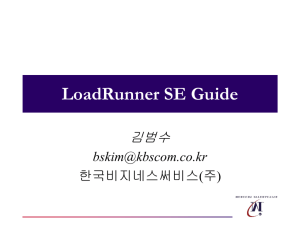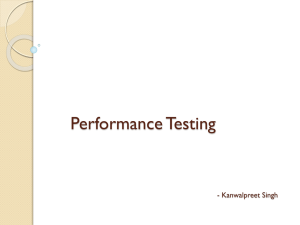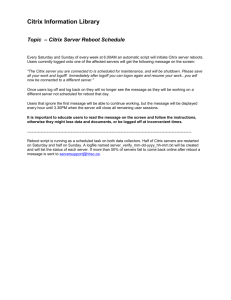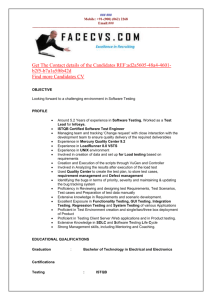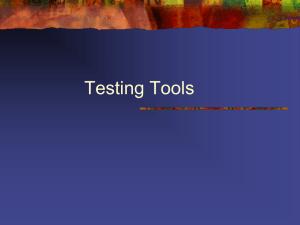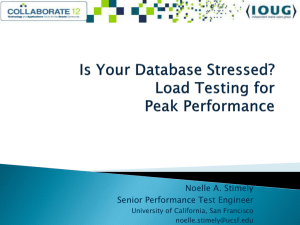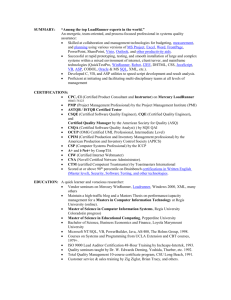HP LoadRunner Readme for the Windows operating
advertisement
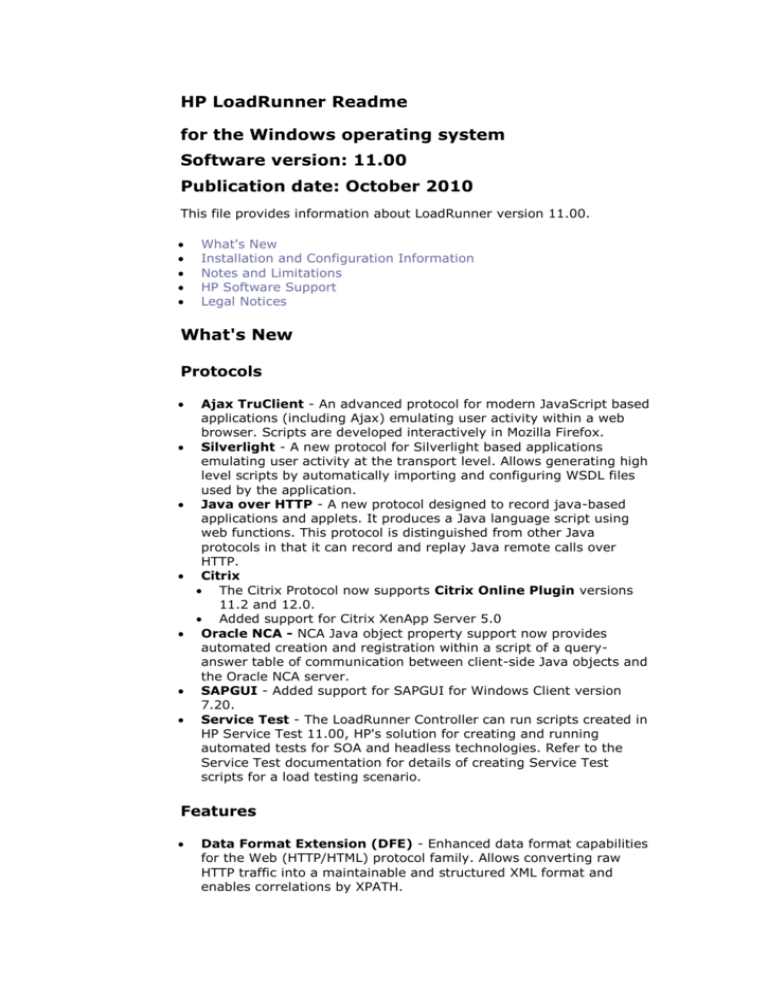
HP LoadRunner Readme for the Windows operating system Software version: 11.00 Publication date: October 2010 This file provides information about LoadRunner version 11.00. What's New Installation and Configuration Information Notes and Limitations HP Software Support Legal Notices What's New Protocols Ajax TruClient - An advanced protocol for modern JavaScript based applications (including Ajax) emulating user activity within a web browser. Scripts are developed interactively in Mozilla Firefox. Silverlight - A new protocol for Silverlight based applications emulating user activity at the transport level. Allows generating high level scripts by automatically importing and configuring WSDL files used by the application. Java over HTTP - A new protocol designed to record java-based applications and applets. It produces a Java language script using web functions. This protocol is distinguished from other Java protocols in that it can record and replay Java remote calls over HTTP. Citrix The Citrix Protocol now supports Citrix Online Plugin versions 11.2 and 12.0. Added support for Citrix XenApp Server 5.0 Oracle NCA - NCA Java object property support now provides automated creation and registration within a script of a queryanswer table of communication between client-side Java objects and the Oracle NCA server. SAPGUI - Added support for SAPGUI for Windows Client version 7.20. Service Test - The LoadRunner Controller can run scripts created in HP Service Test 11.00, HP's solution for creating and running automated tests for SOA and headless technologies. Refer to the Service Test documentation for details of creating Service Test scripts for a load testing scenario. Features Data Format Extension (DFE) - Enhanced data format capabilities for the Web (HTTP/HTML) protocol family. Allows converting raw HTTP traffic into a maintainable and structured XML format and enables correlations by XPATH. Correlation Studio - Web (HTTP/HTML) automatic correlation mechanism has been enhanced to search for possible correlations in the larger scope of snapshot data created during code generation including data formatted by DFE. Snapshot View - New snapshot view for Web (HTTP/HTML) protocol steps allows viewing complete HTTP traffic in both raw and DFE generated formats. VuGen - HP ALM Integration - Enhanced integration with HP Application Lifecycle Management platform that serves also Quality Center and Performance Center editions. Windows Support - Added support for Windows 7 and Windows Server 2008. See below for limitations. Analysis Reports - Enhanced Analysis reports are more customizable. Analysis data can be exported to a variety of formats, including Word, Excel, PDF, and HTML. New report templates allow saving report definitions and generating reports based on a template. Installation and Configuration Information Prerequisite Software Specific software needs to be installed before you can install LoadRunner. When you run the LoadRunner installation wizard, if the prerequisite software is not already installed on your computer, the wizard detects which software is missing and provides the option to install it. The following prerequisite software needs to be installed: .NET Framework 3.5 SP1 Microsoft Data Access Components (MDAC) 2.8 SP1 (or later) Microsoft Windows Installer 3.1 Microsoft Core XML Services (MSXML) 6.0 Microsoft Visual C++ 2005 SP1 Redistributable Package (x86) Microsoft Visual C++ 2008 Redistributable Package (x86) Web Services Enhancements (WSE) 2.0 SP3 for Microsoft .NET Redistributable Runtime MSI Web Services Enhancements (WSE) 3.0 for Microsoft .NET Redistributable Runtime MSI Strawberry Perl 5.10.1 System Requirements for VuGen, Controller, and Analysis The following table describes the system requirements for installing VuGen, the Controller, or Analysis: Processor Operating System CPU Type: Intel Core, Pentium, Xeon, AMD or compatible Speed: 1 GHz minimum. 2 GHz or higher recommended Windows Vista SP2 32-bit Windows XP Professional SP3 32-bit Windows Server 2003 Standard Edition/Enterprise Edition SP2 32-bit Windows Server 2008 Standard Edition/Enterprise Edition SP2 32-bit and 64-bit Windows 7 Note: VuGen recording is not supported on 64-bit operating systems. Memory (RAM) Minimum: 2 GB Recommended: 4 GB or higher Screen Resolution Minimum: 1024 x 768 Browser Available Hard Disk Space Microsoft Internet Explorer 6.0 SP1 or SP2 Microsoft Internet Explorer 7.0 Microsoft Internet Explorer 8.0 Minimum: 2 GB Load Generator for Windows System Requirements The following table describes the system requirements for installing the Load Generator on a Windows machine. Processor CPU Type: Intel Core, Pentium, Xeon, AMD or compatible Speed: 1 GHz minimum. 2 GHz or higher recommended Note for Pentium Processors: Intel Hyper-Threading technology is not supported. Hyper-Threading can be disabled in the BIOS. For more information, see: http://www.intel.com/support/processors/pentium4/sb/CS017371.htm Operating System The following Windows operating systems are supported: Memory (RAM) Browser Available Windows Vista SP2 32-Bit Windows XP Professional SP3 32-Bit Windows Server 2003 Standard Edition/Enterprise Edition SP2 32-Bit Windows Server 2008 Standard Edition/Enterprise Edition SP2 32-Bit and 64-bit Windows 7 Minimum: 1 GB Note: Memory depends on protocol type and system under test and can vary greatly. Microsoft Internet Explorer 6.0 SP1 or SP2 Microsoft Internet Explorer 7.0 Microsoft Internet Explorer 8.0 Minimum: 2 GB Hard Disk Space Load Generator for UNIX System Requirements This section describes the system requirements necessary for installing the HP Load Generator on a UNIX machine. Memory (RAM) 256 MB minimum Note: Memory depends on protocol type and system under test and can vary greatly. Available Hard Disk 150 MB minimum Space The following table describes the supported operating systems on which you can install a UNIX HP Load Generator. OS Type Sun Solaris OS Version HP-UX Solaris 9 (2.9) Solaris 10 (2.10) HP-UX 11iv2 (11.23) Red Hat Linux Enterprise Linux 4.0 Enterprise Linux 5.0 Platform Sun UltraSPARC-based systems HP PA-RISC CPU Type: Intel Core, Pentium, AMD or compatible Speed: 1 GHz minimum. 2 GHz or higher recommended Product Compatibility LoadRunner 11.00 is compatible with the following HP product versions: HP Quality Center version 10.00 HP Application Lifecycle Management version 11.00 HP QuickTest Professional versions 10.00 and 11.00 HP Diagnostics versions 8.04 and 9.00 (Note: To use Diagnostics 8.x with LoadRunner 11.00, the Diagnostics 9.00 LoadRunner Add-in must be installed. For more details, see the HP Diagnostics documentation) HP SiteScope versions 10.12 and 11.00 Pre-Installation Notes and Limitations This section includes: Windows UNIX Virtual Environment Installation Diagnostics for J2EE/.NET Requirements ContentCheck in Multilingual Environments Windows Firewall Considerations WAN Emulation HP Performance Validation SDK Windows On Vista machines, if you want to add a new license from the LoadRunner Launcher (Configuration > LoadRunner License > New License), you need to have Administrator privileges on the Vista machine. If you are running McAfee or Aladdin's eSafe anti-virus applications, close them before installing LoadRunner. To use Windows 2003 with a HASP plug, download Aladdin's latest HASP driver. UNIX The LoadRunner UNIX installation is based on native packages per operating system. This requires you to be logged in as root user to run the installation. If you are installing a UNIX load generator on an HP-UX operating system, you cannot install it from a network location. You can install it directly from the installation disk or you can copy the installer onto the local directory of the target machine. Virtual Environment Installation LoadRunner supports Vmware version ESX 3.0, ESX 3.5, and VM Workstation 5.5 and is certified for the following Windows platforms: Windows XP SP2/SP3, Windows Server 2003 SP2, and Windows Vista SP1. Running Vusers on virtual machines may adversely affect performance due to the sharing of physical resources. Diagnostics for J2EE/.NET Requirements A unique transaction name must be used for each scenario. ContentCheck in Multilingual Environments This version supports ContentCheck rules in French, German, Spanish, and Italian. The correct language file should be installed according to the system locale. The suitable language file can also be copied from the installation disk: ..\lrunner\MSI\setup\international\<lang>\dat\LrwiAedInstall ation.xml to the <LoadRunner>\dat directory. Windows Firewall Considerations In most Windows environments, Windows Firewall is turned on by default. The firewall does not allow certain LoadRunner components to communicate with each other. The Windows firewall therefore needs to be turned off. Note: Turning off Windows Firewall increases the risk to your computer's security. For each process that needs the firewall you can unblock the process by clicking the unblock button in the popup window that indicates that the program needs it, or by manually tuning the Windows firewall from the Exceptions tab. WAN Emulation Make sure that the relevant 3rd party components are installed on the load generator machines. Note that in addition to the load generators, you may be required to install the relevant 3rd party component on additional LoadRunner components. For more information, see the relevant 3rd party software installation documentation. The relevant 3rd party component licenses must be purchased from the 3rd party vendor and not from HP. HP Performance Validation SDK HP Performance Validation SDK version 11.00 can be used only with LoadRunner version 11.00 and above. Notes and Limitations This section includes: General VuGen VuGen Protocols Controller Analysis LoadRunner Integration with HP Service Test WAN Emulation Windows Vista Multilingual Support General To run LoadRunner on Windows 7 or Window Server 2008, you must have Administrator privileges and User Account Control (UAC) must be disabled. Internet Explorer 8 For Click and Script based protocols, address bar operations and pop-up windows are not supported. The Internet Explorer SmartScreen Filter must be disabled when recording with Citrix Web Access (formerly known as Citrix NFuse). Internet Explorer Enhanced Security Configuration should be disabled when recording with Citrix Web Access (formerly known as Citrix NFuse) recording on Windows 2003/2008 Server. WinInet recording is not supported. Recording on 64 bit machines is not supported, however replaying scripts on 64 bit machines is supported. FTP active mode with SSL is not supported in both explicit and implicit flavors. The network speed simulation settings in the Network: Speed Simulation node in the Run Time Settings do not work with Windows 7. Virtual users will use the maximum bandwidth regardless of which option was selected. It is not recommended to install and uninstall a Load Generator standalone installation on the same machine with a VuGen standalone installation. The Load Generator cannot run Citrix scripts in service mode when the script was recording using Citrix Client version is 11.2 or higher. The Agent icon does not appear in Windows 2008 and Vista when the LoadRunner Agent service is launched. When LoadRunner Agent runs as service (magentservice.exe), files that are stored on remote network drives or referred to by UNC path cannot be accessed (script, parameter file, etc.). If you want to access files this way, run the LoadRunner Agent as process (magentproc.exe). If this is not possible, please contact Customer Support. VuGen SAP (Click and Script) recording. During recording, if you use a keyboard option instead of a UI element (for example, pressing ENTER instead of clicking the log on button), the step may not be recorded. In general, when recording your script, it is recommended to use UI elements rather than keyboard options. Citrix snapshots. Black snapshots may appear during record or replay when using Citrix Presentation Server 4.0 and 4.5 (before Rollup Pack 3). Possible workaround: On the Citrix server select Start Menu > Settings > Control Panel > Administrative Tools > Terminal Services Configuration > Server Settings > Licensing and change the setting Per User or Per Device to the alternative setting (i.e. If it is set to Per User, change it to Per Device and vice versa.) Recording Window Size and XenApp Plugin for Hosted Applications 11. The recording window size options does not work properly with the XenApp Plugin for Hosted Applications 11. The size of the client window is installed, but the server screen resolution is not. This is a Citrix Client bug and will be fixed in future Citrix Client versions. Workaround: When recording, set the window size equal to the local screen resolution. When replaying/load testing, set the VuGen or Load Generator's screen resolution to equal the resolution used when the script was recorded. To verify the recorded resolution, view the Window property in the <Script Folder>\default.cfg file. For the following protocols, replay is supported but recording is no longer supported: Siebel DB2, Siebel MSSQL, Siebel Oracle, and Voice XML. In Test Result reports, you can only use the Export to HTML file utility for scripts replayed in version 9.50 and later. To generate an HTML report for scripts created with earlier versions, run the script again in the 9.50 version (or later) of the product. If you terminated the Protocol Advisor immediately after the detection process started, the Protocol Advisor may leave a zombie process of the detected application, causing all recordings and detection sessions that follow to fail. Workaround: Manually terminate the zombie process. The new Web snapshot model is backward compatible with previous versions of LoadRunner, however some snapshot data may be missing. If this occurs, regenerate the script. The JSON Data Format Extension does not work in UNIX environments. Recording a network based application on Windows 7. To record a network-based application (including Web), IPv6 communication must be disabled. Follow the instructions in http://www.addictivetips.com/windows-tips/how-to-disableipv6-in-windows-7/ to disable IPv6 in Windows 7. For protocols using XML, replay fails to create a request when a parameterized input argument contains the ampersand (&) character. Correlation Studio In VuGen, when correlating large amount of snapshot data, in some cases the parameter is not created and data is not correlated. Scan for correlation will work on a script that was regenerated and replayed with the early access version. VuGen Protocols AJAX (Click and Script) ActiveX objects and Java applets are only supported on Windows platforms. Ajax TruClient The Ajax TruClient protocol can only be used with applications that support the Mozilla Firefox browser. Documentation and further limitations about this protocol will be provided separately. Citrix Installation of the registry patch is required for the support of all version of Citrix clients over 10.x. Additionally, you need to install Enable_Citrix_API.reg from the LoadRunner\dat folder on Vugen or LG machines if a Citrix Client will be installed after installing LoadRunner. Running Citrix Vusers on virtual machines may adversely affect performance due to the sharing of physical resources. Citrix XenApp Desktop cannot be recorded with Citrix Web Access (formerly known as Citrix NFuse) if Desktop View (Desktop Toolbar) is enabled. Citrix Agent text trapping does not work on Citrix servers installed on Windows Server 2008. Click and Script (All) Does not support VBScript Does not support user actions on ActiveX objects and Macromedia Flash Scalability is lower than the Web HTML protocol, depending on the size and functionality of the business process Replay snapshots may differ from the actual Web page Support of right-to-left languages is limited (e.g., bi-directional or reversed text may not be processed as expected). This is defined by the default operating system translation table. Recording of an application in a specific language (e.g., French, Japanese) must be performed in a machine whose default locale (in Settings > Control Panel > Regional Options) is the same language The locale of the load-generator machine, including the default nonUnicode character set, must be configured to be the same as that of the recording machine. It cannot be assumed that the UNIX default character set is the same as in Windows, even for US-English machines, and this has to be explicitly verified. For example, the default character set in some UNIX machines, such as Linux, is UTF8. The Recording Options dialog box may take a long time to open. Citrix Clients 11.2 and higher do not support the TCP/IP mode in the Citrix > Login node of the Recording Options dialog box. When recording Citrix Web Access (formerly known as Citrix NFuse) applications, set the window size to "No preference" in the Citrix XenApp web portal preferences page. Web (Click and Script) no longer supports replay of Applets and ActiveX objects. This functionality is now part of the AJAX (Click and Script) protocol. Java (All) Java Record Replay Protocol: Recording of JMS applications requires JDK version 1.6u17 or lower. Java over HTTP Protocol: Requires the JDK version 1.5 or higher. Listing Directory Service (LDAP) If an LDAP version 3 script fails during replay, modify the mldpa_logon_ex statement to specify the version number by adding "Version=3" after "URL=.." When recording LDAP scripts, the binary parameter values for certain LDAP functions (such as mldap_add or mldap_modify) are not recorded. Recording of binary parameters is part of the protocol's extended functionality and is not supported by VuGen. Media Player (MMS) Media Player scripts fail with the error: Error -86801:Host access denied, <hostname> not available or missing. Workaround: Call the mms_disable_host_check function in all Media Player scripts. Microsoft .NET When the application under test retrieves a server-activated object by calling new RemoteObject(), VuGen generates a RemotingServices.Connect function. Applications using multiple processes or multiple application domains are only partially supported. Microsoft Remote Desktop Protocol (RDP) Clipboard sharing supports only short simple textual content. When recording with RDP Agent, applications which were developed using CBuilder may not record properly. RDP 6.1 is not supported in Windows 7, Windows Server 2008, Windows Vista SP1 and Windows XP SP3. SAP (Click and Script) Cannot define transactions to measure time of a subset of steps done in a modal dialog. During recording, if a user double-clicks on a tree-view tree cell outside of its text, VuGen records "Select" instead of "Activate." This results in a missing POST in replay. If the list of retrieved values contains a scroll bar, cannot select an item that requires scrolling in order to get it from the server. Scalability is lower than the SAP Web protocol, depending on the size and functionality of the business process. Does not support the Replace with Alternate Navigation runtime setting. In certain SAP environments (such as 6.20 and 6.40), the replay fails for tests that call the web_element function and select an element whose tag name is "TD". SAPGUI Due to a SAP-related bug, do not use the sapgui_tree_set_column_order API function in LoadRunner version 9.5. Silverlight REST services do not generate Silverlight service calls however they can be recorded and replayed. You cannot edit the WSDL location in the Protocol and Security Scenario dialog box. The Update button in Silverlight Service node of the Recording Options dialog box is not working (always reporting success). Duplex (Polling) Binding for WCF Web Services is not supported. Silverlight 4 Client is supported, however applications developed using the new communication features such as net.tcp binding are not supported. VuGen snapshot viewer does not support Silverlight controls. The Silverlight Protocol does not support applications which use Japanese, Korean, Simplified Chinese, and Traditional Chinese. WAP Cannot record in secure mode. Workaround: Record script in nonsecure mode and then replay it in secured mode. Cannot replay a script in connection-less mode. Web Services In VuGen Tree view, you may experience problems viewing/editing the following types of elements: any_object, CDATA, derived and recursive. For large SOAP envelopes, Record and Replay snapshots are disabled. The Import SOAP feature is not supported for envelopes containing a single element larger than 500KB. The recording of requests with attachments or security is not supported. For Axis toolkit, Web service calls that include both attachments and security are not supported. For .NET toolkit, SOAP version 1.2 is not supported for asynchronous calls. You can enter text strings up to 10 KB to encode to base 64. If your string is larger, use the Get from file option. For Axis toolkit, to use base64Binary encoding in scripts created before version 9.10, you must update your WSDL. VuGen supports Web Service messages over JMS message Queue, but does not support JMS Topics. JMS Bindings Extensions are not supported. All services in your script should have the same security scenario. This can be configured via the Protocols and Security tab. Asynchronous Web Service calls and custom user handlers are not supported for WCF. The IsNonceIncluded and TimestampFormat properties of web_service_set_security are only supported in Script view-not in Tree view. LoadRunner cannot replay scripts containing the soa_xml_validate function. Note: For more detailed Web Services limitations, refer to the HP Service Test readme. Controller Secure Channels You cannot use the Host Security Manager utility to update security settings on UNIX load generators that use rsh (remote shell) to connect to the Controller. You cannot use the Host Security Manager utility to change the security mode of the load generator located over a firewall from off to on. When the load generator is located over a firewall, if the load generator and Controller have different security modes, communication cannot be established. If the Controller machine is using secure channel communication, the MI Listener should not be installed on the same machine as the Controller. If the Controller machine is using secure channel communication, it will not be able to connect to an HP-UX load generator. GUI Vusers LoadRunner supports GUI Vuser scripts created using HP QuickTest. GUI Vuser scripts created in WinRunner are no longer supported. Windows Load Generator machines can only run one GUI Vuser at a time. To run multiple GUI Vusers in a load test, you need to open a terminal server session for each GUI Vuser. For more information, see the HP LoadRunner Controller User Guide. SiteScope If you are configuring the SiteScope System Resources Graph (System Resources Graphs > SiteScope), you cannot specify a specific SiteScope user account. LoadRunner uses the default SiteScope Administrator user. For Sitescope 9.51 Users: If you want to configure SiteScope monitoring with a SiteScope account other than the default SiteScope Administrator account, you need to explicitly assign a group with monitors to that account in SiteScope. Analysis Analysis currently supports Microsoft SQL Server versions 2005 and up. If you are using Microsoft SQL Server 2000, you need to either migrate Analysis data or upgrade the server to 2005. The following two tasks describe how to perform the migrating and upgrading procedures: To migrate old Analysis data to a SQL 2005 server: 1. From the SQL Server Management Studio, using Object Explorer, connect to an instance of SQL Server Database Engine. 2. Expand Databases, right-click Analysis database, select Tasks\Copy Database. 3. Follow the instructions in the wizard. To upgrade SQL 2000 to SQL 2005: 1. Backup Analysis database on the SQL 2000 (http://msdn.microsoft.com/en-us/library/cc966495.aspx) 2. Uninstall SQL 2000. 3. Install SQL 2005. 4. Restore Analysis data from backup. (http://msdn.microsoft.com/enus/library/ms177429(SQL.90).aspx) If you are using Microsoft SQL Server 2005 to store Analysis data and you apply a global filter on the Analysis graphs, you may receive errors due to a Microsoft limitation. If you receive an error, try and apply the global filter again. If you are using your own policy in an MS SQL server, you may need to add your own account to the Analysis database template (in the <LR Installation>\bin\dat folder). When exporting Analysis reports to MS Word, take into account that the content load may affect the table format within the document. The following Analysis default settings have been modified: Include Think Time is disabled and Generate complete data only is enabled. There is a limitation with MS Access and SQL queries when filtering a large number of transactions (greater than 100). Even after running the <Language> User Interface Pack, the Analysis UI data generated from the sample session (in the <LR Installation>\tutorial folder) will display in English. Filtering on the graphs will fail. Workaround: Re-generate the graphs and then the corresponding language from the <Language> User Interface Pack will display and filtering will work. LoadRunner Integration with HP Service Test To use a Demo or Commuter type license in LoadRunner with Service Test, run sntinit.exe from the product installation's bin folder after the installation. To use a Commuter type license in LoadRunner with Service Test, in the WCommute utility, you must choose the entry Feature "Service Test", version 9.0 —not a later version. For more information about Service Test licenses, refer to the HP Service Test Installation Guide. WAN Emulation There is no backward compatibility between the current LoadRunner/WAN Emulation integration and any previous integrations. The integrated 3rd party software may not comply with accepted Internationalization (I18N) conventions. Selecting either Use bandwidth, or Use custom bandwidth in the Network: Speed Simulation node in the Run Time Settings, may interfere with the WAN Emulation settings and could lead to unexpected behavior. WAN Emulation is disabled if the host used as the Load Generator is also used as the Controller. WAN Emulation is not supported if the load generator is running on a UNIX platform. Windows Vista To run LoadRunner on Windows Vista, User Account Control (UAC) must be enabled for users with User privileges. For users with Administrator privileges, UAC can be enabled or disabled. Running the Windows Aero user interface on Vista machines, may slow down VuGen UI performance. On Vista machines, icons may not appear correctly in some dialog boxes. If LoadRunner is installed on a machine running Vista, LoadRunner cannot be integrated with WinRunner. On Vista machines, replay for LDAP scripts recorded over SSL is not supported. If you want to connect to HP Quality Center from a LoadRunner machine running Vista and the Quality Center client is not installed on your machine, you need to have Administrator privileges on the Vista machine. Replaying a VB Vuser on a load generator machine with Windows Vista requires administrator privileges. When running a LoadRunner Agent on a Load Generator machine running Vista, it is recommended that you restart your machine after installing LoadRunner, before running Vusers. When running the LoadRunner Agent service on a Vista machine, the Agent Configuration will not restart the agent service if it is already running. To manually restart the Agent service, Choose Start > Administrative Tools > Services. Select the LoadRunner Agent service and choose Stop from the right-click menu. Restart it by selecting the LoadRunner Agent service and choosing Start from the right-click menu. On Vista machines, when recording with MS Exchange (MAPI) protocol, the read_next_mail and mapi_read_next_mail_ex functions work only once per script, resulting in reading only the first message in the mail box. On Vista machines with UAC enabled, FTP sessions cannot be recorded on Internet Explorer. Workaround: Change the following Internet Explorer options: Disable Protected Mode by clearing the Enable Protected Mode check box under Tools > Internet Options > Security. Check the Every time I visit the webpage option under Tools > Internet Options > General > Browse history > Settings. Multilingual Support Language support. LoadRunner only supports English and the native language of the machine's operating system. For example, if you are using Japanese Windows XP, you can work with LoadRunner in Japanese and in English. Installation path. The path in which installation files for LoadRunner are located, and the path in which LoadRunner is installed, can contain only English characters. .NET Framework 3.5 failure. Installing LoadRunner on a localized machine may result in a failure in the .NET Framework 3.5 installation process, and you will be asked to terminate the installation. This happens because the .NET 3.5 Framework installation attempts to download the Framework Language Pack but fails. Workaround: Terminate the LoadRunner installation according to the Installation wizard's instructions and invoke the LoadRunner installation again. Japanese characters in Web (HTTP/HTML) scripts. If you set the advanced recording option to specify the encoding of an application, and the application uses different character encoding for different pages, then the recording log or script may display invalid Japanese characters. This does not cause any errors in the script replay. Non-breaking spaces in Web protocols for Far Eastern languages. A non-breaking space (&nbsp; &#160; &#xA0; `\xA0', etc.) cannot be represented in some Far Eastern locale character sets (in which it is considered a lead byte). Instead, non-breaking spaces are converted to regular spaces (` `, `\x20', etc.), both during script code generation and replay. This may cause replay problems, such as mismatches in length due to eliminating multiple regular spaces. To work around this issue, either: Remove/add space(s) from/to the script so the comparison succeeds. Specify regular expressions to avoid the issue. Tutorial scripts. After the Language Pack installation, all sessions and scripts in \HP\LoadRunner\tutorial are still in English. Standalone installations. The installation interface of the VuGen and Analysis standalone are in English and not localized. Flex AMF call properties. Multibyte symbols in Flex AMF call properties will be corrupted in the script text view. HP Software Support You can visit the HP Software Support Web site at: http://www.hp.com/go/hpsoftwaresupport This web site provides contact information and details about the products, services, and support that HP Software offers. HP Software online software support provides customer self-solve capabilities. It provides a fast and efficient way to access interactive technical support tools needed to manage your business. As a valued support customer, you can benefit by using the support site to: Search for knowledge documents of interest Submit and track support cases and enhancement requests Download software patches Manage support contracts Look up HP support contacts Review information about available services Enter into discussions with other software customers Research and register for software training Most of the support areas require that you register as an HP Passport user and sign in. Many also require a support contract. To find more information about access levels, go to: http://h20230.www2.hp.com/new_access_levels.jsp To register for an HP Passport ID, go to: http://h20229.www2.hp.com/passport-registration.html Legal Notices © Copyright 2010 Hewlett-Packard Development Company, L.P. Confidential computer software. Valid license from HP required for possession, use or copying. Consistent with FAR 12.211 and 12.212, Commercial Computer Software, Computer Software Documentation, and Technical Data for Commercial Items are licensed to the U.S. Government under vendor's standard commercial license. The only warranties for HP products and services are set forth in the express warranty statements accompanying such products and services. Nothing herein should be construed as constituting an additional warranty. HP shall not be liable for technical or editorial errors or omissions contained herein. The information contained herein is subject to change without notice. © Copyright 2010 Hewlett-Packard Development Company, L.P.