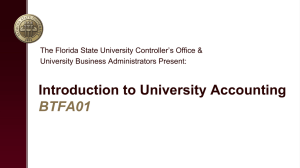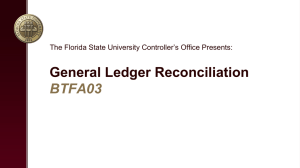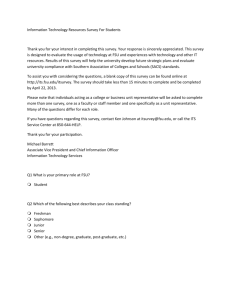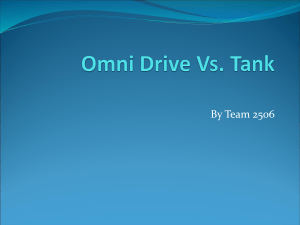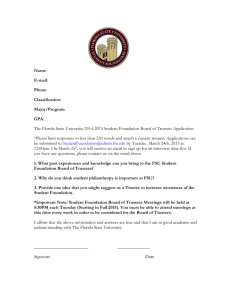Title Page - Controller's Office
advertisement
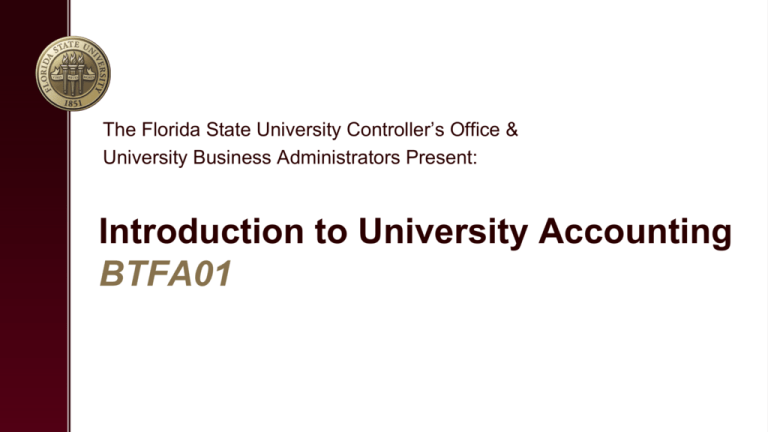
The Florida State University Controller’s Office & University Business Administrators Present: Introduction to University Accounting BTFA01 Class Objectives • OMNI • Chartfields • Ledgers • Journal Entries • Resources What is OMNI? • Online Management of Networked Information • Enterprise Resource Planning (ERP) system implemented to best meet FSU’s financial & administrative needs. • Implemented in 2004 to replace FLAIR • Developed using PeopleSoft software, a product of Oracle Corporation myFSU Portal Page myFSU Portal Page • Financials - Focus of the class, stores all financial information of the University • Human Resources – Used for Time Entry, benefits information, training signup, job applications, etc. • myFSU BI– Covered extensively in the BTFA02 Financial Reporting Tools class • Spear Mart– OMNI online shopping module maintained by Procurement Services • FSU Service Center – All Help “tickets” (or “Cases”) maintained here • E-ORR – Online Role Requests – Interface used to request/approve OMNI and other systems access OMNI Financial Modules • OMNI is a “modular application” • A software or application framework that supports multiple modules • Module – A self-contained, separate but smaller component • SOME examples of OMNI Modules: • Accounts Payable • Procurement Services • Travel • Commitment Control (Budget) OMNI Organizational Structure • Departments roll up to Areas • Areas roll up to Schools/Colleges* • Schools/Colleges roll up to Divisions Examples: Department Area School/College Division 007010 (Football) Men’s Athletics Athletics Central Administration 214000 (Chemical Engineering) Chemical Engineering College of Engineering Academic Affairs 248386 (Living Only To See The Throne) Student Allocations Committee Student Activities & Orgs Student Affairs ChartFields • ChartField - A means of breaking down accounting transactions within the system in order to organize and report on the data contained within OMNI • Which three ChartFields are required for ALL transactions within OMNI? • Department ID • Fund Code • Account • Project ID is also a REQUIRED chartfield for Sponsored Research projects and construction activity (C&G) • Financials 9.2 > Set Up Financials/Supply Chain > Common Definitions > Design Chartfields > Define Values > Chartfield Values ChartFields - Department ID • • Represents an area of financial management at FSU Field is 6 digits • First three digits refer to an academic, administrative, or other major area • Last three digits refer to a specific cost center within that area. Athletics Football 007 010 • Specific department information or a complete listing of FSU departments can be obtained by running the FSU_DPT_CODES_DEPTID query. ChartFields - Department Designations • Dean, Director, Department Head or Chair (DDDHC) – typically delegates budgetary responsibility, but holds ultimate responsibility for the fiscal soundness of a department. • Authorized Signer – those designated to approve transactions. • Note: Being listed as DDDHC or Budget Manager does not automatically make an employee an Authorized Signer. ChartFields - Department Designations • Budget Manager: o Serves as the official contact for the department on financial matters. o Ensures that departmental ledgers are reconciled to supporting documents. o Identifies and corrects invalid department-fund combinations. o Completes and submits required documentation. o Maintains departmental balances. ChartFields - Department Designations • Designations can also be found by running the query: FSU_CF_DEPT_ALL_DESIGNATIONS ChartFields - Department Designations • Departments may update the designations by using the Update Existing Department ID Form found on the Budget Office website (http://budget.fsu.edu/Forms). • Note: If changing the DDDHC, have the new DDDHC’s supervisor sign as the approver (#8 on the form). ChartFields - Department Designations • Budget Office policies and procedures cover everything except sponsored research activities under the purview of SRA. • office maintains DDDHC, Budget Manager and Authorized Signer, while SRA maintains project personnel. • Updates may need to be made through SRA along with Chartfield Values (see Sponsored Projects Personnel Change Form at http://www.research.fsu.edu/research-offices/sra/forms/) ChartFields - Fund Code • A fund identifies the source of monies that are used in a transaction • Each fund may have different restrictions on its use • Often funds have different reporting requirements • Fund Code in OMNI is a three digit numerical code created by central University management • Major FSU Funds: • Education & General (E&G) • Fund 110 - Current fiscal year appropriations from the State of Florida • Cash is maintained centrally by Budget Office, so cash balance in E&G departments will always be negative • Carry Forward • Fund 140 - Prior fiscal year(s) E&G funds ChartFields - Fund Code • Major FSU Funds (cont.): • Auxiliary • Fund 320 (generally) - Revenue generating business-type activities • Operate on a cash basis (spending is controlled based on cash and budget) • Sponsored Research (aka Contracts & Grants or C&G) • Fund 5xx (excluding 510) - Grants and other research-related monies provided by government or private entities • Other commonly used funds include the Medical School (210/240), Construction (8xx), and Athletics (630) • Specific fund information or a complete listing of University funds can be obtained by running the FSU_DPT_CODES_FUND query ChartFields - Account • Used to record, summarize, and/or categorize financial transactions as assets, liabilities, equity, revenue, or expenses • Two types of Accounts • BUDGETARY—record budget • NON-BUDGETARY—categorize transactions Primary Budgetary Accounts Description 720000 Budget OPS 740000 Budget Expense 760000 Budget OCO Sample NonBudgetary Accounts Description 710115 Summer Faculty 720111 Graduate Assistants 740501 In-State Travel 760101 Book OCO ChartFields - Account • The first digit is used to identify the type of account • • FSU_DPT_CODES_ACCOUNT Expense Account Short List ChartFields - Optional ChartFields • • Allow departments to track expenses at a more detailed or customized level. Three available (NOT hierarchical) • CHARTFIELD 1 • CHARTFIELD 2 • CHARTFIELD 3 • • • Using optional chartfields consistently is key Examples of current use: tracking spending by professor, course number, theater production See the General Accounting FAQ for more information: ChartFields Summary Business Unit & Set ID • Business Units: • Operational divisions of FSU • Used in transactions and research • FSU has one primary Business Unit – FSU01* • A Set ID allows different business units to segregate or share information. • Used when creating chartfields or inquiring in OMNI • FSU’s standard Set ID is SHARE* • In OMNI, both Business Unit and Set ID MUST be identified * Some exceptions apply Fiscal Year & Accounting Period • The fiscal year for FSU is a twelve month period beginning July 1 and ending June 30 • Fiscal months are referred to as periods • If you needed to look up the financial reports for October 2015, which Fiscal Year and Period would you use? • FY 2016, Period 4 Fiscal Year 2015 2015 2015 2015 2015 2015 2015 2015 2015 2015 2015 2015 2016 Acct Period 1 2 3 4 5 6 7 8 9 10 11 12 1 Calendar Month July 2014 Aug 2014 Sept 2014 Oct 2014 Nov 2014 Dec 2014 Jan 2015 Feb 2015 Mar 2015 April 2015 May 2015 June 2015 July 2015 Ledgers • A ledger is a set of books that stores budgeting and/or accounting transactions. • Detailed information is usually stored in smaller (subsidiary) ledgers • Subsidiary ledgers are often summarized and permanently recorded (posted) to one primary ledger called the GENERAL LEDGER (GL) • FSU has two main types of ledgers: • Actuals • Commitment Control Actuals Ledgers • Contains actual (non-budgetary) financial information • Used to monitor account activity by a particular department, unit, school, etc. • Starting point for the preparation of the University’s Financial Statements and other compliance required reporting Commitment Control (“KK”) Ledgers • Provides a mechanism for controlling expenditures against a pre-defined spending limit, by budgetary account • KK Ledger Group and KK Ledgers are where budgetary transactions are recorded • Can check requisitions, purchase orders and other types of transactions, identify exceptions and give appropriate notification to help monitor available budget balances for both project (C&G/Construction) and non-project transactions. • Budgetary accounts are sometimes referred to as “header accounts” • Budget and Analysis Office GL & KK: What Posts to Each? Transaction GL KK Everything Lines including cash, receivables, payables, revenues, expenses, etc. all post to the GL. Some things Only lines including nonproperty revenues and non-property expenses post to KK. Budget Journals & Budget Transfers Nothing GL Journal Entries are the only financial transactions that post to the GL. Everything Lines updating budget balances post to the appropriate KK budget ledgers. Other – Purchase Orders, Travel Authorizations, etc. Nothing GL Journal Entries are the only financial transactions that post to the GL. Some things Encumbrances are established when purchase orders or travel authorizations are issued. GL Journal Entries • KKGMPAR – Parent Budget • Budget is the authority to spend. • Prior to the start of each fiscal year, departments formulate an annual operating budget. • Once approved, this budget is booked in the commitment control (KK) ledgers in OMNI. • Each department’s spending is controlled by their budget*. That is, a department cannot spend more than they have budgeted on a particular department-fund-account combination. *Excludes C&G (520-599) and Construction (800-899) Commitment Control Ledgers • Non-Project KK Ledger Group KK Ledger CC_BUD – Expense Budget CC_EXP_GRP CC_ENC – Encumbrances For non-project expense budgets CC_EXP – Expense CC_REV_BUD – Revenue Budget CC_REV_GRP CC_REV_REC – Revenue Recognized For non-project revenue budgets CC_REV_COL – Revenue Collected Commitment Control Ledgers • For projects KK Ledger Group KK Ledger KKGMPARBUD – Parent Budget KKGMPAR KKGMPARENC – Parent Encumbrances Project “Parent” group KKGMPAREXP – Parent Expenses KKGMCHDBUD– Child Budget KKGMCHD KKGMCHDENC – Child Encumbrances Project “Child” group KKGMCHDEXP – Child Expenses Commitment Control Ledgers Commitment Control Q: What does every ‘budget manager’ want to know…all the time? A: How much money do I have left to spend? You can use the Budget Overview and Budget Details pages to check your budgets. Commitment Control Navigation: Budget Details • Commitment Control > Review Budget Activities > Budget Details Example: • Ledger group: CC_EXP_GRP • Department: 026000 • Budget Period: 2016 • (only search current Fiscal Year as previous years will have inaccurate balances) Commitment Control • Still a valid tool to check your budget, but you can only view the budget details of one department, one fund code, and one account number at a time. • Budget Overview may be the best starting place for most departments. Commitment Control Navigation: Budgets Overview • Commitment Control > Review Budget Activities > Budgets Overview Example: • Inquiry name: Type in your name • Description: Expense account code balances • Ledger group: CC_EXP_GRP • From budget period: 2016 • To budget period: 2016 • Account: % • Department: 026000 • Fund: 110 - 140 SAVE, then SEARCH Commitment Control Commitment Control Navigation: Budgets Overview • Commitment Control > Review Budget Activities > Budgets Overview Example: • Inquiry name: Type in your name • Description: C&G budget • Ledger group: KKGMCHD • Type of Calendar: Detail budget period • From budget period: MULTI • To budget period: MULTI • Project: 000049 Commitment Control Journal Entries • Journal Entries (JEs) record accounting transactions and MUST be in balance (Debits = Credits) • Information is input into FSU’s ledger by posting JEs from: • OMNI modules (Accounts Payable or Asset Management) • Third party systems- Systems other than PeopleSoft-based systems • Student Financial Services, Facilities, Telecommunications • Departmental Online Journal Entries (known as DOLs)- manually keyed entries • Often for expense/revenue transfers and corrections • requests from departments submitted via the DOL form Journal Entries • Each Journal Entry in OMNI is assigned a unique Journal ID • Journal IDs • Ten Characters • Some have an alpha prefix used to help identify the purpose of the JE • AP, AR, AM, etc. Journal Entry Examples Account Types and Debit vs. Credit Account Debit Credit Assets (1 or 2xxxxx) Increases Decreases Expenses (7xxxxx) Increases Decreases Liabilities (3 or 4xxxxx) Decreases Increases Revenue (6xxxxx) Decreases Increases INCREASE DECREASE DEBIT ASSET , EXPENSE LIABILITY , CREDIT LIABILITY , REVENUE ASSET , REVENUE EXPENSE Basics of Journal Entries Purchase of office supplies from a vendor: Step 1: Record the purchase (invoice posting): Debit - Expense (Office Supplies) 741101 Credit - Accounts Payable 311000 $1,000 -$1,000 Step 2: Record the payment (cut check): Debit - Accounts Payable 311000 Credit - Cash 112000 $1,000 -$1,000 Basics of Journal Entries Revenue Deposited with University Cashier Debit – Cash 112000 Credit – Revenue 6XXXXX $1,000 -$1,000 Resources • Controller’s Office website - http://controller.vpfa.fsu.edu/ • Forms • Business Management Guide • General Ledger Account Lists • Recommended Query Listing • OMNI Training website - http://omni.training.fsu.edu/ • Developed by ERP as a “one stop shop” for training resources • Includes online tutorials and job aids on a wide variety of topics Resources • Other central office websites • Budget Office • Human Resources • Procurement Services • Sponsored Research Resources • Recommended Listservs • University email subscriptions • Useful listservs: • FinRep • OMNI-Financials • Fsupcard • Fsutravel • Accounts_payable Contact Information • Lauren Barrett– Quality Assurance • lmbarrett@fsu.edu • 645-8611 • Paul Harlacher – University Business Administrators • pharlacher@admin.fsu.edu • 644-6972 • Slides available at: http://controller.vpfa.fsu.edu/training • Under “General Ledger training materials”