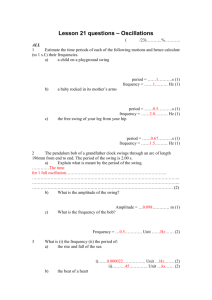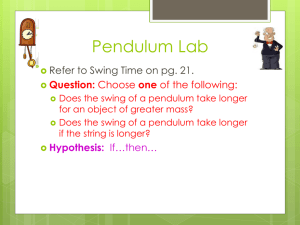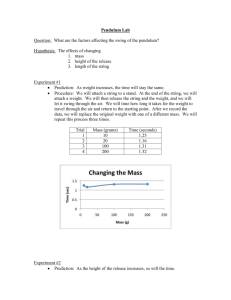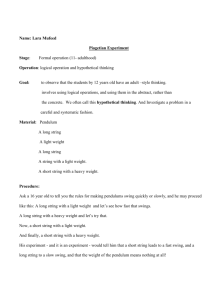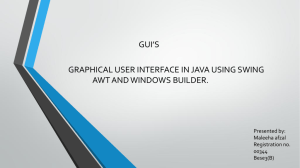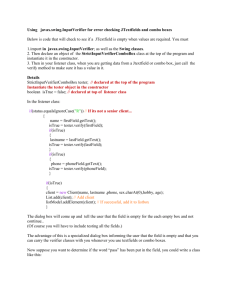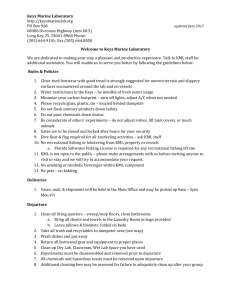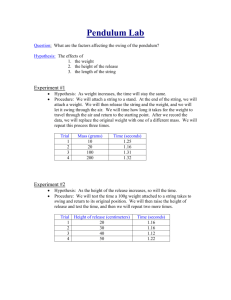Microsoft Word 2007() - Senior Design
advertisement
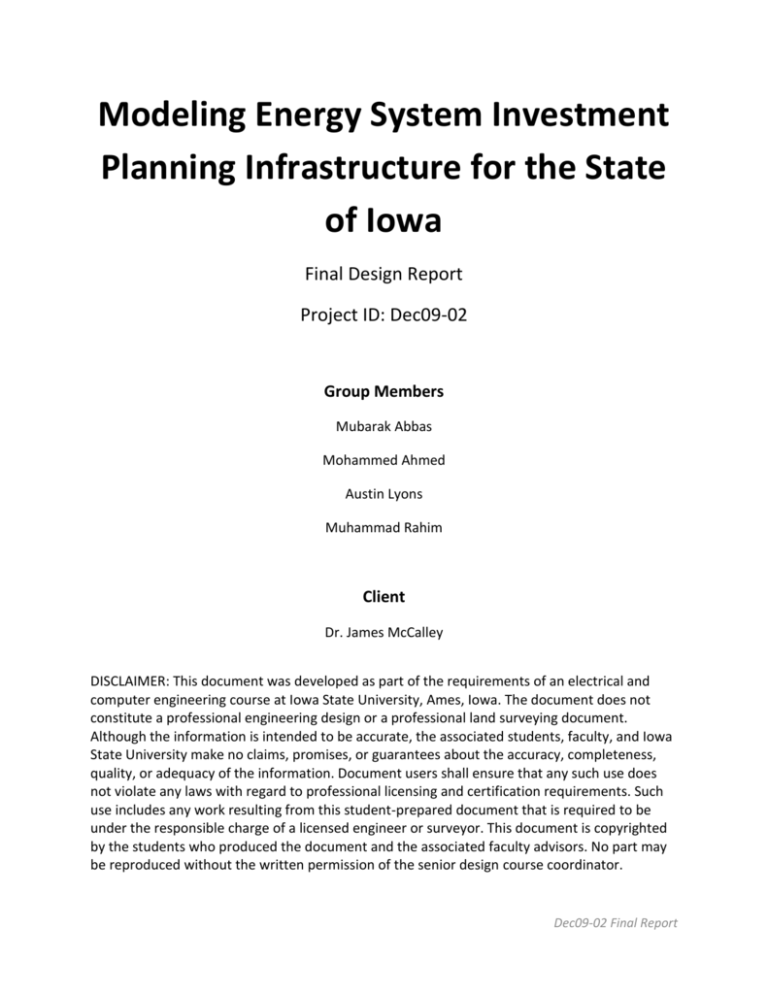
Modeling Energy System Investment
Planning Infrastructure for the State
of Iowa
Final Design Report
Project ID: Dec09-02
Group Members
Mubarak Abbas
Mohammed Ahmed
Austin Lyons
Muhammad Rahim
Client
Dr. James McCalley
DISCLAIMER: This document was developed as part of the requirements of an electrical and
computer engineering course at Iowa State University, Ames, Iowa. The document does not
constitute a professional engineering design or a professional land surveying document.
Although the information is intended to be accurate, the associated students, faculty, and Iowa
State University make no claims, promises, or guarantees about the accuracy, completeness,
quality, or adequacy of the information. Document users shall ensure that any such use does
not violate any laws with regard to professional licensing and certification requirements. Such
use includes any work resulting from this student-prepared document that is required to be
under the responsible charge of a licensed engineer or surveyor. This document is copyrighted
by the students who produced the document and the associated faculty advisors. No part may
be reproduced without the written permission of the senior design course coordinator.
Dec09-02 Final Report
Contents
Problem Statement ....................................................................................................................................... 4
Solution ......................................................................................................................................................... 4
Audience ....................................................................................................................................................... 4
Requirements System Requirements ........................................................................................................... 4
Functional Requirements ...................................................................................................................... 4
Nonfunctional Requirements ................................................................................................................ 5
Design............................................................................................................................................................ 6
System Description ................................................................................................................................... 6
System Block Diagram............................................................................................................................... 6
Data ....................................................................................................................................................... 7
Storage ................................................................................................................................................ 10
Acquiring Data..................................................................................................................................... 10
Visualization ............................................................................................................................................ 10
Analysis ................................................................................................................................................... 10
Operating Environment .......................................................................................................................... 11
Data ..................................................................................................................................................... 11
Visualization ........................................................................................................................................ 11
Analysis ............................................................................................................................................... 11
User Interface Description ...................................................................................................................... 11
Implementation .......................................................................................................................................... 11
Data ......................................................................................................................................................... 11
Obtaining Data .................................................................................................................................... 11
Translating Data .................................................................................................................................. 12
Visualization ............................................................................................................................................ 14
Data Conversion Program ................................................................................................................... 15
Google Earth ........................................................................................................................................... 18
Website ................................................................................................................................................... 19
WASP-IV .................................................................................................................................................. 21
Functionality ....................................................................................................................................... 21
Detailed Instruction – LOADSY ............................................................................................................ 22
Detailed Instruction – FIXSYS .............................................................................................................. 23
Dec09-02 Final Report
Detailed Instruction – VARSYS ............................................................................................................ 25
Testing ......................................................................................................................................................... 26
Data Conversion Program ....................................................................................................................... 26
WASP-IV .................................................................................................................................................. 28
Conclusion ................................................................................................................................................... 30
References .................................................................................................................................................. 30
Appendix I: Additional Documentation - Visualization ............................................................................... 31
Basic Instructions for Data Conversion Program ........................................................................................ 31
Line Data Specification ................................................................................................................................ 31
Examples ................................................................................................................................................. 32
Point Data Specification .............................................................................................................................. 34
Examples ................................................................................................................................................. 34
Data Conversion Program – Test Descriptions ........................................................................................... 36
Test Description ...................................................................................................................................... 36
Test File ................................................................................................................................................... 36
Line Data ............................................................................................................................................. 36
Point Data ........................................................................................................................................... 36
Appendix II: Additional Documentation – Analysis..................................................................................... 37
CONGEN (CONFIGURATION GENERATION) ............................................................................................ 37
MERSIM (MERGE and SIMULATE) ........................................................................................................... 37
DYNPRO (DYNAMIC PROGRAMMING OPTIMIZATION)........................................................................... 38
Appendix III: Source Code ........................................................................................................................... 39
GUI.java ................................................................................................................................................... 39
Line.java .................................................................................................................................................. 71
Point.java ................................................................................................................................................ 75
Website Source Code .................................................................................................................................. 78
Dec09-02 Final Report
Problem Statement
The state of Iowa needs to make investment decisions to meet increasing demands on its energy
infrastructure. To make educated decisions, a comprehensive and interactive model of the state’s
energy infrastructure is needed. Such a model currently does not exist. [1]
Solution
Our solution is to design and implement an interactive model of the energy infrastructure of Iowa that
can be used to make investment decisions.
Audience
It is our desire that our model can reach a broad audience who might be interested in visualizing or
analyzing the energy infrastructure of Iowa. This audience could include engineers, government officials,
city planners, entrepreneurs, educators, and the general public.
Requirements
System Requirements
Functional Requirements
Data
Create an interactive database of Iowa energy data from 2001 up to 2006. The time-frame of 2001-2006
has been chosen because we were able to obtain most of the data during this period. The data prior to
2001 has no real purpose except for maybe seeing historical trends; however, 2001 to 2006 data helps
us see the more recent trends. For generation, transmission and distribution, we wanted to work with
the most recent data we had (2006-2008) because that would be most related to the present. It should
be noted that 2009 data is impossible to acquire at this time because public sources like EIA will have
such information ready by 2010 at the earliest.
Visualization
Use Google Earth software to visualize power generation, transmission line, and energy resource data.
The visualization system will need to be interactive, easy to use, free, and platform independent.
Analysis
Use Wien Automatic System Planning Package (WASP-IV) with generation data to perform generation
system expansion planning.
Dec09-02 Final Report
Nonfunctional Requirements
The database should include all information pertaining to energy resources necessary for making energy
investment decisions. The required information is summarized in the following tables.
ENERGY RESOURCES
Wind
Solar
Hydro
Nuclear
Generation
Plants
Coal
Natural Gas
Petroleum
Ethanol
Nuclear
Wind
Hydro
FUEL NETWORK
Natural gas
Ammonia
ELECTRICITY INFRASTRUCTURE
Transmission
Plants
Lines
Substation
Locations
Figure 1 – Required Energy Infrastructure Data
The required data must be accurate and reliable. For example, data used from year 2005 cannot be used
in 2006 if the actual data for 2006 does not exist. If any data for a specific year cannot be located, then
the information pertaining to that year will be left blank.
Any data used for projections into the future needs to be based on some reference to actual data from
previous year; that is, the projected data cannot be arbitrary.
Dec09-02 Final Report
Design
System Description
The system we have designed for making energy infrastructure investment decisions has three major
components: data, visualization, and analysis. We will acquire energy infrastructure data and store it in
comma separated files (.csv). We will then write software to convert the .csv files into files that Google
Earth can display (.kml). We will also learn how to use WASP-IV and integrate the data we acquired into
WASP-IV for generation expansion analysis.
A block diagram of the system will be presented and details about each component will follow.
System Block Diagram
Figure 2 - System Block Diagram
Dec09-02 Final Report
Data
The data that will be accumulated will primarily revolve around 3 components:
1. Energy resources
2. Electricity infrastructure
3. Natural gas and liquid fuel infrastructure
We will store our accumulated data in a single Microsoft Excel file. The Excel file will contain several
spreadsheets, each corresponding to a layer of information. The layers that we will create are as follows:
LAYERS
Hydro energy resource locations
Solar energy resource locations
Nuclear Plant Location
Wind Farm Locations
345KV Network
230kV Network
161kV Network
115kV Network
Petroleum Network
Ethanol Network
Liquid Fuel Networks
Transmission Substation Locations
Distribution Substation Locations
Power Plant Locations
Energy Resources
We are only interested in energy sources that are used to generate electricity.
Wind
Wind is an important energy resource since it is primarily used for electricity generation. Our main
concern is to find information about the locations of wind farms in Iowa.
Solar
Solar energy is an available energy resource in the United States. The amount of power that can be
accumulated from the sun depends on several factors including the amount of sunshine each state
receives and the cost of land used to house the solar panels. Some states get a lot of sunshine
throughout the year, and they have taken advantage of this buy building large solar panel arrays that
they use to generate respectable amounts of electricity. However, Iowa is not as ideal of a state for solar
power generation; land is fertile and therefore expensive and the sun is not as potent as in southern
states. Knowing this information, we expect that the data we accumulate regarding solar power could
be minimal or insignificant.
Dec09-02 Final Report
For example, there might be many solar panels in Iowa that are being used to power individual
resources such as street lamps. Unless we discover that there are a vast number of street lamps in Iowa
being powered by solar panels, we will declare this type of information insignificant for investment
decision making purposes. We are only interested in solar panels that generate significant amounts of
energy.
We are also interested in finding data regarding the feasibility of solar panels in Iowa. For example, we
are interested in seeing if there are any maps that exist that show the thermal generation per county or
the amount of available public roof space per county. This information would be useful in determining
where to put new solar panels.
Hydro
We are interested in the location of hydro plants in Iowa. We are also interested in information
regarding the amount of energy generated per hydro plant.
Nuclear
It is a common knowledge that only one nuclear plant exists in the state of Iowa and is located in Palo.
We will find generation information about this power plant.
Coal
Coal resources in Iowa are used for other purposes other than generating electricity. However, we will
focus only on those that are used for generating electricity. We will be interested in location and net
electricity generation.
Biomass & Biofuel Resources
The primary source of biofuel in Iowa is ethanol. Ethanol can be used to create electricity; for example,
there are ethanol powered gas turbines that are used to generate electricity. We are interested in
finding out how much electricity in Iowa is generated from ethanol or other biofuels. We are also
interested in determining the location of the biofuel to electricity conversions.
Biomasses can also be used to generate electricity. For example, wood can be burned as fuel for
generation of steam and ultimately electricity. We are interested in the amount of electricity produced
from biomass and the location of such productions.
Electricity Infrastructure
The electricity infrastructure in the state of Iowa can be broken up into generation, transmission, and
distribution.
Generation
Generation data in Iowa is related to the energy resources. We are interested in the location of the
power plants, the amount of electricity each plant is generating, the type of fuel used to generate the
electricity, and the amount of fuel being used.
Dec09-02 Final Report
Transmission
In this section of our research we are trying to gather any information regarding Iowa transmission.
National security issues may make this section of our research very challenging. However, the
information is important and must be obtained. We are interested in knowing the location of the lines,
the voltage they are carrying, and whether they are overhead or underground transmission lines. We
are also interested in the location and voltage of transmission substations.
Distribution
Our lowest priority is to find information about the distribution networks in Iowa. This type of
information is granular, and though it could be important on a city or county level it is not as important
on a state level. We would be interested in the larger distribution voltage networks and their
substations.
Natural Gas
We are interested in information about the natural gas pipelines in Iowa. We want to know the location
of the pipelines and their capacity.
Liquid/Gas Fuel Lines
There exist some liquid/gas fuel lines in Iowa, such as ammonia. We are interested in finding
information about these lines, such as their location, capacity, and what fuel they are carrying.
Note: Even though the layers we created do not match exactly by the names, we do have all the data in
the layers for visualization that were asked from us in some form.
Dec09-02 Final Report
Storage
We will develop an inventory of the existing energy infrastructure of Iowa by acquiring data and storing
it in Excel as a comma separated file (.csv).
Acquiring Data
We will try to acquire data that is available to the public for free. However, due to confidentiality issues,
not all of the data is freely available. For any data that cannot be freely acquired we will contact
companies that sell energy infrastructure data.
Regardless of the source of the information, we will check the validity of the data by asking the source
and cross-checking with other acquired data.
Visualization
Visualization of the entire state’s energy infrastructure is an integral part of investment decision making.
We will use Google Earth to create an interactive visual model of the state’s energy infrastructure.
Analysis
Wien Automatic System Planning (WASP) Package is a comprehensive electric power system expansion
analysis tool. We will utilize its powerful calculation abilities to analyze the energy infrastructure.
Two primary reasons exist for choosing WASP-IV. The first reason for choosing WASP-IV is for its
unparalleled power system analysis abilities. It can make many power system calculations that would be
very beneficial when making energy infrastructure investment decisions. The second reason for
choosing the software is our familiarity with it. None of the four undergraduates working on this project
have ever used WASP-IV, but Dr. McCalley and his graduate students are very familiar with the software
and will be able to teach us what we need to know.
Our primary use of WASP-IV will be to find the optimal expansion plan for our power generating
infrastructure. We will use relevant portions of our energy infrastructure data as an input for WASP-IV.
When making investment decisions, users can either choose to input current energy infrastructure data
or change the data to represent plausible future scenarios. We will demonstrate the functionality of our
system by creating spreadsheets with realistic future scenario data, such as additional power plants or
different constraints, inputting the data into WASP, and observing the optimal output.
WASP-IV is complex and will take time to learn. It is not expected that all future users will be interested
in the analysis functionality that WASP-IV will provide. However, there will be a smaller audience that
will be very interested in using WASP-IV with the energy infrastructure data that we have collected. We
will create a tutorial for this audience that assumes no prior knowledge of WASP-IV but does assume an
understanding of power systems.
Dec09-02 Final Report
Operating Environment
Data
The data will be platform independent. To achieve this we will store data as comma separated value
(.csv) files. This file type is commonly associated with Microsoft Excel, but it can be edited from many
other spreadsheet programs or even just a text editor.
Visualization
The visualization component of our system will be platform independent. Google Earth can run on a PC,
Mac, or Linux. The .kml files can also be viewed in a web browser with the Google Earth plugin, which
exists for different browsers across platforms. The data conversion program (will be discussed in detail
later) is written in Java, which runs on PC, Mac, or Linux.
Analysis
Our system uses WASP-IV for generation expansion analysis. WASP-IV only works on Windows. The
portion of our audience that is interested in generation expansion analysis will need Windows machines
to use WASP-IV.
User Interface Description
We desire to have any easily accessible user interface that anyone could use. Viewing the data in with a
spreadsheet editor or text editor is easily accessible for everyone. The data conversion program will
have to be designed ease of use in mind. Viewing the data with Google Earth or a web-browser is also
user friendly from a user interface perspective. WASP-IV does not have a nice user interface, but we
chose it for reasons other than its interface. In summary, our data and visualization software will have
friendly user interfaces.
Implementation
Data
Obtaining Data
Most of our generation data was taken from the Energy Information Administration (EIA) Website. All of
the data for generation, fuel consumptions, facility and operator names, have been organized in an
excel sheet based on the years 2006, 2007 and 2008. Please refer to the excel files,
“Modeling_Data_2006”, “Modeling_Data_2007”, and “Modeling_Data_2008” for all of these data. The
files were included in the final deliverable.
For specific information regarding facilities (capacity, year in service, no. of units, etc), we used a thirdparty source known as Power Plant Jobs. We were able to verify the validity of this website by checking
if the plant data from the website actually matches the information from the modeling data. The link for
the website is http://www.powerplantjobs.com/ppj.nsf/powerplants1?openform&cat=ia&Count=500.
In terms of specific data regarding fuel networks, transmission lines (115kV, 230kV, 345kV), and
substation data, we were not able to obtain such information from a free public source. Dr. McCalley
Dec09-02 Final Report
supplied us with the necessary maps and have all been included in the folder that will be given back to
client. The fuel networks were bought from the Iowa Pipeline Association (IPA), and the transmission
map was supplied by Dr. McCalley. In addition, we also gathered specific data regarding wind (wind
farms, manufacturers, planned or under construction) from the American Wind Energy Association
(AWEA) and Iowa Wind Energy Association (IWEA). Both are excellent sources to get information and
the actual map used has been included in the data folder in the deliverable as well (titled
“IA_WindTurbine.pdf”).
Translating Data
This section will not go through every single aspect for translating data from one form to another.
However, we will try to give the reader some idea on how we accomplished the data translation.
Following is the conceptual idea:
Info from
Organize into Appropriate
Find Coordinates
Map
Excel sheets
Based on Location
So for instance, we took the wind information from the map and converted into an excel sheet shown
below:
Shows part of the data translation process
Dec09-02 Final Report
The idea is the same for all of the other map-to-excel sheet conversions. It just ends up being a matter
of how we put the coordinates in the excel sheet to visualize the energy infrastructure of Iowa. For
example, in the case of the Iowa transmission lines (map not shown due to confidential information), we
had to determine the starting and ending coordinates for all of the lines:
Transmission Map
Shows part of the data translation process for the 345kV line
For more information regarding how this file was converted into .csv files, please refer to the
Visualization section. The above screenshot has been taken from the excel file, “Iowa Transmission”
which has been included in the final deliverable and holds all our transmission data.
The last and final method of data translation involved taking information from unorganized excel sheets
as in the “Modeling_Data_2008” and organizing it in an orderly fashion based on company names, net
generation, fuel types, etc as shown in “Facility Locations” (excel file included).
Unorganized data under Modeling_Data_2008.xls
Organized data under Facility Locations.xls
Dec09-02 Final Report
Visualization
To visualize data in Google Earth, we need to represent our data in KML form. However, we are storing
our data in CSV files. We need a way to convert CSV file to KML files. To solve this problem we wrote a
Java program to convert our data for us.
A view of some data in .csv format. Shown in Excel (left) and Notepad++ (right).
An example of a KML file, shown in Notepad++.
Dec09-02 Final Report
Data Conversion Program
What it looks like
Here is a screenshot of the graphical user interface (GUI). It was designed with simplicity and ease of use
in mind.
A screenshot of the data conversion program
How it was built
The program was written in Java using NetBeans Integrated Development Environment. The program
consists of three files – GUI.java, Line.java, and Point.java. The program was written with the intent of
keeping things as concise as possible while also coding in a simple fashion so anyone with programming
knowledge could maintain or extend the code. The program is roughly 1200 lines of code between the
three files. See Appendix II for the source code.
Basic Instructions
For basic instructions on how to run the program, see “Basic Instructions” in Appendix I or in the
accompanying folder.
Functionality
The program has two main features – to convert network (line) data, or to convert location (point) data.
The users being by inputting the location of a .csv file to convert. They then tell the GUI whether to
expect line data or point data. This is important, as .csv files containing point data are formatted
different than those containing line data. The data formatting guidelines are documented in “Line Data
Specification” and “Point Data Specification”, which are included in the deliverable and can also be
found in Appendix I.
Dec09-02 Final Report
After choosing the type of file they expect the GUI to parse, the user can then configure the appearance
of the resulting map. If the user chooses “Lines”, they are able to pick a line color and line width. If
instead they choose “Point”, they are able to set the point color and the point icon.
Configuring line data in the data conversion program
Configuring point data in the data conversion program
After configuring the GUI, one simply needs to click the “Convert” button. This triggers the process.
Data Conversion Process
When “Convert” is clicked, the data conversion begins. Depending on the map type that was specified
by the user, the program calls one of two functions to parse the data according to either the line
specifications or the point specifications. The first step in each of these functions is to check whether the
specified .csv file exists, and if it does, can be opened. If it does not exist or cannot be opened, an error
message box pops up and the conversion stops. The program then reads the first line of the file to see if
it actually contains the correct data. If the first line of the file contains “Start City, End City, Start
Latitude, Start Longitude, End Latitude, End Longitude” it is assumed to contain line data. If the first line
of the file contains “Location, Longitude, Latitude” it is assumed to contain point data. If the CSV file
Dec09-02 Final Report
does not start with either of these two strings, an error message is shown and the conversion process
stops.
After determining that the file does contain the correct contents, the program begins to work its way
through the data, one row at a time. Each row contains either a point or a line, so the program stores
the data in a list of lines or a list of points. If the data is incorrectly formatted, the program skips the row
and prints an error message to an error log. For example, if a point’s latitude is given as a number that is
not between -180 and 180, the row is skipped. The process continues until the end of the input file is
reached.
After reaching the end of the input file, all of the properly formatted points or lines have been stored
and any improperly formatted points or lines are reported to (name _of_input_file)_error_log.txt. The
program then starts the output process. It opens an output file – (name_of_input_file).kml – and prints
the standard KML header information. Then it starts working its way through the list of stored points or
lines, printing the necessary KML information for each data point.
For example, the file prints KML point data as follows (in psuedocode):
for each point in the array of points:
get the next point
print to output file:
“<Point><coordinates>” + point.getLongitude() + “, “ +
point.getLatitude + “</coordinates></Point>”
end
After looping through all of the points or lines and printing the
necessary KML, the standard closing portion of the KML file is
printed and the output file is closed. Finally, if everything was
successful, a message box pops up and tells the user that the data
conversion was successful.
Error Handling
As mentioned in “Data Conversion Process” section, there is a
lot of error handling going on behind the scenes. The program
checks to make sure the file can be opened, that it’s a .csv, that
it contains the correct information, and that each piece of
information is properly formatted. If the error is with the format
of the data, a message is printed to an accompanying error log. Because the improper data is never
written to the KML file, the error log exists to let the user know the data was skipped. If the user had a
file with 500 lines, they would never be able to tell by looking at the KML in Google earth that 10 lines
were missing. However, they also don’t want to click on 10 pop up boxes each time the program
encounters an incorrectly formatted piece of data. So the program has one pop up box at the end of a
run letting the user know that there was incorrectly formatted data, and to check the error log.
Dec09-02 Final Report
Google Earth
The KML files can be viewed with Google Earth software. They can be viewed directly in Google Earth or
in a web browser using the Google Earth plug-in. In addition to being free and platform independent,
Google Earth is desirable because it has “layering” functionality – it lets users interactively choose which
maps they wish to view. The software is also easy to use and very well documented.
Some examples are shown below:
Google Earth displaying four maps – the 115 kV network, 161 kV network, 230 kV network, and 345 kV
network in Iowa.
Dec09-02 Final Report
Google Earth displaying E85 refueling locations in Iowa. The user clicked on Ames and information about
the specific refueling location is shown.
Website
For demonstration purposes, we created a website with some energy infrastructure data we collected.
At the time of writing, the website is hosted at: http://seniord.ece.iastate.edu/dec0902/ge/
The source code for the website is included in the deliverable and in Appendix II.
The following is a screen shot of the website:
Dec09-02 Final Report
A screenshot of the example website. The author’s browser is running the Google Earth plug-in and the
website and KML files are hosted on the university server.
Dec09-02 Final Report
WASP-IV
Functionality
The Wien Automatic System Planning Package (WASP-IV) takes in the data for the main routines
(LOADSY, FIXSYS, VARSYS, CONGEN, MERSIM and DYNPRO) to perform generation system expansion
planning.
Our focus this semester was on the first 3 main routines (LOADSY, FIXSYS, and VARSYS). See figure
below:
The GUI for WASP-IV
Assumptions made for the WASP package are that the study period is divided into a number of stages
and that each stage corresponds to one year (up to 30 years can be considered). The user can further
sub-divide each year into a number of equal periods with a maximum of 12 periods being allowed.
The period is the basic unit of simulation, and the number of periods used in a given study should be
chosen to adequately represent seasonal characteristics such as load shape, hydroelectric
characteristics, and scheduled maintenance for generating units. The year is the basic unit for economic
comparison of alternative expansion policies for the generating system in study, and the total number of
years defined should be selected to correspond to the period of time for which the optimal expansion
policy is sought (i.e. the planning period) with proper allowance for some years before and after this
period of interest (i.e. the study period). [2] For our analysis component, we chose the years 1998 to
2027 and only one period for simplicity (this was inserted for the Common Case Data). We weren’t able
Dec09-02 Final Report
to completely finish the analysis since all the routines flow sequentially and to completely finish this part
of our project; we needed to get to final main routine DYNPRO (explained in Appendix II).
Detailed Instruction – LOADSY
The Load Description Program (LOADSY) defines the forecasted load and energy demand that will be
imposed on the system during the study period. For this purpose a peak load must be specified for each
year of study and, if the year is sub-divided into periods, the peak load for each period must be also
specified and designated in terms of a fraction of the annual peak. The shape of the load duration curve
for each period must be also specified in this module. The entered input for LOADSY has been shown in
the next page. Please note that the Annual Peak Loads were determined from the file
“Peak_Load_Wasp.ppt” till the year 2006. After 2006, we used linear regression analysis based on
population and peak temperatures to estimate future peak loads.
LOADSY Input
The Period Peak Load Ratio is the fraction of the Annual Peak Load. Since we chose just one period for
our analysis, the Period Peak Load Ratio will be very close to one for all years considered. As far as the
Load Duration Curve data is concerned, we used an approximate LDC curve for Iowa, based on what Dr.
McCalley gave us. We used the LDC curve as an approximate for the Load Duration curve data for 2005,
2006, and 2007 to allow the program to forecast an output for the energy demand as well as minimum
loads for 2008 till 2027. Output is shown on the next page.
Dec09-02 Final Report
LOADSY Output
Detailed Instruction – FIXSYS
This module describes the
committed (fixed) state of the
generating system for each year in
study. From input data, it reads: the
general information on number of
periods and hydroconditions, types
of plants defined in the study,
number of thermal plants used,
hydroconditions probabilities, etc.;
economic and technical data of
existing and committed thermal
plants (number of sets, capacities,
heat rates, fuel costs, etc.);
seasonal and hydroconditional
characteristics of each hydroelectric
project (if any); and, the yearly
commitments for plant additions or
retirements (if any).
FIXSYS Input
Dec09-02 Final Report
For this part of the analysis, we decided to ignore the hydroconditions, simply because Iowa does not
have an abundance of hydro plants (in fact, there is just one). Note that all the characteristic
information of the thermal plants is the sum average of the specific plants. We made a rough estimation
that a plant would retire after 10 years and an additional plant will take its place after 15. We also had
to make assumptions and generalizations for all thermal plants regarding “spinning reserve as % of unit
capacity”, and “forced outage rate”. They were assigned values of 13 and 2, respectively, and were the
default values that Dr. McCalley asked us to use. We kept the emissions and group limits as defaults that
were set for the program. This information and other data have been included in the WASP-IV folder.
Most of the data was a straight look-up from file “Electricity.pdf”. We just had to make sure that the
conversions were accurate from the file data to WASP-IV FIXSYS input.
Based on these data FIXSYS calculates the basic economic loading order of thermal plants based on unit
full-load production costs also calculated by the program. Additionally, FIXSYS evaluates the mode of
operation and base and peak capacities of each hydroelectric project in each season and hydrocondition
and the characteristics of each composite hydro plant type representing the combination of individual
hydro projects of the same type for each year of study; and finally, it affects the number of sets of
thermal plants associated with the additions or retirements specified. The yearly results on thermal
plant characteristics and composite hydro plants parameters are written onto the FIXSYS output file
(IF10: FIXPLANT). These results, together with the hydro project individual characteristics, are also
printed on the report produced by this module.
FIXSYS Input
FIXSYS Output
Dec09-02 Final Report
Note that since we are not concerned with the hydro conditions, we are primarily more focused on how
a specific thermal plant’s capacity changes as plants retire and new additions are made. The output
shows the full analysis from 1998 to 2027. Only a certain part of the output is shown below:
Detailed Instruction – VARSYS
Alternative plants which can be used for system expansion are described in this module. From input
data provided for the run, VARSYS reads: the general information on number of periods and
hydroconditions and their probabilities, number of thermal alternatives, etc.; techno-economical data
for these thermal plants (capacity, fuel costs, heat rate, etc.); seasonal and hydroconditional
characteristics of each hydroelectric project (if any) available for system expansion.
This can alternatively be thought of as the creative component of the analysis project. We are looking at
how alternative thermal plants can affect the future of Iowa’s energy infrastructure. Looking at the input
(shown below), we can see that it requires a lot of the same information as in the FIXSYS except that we
can change the inputs to a certain extent.
VARSYS Input
Among the calculations performed by VARSYS are: the basic economic loading order of thermal plants
based on unit production costs at full load; mode of operation and capacities for each hydro project in
Dec09-02 Final Report
each season and hydrocondition; and the characteristics of the composite hydro plants, combining the
individual parameters of all hydro projects of the same type. The results of the analysis are written on
the VARSYS output file (IF11: VARPLANT) and printed on the report produced by this module. A portion
of the output is shown below:
VARSYS Output
Note that neither FIXSYS nor VARSYS give any real analytical information in their output. This is because
WASP-IV stores the information from these two main routines and uses it later for analysis (See
Appendix II).
Testing
Data Conversion Program
The goal of the data conversion program is to convert data from .csv to .kml in an easily accessible
manner for a broad audience. Though data formatting guidelines are given, we must assume that
mistakes will be made in formatting the data. Also, mistakes might be made when operating the GUI,
such as giving the GUI point data but telling the GUI that it was given line data. The program must
handle all of these situations without crashing, and must notify the user of their mistake when possible.
Dec09-02 Final Report
To test all of the ways that the program could be incorrectly used or data incorrectly formatted, we have
created a folder of tests and documentation about the expected output and error handling associated
with each test.
For example, to test that the program does not blow up if something other than a number is mistakenly
typed into the “Latitude” field of a row of point data, we created a spreadsheet that contained
corresponding incorrectly formatted data. We then ran the program and gave it the bad spreadsheet
data as input. We first checked to see that the program notified the user of bad data by way of a single
pop up box. Then we checked the output KML to ensure that all of the correctly formatted data was still
printed and all of the incorrectly formatted data was not written. Lastly, we checked to see that an
output file was created and that the file identified the incorrectly formatted data.
This was done to test every possible scenario.
There is one scenario that the program cannot handle – extra commas. Because the program works by
parsing comma-separated data, it uses the location of the commas to determine the value for each
variable in a line object. For example, the program reads everything until the first comma and assigns it
as the line’s start city, everything till the second comma is assigned to the end city, etc. (Start, End,
94.345, 101.234, 95.555, 101.294). If the program is instead written with a comma in the city name
(Start,City, End City, 93.345, …) the program will assign “Start” as the name of the starting city and “City”
as the name of the ending city. This should not be an issue if the user edits the files in a text editor, as it
is obvious. However, it is not as obvious when viewing the data in Excel:
The user must just be aware that commas are not allowed.
For similar reasons, if the program hangs for any reason it is highly recommended that the user view
their input file in a text editor to see if anything is out of the ordinary.
Another example: Deleting a row in Excel can seem inconspicuous, but an additional unwanted comma
will be put in the .csv file.
Though the Excel data appears to be correctly formatted, a deleted column results in an unwanted
comma in the .csv file.
Dec09-02 Final Report
For more information about the testing, see “DataConversionProgram-Test Descriptions” in Appendix I
or look at the suite of tests in the deliverable.
WASP-IV
In terms of the main routines (LOADSY, FIXSYS, and VARSYS), only LOADSY can be tested in reality. The
FIXSYS and VARSYS do not provide any profound analytical result due to the nature of the two routines
and cannot be tested for validity until we do the later routines (CONGEN, MERSIM, and DYNPRO).
Therefore, the testing for the analysis (more specifically LOADSY) will be made by using the forecasted
data for 2008 and comparing it with the actual data for 2008. If the energy demand data is correctly
forecasted within +/-10-15%, it will prove that the software and the input data are accurate (or very
close). Please refer to the LOADSY output shown below:
LOADSY Output
Dec09-02 Final Report
The output was generated using the Iowa data that we accumulated. As shown, the energy demand and
minimum load forecasted by the software are 45193.6 GWh and 3366 MW, respectively. From the
source that was supplied to us by Dr. McCalley in the file “MEC 2008 FERC Form 1 p 401b.pdf”, we
determined that the actual demand for energy supplied by MidAmerican was approximately 22227719
MWh for 2008. MidAmerican owns a market share of roughly 47%, which allows us to calculate that the
actual energy demand for Iowa will be 47567319 MWh or 47567.32 GWh. See work shown in excel file
“LDC.xls”.
Calculations made in Excel
We can see then that we have an error for the energy demand of roughly 5% (1 - 45193.6/47567.32). In
other words, this program was able to simulate the data correctly and our input data were fairly close to
being accurate.
An additional note to be made here is that we calculated the minimum peak to be around 3958 MW
(shown above). The program forecasted the minimum for Iowa demand in 2008 to be 3366 MW which is
also fairly close considering the fact that we are using approximate data.
Dec09-02 Final Report
Conclusion
In conclusion, we have designed a system to act as a comprehensive and interactive model of Iowa’s
energy infrastructure for energy investment decision making. Our system consists of a database, a
visualization component, and an analysis component.
The energy data was collected and stored as .csv files. A Java program was written to allow users to
convert CSV data into KML data. The KML files can be viewed in Google Earth or in a web browser using
the Google Earth plug-in. The data can be analyzed using the generation expansion analysis tool WASPIV.
References
[1] NETSCORE 21 - http://www.ece.iastate.edu/research/research-projects/netscore-21.html
[2] WASP-IV - Manual
Dec09-02 Final Report
Appendix I: Additional Documentation - Visualization
Basic Instructions for Data Conversion Program
Austin Lyons
Senior Design
Dec09-02
To run the visualization program, the computer must have the Java runtime installed. If you can’t run
the program, you likely don’t have Java installed – Google search “Java JRE” and download.
To run the program, simply double click on the executable file in the “dist” folder of CSV_To_KML called
“CSV_To_KML.jar”
To run the program and see the debugging output, run the program from the command line. From the
Windows command line use the following command “java -jar CSV_To_KML.jar”. You will need to be in
the directory with the JAR file or instead use the command “java –jar <location>\CSV_To_KML.jar”
where <location> is the location of the jar file (ex: C:\temp\CSV_To_KML\dist)
If the program seems to hang or freeze when you click “convert” it is due to an error in your input.
Check that your input formatting matches that of the formatting guides. Also, check your input CSV with
a text editor instead of Excel to see if you notice anything troublesome (like extra commas).
Line Data Specification
Austin Lyons
Senior Design Project
Dec09-02
File Type
Line data must be saved as a .csv file.
Format
Line data must have at least 6 columns of data in this order:
Start City
End City
Start Latitude
Start Longitude
End Latitude
End Longitude
First Line
The first line of the spreadsheet containing line data must have to following:
Start City
End City
Start Latitude
Start Longitude
End Latitude
End Longitude
The program knows the input file has line data by checking the contents of the first line. It is case
insensitive.
Dec09-02 Final Report
Start City
Put the name of the city in which the line will start. If the line does not need to be named, leave this
space blank.
End City
Put the name of the city in which the line will end. If the line does not need to be named, leave this
space blank.
Start Latitude
Put the latitude of the starting city here. This entry cannot be left blank and must be a number between
-180 and 180.
Start Longitude
Put the longitude of the starting city here. This entry cannot be left blank and must be a number
between -180 and 180.
End Latitude
Put the latitude of the city where the line ends here. This entry cannot be left blank and must be a
number between -180 and 180.
End Longitude
Put the longitude of the city where the line ends here. This entry cannot be left blank and must be a
number between -180 and 180.
Additional Info
Any data put in column 7, 8, etc will be concatenated into a single string and put in the <description>
KML tag.
Examples
Acceptable
START CITY
AGENCY
AGENCY
ALLEMAN
END CITY
UNION VILLE
FAIRFIELD
ELKHART
START
START
END
END
LATITUDE
LONGITUDE
LATITUDE
LONGITUDE
OWNERSHIP
40.99547
-92.3041
40.83305
-92.6867
40.99547
-92.3041
41.01774
-91.95
41.80488
-93.6048
41.79212
-93.526 CIPCO
Unacceptable
Missing Header:
AGENCY
AGENCY
ALLEMAN
UNION VILLE
FAIRFIELD
ELKHART
40.99547
40.99547
41.80488
-92.3041
-92.3041
-93.6048
40.83305
41.01774
41.79212
-92.6867
-91.95
-93.526
Dec09-02 Final Report
This example needs the first line to contain “Start City, End City” etc.
Missing Coordinate:
START CITY
AGENCY
AGENCY
ALLEMAN
END CITY
UNION VILLE
FAIRFIELD
ELKHART
START
LATITUDE
START
END
END
LONGITUDE
LATITUDE
LONGITUDE
OWNERSHIP
-92.3041
40.83305
-92.6867
40.99547
-92.3041
41.01774
-91.95
41.80488
-93.6048
41.79212
-93.526 CIPCO
This example is missing a coordinate. The entire line will be ignored and the program will continue with
the next line. An error message will be written to the error log to note the incorrectly formatted data.
Dec09-02 Final Report
Point Data Specification
Austin Lyons
Senior Design Project
Dec09-02
File Type
Point data must be saved as a .csv file.
Format
Point data must have at least 3 columns of data in this order:
Location
Latitude
Longitude
First Point
The first Point of the spreadsheet containing point data must have to following:
Location
Latitude
Longitude
The program knows the input file has point data by checking the contents of the first line. It is case
insensitive.
Location
Put the name of the city or location of the point
Latitude
Put the latitude of the point here. This entry cannot be left blank and must be a number between -180
and 180.
Longitude
Put the longitude of the point here. This entry cannot be left blank and must be a number between -180
and 180.
Additional Info
Any data put in column 4, 5, etc will be concatenated into a single string and put in the <description>
KML tag.
Examples
Acceptable
LOCATION
FAIRFIELD
AGENCY
START
START
LATITUDE
LONGITUDE
POPULATION
41.01774
-91.95 9,459
40.99547
-92.3041 622
Dec09-02 Final Report
Unacceptable
Missing Header:
FAIRFIELD
AGENCY
41.01774
40.99547
-91.95 9,459
-92.3041 622
This example needs the first Point to contain “Location, Latitude,Longitude” etc.
Missing Coordinate:
LOCATION
FAIRFIELD
AGENCY
START
START
LATITUDE
LONGITUDE
POPULATION
41.01774
9,459
40.99547
-92.3041 622
This example is missing a coordinate. The point will be ignored and the program will continue with the
next point. An error message will be written to the error log to note the incorrectly formatted data.
Dec09-02 Final Report
Data Conversion Program – Test Descriptions
Test Description
Check to see that file is a .csv
Test File
Test001.txt
Line Data
Check that file containing line data will be processed when “line” selected and that
output is as expected
Test002.csv
Check that file containing point data will not be processed when “line” selected
Test003.csv
Allow empty “Start City” (no name for start city)
Test004.csv
Allow empty “End City” (no name for end city)
Test005.csv
Throw out element if “Start Latitude” is missing or is not a number between -180
and 180 – print error to log
Test006.csv
Throw out element if “Start Longitude” is missing or is not a number between -180
and 180 – print error to log
Test007.csv
Throw out element if “End Latitude” is missing or is not a number between -180
and 180 – print error to log
Test008.csv
Throw out element if “End Longitude” is missing or is not a number between -180
and 180 – print error to log
Test009.csv
Check that additional data is appended in the “description” section
Test010.csv
Point Data
Check that file containing point data will be processed when “point” selected and
that output is as expected
Test011.csv
Check that file containing line data will not be processed when “point” selected
Test012.csv
Allow empty “Location” (no name for start city)
Test013.csv
Throw out element if “Latitude” is missing or is not a number between -180 and
180 – print error to log
Test014.csv
Throw out element if “Longitude” is missing or is not a number between -180 and
180 – print error to log
Test015.csv
Check that additional data is appended in the “description” section
Test016.csv
Dec09-02 Final Report
Appendix II: Additional Documentation – Analysis
Muhammad Rahim
For any help with WASP-IV, please contact Muhammad Rahim at rahimakif at gmail dot com
We were not able to complete the analysis component due to time contraints; however, we were able
to study the software enough to give some help to future senior design students that may finish what
we started. This additional information is intended to give a general outline of the other main routines
(CONGEN, MERSIM, and DYNPRO).
CONGEN (CONFIGURATION GENERATION)
This module is used to produce the states or configurations of the expanded system which respect
certain constraints for each year of study. For this purpose CONGEN uses some information provided by
the output files generated by preceding WASP modules and some other information supplied as input
data to this module. From output files of other WASP modules, CONGEN reads the load information on
the load description file (IF12); characteristics of the existing plants in the year considered from the fixed
system file (IF10) and those of the expansion candidates from the variable alternative file (IF11).
From the input data, it reads: the yearly constraints on permitted number of sets of each expansion
candidate, permissible range for system reserve, the option for LOLP calculation, and if applicable, the
maximum allowed value for the period and annual LOLP. Using all this information, CONGEN determines
the possible combinations of VARSYS plant additions (i.e. system expansion configurations); calculates
the associated capacity (including the fixed system plus VARSYS plants added by the configuration and
merging all VARSYS hydro projects of a given type into the composite hydro plant of the same type
existing in the fixed system); and finally, it checks if the configuration satisfies the specified constraints
while being accessible from configurations already accepted for previous years. Any configuration
satisfying these requirements is considered as accepted for the given year and written onto the
configuration generator output file (IF13: EXPANALT) and in the printout for the run.
MERSIM (MERGE and SIMULATE)
This module carries out the simulation of system operation for each expansion configuration proposed
by the configuration generator program. These simulations are performed for each period and
hydrocondition, taking into account plant forced outages of thermal units. Maintenance requirements of
these units are also considered and for this purpose, MERSIM prepares a maintenance schedule for the
units included in the configuration and based on system load and plant characteristics.
The primary results of the simulations are the expected annual operating costs and LOLP, and the annual
energy not served per hydrocondition, associated with each configuration. The expected values of
annual operating costs and LOLP are calculated considering the respective values determined for the
periods of the year weighted by the hydrocondition probabilities. All this information will be necessary
for the economic comparison of alternative expansion plans to be carried out by DYNPRO.
Dec09-02 Final Report
Execution of the program requires a considerable amount of input information which is read from the
output files generated by the preceding modules or by previous MERSIM runs, while some instructions
are read directly from the input data for the run. From the output files of other WASP modules or of
previous MERSIM runs, it reads: the yearly configurations contained in the configuration generator file
(IF13); the information about simulations already performed in previous runs which is stored in the "old"
simulation file (IF16: SIMULOLD); yearly load characteristics from the LOADSY file; the plant data from
the fixed system file (IF10) and the variable alternative file (IF11). From the input data, it reads:
information on plant loading order, the number of Fourier coefficients for LDC approximation to be used
in the simulations, and any changes in the maximum amount of fuel that is associated to thermal fuel
types with limitations.
For each year of study MERSIM compares the configurations on the CONGEN file with those on the
SIMULOLD file and for identical configuration on both files, it simply copies the results of previous
simulation runs into the new simulation file (IF15: SIMULNEW). Onto this file MERSIM also copies the
results of simulations for any configuration included in the SIMULOLD file and not considered by the
current CONGEN file. If a configuration on the CONGEN file is not found in SIMULOLD, the program
simulates it and writes the results on the new simulation file.
DYNPRO (DYNAMIC PROGRAMMING OPTIMIZATION)
The dynamic programming optimization technique used by this module carries out the economic
comparison of the alternative system expansion plans, allowed by the yearly configurations contained in
the current configuration generator file, and selects among these plans, the one having the least cost
while respecting certain specified restrictions.
Some economic data required for this comparison and optimization are specified as part of the input
data of DYNPRO, while the rest of the information needed is read from the output files generated by
preceding WASP modules. From other WASP module files, DYNPRO reads: the candidate plant
description on the variable system description file (IF11); the yearly expansion configurations of the
system contained in the configuration generator file (IF13); the system operating costs, reliability (LOLP)
and amount of energy not served (per hydrocondition) associated with each configuration from the
(new) simulation file (IF15) created by the latest MERSIM run.
From the input data, DYNPRO reads: the general economic information on base years for present worth
(discounting) and cost escalation calculations and the applicable discount rates and escalation ratios,
shadow exchange rate affecting foreign costs, coefficients for calculating the cost of energy not served,
etc.; the expansion candidate economic data on investment costs, plant economic life, etc.; and any
additional constraints on system reliability and schedule of plant additions which are to be respected by
the expansion plans examined.
Using all the above data, DYNPRO calculates investment cost and energy not served cost associated with
each configuration; performs cost escalation and cost discounting calculations of these expenditures and
Dec09-02 Final Report
of the respective operating costs; calculates the objective function (total cost of expansion) of each state
combining all costs while carrying out the sub-optimum search for each state in each year. Finally, it
finds the desired number of optimum and near optimum solutions at the horizon of the study and traces
backward the configurations in these solutions for intermediate years while identifying which tunnel
constraints used in CONGEN have restricted the solutions.
Appendix III: Source Code
GUI.java
// ------------------------// Data Conversion GUI
// Senior Design DEC0902
// By Austin Lyons
// -------------------------
package src;
import java.io.*;
import java.util.*;
import java.util.logging.Level;
import java.util.logging.Logger;
import javax.swing.*;
/**
* This GUI is used to convert .csv files to .kml files
* It accepts two types of input to represent point data
* and network data. See the accompanying documentation
* for information on how to correctly format the data.
*
* @author Austin Lyons
*
**/
public class GUI extends javax.swing.JFrame {
Dec09-02 Final Report
private String m_lineColor = "0000ff"; //default to red
private int m_lineWidth = 3;
//default to 3
private String m_iconHref= // default to pushpin
"http://maps.google.com/mapfiles/kml/pushpin/ylw-pushpin.png";
private boolean debug = true; // enable output commenting
ArrayList<Line> arrLines;
ArrayList<Point> arrPoints;
/** Creates the GUI and initializes it's components */
public GUI() {
initComponents();
}
/**
* This method is called from within the constructor to
* initialize the form.
*/
@SuppressWarnings("unchecked")
// <editor-fold defaultstate="collapsed" desc="Generated Code">
private void initComponents() {
jLabel1 = new javax.swing.JLabel();
convert_button = new javax.swing.JButton();
locationOfCSV = new javax.swing.JTextField();
jLabel2 = new javax.swing.JLabel();
jLabel3 = new javax.swing.JLabel();
colorOfLines = new javax.swing.JComboBox();
lineWidth = new javax.swing.JLabel();
lineWidthBox = new javax.swing.JComboBox();
jLabel4 = new javax.swing.JLabel();
mapType = new javax.swing.JComboBox();
jLabel5 = new javax.swing.JLabel();
Dec09-02 Final Report
iconBox = new javax.swing.JComboBox();
jMenuBar1 = new javax.swing.JMenuBar();
jMenu1 = new javax.swing.JMenu();
About = new javax.swing.JMenuItem();
close = new javax.swing.JMenuItem();
setDefaultCloseOperation(javax.swing.WindowConstants.EXIT_ON_CLOSE);
setResizable(false);
jLabel1.setFont(new java.awt.Font("Tahoma", 0, 14));
jLabel1.setText("Visualization Data Converter");
convert_button.setText("Convert!");
convert_button.addActionListener(new java.awt.event.ActionListener() {
public void actionPerformed(java.awt.event.ActionEvent evt) {
convert_buttonActionPerformed(evt);
}
});
locationOfCSV.setText("C:\\data\\test.csv");
locationOfCSV.addActionListener(new java.awt.event.ActionListener() {
public void actionPerformed(java.awt.event.ActionEvent evt) {
locationOfCSV(evt);
}
});
jLabel2.setText("Location of .csv file:");
jLabel3.setText("Line or Point Color");
colorOfLines.setModel(new javax.swing.DefaultComboBoxModel(new String[] { "Black", "Red",
"Green", "Blue", "Yellow", "Purple", "Pink" }));
Dec09-02 Final Report
colorOfLines.setSelectedIndex(1);
colorOfLines.addActionListener(new java.awt.event.ActionListener() {
public void actionPerformed(java.awt.event.ActionEvent evt) {
colorOfLinesActionPerformed(evt);
}
});
lineWidth.setText("Line Width");
lineWidthBox.setModel(new javax.swing.DefaultComboBoxModel(new String[] { "1", "2", "3", "4",
"5", "6" }));
lineWidthBox.setSelectedIndex(2);
lineWidthBox.addActionListener(new java.awt.event.ActionListener() {
public void actionPerformed(java.awt.event.ActionEvent evt) {
lineWidthBoxActionPerformed(evt);
}
});
jLabel4.setText("Map Type");
mapType.setModel(new javax.swing.DefaultComboBoxModel(new String[] { "Lines", "Points" }));
mapType.addActionListener(new java.awt.event.ActionListener() {
public void actionPerformed(java.awt.event.ActionEvent evt) {
mapTypeActionPerformed(evt);
}
});
jLabel5.setText("Point Icon");
iconBox.setModel(new javax.swing.DefaultComboBoxModel(new String[] { "Pushpin", "Paddle",
"Dot", "Circle", "Square", "Star" }));
iconBox.setEnabled(false);
iconBox.addActionListener(new java.awt.event.ActionListener() {
Dec09-02 Final Report
public void actionPerformed(java.awt.event.ActionEvent evt) {
iconBoxActionPerformed(evt);
}
});
jMenu1.setText("File");
jMenu1.addActionListener(new java.awt.event.ActionListener() {
public void actionPerformed(java.awt.event.ActionEvent evt) {
close(evt);
}
});
About.setText("About");
About.addActionListener(new java.awt.event.ActionListener() {
public void actionPerformed(java.awt.event.ActionEvent evt) {
AboutActionPerformed(evt);
}
});
jMenu1.add(About);
close.setText("Close");
close.addActionListener(new java.awt.event.ActionListener() {
public void actionPerformed(java.awt.event.ActionEvent evt) {
close(evt);
}
});
jMenu1.add(close);
jMenuBar1.add(jMenu1);
setJMenuBar(jMenuBar1);
Dec09-02 Final Report
javax.swing.GroupLayout layout = new javax.swing.GroupLayout(getContentPane());
getContentPane().setLayout(layout);
layout.setHorizontalGroup(
layout.createParallelGroup(javax.swing.GroupLayout.Alignment.LEADING)
.addGroup(layout.createSequentialGroup()
.addGap(69, 69, 69)
.addComponent(jLabel1)
.addContainerGap(63, Short.MAX_VALUE))
.addGroup(layout.createSequentialGroup()
.addContainerGap()
.addGroup(layout.createParallelGroup(javax.swing.GroupLayout.Alignment.TRAILING)
.addComponent(locationOfCSV, javax.swing.GroupLayout.Alignment.LEADING,
javax.swing.GroupLayout.DEFAULT_SIZE, 282, Short.MAX_VALUE)
.addComponent(jLabel2, javax.swing.GroupLayout.Alignment.LEADING))
.addContainerGap())
.addGroup(layout.createSequentialGroup()
.addContainerGap()
.addComponent(lineWidth)
.addContainerGap(242, Short.MAX_VALUE))
.addGroup(layout.createSequentialGroup()
.addGap(110, 110, 110)
.addComponent(convert_button)
.addContainerGap(117, Short.MAX_VALUE))
.addGroup(javax.swing.GroupLayout.Alignment.TRAILING, layout.createSequentialGroup()
.addContainerGap()
.addGroup(layout.createParallelGroup(javax.swing.GroupLayout.Alignment.LEADING)
.addGroup(layout.createSequentialGroup()
.addGroup(layout.createParallelGroup(javax.swing.GroupLayout.Alignment.LEADING)
.addGroup(layout.createSequentialGroup()
.addComponent(jLabel4, javax.swing.GroupLayout.DEFAULT_SIZE, 87, Short.MAX_VALUE)
.addGap(4, 4, 4))
.addGroup(layout.createSequentialGroup()
Dec09-02 Final Report
.addComponent(jLabel3)
.addPreferredGap(javax.swing.LayoutStyle.ComponentPlacement.RELATED)))
.addGap(17, 17, 17))
.addGroup(layout.createSequentialGroup()
.addComponent(jLabel5)
.addGap(60, 60, 60)))
.addGroup(layout.createParallelGroup(javax.swing.GroupLayout.Alignment.LEADING, false)
.addGroup(layout.createSequentialGroup()
.addComponent(iconBox, javax.swing.GroupLayout.PREFERRED_SIZE,
javax.swing.GroupLayout.DEFAULT_SIZE, javax.swing.GroupLayout.PREFERRED_SIZE)
.addContainerGap(javax.swing.GroupLayout.DEFAULT_SIZE, Short.MAX_VALUE))
.addGroup(javax.swing.GroupLayout.Alignment.TRAILING, layout.createSequentialGroup()
.addGroup(layout.createParallelGroup(javax.swing.GroupLayout.Alignment.TRAILING)
.addComponent(mapType, javax.swing.GroupLayout.PREFERRED_SIZE,
javax.swing.GroupLayout.DEFAULT_SIZE, javax.swing.GroupLayout.PREFERRED_SIZE)
.addGroup(layout.createParallelGroup(javax.swing.GroupLayout.Alignment.LEADING)
.addComponent(lineWidthBox, javax.swing.GroupLayout.PREFERRED_SIZE,
javax.swing.GroupLayout.DEFAULT_SIZE, javax.swing.GroupLayout.PREFERRED_SIZE)
.addComponent(colorOfLines, javax.swing.GroupLayout.PREFERRED_SIZE,
javax.swing.GroupLayout.DEFAULT_SIZE, javax.swing.GroupLayout.PREFERRED_SIZE)))
.addGap(129, 129, 129))))
);
layout.setVerticalGroup(
layout.createParallelGroup(javax.swing.GroupLayout.Alignment.LEADING)
.addGroup(layout.createSequentialGroup()
.addContainerGap()
.addComponent(jLabel1, javax.swing.GroupLayout.PREFERRED_SIZE, 25,
javax.swing.GroupLayout.PREFERRED_SIZE)
.addPreferredGap(javax.swing.LayoutStyle.ComponentPlacement.UNRELATED)
.addComponent(jLabel2)
.addPreferredGap(javax.swing.LayoutStyle.ComponentPlacement.RELATED)
.addComponent(locationOfCSV, javax.swing.GroupLayout.PREFERRED_SIZE,
javax.swing.GroupLayout.DEFAULT_SIZE, javax.swing.GroupLayout.PREFERRED_SIZE)
.addPreferredGap(javax.swing.LayoutStyle.ComponentPlacement.RELATED)
.addGroup(layout.createParallelGroup(javax.swing.GroupLayout.Alignment.BASELINE)
Dec09-02 Final Report
.addComponent(jLabel4, javax.swing.GroupLayout.DEFAULT_SIZE, 20, Short.MAX_VALUE)
.addComponent(mapType, javax.swing.GroupLayout.PREFERRED_SIZE, 20,
javax.swing.GroupLayout.PREFERRED_SIZE))
.addPreferredGap(javax.swing.LayoutStyle.ComponentPlacement.RELATED)
.addGroup(layout.createParallelGroup(javax.swing.GroupLayout.Alignment.BASELINE)
.addComponent(jLabel3, javax.swing.GroupLayout.DEFAULT_SIZE, 20, Short.MAX_VALUE)
.addComponent(colorOfLines, javax.swing.GroupLayout.PREFERRED_SIZE, 20,
javax.swing.GroupLayout.PREFERRED_SIZE))
.addGap(14, 14, 14)
.addGroup(layout.createParallelGroup(javax.swing.GroupLayout.Alignment.BASELINE)
.addComponent(lineWidth, javax.swing.GroupLayout.DEFAULT_SIZE, 20, Short.MAX_VALUE)
.addComponent(lineWidthBox, javax.swing.GroupLayout.PREFERRED_SIZE,
javax.swing.GroupLayout.DEFAULT_SIZE, javax.swing.GroupLayout.PREFERRED_SIZE))
.addPreferredGap(javax.swing.LayoutStyle.ComponentPlacement.UNRELATED)
.addGroup(layout.createParallelGroup(javax.swing.GroupLayout.Alignment.BASELINE)
.addComponent(jLabel5)
.addComponent(iconBox, javax.swing.GroupLayout.PREFERRED_SIZE,
javax.swing.GroupLayout.DEFAULT_SIZE, javax.swing.GroupLayout.PREFERRED_SIZE))
.addGap(37, 37, 37)
.addComponent(convert_button)
.addGap(26, 26, 26))
);
pack();
}// </editor-fold>
/**
* When the 'convert' button is pushed, this function is called.
* It checks whether 'point' or 'line' was selected
* in the GUI and then tries to parse the specified input file
* If it is successful in reading the input file, it prints
* the contents in KML form
*/
private void convert_buttonActionPerformed(java.awt.event.ActionEvent evt) {
Dec09-02 Final Report
boolean parseWorked = false;
int i = mapType.getSelectedIndex();
if(i == 0)
parseWorked = parseLinesCSV();
else
parseWorked = parsePointsCSV();
if(parseWorked)
{
if(i == 0)
outputLineKML();
else
outputPointKML();
}
}
private void locationOfCSV(java.awt.event.ActionEvent evt) {
}
/**
* This function is called when the dropdown 'Line or Point color'
* box is manipulated. It stores the corresponding KML color in
* a string for later use.
*/
private void colorOfLinesActionPerformed(java.awt.event.ActionEvent evt) {
int i = colorOfLines.getSelectedIndex();
switch(i)
{
case 0: // black
m_lineColor = "0f0f0f";
break;
case 1: // red
Dec09-02 Final Report
m_lineColor = "0000ff";
break;
case 2: // green
m_lineColor = "00ff00";
break;
case 3: // blue
m_lineColor = "ff0000";
break;
case 4: // yellow
m_lineColor = "00ffff";
break;
case 5: // purple lines, orange points
m_lineColor = "c53668";
break;
case 6: // pink lines, brown points
m_lineColor = "b1a3ff";
break;
}
if(debug)System.out.println("** Changed color ** " + m_lineColor);
}
/**
* This function is called when File->Close chosen
*/
private void close(java.awt.event.ActionEvent evt) {
System.exit(1);
}
/**
* This function is called when the 'Line Width' dropdown is manipulated
*/
Dec09-02 Final Report
private void lineWidthBoxActionPerformed(java.awt.event.ActionEvent evt) {
// index ranges from 0 to n, line width from 1 to n+1
m_lineWidth = lineWidthBox.getSelectedIndex()+1;
if(debug)System.out.println("!! Changed line width !! " + m_lineWidth);
}
/**
* This function is called when the 'Map Type' drop down is selected
* It enables and disables certain features based on the choice of
* point or line data.
*/
private void mapTypeActionPerformed(java.awt.event.ActionEvent evt) {
// TODO add your handling code here:
if(debug)System.out.println("Changed map type " + mapType.getSelectedIndex());
int i = mapType.getSelectedIndex();
if(i == 0)
{
lineWidthBox.setEnabled(true);
iconBox.setEnabled(false);
}
else
{
lineWidthBox.setEnabled(false);
iconBox.setEnabled(true);
}
}
/**
* This function is called when File->About is chosen
* It makes a pop up box appear with information about the program
*/
private void AboutActionPerformed(java.awt.event.ActionEvent evt) {
Dec09-02 Final Report
JOptionPane.showMessageDialog(null, "This program was created by Austin Lyons \n" +
"for EE 491/492 Senior Design team DEC0902 ","About",
JOptionPane.PLAIN_MESSAGE);
}
/**
* This function is called when 'Point Icon' dropdown is selected
* It stores the URL of an the corresponding in a string for later
* use in printing KML
*/
private void iconBoxActionPerformed(java.awt.event.ActionEvent evt) {
int i = iconBox.getSelectedIndex();
switch(i)
{
case 0: // Pushpin
m_iconHref = "http://maps.google.com/mapfiles/kml/pushpin/ylw-pushpin.png";
break;
case 1: // Paddle
m_iconHref = "http://maps.google.com/mapfiles/kml/paddle/wht-blank.png";
break;
case 2: // Dot
m_iconHref = "http://maps.google.com/mapfiles/kml/shapes/shaded_dot.png";
break;
case 3: // Circle
m_iconHref = "http://maps.google.com/mapfiles/kml/shapes/placemark_circle.png";
break;
case 4: // Square
m_iconHref = "http://maps.google.com/mapfiles/kml/shapes/placemark_square.png";
break;
case 5: // Star
m_iconHref = "http://maps.google.com/mapfiles/kml/shapes/star.png";
break;
Dec09-02 Final Report
}
if(debug)System.out.println("** Changed icon ** ");
}
/**
*
This is the main function
* @param args the command line arguments
*/
public static void main(String args[]) {
java.awt.EventQueue.invokeLater(new Runnable() {
public void run() {
new GUI().setVisible(true);
}
});
}
// Variables declaration - do not modify
private javax.swing.JMenuItem About;
private javax.swing.JMenuItem close;
private javax.swing.JComboBox colorOfLines;
private javax.swing.JButton convert_button;
private javax.swing.JComboBox iconBox;
private javax.swing.JLabel jLabel1;
private javax.swing.JLabel jLabel2;
private javax.swing.JLabel jLabel3;
private javax.swing.JLabel jLabel4;
private javax.swing.JLabel jLabel5;
private javax.swing.JMenu jMenu1;
private javax.swing.JMenuBar jMenuBar1;
private javax.swing.JLabel lineWidth;
private javax.swing.JComboBox lineWidthBox;
private javax.swing.JTextField locationOfCSV;
Dec09-02 Final Report
private javax.swing.JComboBox mapType;
// End of variables declaration
/**
* This function checks if the input string, s, is a coordinate.
* It tries to convert the string to a floating point number.
* If successful, it then checks if the number is between -180 and 180
* @param String s
* @return true if s is a coordinate or false otherwise
*/
private boolean isCoordinate(String s)
{
boolean yes = false;
boolean done = false;
float i = 0;
try
{
i = Float.parseFloat(s);
}
catch(NumberFormatException e)
{
if(debug)System.out.println(e);
done = true;
}
if(!done && (i <= 180) && (i >= -180))
yes = true;
return yes;
}
/**
Dec09-02 Final Report
* This function parses comma separated files (.csv) containing
* point data. The data must be formatted according to the accompanying
* specifications. If any error occurs, a pop-up box will inform the user
* of the error and the parsing will stop. The correctly formatted data is
* stored in an arrayList containing point objects.
*
* @return true if input file is a .csv containing point data
* and is parsed without error
*/
private boolean parsePointsCSV()
{
boolean usedErrorLog = false;
// open input
String in = locationOfCSV.getText();
System.out.println(in);
// first check to see that file is a .csv
if(!in.endsWith(".csv"))
{
System.out.println("File not a .csv: " + in);
JOptionPane.showMessageDialog(null, "Specified file was not a .csv file","error",
JOptionPane.ERROR_MESSAGE);
return false;
}
// it is a .csv, so try to open it
BufferedReader iS = null;
try {
iS = new BufferedReader(new FileReader(in));
} catch (FileNotFoundException ex) {
System.out.println("Couldn't open the file " + in);
JOptionPane.showMessageDialog(null, "Couldn't open the file " + in,"error",
JOptionPane.ERROR_MESSAGE);
Dec09-02 Final Report
return false;
}
BufferedWriter bW = null;
String out = in+ "_errorLog.txt";
try {
bW = new BufferedWriter(new FileWriter(out));
} catch (IOException ex) {
System.out.println("Couldn't write to the file " + out +"\n"+ex);
JOptionPane.showMessageDialog(null, "Couldn't open the file " + out,"error",
JOptionPane.ERROR_MESSAGE);
return false;
}
arrPoints = new ArrayList<Point>();
String iLine = null;
// get first line (Location, Latitude, Longitude)
try {
iLine = iS.readLine();
} catch (IOException ex) {
Logger.getLogger(GUI.class.getName()).log(Level.SEVERE, null, ex);
JOptionPane.showMessageDialog(null, ex.getMessage(),"error", JOptionPane.ERROR_MESSAGE);
return false;
}
// check to make sure it's point data
if(!checkPointData(iLine))
{
JOptionPane.showMessageDialog(null, "Input file does not contain point data.\n" +
"Check input file and try again.","error", JOptionPane.ERROR_MESSAGE);
return false;
}
Dec09-02 Final Report
// get the first line of data
try {
iLine = iS.readLine();
} catch (IOException ex) {
Logger.getLogger(GUI.class.getName()).log(Level.SEVERE, null, ex);
JOptionPane.showMessageDialog(null, ex.getMessage(),"error", JOptionPane.ERROR_MESSAGE);
return false;
}
// parse the data;
while ((iLine != null) && (!iLine.isEmpty())) {
Point temp = new Point();
String name = "";
boolean done = false;
boolean bad = false;
int i = 0;
while (!done && !iLine.isEmpty()) {
int index = iLine.indexOf(',');
// if there is still data left (col 1, col 2, col 3)
// or if there aren't any more commas but still data
if (index != -1 || i == 2 || i == 3) {
String t;
if(index != -1 && i != 3)
t = iLine.substring(0, index);
else
t = iLine;
switch (i) {
case 0:
Dec09-02 Final Report
temp.setName(t);
i++;
break;
case 1:
if (isCoordinate(t)) {
temp.setLat(t);
}
else
bad = true;
i++;
break;
case 2:
if (isCoordinate(t)) {
temp.setLong(t);
temp.setDescrip(temp.getName()); // if no description, use name
temp.setComplete();
if(index == -1)
done = true;
}
else
bad = true;
i++;
break;
case 3: // set everything in columns 4+ into the description
temp.setDescrip(t);
done = true;
break;
default:
Dec09-02 Final Report
break;
}
}
iLine = iLine.substring(index + 1);
}
// only add it if it's a complete line ie has all coordinates
if(temp.isComplete() && !bad)
{
if (debug) {
System.out.println(temp.getName() + " " +
temp.getLat() + " " +
temp.getLong());
}
// insert point into list
arrPoints.add(temp);
}
else
{ // else write to error log that an improperly formatted row of data was skipped
try
{
if(!usedErrorLog) // only update this variable once
usedErrorLog = true;
bW.write("Not a valid point: ");
bW.write(temp.getName()+"\n");
bW.write("\tLat: " + temp.getLat()+"\n");
bW.write("\tLon: " + temp.getLong()+"\n");
bW.write("\tDescrip: " + temp.getDescrip()+"\n");
}
catch(IOException ex)
{
Dec09-02 Final Report
Logger.getLogger(GUI.class.getName()).log(Level.SEVERE, null, ex);
}
}
try {
iLine = iS.readLine();
} catch (IOException ex) {
Logger.getLogger(GUI.class.getName()).log(Level.SEVERE, null, ex);
JOptionPane.showMessageDialog(null, ex.getMessage(),"error", JOptionPane.ERROR_MESSAGE);
return false;
}
}
try {
iS.close();
} catch (IOException ex) {
Logger.getLogger(GUI.class.getName()).log(Level.SEVERE, null, ex);
}
try {
bW.close();
} catch (IOException ex) {
Logger.getLogger(GUI.class.getName()).log(Level.SEVERE, null, ex);
}
if(usedErrorLog)
JOptionPane.showMessageDialog(null, "One or more elements were incorrectly" +
" formatted.\nCheck error log for details.","error", JOptionPane.ERROR_MESSAGE);
return true;
}
/**
* This function parses comma separated files (.csv) containing
* line data. The data must be formatted according to the accompanying
* specifications. If any error occurs, a pop-up box will inform the user
Dec09-02 Final Report
* of the error and the parsing will stop. The correctly formatted data is
* stored in an arrayList containing line objects.
*
* @return true if input file is a .csv containing line data
* and is parsed without error
*/
private boolean parseLinesCSV()
{
boolean usedErrorLog = false;
// open input
String in = locationOfCSV.getText();
System.out.println(in);
// first check to see that file is a .csv
if(!in.endsWith(".csv"))
{
System.out.println("File not a .csv: " + in);
JOptionPane.showMessageDialog(null, "Specified file is not a .csv file","error",
JOptionPane.ERROR_MESSAGE);
return false;
}
// it's a .csv so try to open the file
BufferedReader iS = null;
try {
iS = new BufferedReader(new FileReader(in));
} catch (FileNotFoundException ex) {
System.out.println("Couldn't open the file " + in);
JOptionPane.showMessageDialog(null, "Couldn't open the file " + in,"error",
JOptionPane.ERROR_MESSAGE);
return false;
}
Dec09-02 Final Report
// create an error log
BufferedWriter bW = null;
String out = in+ "_errorLog.txt";
try {
bW = new BufferedWriter(new FileWriter(out));
} catch (IOException ex) {
System.out.println("Couldn't write to the file " + out +"\n"+ex);
JOptionPane.showMessageDialog(null, "Couldn't open the file " + out,"error",
JOptionPane.ERROR_MESSAGE);
return false;
}
arrLines = new ArrayList<Line>();
String iLine = null;
// get first line (Start City, End City, Start Latitude, Start Longitude, End Latitude, End
Longitude)
try {
iLine = iS.readLine();
} catch (IOException ex) {
Logger.getLogger(GUI.class.getName()).log(Level.SEVERE, null, ex);
JOptionPane.showMessageDialog(null, ex.getMessage(),"error", JOptionPane.ERROR_MESSAGE);
return false;
}
// check first line to see if it's line data
if(!checkLineData(iLine))
{
JOptionPane.showMessageDialog(null, "Input file does not contain line data.\n" +
"Check input file and try again.","error", JOptionPane.ERROR_MESSAGE);
return false;
}
// get the first line of data
Dec09-02 Final Report
try {
iLine = iS.readLine();
} catch (IOException ex) {
Logger.getLogger(GUI.class.getName()).log(Level.SEVERE, null, ex);
JOptionPane.showMessageDialog(null, ex.getMessage(),"error", JOptionPane.ERROR_MESSAGE);
return false;
}
// parse the line of data
while ((iLine != null) && (!iLine.isEmpty())) {
Line temp = new Line();
String name = "";
boolean done = false;
boolean bad = false;
int i = 0;
while (!done && !iLine.isEmpty()) {
int index = iLine.indexOf(',');
// if line has more data (col 1, col 2, col 3, col 4, ..... )
if ((index != -1)||(i == 5)||(i == 6)) {
String t;
if((i == 5 && index == -1) || i == 6 )
t = iLine;
else
t = iLine.substring(0, index);
switch (i) {
case 0:
if(t.isEmpty())
name = "";
else
name = t;
Dec09-02 Final Report
i++;
break;
case 1:
if(!name.isEmpty() && !t.isEmpty())
name = name + " to " + t;
else
name = name + t;
temp.setName(name);
i++;
break;
case 2:
if (isCoordinate(t))
temp.setStartLat(t);
else
bad = true;
i++;
break;
case 3:
if (isCoordinate(t))
temp.setStartLong(t);
else
bad = true;
i++;
break;
case 4:
if (isCoordinate(t))
temp.setEndLat(t);
Dec09-02 Final Report
else
bad = true;
i++;
break;
case 5:
if (isCoordinate(t)) {
temp.setEndLong(t);
}
else
bad = true;
if(!bad)
{
temp.setComplete();
temp.setDescrip(temp.getName());
}
else
{
try
{
if(!usedErrorLog)
usedErrorLog = true;
bW.write("Not a valid line: ");
bW.write(temp.getName()+"\n");
bW.write("\tStart Lat: "+temp.getStartLat()+"\n");
bW.write("\tStart Long: "+temp.getStartLong()+"\n");
bW.write("\tEnd Lat: "+temp.getEndLat()+ "\n");
bW.write("\tEnd Long: "+temp.getEndLong()+"\n");
}
catch(IOException ex)
{
Dec09-02 Final Report
Logger.getLogger(GUI.class.getName()).log(Level.SEVERE, null, ex);
}
}
i++;
break;
case 6:
temp.setDescrip(t);
done = true;
break;
default:
break;
}
}
if(index != -1)
iLine = iLine.substring(index + 1);
else
done = true;
}
// only add it if it's a complete line ie has all coordinates
if(temp.isComplete())
{
if (debug) {
System.out.println(temp.getName() + " " +
temp.getStartLat() + " " +
temp.getStartLong() + " " +
temp.getEndLat() + " " +
temp.getEndLong());
}
Dec09-02 Final Report
// insert point into list
arrLines.add(temp);
}
try {
iLine = iS.readLine();
} catch (IOException ex) {
Logger.getLogger(GUI.class.getName()).log(Level.SEVERE, null, ex);
JOptionPane.showMessageDialog(null, ex.getMessage(),"error", JOptionPane.ERROR_MESSAGE);
return false;
}
}
try {
iS.close();
} catch (IOException ex) {
Logger.getLogger(GUI.class.getName()).log(Level.SEVERE, null, ex);
}
try {
bW.close();
} catch (IOException ex) {
Logger.getLogger(GUI.class.getName()).log(Level.SEVERE, null, ex);
}
if(usedErrorLog)
JOptionPane.showMessageDialog(null, "One or more elements were incorrectly" +
" formatted.\nCheck error log for details.","error", JOptionPane.ERROR_MESSAGE);
return true;
}
/**
* This function uses the stored line data to print a KML file.
* The KML file is simply the name of the input file + .kml
* example: input.csv -> input.kml
Dec09-02 Final Report
*/
private void outputLineKML()
{
String in = locationOfCSV.getText();
String output = in.substring(0, in.indexOf(".csv")) + ".kml";
if(debug)System.out.println(output);
PrintWriter oS = null;
try {
oS = new PrintWriter(new FileWriter(output));
} catch (IOException ex) {
Logger.getLogger(GUI.class.getName()).log(Level.SEVERE, null, ex);
JOptionPane.showMessageDialog(null, ex.getMessage(),"error", JOptionPane.ERROR_MESSAGE);
}
String s = "<?xml version=\"1.0\" encoding=\"UTF-8\"?>\n" +
"<kml xmlns=\"http://www.opengis.net/kml/2.2\">\n" +
"<Document>\n" +
"\t<name>" + output + "</name>\n" +
"\t<open>1</open>\n" +
"\t<Style id=\"s1\">\n" +
"\t\t<LineStyle>\n" +
"\t\t\t<color>ff" + m_lineColor + "</color>\n" +
"\t\t\t<width>" + m_lineWidth + "</width>\n" +
"\t\t\t<Icon><href>" + m_iconHref + "</href></Icon>\n" +
"\t\t</LineStyle>\n" +
"\t\t</Style>\n";
if(debug)System.out.print(s);
oS.print(s);
for(int i = 0; i < arrLines.size(); i++){
Line l = arrLines.get(i);
String t = "\t<Placemark>\n" +
"\t\t<name>" + l.getName() + "</name>\n" +
Dec09-02 Final Report
"\t\t<description>" + l.getDescrip() + "</description>\n" +
"\t\t<styleUrl>#s1</styleUrl>\n" +
"\t\t<LineString>\n" +
"\t\t\t<extrude>1</extrude>\n" +
"\t\t\t<tessellate>1</tessellate>\n" +
"\t\t\t<coordinates>\n" +
"\t\t\t\t" + l.getStartLong() + ", "
+ l.getStartLat() + ", 0, "
+ l.getEndLong() + ", "
+ l.getEndLat() + ", 0\n" +
"\t\t\t</coordinates>\n" +
"\t\t</LineString>\n" +
"\t</Placemark>\n";
oS.print(t);
if(debug)System.out.print(t);
}
String e ="</Document>\n</kml>";
oS.print(e);
if(debug)System.out.print(e);
oS.close();
JOptionPane.showMessageDialog(null,"CSV to KML conversion successful!","Success!",
JOptionPane.INFORMATION_MESSAGE);
}
/**
* This function uses the stored point data to print a KML file.
* The KML file is simply the name of the input file + .kml
* example: input.csv -> input.kml
*/
private void outputPointKML()
{
String in = locationOfCSV.getText();
Dec09-02 Final Report
String output = in.substring(0, in.indexOf(".csv")) + ".kml";
if(debug)System.out.println(output);
PrintWriter oS = null;
try {
oS = new PrintWriter(new FileWriter(output));
} catch (IOException ex) {
Logger.getLogger(GUI.class.getName()).log(Level.SEVERE, null, ex);
JOptionPane.showMessageDialog(null, ex.getMessage(),"error", JOptionPane.ERROR_MESSAGE);
}
String s = "<?xml version=\"1.0\" encoding=\"UTF-8\"?>\n" +
"<kml xmlns=\"http://www.opengis.net/kml/2.2\">\n" +
"<Document>\n" +
"\t<name>" + output + "</name>\n" +
"\t<Style id=\"s1\">\n" +
"\t\t<IconStyle>\n"+
"\t\t\t<color>ff"+m_lineColor+"</color>\n"+
"\t\t\t<Icon><href>" + m_iconHref + "</href></Icon>\n" +
"\t\t</IconStyle>\n"+
"\t</Style>\n";
if(debug)System.out.print(s);
oS.print(s);
for(int i = 0; i < arrPoints.size(); i++){
Point p = arrPoints.get(i);
String t = "\t<Placemark>\n" +
"\t\t<name>" + p.getName() + "</name>\n" +
"\t\t<styleUrl>#s1</styleUrl>\n" +
"\t\t<description>" + p.getDescrip() + "</description>\n" +
"\t\t<Point>\n" +
"\t\t\t<coordinates>" + p.getLong() + ", " + p.getLat() + ", 0</coordinates>\n" +
"\t\t</Point>\n" +
Dec09-02 Final Report
"\t</Placemark>\n";
oS.print(t);
if(debug)System.out.print(t);
}
String e ="</Document>\n</kml>";
oS.print(e);
if(debug)System.out.print(e);
oS.close();
JOptionPane.showMessageDialog(null,"CSV to KML conversion successful!","Success!",
JOptionPane.INFORMATION_MESSAGE);
}
/**
* This function checks that line data starts with "Start City"
* This is how it is determined that the input .csv file contains line data
* It ignores trailing whitespace and is case insensitive
* @param in - string to be checked
* @return true if in contains "Start City"
*/
private boolean checkLineData(String in){
boolean isLine = false;
int index = in.indexOf(',');
if(index != -1)
{
String t = in.substring(0,index);
t= t.trim();
if(t.compareToIgnoreCase("Start City")==0)
{
isLine = true;
if(debug)System.out.println("Input file contains line data.");
}
}
Dec09-02 Final Report
return isLine;
}
/**
* This function checks that line data starts with "Location"
* This is how it is determined that the input .csv file contains line data
* It ignores trailing whitespace and is case insensitive
* @param in - string to be checked
* @return true if in contains "Start City"
*/
private boolean checkPointData(String in){
boolean isLine = false;
int index = in.indexOf(',');
if(index != -1)
{
String t = in.substring(0,index);
t= t.trim();
if(t.compareToIgnoreCase("Location")==0)
{
isLine = true;
if(debug)System.out.println("Input file contains point data.");
}
}
return isLine;
}
}
Dec09-02 Final Report
Line.java
// ------------------------// Line.java
// Senior Design DEC0902
// By Austin Lyons
// ------------------------package src;
/**
* Line.java is used to created a Line object and store
* data about a line. It was written for use by a data
* conversion program that converts a .CSV containing
* line data into a .KML.
* @author Austin Lyons
*/
public class Line {
private String m_name;
private String m_start_long;
private String m_start_lat;
private String m_end_long;
private String m_end_lat;
private String m_descrip;
private boolean c;
/**
* This is the Line object constructor. It sets all variables to null.
*/
public Line(){
m_name = m_start_long = m_start_lat = m_end_long = m_end_lat = m_descrip = "";
c = false;
}
Dec09-02 Final Report
/**
* getName gets the name of the line
* @return name of the line as a String
*/
public String getName(){ return m_name; }
/**
* getStartLongitude returns the starting longitude of the line
* @return starting longitude of the line as a String
*/
public String getStartLong(){ return m_start_long; }
/**
* getStartLat returns the starting latitude of the line
* @return starting latitude of the line as a String
*/
public String getStartLat(){ return m_start_lat; }
/**
* getEndLong returns the ending longitude of the line
* @return ending longitude of the line as a String
*/
public String getEndLong(){ return m_end_long; }
/**
* getEndLat returns the ending latitude of the line
* @return ending latitude of the line as a String
*/
public String getEndLat(){ return m_end_lat; }
/**
* getDescrip returns the description of the line
Dec09-02 Final Report
* @return description of the line as a String
*/
public String getDescrip(){ return m_descrip; }
/**
* If the line has all four coordinates successfully set,
* it is considered "complete"
* @return true if all four coordinates were successfully set
*/
public boolean isComplete(){return c;}
/**
* setName is used to set the name of the line
* @param n - input string with the name to set
*/
public void setName(String n){m_name=n;}
/**
* setName is used to set the name of the line
* sets name as "n to m" ie "Ames to Des Moines"
* @param n - start city
* @param m - end city
*/
public void setName(String n, String m){m_name = n + " to " + m;}
/**
* setStartLong is used to set the starting longitude of the line
* @param slo - input string with the starting longitude
*/
public void setStartLong(String slo){ m_start_long = slo; }
/**
Dec09-02 Final Report
* setStartLat is used to set the starting latitude of the line
* @param sla - input string with the starting latitude
*/
public void setStartLat(String sla){ m_start_lat = sla; }
/**
* setEndLong is used to set the ending longitude of the line
* @param elo - input string with the ending longitude
*/
public void setEndLong(String elo){ m_end_long = elo; }
/**
* setEndLat is used to set the ending latitude of the line
* @param ela - input string with the ending latitude
*/
public void setEndLat(String ela){ m_end_lat = ela; }
/**
* setDescrip is used to set the description of the line
* @param d - input string with the description of the line
*/
public void setDescrip(String d){m_descrip=d;}
/**
* setComplete is used to declare the line "complete"
*/
public void setComplete(){c = true;}
}
Dec09-02 Final Report
Point.java
// ------------------------// Point.java
// Senior Design DEC0902
// By Austin Lyons
// ------------------------package src;
/**
* Point.java is used to created a Point object and store
* data about a point. It was written for use by a data
* conversion program that converts a .CSV containing
* point data into a .KML.
* @author Austin Lyons
*/
public class Point {
private String m_name;
private String m_long;
private String m_lat;
private String m_descrip;
private boolean c;
/**
* This constructor creates a Point object and sets all internal variables
* to null
*/
public Point(){
m_name = m_long = m_lat = m_descrip = "";
c = false;
}
/**
Dec09-02 Final Report
* getName returns the name of the point as a String
* @return the name of the point as a String
*/
public String getName(){ return m_name; }
/**
* getLong returns the longitude of the point as a String
* @return the longitude of the point as a String
*/
public String getLong(){ return m_long; }
/**
* getLat returns the latitude of the point as a String
* @return the latitude of the point as a String
*/
public String getLat(){ return m_lat; }
/**
* getDescrip returns the description of the point as a String
* @return the description of the point as a String
*/
public String getDescrip(){ return m_descrip; }
/**
* isComplete returns whether or not the poin is "complete"
* The point is considered "complete" if it's coordinates
* were successfully set
* @return true if the point is "complete"
*/
public boolean isComplete(){return c;}
/**
Dec09-02 Final Report
* setName sets the name of the point
* @param n - name of the point
*/
public void setName(String n){m_name=n;}
/**
* setLong sets the longitude of the point
* @param slo - longitude of point as a String
*/
public void setLong(String slo){ m_long = slo; }
/**
* setLat sets the latitude of the point
* @param sla - latitude of point as a String
*/
public void setLat(String sla){ m_lat = sla; }
/**
* setDescrip sets the description of the point
* @param d - description of point
*/
public void setDescrip(String d){m_descrip=d;}
/**
* setComplete declares the point "complete"
* The point is considered "complete" if both it's
* latitude and longitude were successfully set
*/
public void setComplete(){c = true;}
}
Dec09-02 Final Report
Website Source Code
<!-Google Earth + Energy Infrastructure website
Austin Lyons
Senior Design
Dec09-02
http://seniord.ece.iastate.edu/dec0902/ge/index.html
-->
<!DOCTYPE html PUBLIC "-//W3C//DTD XHTML 1.0 Strict//EN" "http://www.w3.org/TR/xhtml1/DTD/xhtml1strict.dtd">
<html xmlns="http://www.w3.org/1999/xhtml">
<head>
<meta http-equiv="content-type" content="text/html; charset=utf-8"/>
<title>Visualization of Iowa Energy Infrastructure</title>
<script
src="http://www.google.com/jsapi?key=ABQIAAAANHwzuutjukqdPvWi10NDTBRO9d4XlPs2kP5zcEGJSZiDgzzcuxQ_
qKVrf0Ftr4s3TQ108WrBn7ENJQ"></script>
<script type="text/javascript">
function addSampleButton(caption, clickHandler) {
var btn = document.createElement('input');
btn.type = 'button';
btn.value = caption;
if (btn.attachEvent)
btn.attachEvent('onclick', clickHandler);
else
btn.addEventListener('click', clickHandler, false);
// add the button to the Sample UI
document.getElementById('sample-ui').appendChild(btn);
Dec09-02 Final Report
}
function addSampleUIHtml(html) {
document.getElementById('sample-ui').innerHTML += html;
}
</script>
<script type="text/javascript">
var ge;
// store the object loaded for the given file... initially none of the objects
// are loaded, so initialize these to null
var currentKmlObjects = {
'345': null,
'230': null,
'161': null,
'115': null,
'turbines': null,
'turbines_man':null,
'turbines_con':null,
'industrialenergy':null,
'interstatelightpower':null,
'midamerican': null,
'otherfacilities':null,
'e85':null,
'igaslines':null,
'hliquid':null,
'cavern':null
};
google.load("earth", "1");
function init() {
Dec09-02 Final Report
google.earth.createInstance('map3d', initCallback, failureCallback);
addSampleUIHtml(
'<h2>Energy Infrastructure of Iowa</h2>' +
'<table width="800px" style="font-size:11px;">'+
'<tr><td width="90px" style="vertical-align:top;"><input type="checkbox" id="kml-345check" onclick="toggleKml(\'345\');"/><label for="kml-345-check">345 kV Lines</label><br/>' +
'<input type="checkbox" id="kml-230-check" onclick="toggleKml(\'230\');"/><label
for="kml-230-check">230 kV Lines</label><br/>' +
'<input type="checkbox" id="kml-161-check" onclick="toggleKml(\'161\');"/><label
for="kml-161-check">161 kV Lines</label><br/>'+
'<input type="checkbox" id="kml-115-check" onclick="toggleKml(\'115\');"/><label
for="kml-115-check">115 kV Lines</label><br/>'+
'<td width="180px" style="vertical-align:top;">'+
'<input type="checkbox" id="kml-e85-check" onclick="toggleKml(\'e85\');"/><label
for="kml-e85-check">E85 refueling locations</label><br/>'+
'<input type="checkbox" id="kml-turbines-check"
onclick="toggleKml(\'turbines\');"/><label for="kml-turbines-check">Operating Wind Turbines by
County</label><br/>'+
'<input type="checkbox" id="kml-turbines_con-check"
onclick="toggleKml(\'turbines_con\');"/><label for="kml-turbines_con-check">Wind Turbines Planned
or<br>&nbsp;&nbsp;&nbsp;&nbsp;&nbsp; Under Construction by County</label><br/>'+
'<input type="checkbox" id="kml-turbines_man-check"
onclick="toggleKml(\'turbines_man\');"/><label for="kml-turbines_man-check">Wind Turbine
Manufacturers</label><br/>'+
'</td>'+
'<td width="160px" style="vertical-align:top;">'+
'<input type="checkbox" id="kml-igaslines-check"
onclick="toggleKml(\'igaslines\');"/><label for="kml-igaslines-check">Industrial Energy Gas
Lines</label><br/>'+
'<input type="checkbox" id="kml-hliquid-check" onclick="toggleKml(\'hliquid\');"/><label
for="kml-hliquid-check">Hazardous Liquid Pipelines</label><br/>'+
'<input type="checkbox" id="kml-cavern-check" onclick="toggleKml(\'cavern\');"/><label
for="kml-cavern-check">Underground Liquid Caverns</label><br/>'+
'</td>'+
'<td width="250px" style="vertical-align:top;">'+
'<input type="checkbox" id="kml-midamerican-check"
onclick="toggleKml(\'midamerican\');"/><label for="kml-midamerican-check">MidAmerican Energy
Facility Locations</label><br/>'+
Dec09-02 Final Report
'<input type="checkbox" id="kml-industrialenergy-check"
onclick="toggleKml(\'industrialenergy\');"/><label for="kml-industrialenergy-check">Industrial
Energy Applications Facility Locations</label><br/>'+
'<input type="checkbox" id="kml-interstatelightpower-check"
onclick="toggleKml(\'interstatelightpower\');"/><label for="kml-interstatelightpowercheck">Interstate Light & Power Co. Facility Locations</label><br/>'+
'<input type="checkbox" id="kml-otherfacilities-check"
onclick="toggleKml(\'otherfacilities\');"/><label for="kml-otherfacilities-check">Other Facility
Locations</label>'+
'</td>' +
'</tr>'+
'</table>'
);
}
function initCallback(instance) {
ge = instance;
ge.getWindow().setVisibility(true);
// add a navigation control
ge.getNavigationControl().setVisibility(ge.VISIBILITY_AUTO);
// add some layers
ge.getLayerRoot().enableLayerById(ge.LAYER_BORDERS, true);
ge.getLayerRoot().enableLayerById(ge.LAYER_ROADS, true);
// fly to Iowa
var la = ge.createLookAt('');
la.set(42.028045, -93.651914,
0, // altitude
ge.ALTITUDE_RELATIVE_TO_GROUND,
0, // heading
0, // straight-down tilt
500000 // range (inverse of zoom)
);
Dec09-02 Final Report
ge.getView().setAbstractView(la);
// if the page loaded with checkboxes checked, load the appropriate
// KML files
if (document.getElementById('kml-345-check').checked)
loadKml('345');
if (document.getElementById('kml-230-check').checked)
loadKml('230');
if (document.getElementById('kml-161-check').checked)
loadKml('161');
if (document.getElementById('kml-115-check').checked)
loadKml('115');
if (document.getElementById('kml-turbines-check').checked)
loadKml('turbines');
if (document.getElementById('kml-turbines_con-check').checked)
loadKml('turbines_con');
if (document.getElementById('kml-turbines_man-check').checked)
loadKml('turbines_man');
if (document.getElementById('kml-e85-check').checked)
loadKml('e85');
if (document.getElementById('kml-midamerican-check').checked)
loadKml('midamerican');
if (document.getElementById('kml-industrialenergy-check').checked)
loadKml('industrialenergy');
if (document.getElementById('kml-interstatelightpower-check').checked)
loadKml('interstatelightpower');
if (document.getElementById('kml-otherfacilities-check').checked)
loadKml('otherfacilities');
if (document.getElementById('kml-igaslines-check').checked)
loadKml('igaslines');
if (document.getElementById('kml-hliquid-check').checked)
loadKml('hliquid');
Dec09-02 Final Report
if (document.getElementById('kml-cavern-check').checked)
loadKml('cavern');
document.getElementById('installed-plugin-version').innerHTML =
ge.getPluginVersion().toString();
}
function failureCallback(errorCode) {
}
function toggleKml(file) {
// remove the old KML object if it exists
if (currentKmlObjects[file]) {
ge.getFeatures().removeChild(currentKmlObjects[file]);
currentKmlObject = null;
}
// if the checkbox is checked, fetch the KML and show it on Earth
var kmlCheckbox = document.getElementById('kml-' + file + '-check');
if (kmlCheckbox.checked)
loadKml(file);
}
function loadKml(file) {
var kmlUrl = 'http://www.ece.iastate.edu/~alyons/' + file + '.kml';
// fetch the KML
google.earth.fetchKml(ge, kmlUrl, function(kmlObject) {
// NOTE: we still have access to the 'file' variable (via JS closures)
if (kmlObject) {
// show it on Earth
Dec09-02 Final Report
currentKmlObjects[file] = kmlObject;
ge.getFeatures().appendChild(kmlObject);
} else {
// bad KML
currentKmlObjects[file] = null;
// wrap alerts in API callbacks and event handlers
// in a setTimeout to prevent deadlock in some browsers
setTimeout(function() {
alert('Bad or null KML.');
}, 0);
// uncheck the box
document.getElementById('kml-' + file + '-check').checked = '';
}
});
}
</script>
</head>
<body onload="init()" style="font-family: arial, sans-serif; font-size: 13px; border: 0;">
<div id="sample-ui"></div>
<div id="map3d" style="width: 800px; height: 640px;"></div>
</body>
</html>
Dec09-02 Final Report