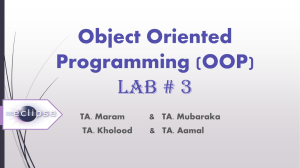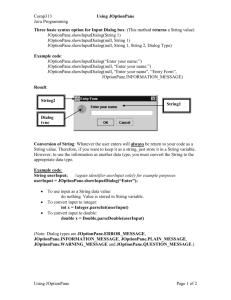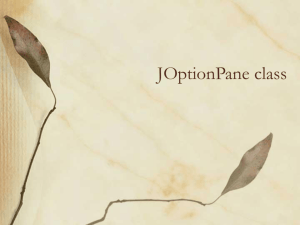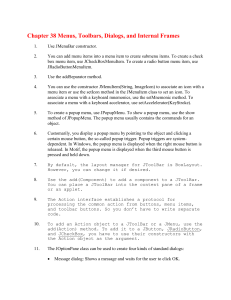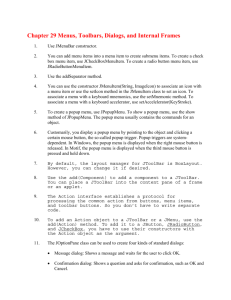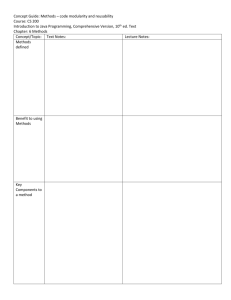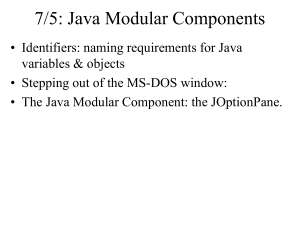JOptionPane Class Powerpoint
advertisement
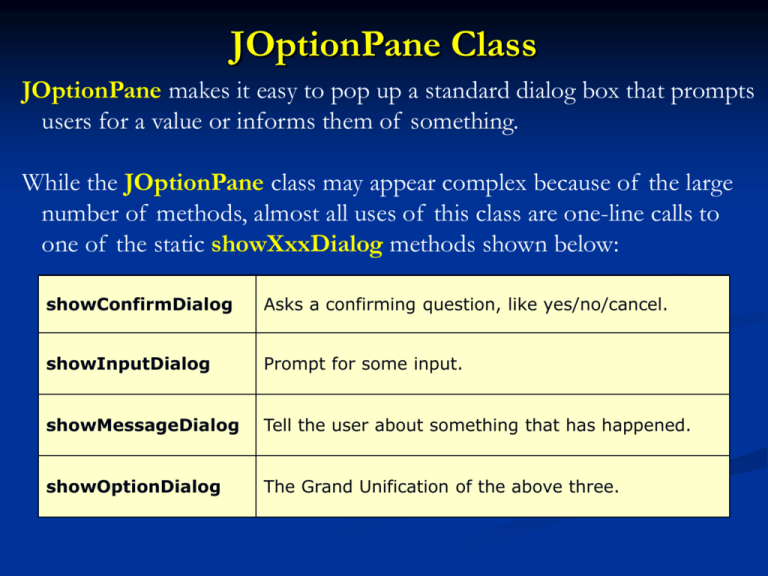
JOptionPane Class
JOptionPane makes it easy to pop up a standard dialog box that prompts
users for a value or informs them of something.
While the JOptionPane class may appear complex because of the large
number of methods, almost all uses of this class are one-line calls to
one of the static showXxxDialog methods shown below:
showConfirmDialog
Asks a confirming question, like yes/no/cancel.
showInputDialog
Prompt for some input.
showMessageDialog
Tell the user about something that has happened.
showOptionDialog
The Grand Unification of the above three.
JOptionPane Class
All dialogs are modal. Each showXxxDialog method blocks the current
thread until the user's interaction is complete.
The basic appearance of one of these dialog boxes is generally similar to
the picture below, although the various look-and-feels are ultimately
responsible for the final result. In particular, the look-and-feels will
adjust the layout to accommodate the option pane's
ComponentOrientation property.
message
icon
input value
option buttons
JOptionPane Class
The parameters to these methods follow consistent patterns:
parentComponent
Defines the Component that is to be the parent of this dialog box. It
is used in two ways: the Frame that contains it is used as the Frame
parent for the dialog box, and its screen coordinates are used in the
placement of the dialog box. In general, the dialog box is placed just
below the component. This parameter may be null, in which case a
default Frame is used as the parent, and the dialog will be centered on
the screen (depending on the L&F).
JOptionPane Class
message
A descriptive message to be placed in the dialog box. In the most
common usage, message is just a String or String constant. However, the
type of this parameter is actually Object. Its interpretation depends on
its type:
Object[]
An array of objects is interpreted as a series of
messages (one per object) arranged in a vertical
stack. The interpretation is recursive - each object
in the array is interpreted according to its type.
Component The Component is displayed in the dialog.
Icon
The Icon is wrapped in a JLabel and displayed in
the dialog.
others
The object is converted to a String by calling its
toString() method. The result is wrapped in a
JLabel and displayed.
JOptionPane Class
messageType
Defines the style of the message. The Look and Feel manager may lay
out the dialog differently depending on this value, and will often provide
a default icon. The possible values are:
ERROR_MESSAGE
INFORMATION_MESSAGE
WARNING_MESSAGE
QUESTION_MESSAGE
PLAIN_MESSAGE
Used for error messages
Used for information messages
Used for warning messages
Used for questions
No icon is used
JOptionPane Class
optionType
Defines the set of option buttons that appear at the bottom of the
dialog box:
DEFAULT_OPTION
YES_NO_OPTION
YES_NO_CANCEL_OPTION
OK_CANCEL_OPTION
You aren't limited to this set of option buttons. You can provide any
buttons you want using the options parameter.
JOptionPane Class
options
A more detailed description of the set of option buttons that will appear
at the bottom of the dialog box. The usual value for the options
parameter is an array of Strings. But the parameter type is an array of
Objects. A button is created for each object depending on its type:
Component
Icon
other
The component is added to the button row
directly.
A JButton is created with this as its label.
The Object is converted to a string using its
toString() method and the result is used to label
a JButton.
JOptionPane Class
icon
A decorative icon to be placed in the dialog box. A default value for this
is determined by the messageType parameter.
title
The title for the dialog box.
initialValue
The default selection (input value).
JOptionPane Class
When the selection is changed, setValue is invoked, which generates a
PropertyChangeEvent.
If a JOptionPane has configured to all input setWantsInput the bound
property JOptionPane.INPUT_VALUE_PROPERTY can also be
listened to, to determine when the user has input or selected a value.
When one of the showXxxDialog methods returns an integer, the
possible values are:
YES_OPTION
NO_OPTION
CANCEL_OPTION
OK_OPTION
CLOSED_OPTION
Examples
Show an error dialog that displays the message, 'alert':
JOptionPane.showMessageDialog(null, "alert", "alert",
JOptionPane.ERROR_MESSAGE);
Show an information panel with the options yes/no and message
'choose one':
JOptionPane.showConfirmDialog(null, "choose one",
"choose one", JOptionPane.YES_NO_OPTION);
Examples
Show a warning dialog with the options OK, CANCEL, title 'Warning',
and message 'Click OK to continue':
Object[] options = { "OK", "CANCEL" };
JOptionPane.showOptionDialog(null, "Click OK to continue", "Warning",
JOptionPane.DEFAULT_OPTION, JOptionPane.WARNING_MESSAGE, null,
options, options[0]);
Examples
Show a dialog asking the user to type in a String:
String inputValue = JOptionPane.showInputDialog(
"Please input a value");
Examples
Show a dialog asking the user to select a String:
Object[] possibleValues = { "First", "Second", "Third" };
Object selectedValue = JOptionPane.showInputDialog(null,
"Choose one", "Input",
JOptionPane.INFORMATION_MESSAGE,
null, possibleValues,
possibleValues[0]);