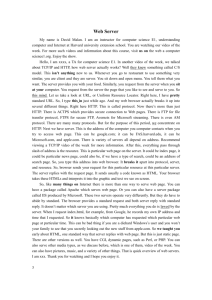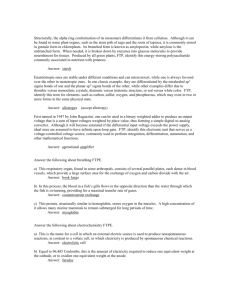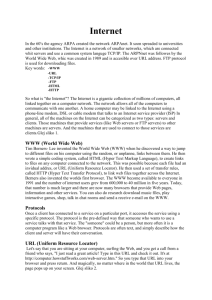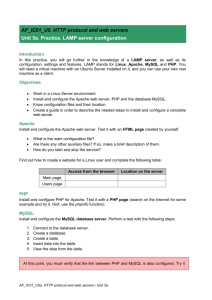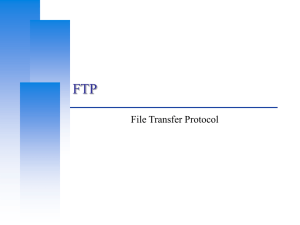Web Servers
advertisement
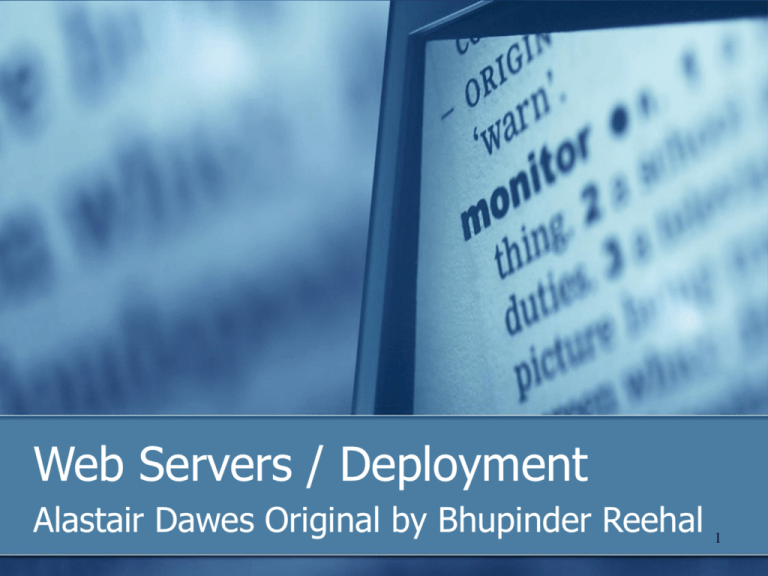
Web Servers / Deployment Alastair Dawes Original by Bhupinder Reehal 1 What is a web server? Computer with a software package Manages and shares web based applications Files retrieved via a web browser Using HTTP protocol Accessed via IP address/Domain name Types of Servers Local Service Providers 2 Issues with Web Servers Local Server Security Maintenance Service Providers User Support Limited support of technology Sensitive information exposed 3 Local Servers Testing purposes Windows Time consuming to upload to external server IIS Download and Install web server software Apache Web Server Abyss Web Server X1 4 Apache Web Server “. . .63% of the web sites on the Internet are using Apache, thus making it more widely used than all other web servers combined" Apache.org Install server before any other technologies PHP MySQL Configure themselves for the server 5 Using Apache Web Server Software Database and PHP hosted on Server PHP executed on Server Install Web Server Software MySQL Database PHP Front end for MySQL database (optional) MySQL Control Centre MySQL Administrator 6 Using Internet Information Server (IIS) Installed on Windows 2000 server by default Use Add/Remove to install components Use Inetpub root directory to store files To access files http://servername/filename 7 Web Server Requirements Server must support Database Server Side Scripting Language Unable to communicate without support If using a Service Provider Where will the database be stored? 8 Database with a Service Provider Most provide a GUI Create database and tables online Update database via service provider website Import and export your database 9 How secure is your web server? Public websites are hacked on a daily basis Hackers may be seeking to: Embarrass an organisation Placement of illegitimate material Can your files be easily accessed? How will you protect your server? Firewall Security 10 Firewall Security Protect using Software Firewalls Hardware Routers Wireless Routers Protects against unauthorised access and viruses Windows XP in-built firewall 11 Software Firewalls Good for single computers Pro’s No requirement for additional software No requirement for additional computer wiring Cons Speed – uses system resources 12 Hardware Routers Provide protection for multiple computers If they have a hardware firewall At least 4 network ports Requires wiring 13 Wireless Routers Allows wireless connection Excellent for laptops, PDA’s etc Unauthorised access Encryption Wired Equivalent Privacy (WEP) Wi-Fi Protected Access (WPA and WPA2) Neighbours People outside home Not always available with built-in firewall 14 Importance of a Firewall Hackers with malicious intent Delete information Crash machine Steal personal information Passwords Credit Card Numbers 15 Maintenance Keep software up to date Web Server software Firewall security Virus checkers Regular virus checks Regular Back-ups 16 How will your web files be accessed? Client/Server Communication A web browser is a client program that requests services from a web server Hypertext Transport Protocol (HTTP) The web server responds to the request File requests also made using File Transfer Protocol (FTP) 17 Client/Server Communication Example Client requests details from bank using HTTP 18 Web page deployment Web files need to be: Stored Retrieved Updated How will files be transferred? Local Server Transfer to root folder External Server FTP 19 What is FTP? File Transfer Protocol Transfers files between server and client Two Basic operations Downloading Uploading 20 How to use FTP Requires username and password Easily accessible using web browser Different protocol identifier e.g. HTTP or FTP ftp://username:password@webaddress.com Command Line Anonymous – not secure Using and ‘Get’ and ‘Put’ FTP Programs Provide a GUI CuteFTP, FileZilla, SmartFTP 21 Using a web browser - IE Upload Download 22 Using Command Line Open FTP connection Enter username and password Use ‘Get’ command to download a file Use ‘Put’ command to upload a file 23 Using an FTP program SmartFTP Username Client Files Password Files on Server Transfer Queue 24 Summary Web server setup Protecting your server Maintenance Web page deployment 25