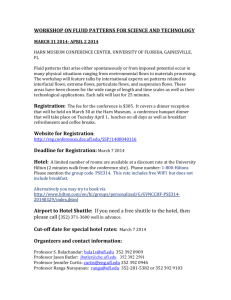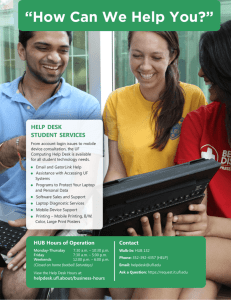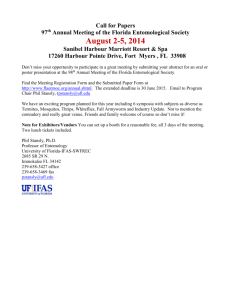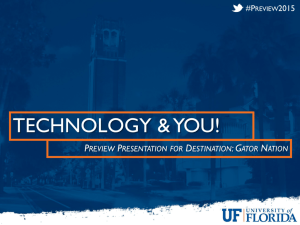MS Word Template Training
advertisement
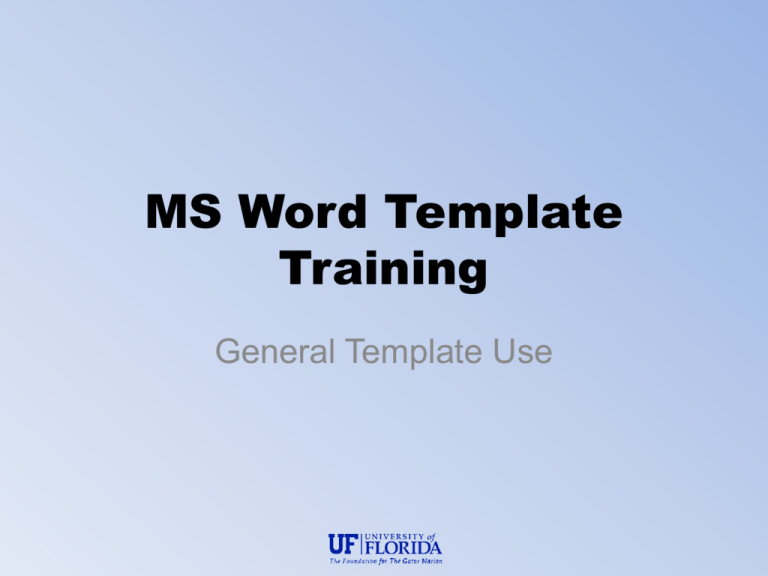
MS Word Template Training General Template Use Our Contact Information APPLICATION SUPPORT CENTER: Consultation Location: The Hub, Room 224 (132 Temp.) E-mail: asc-hd@.ufl.edu Phone: 392 – HELP (4357) On the web: http://asc.helpdesk.ufl.edu Editorial Office: Location: The Hub, Room 224B (127 Temp) Phone: 392 – 1282 E-mail: gradedit@aa.ufl.edu On the web: http://http://graduateschool.ufl.edu/graduation/thesisand-dissertation Hours of Operation: M-F, 8 AM – 5 PM 2 Deadlines Deadline Spring 2014 Summer 2014 Fall* 2013 Degree Application Jan. 31 July 2 Sep. 13 Doctoral Submission Feb. 10 June 16 Oct. 4 Master’s Submission Mar. 10 July 8 Nov 4 Final ETD Submission Apr. 9 July 25 Dec. 2 Final Approval Deadline Apr. 22 Aug. 5 Dec. 11 *Fall 2014 dates will be released in the Summer of 2014 use Fall 2013 to estimate Fall 2014 dates. 3 Degree Application • This is the last day to apply for a degree to be conferred at the end of the term. • Required for both masters and doctoral candidates. • Done online through ISIS 4 First Submission • Reference System • Table of Contents – List of Tables – List of Figures • Text Flow • NOTE: Master's candidates MUST have their defense by this date in order to complete graduation requirements for the semester they intend to graduate. 5 Final ETD Submission • Last day to begin the process of seeking final approval by submitting the corrected thesis/dissertation in PDF format to the Editorial Office for a review of links, image/text quality and corrections . http://edm.gradschool.ufl.edu 6 Final Approval • This is the last day for the the corrected original thesis/dissertation to be reviewed and accepted, along with various completed final term forms to the Editorial Office (Hub 224B). • Deadline applies to both Masters and Doctoral candidates. 7 Tutorials • Numerous online troubleshooting tutorials. • http://helpdesk.ufl.edu/application-supportcenter/etd-technical-support/online-tutorials/ Using the formatting template. – Page numbering. – Rotating pages (portrait vs landscape). – Converting Documents into .PDF. – Submitting your ETD to the Editorial Office. 8 Resources • Workshops. • Online tutorials. (http://helpdesk.ufl.edu/applicationsupport-center/etd-technical-support/onlinetutorials/ ) • E-mail (asc-hd@ufl.edu) • Personal Consultation by appointment (392-HELP) 9 Formatting Requirements • http://helpdesk.ufl.edu/application-supportcenter/graduate-editorial-office/formatrequirements/ Downloading the Template • Go to http://asc.helpdesk.ufl.edu • Select “ETD Technical Support” • Then “MS Word & LaTeX Templates” Structure and Use of the Template • Each section is in the correct format and order • The Template File – Good off line resource • Copying/Pasting pre-written text – make sure “Show/Hide” is on “Show” • Inserting Your Own Text – delete template text after applying styles – avoid deleting section breaks. Now What? • Leave the TOC, LOT, and LOF alone! • Turn “Show/Hide” to “Show” Doing it with Style(s) • Open the Styles Palette VIP Styles • • • • • • 002 CHAPTER TITLE 003 First Level Subheading 004 Second-Level Subheading 005 Third-Level Subheading 013 Caption Figure 014 Caption Table Footnotes • Numbers MUST restart each Chapter (End each Chapter with a Section Break) • Usually the default footnote settings will work • 10 pt in the same font as the rest of the document • End notes at the end of each chapter • NOT a substitute for Reference list Tables • Use the Table Tool or import from Excel • Avoid Shading and Bold Text Table Formatting Requirements • http://helpdesk.ufl.edu/application-support-center/graduate-editorialoffice/format-requirements/special-requirements/ • Table captions go at the TOP of the Table • Table Example Table 2-1. Composition of participant groups Group Location Monolingual Spanish Isabela, PR speakers Bilingual speakers of Northern Florida Spanish and English L2 learners of Spanish Northern Florida Age 27-64 19-42 19-21 Sex 6 females, 4 males 5 females, 5 males 7 females, 3 males N 10 10 10 Graphics • • • • Bmp, jpg, gif, png Avoid drawing in Word Place “in line with text” “Save as . . .” Figure Formatting Requirements • http://helpdesk.ufl.edu/application-supportcenter/graduate-editorial-office/formatrequirements/special-requirements/ • Figure captions go at the FOOT of the Figure • We recommend that Tables and Figures be placed at the end of the chapter where they are first mentioned. • If you don’t mention a figure or table in the text is it really necessary? Bibliography • Use style of Journal in your field • Insert > Reference > make sure settings are correct > insert • All references should be single-spaced with one space between each reference. • End Note and RefWorks: Provided through the UF Libraries. Cut and paste the bibliography into the References section of the document. Creating a Landscaped Page • Section Break >Next Page before • Section Break >Next Page after • Select page orientation > Landscape Landscape Page numbers • Landscape page numbers remain at the bottom of the page Equations • Centered or one std. paragraph indent – be consistent • Equations need to be labeled in the same manner as Tables and Figures, they should be keyed to the chapter but without the word equation. If you refer to the second equation in chapter four it should be labeled as (4-2) Updating The TOC, LOT & LOF • After CHAPTER TITLE, First, Second, Third level headings, Caption Figure, and Caption Table styles have been applied you can update the TOC, LOT, and LOF. • If it should be in one of these tables and isn’t the style isn’t properly applied. If it shouldn’t be here and is, the wrong style IS applied. Updating Continued • Right-click and choose “Update Fields” > “Entire Table” • Place cursor to the right of ABSTRACT page number. • Press “Enter” – then type “CHAPTER” in all caps. • If you have more that one Appendix use the same procedure to place the word APPENDIX in all caps between your last chapter title and your first appendix title. Updating Continued • The Chapter titles should be preceded by the correct numeral followed by a tab. Appendices are “numbered” A, B, C, etc. • Remove the word “Table” and “Figure” in front of the table or figure number on the list of tables and the list of figures. • Insert tab between table or figure numbers and captions to line up any captions that wrap to a second line. Save Early, Save Often & Save in Multiple Locations