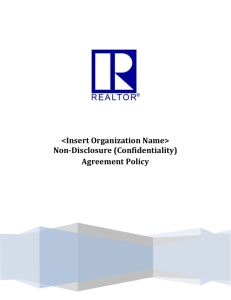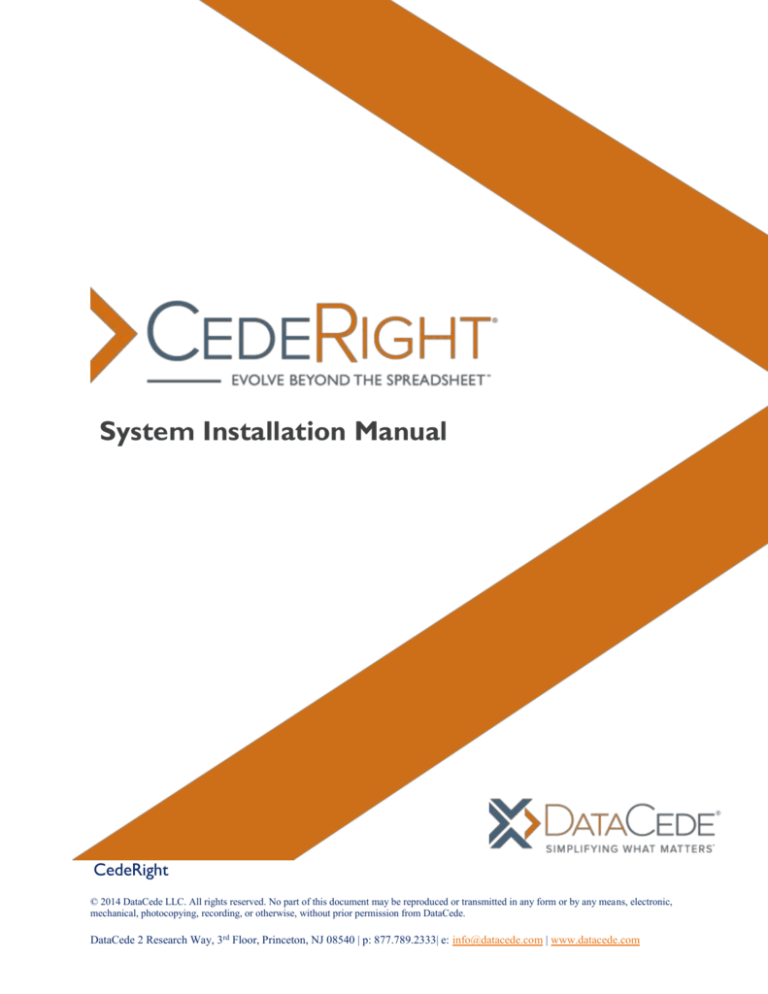
System Installation Manual
CedeRight
© 2014 DataCede LLC. All rights reserved. No part of this document may be reproduced or transmitted in any form or by any means, electronic,
mechanical, photocopying, recording, or otherwise, without prior permission from DataCede.
DataCede 2 Research Way, 3rd Floor, Princeton, NJ 08540 | p: 877.789.2333| e: info@datacede.com | www.datacede.com
CedeRight System Requirements Manual
The CedeRight System Installation Manual 2013 - 2014 DataCede, LLC.
All rights reserved. No part of the contents of this book may be reproduced or transmitted in any form or by any
means without the written permission of the publisher.
Although every reasonable effort has been made to present current and accurate information, the information
herein is subject to change. DataCede reserves the right to make changes to the documentation and software at
any time, without obligation to notify any person or entity of such changes.
Published by: DataCede LLC
All other products or name brands used in this publication are trademarks or registered trademarks of their
respective owners. This manual includes copyrighted material of ISO Properties, Inc. with its permission. All rights
reserved.
Page 1 of 27
© 2009 – 2014 DataCede, LLC.
Proprietary & Confidential. All Rights Reserved.
CedeRight System Requirements Manual
TABLE OF CONTENTS
Database Setup .......................................................................................................................................... 4
Pre-Requisites ........................................................................................................................................ 4
Install Files .............................................................................................................................................. 5
File Setup .................................................................................................................................................. 17
Pre-Requisites ...................................................................................................................................... 17
Install Files ............................................................................................................................................ 18
Page 2 of 27
© 2009 – 2014 DataCede, LLC.
Proprietary & Confidential. All Rights Reserved.
CedeRight System Requirements Manual
CedeRight Installation and Setup Guide describes how to:
Set up CedeRight application on an Application Server
Configure CedeRight database on an Database Server
CedeRight Database set up needed to be installed first followed by Application installation, so that
application can point the specific database environment.
Using CedeRight setup, multiple instances of CR applications can be created.
Page 3 of 27
© 2009 – 2014 DataCede, LLC.
Proprietary & Confidential. All Rights Reserved.
CedeRight System Requirements Manual
Database Setup
The following sections cover the installation of Database requirement for the CedeRight software to run.
Pre-Requisites
Hardware Requirements:
Component
Minimum
Recommended
Processor
Intel Xeon 2.2(GHz), 4C
Intel Xeon 3.1(GHz), 6C
RAM
8 GB
16 GB
Hard disk[Space in c:]
50 GB
100 GB
Drive
DVD Drive
DVD drive or source copied to a
local or network-accessible drive
Network
56(KBps) connection between client
and server
1(GBps) connection
client and server
between
Software Requirements:
Microsoft Windows Server
Microsoft SQL Server 2012 with Business Intelligence
Page 4 of 27
© 2009 – 2014 DataCede, LLC.
Proprietary & Confidential. All Rights Reserved.
CedeRight System Requirements Manual
Install Files
The first step in installing CedeRight software is to get the files in place on your machine. Assume the CR
set up is placed in FTP, need to download the files from FTP to local machine.
1. Click "CedeRightDB.exe". If it is a first time installation, skip step 1. From the below dialog, select
Install a new instance checkbox and click next.
Page 5 of 27
© 2009 – 2014 DataCede, LLC.
Proprietary & Confidential. All Rights Reserved.
CedeRight System Requirements Manual
2. A dialog with CedeRight information will be displayed, click next to proceed.
Page 6 of 27
© 2009 – 2014 DataCede, LLC.
Proprietary & Confidential. All Rights Reserved.
CedeRight System Requirements Manual
3. In the below User Information, provide User Name and Password of the machine which you are
logged in currently and click next. User Name should be Domain Name followed by User.
Eg: DOMAINNAME\USER
Page 7 of 27
© 2009 – 2014 DataCede, LLC.
Proprietary & Confidential. All Rights Reserved.
CedeRight System Requirements Manual
4. Proceed with FTP Server details and Destination path.
1. Host server name
2. UserName for the specified Host
3. Password for the specified Host
4. FTP Directory *[Remove / at Start and End]
Done with above details, click Change to add a new environment.
Page 8 of 27
© 2009 – 2014 DataCede, LLC.
Proprietary & Confidential. All Rights Reserved.
CedeRight System Requirements Manual
5. Click New Folder icon on the top right corner and create a new folder with an environment name and
click OK.
Page 9 of 27
© 2009 – 2014 DataCede, LLC.
Proprietary & Confidential. All Rights Reserved.
CedeRight System Requirements Manual
6. Click Next.
Page 10 of 27
© 2009 – 2014 DataCede, LLC.
Proprietary & Confidential. All Rights Reserved.
CedeRight System Requirements Manual
7. Enter Database server details.
1. Click on Browse and select respective Database Host and Server.
2. Provide SQL server authentication.
3. Provide Database environment name in database catalog field and click next.
Page 11 of 27
© 2009 – 2014 DataCede, LLC.
Proprietary & Confidential. All Rights Reserved.
CedeRight System Requirements Manual
8. Click Install.
Page 12 of 27
© 2009 – 2014 DataCede, LLC.
Proprietary & Confidential. All Rights Reserved.
CedeRight System Requirements Manual
9. Installation begins now.
Page 13 of 27
© 2009 – 2014 DataCede, LLC.
Proprietary & Confidential. All Rights Reserved.
CedeRight System Requirements Manual
10. Once installation completed, Click Finish.
Page 14 of 27
© 2009 – 2014 DataCede, LLC.
Proprietary & Confidential. All Rights Reserved.
CedeRight System Requirements Manual
Upon completion of installation, the following instances will be created.
1) Six set of Database will be created. Database name will be like CR_ENVNAME_DBNAME.
1.
2.
3.
4.
5.
6.
CR_UAT_CT0
CR_UAT_CT1
CR_UAT_CT2
CR_UAT_CT3
CR_UAT_CT4
CR_UAT_ETL
2) A new login will be created under Security > Logins, based on the information provided in
User Information screen. Eg: DOMAINNAME\USER
3) A new Credential named "ETLUser" will be created under Security > Credentials.
Page 15 of 27
© 2009 – 2014 DataCede, LLC.
Proprietary & Confidential. All Rights Reserved.
CedeRight System Requirements Manual
4) 14 Jobs will be created under SQL Server Agent > Jobs with name starts with
"job_CR_ENVNAME_Job_Description"
Page 16 of 27
© 2009 – 2014 DataCede, LLC.
Proprietary & Confidential. All Rights Reserved.
CedeRight System Requirements Manual
File Setup
The following sections cover the installation of Application required for the cederight software to run.
Pre-Requisites
Hardware Requirements:
Component
Minimum
Recommended
Processor
Intel Xeon 2.2(GHz), 4C
Intel Xeon 3.1(GHz), 6C
RAM
8 GB
16 GB
Hard disk[Space in c:]
50 GB
100 GB
Drive
DVD Drive
DVD drive or source copied to a
local or network-accessible drive
Display
1024 x 768
1024 x 768 or higher resolution
monitor
Network
56(KBps) connection between client
and server
1(GBps) connection
client and server
between
Software Requirements:
Software
Microsoft Windows Server
IIS
Microsoft Office
Microsoft .Net Framework (2.0 SP2, 3.0, 3.5, 4.0, 4.5)
Browser IE 9
Page 17 of 27
© 2009 – 2014 DataCede, LLC.
Proprietary & Confidential. All Rights Reserved.
CedeRight System Requirements Manual
Install Files
The first step in installing CedeRight software is to get the files in place on your machine. Assume the CR
set up is placed in FTP, need to download the files from FTP to local machine.
1. Double click "CedeRight.exe". If it is a first time installation, skip step 1. From the below dialog,
select Install a new instance checkbox and click next.
Page 18 of 27
© 2009 – 2014 DataCede, LLC.
Proprietary & Confidential. All Rights Reserved.
CedeRight System Requirements Manual
2. A dialog with CedeRight information will be displayed, click next to proceed.
Page 19 of 27
© 2009 – 2014 DataCede, LLC.
Proprietary & Confidential. All Rights Reserved.
CedeRight System Requirements Manual
3. In the below User Information and Destination Folder, provide User Name and Password of the
machine which you are logged in currently and Environment name in Directory Name field. Eg: UAT.
User Name should be Domain Name followed by User.
Eg: DOMAINNAME\USER
Page 20 of 27
© 2009 – 2014 DataCede, LLC.
Proprietary & Confidential. All Rights Reserved.
CedeRight System Requirements Manual
4. Once done with above details, click Change to add a new environment.
Click New Folder icon on the top right corner and create a new folder with an environment name
and click OK.
Page 21 of 27
© 2009 – 2014 DataCede, LLC.
Proprietary & Confidential. All Rights Reserved.
CedeRight System Requirements Manual
5. Enter Database server details.
1. Click Browse and select respective Database Host and Server.
2. Provide SQL server authentication.
3. Provide Database environment name in database catalog field and click next.
Page 22 of 27
© 2009 – 2014 DataCede, LLC.
Proprietary & Confidential. All Rights Reserved.
CedeRight System Requirements Manual
6. Click Install.
Page 23 of 27
© 2009 – 2014 DataCede, LLC.
Proprietary & Confidential. All Rights Reserved.
CedeRight System Requirements Manual
7. Installation begins now.
Page 24 of 27
© 2009 – 2014 DataCede, LLC.
Proprietary & Confidential. All Rights Reserved.
CedeRight System Requirements Manual
8. Once installation completed, check Launch CedeRight box to launch our application and click
Finish.
Page 25 of 27
© 2009 – 2014 DataCede, LLC.
Proprietary & Confidential. All Rights Reserved.
CedeRight System Requirements Manual
9. Our CedeRight application will get launched in IE as below.
Page 26 of 27
© 2009 – 2014 DataCede, LLC.
Proprietary & Confidential. All Rights Reserved.
CedeRight System Requirements Manual
Upon completion of installation, the following instances will be created in IIS.
1) A new ApplicationPool named "CedeRightAppPool" will be created.
2) A new Website named "CedeRight" will be created.
3) A new Virtual Directory will be created in name which we given in Directory name field. Eg:
UAT
4) Under Virtual Directory, several applications and files will be created.
Page 27 of 27
© 2009 – 2014 DataCede, LLC.
Proprietary & Confidential. All Rights Reserved.
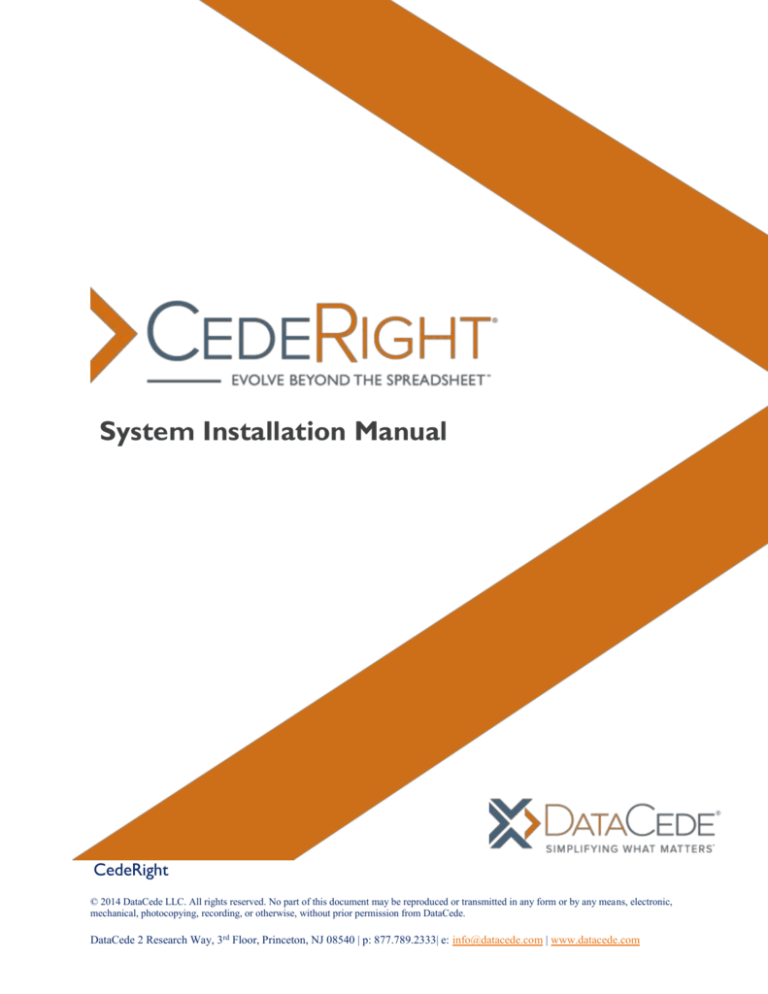
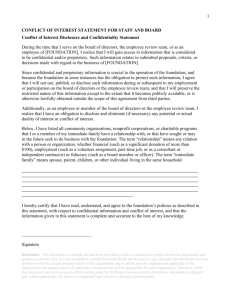
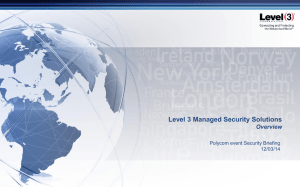
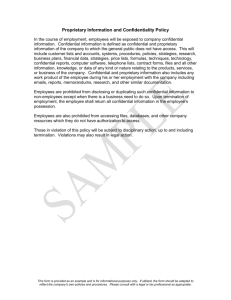
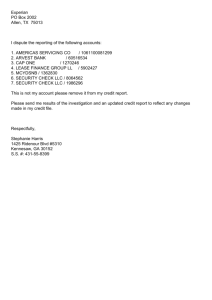
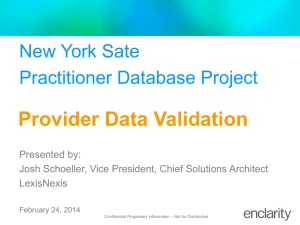
![Your_Solutions_LLC_-_New_Business3[1]](http://s2.studylib.net/store/data/005544494_1-444a738d95c4d66d28ef7ef4e25c86f0-300x300.png)