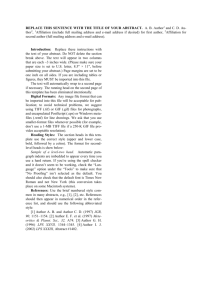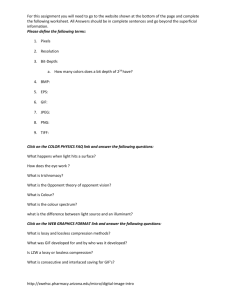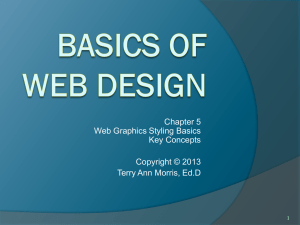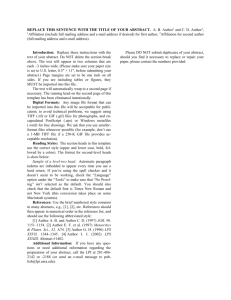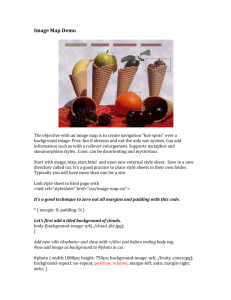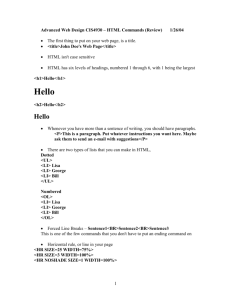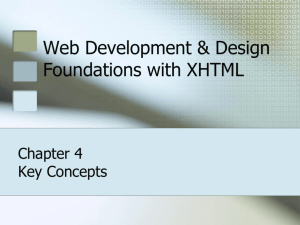Basics of Web Design: Chapter 2 - Centennial College Faculty Web
advertisement
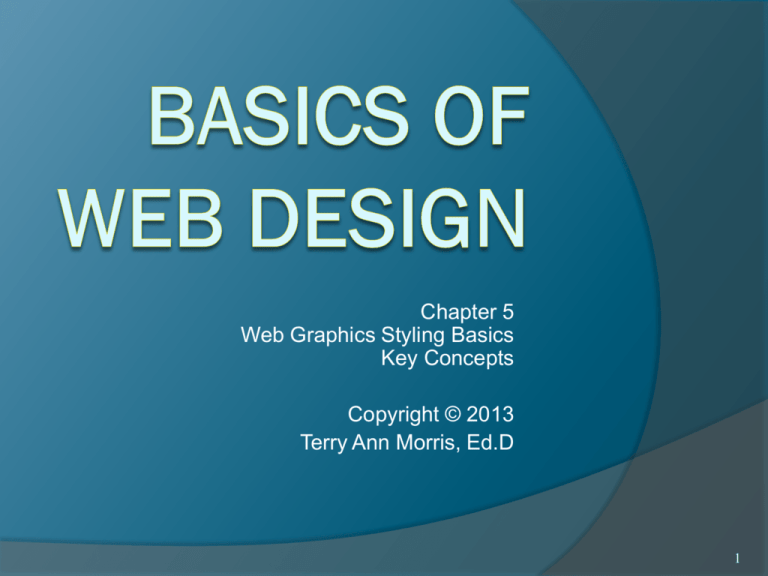
Chapter 5
Web Graphics Styling Basics
Key Concepts
Copyright © 2013
Terry Ann Morris, Ed.D
1
Learning Outcomes
Describe types of graphics used on the Web
Apply the image element to add graphics to web pages
Configure images as backgrounds on web pages
Configure images as hyperlinks
Configure multiple background images with CSS3
Configure list markers with CSS
Configure an image map
2
Types of
Graphics
Graphic
types commonly used on
web pages:
GIF
JPG
PNG
3
GIF
Background
color
configured to
be transparent
Background
color – no
transparency
Graphics Interchange Format
Best used for line art and logos
Maximum of 256 colors
One color can be configured as transparent
Can be animated
Uses lossless compression
Can be interlaced
4
JPEG
Joint Photographic Experts Group
Best used for photographs
Up to 16.7 million colors
Use lossy compression
Cannot be animated
Cannot be made
transparent
Progressive JPEG – similar to
interlaced display
5
PNG
Portable Network Graphic
Support millions of colors
Support multiple levels of transparency
(but browsers do not -so limit to one transparent color for Web display)
Support interlacing
Use lossless compression
Combines the best of GIF & JPEG
Browser support is growing
6
Web Graphics
Image
Type
File
Extension
Compression
Transparency
Animation
Colors
Progressive
Display
Graphic
Interchange
Format (GIF)
.gif
Lossless
Yes
Yes
256
Inter-lacing
Joint
Photographic
Experts Group
(JPEG)
.jpg or
.jpeg
Lossy
No
No
Millions
Progressive
Lossless
Yes
(multiple
levels)
No
Millions
Inter-lacing
Portable
Network Graphic .png
(PNG)
7
Image Optimization
The process of creating an image
with the lowest file size that still
renders a good quality image—
balancing image quality and file size.
Photographs taken with
digital cameras are
not usually optimized for the Web
Use a graphics application to:
Reduce image dimensions
Reduce size of the image file
8
Optimize An Image for the Web
Image
Optimization
Reduce the file size of the image
Reduce the dimensions of the image to the actual
width and height of the image on the web page.
Image
Editing Tools:
GIMP (free!)
Adobe Fireworks
Adobe Photoshop
http://pixlr.com/editor (free!)
9
Choosing Names for Image Files
Use all lowercase letters
Do not use punctuation symbols and spaces
Do not change the file extensions
(should be .gif, .jpg, .jpeg, or .png)
Keep your file names short but descriptive
i1.gif is probably too short
myimagewithmydogonmybirthday.gif is too long
dogbday.gif may be just about right
The Image Element
<img>
Configures graphics on a web page
<img src=“cake.gif” alt=“birthday cake” height=“100” width=“100”>
src Attribute
◦ File name of the graphic
alt Attribute
◦ Configures alternate text content (description)
height Attribute
◦ Height of the graphic in pixels
width Attribute
◦ Width of the graphic in pixels
11
Accessibility & Images
Required:
Configure the alt attribute
○ Alternate text content to convey the meaning/intent of the
image
○ If the image contains a text message, then the text should
typically be the value of the alt attribute
○ NOT the file name of the image
○ Use alt=“” for purely decorative images
Recommended:
If your site navigation uses image links for the main navigation,
provide simple text links at the bottom of the page.
Image Links
To create an image link use an anchor element to
contain an image element
<a href="index.html"><img src="home.gif"
height="19" width="85" alt="Home"></a>
Home
Browsers automatically add a border to image
links.
Configure CSS to eliminate the border
img {border-style: none; }
13
Thumbnail Image
A small image configured to link to a larger version
of that image.
<a href=“big.jpg”><img src=“small.jpg” alt=“country
road” width=“200” height=“100”></a>
14
CSS background-image Property
Configures a background-image
By default, background images tile (repeat)
body { background-image: url(background1.gif); }
CSS background-repeat Property
Using background-repeat
trilliumbullet.gif:
h2 { background-color: #d5edb3;
color: #5c743d;
padding-left: 30px;
background-image: url(trilliumbullet.gif);
background-repeat: no-repeat;
}
CSS3
Multiple Background Images
body { background-color: #f4ffe4;
color: #333333;
background-image: url(trilliumgradient.png);
background: url(trilliumfoot.gif)
no-repeat bottom right,
url(trilliumgradient.png); }
18
Favorites
Icon
Small icon that displays in the address bar or tab
bar of some browsers
Also called a favicon
<link rel="icon" href="favicon.ico" type="image/x-icon">
19
Configure List Markers with CSS
CSS Properties
list-style-type
list-style-image
list-style position
Example:
ul {list-style-image: url(trillium.gif); }
20
map
element
Image Map
Defines the map
area
element
Defines a specific area on a map
Can be set to a rectangle, circle, or polygon
○ href Attibute
○ shape Attribute
○ coords Attribute
<map name="boat" id="boat">
<area href="http://www.doorcountyvacations.com" shape="rect"
coords="24, 188, 339, 283" alt="Door County Fishing">
</map>
<img src="fishingboat.jpg" usemap="#boat" alt="Door County“
width="416" height="350">
21
Summary
This chapter introduced the HTML techniques and
technologies used to place images on web pages.
Issues related to accessibility and copyright were also
discussed.
The number one reason for visitors to leave web
pages is too long of a download time. When using
images, be careful to minimize this issue.
22