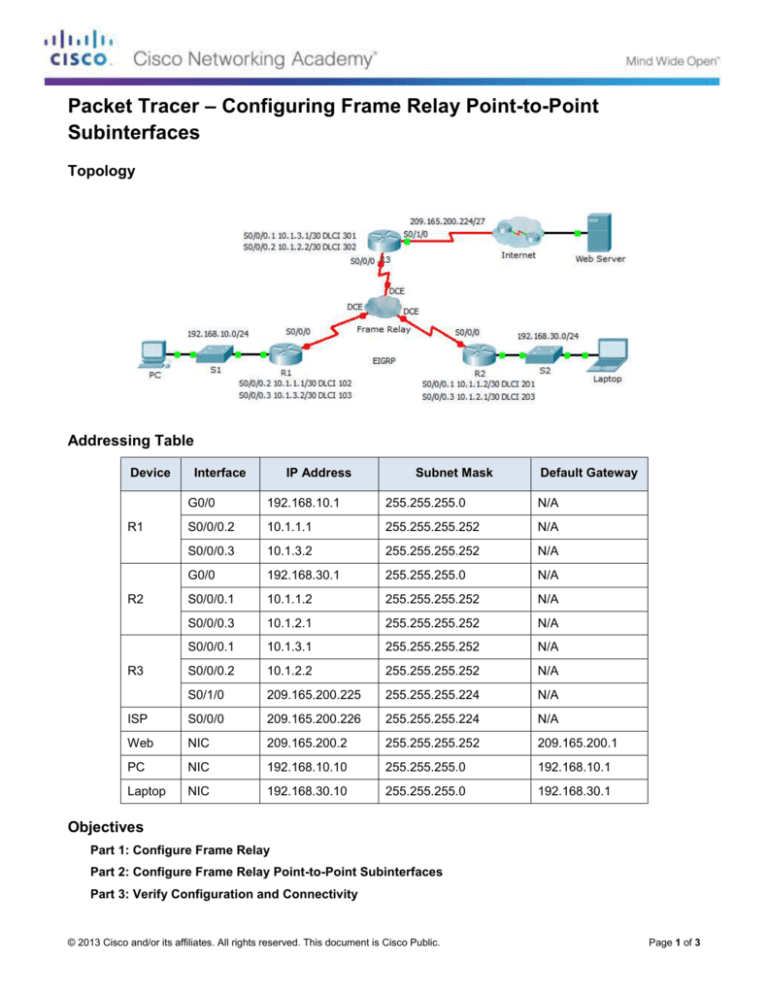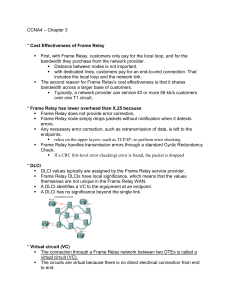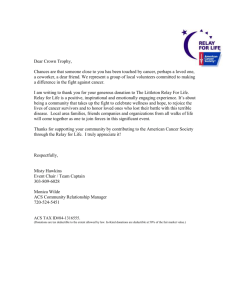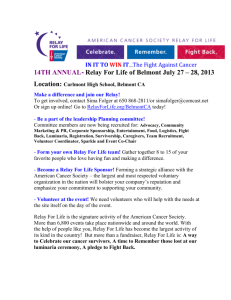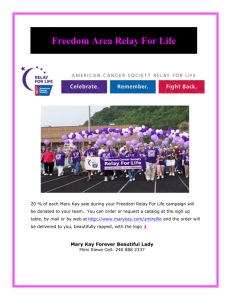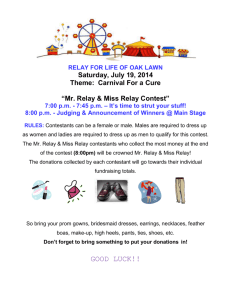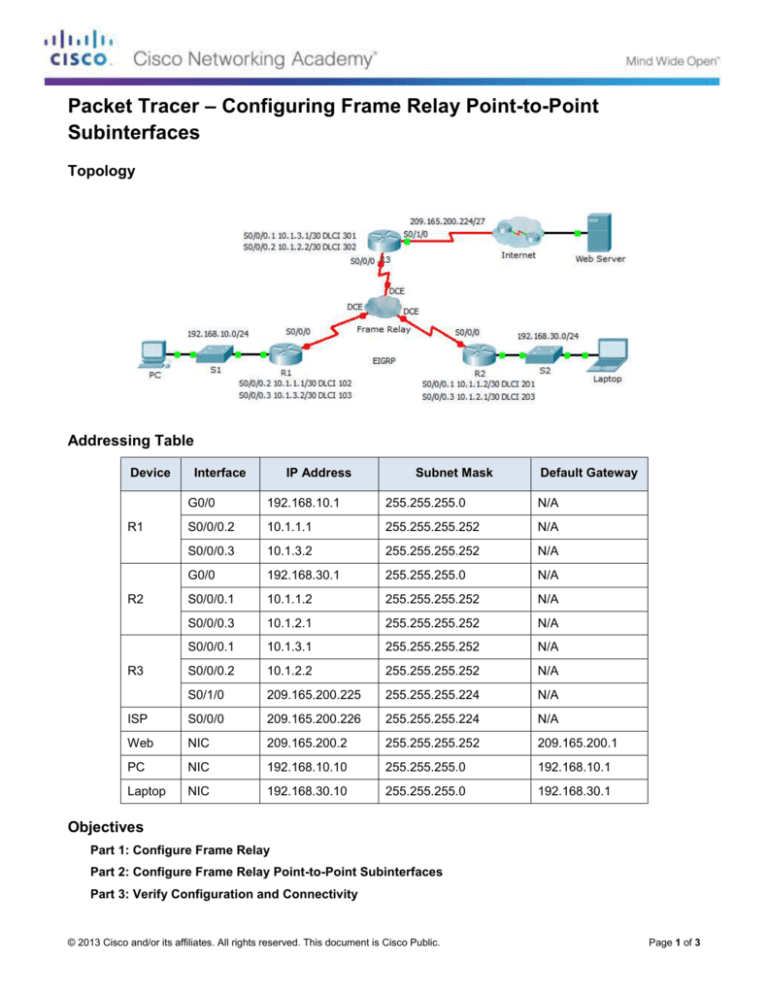
Packet Tracer – Configuring Frame Relay Point-to-Point
Subinterfaces
Topology
Addressing Table
Device
Interface
IP Address
Subnet Mask
Default Gateway
G0/0
192.168.10.1
255.255.255.0
N/A
S0/0/0.2
10.1.1.1
255.255.255.252
N/A
S0/0/0.3
10.1.3.2
255.255.255.252
N/A
G0/0
192.168.30.1
255.255.255.0
N/A
S0/0/0.1
10.1.1.2
255.255.255.252
N/A
S0/0/0.3
10.1.2.1
255.255.255.252
N/A
S0/0/0.1
10.1.3.1
255.255.255.252
N/A
S0/0/0.2
10.1.2.2
255.255.255.252
N/A
S0/1/0
209.165.200.225
255.255.255.224
N/A
ISP
S0/0/0
209.165.200.226
255.255.255.224
N/A
Web
NIC
209.165.200.2
255.255.255.252
209.165.200.1
PC
NIC
192.168.10.10
255.255.255.0
192.168.10.1
Laptop
NIC
192.168.30.10
255.255.255.0
192.168.30.1
R1
R2
R3
Objectives
Part 1: Configure Frame Relay
Part 2: Configure Frame Relay Point-to-Point Subinterfaces
Part 3: Verify Configuration and Connectivity
© 2013 Cisco and/or its affiliates. All rights reserved. This document is Cisco Public.
Page 1 of 3
Packet Tracer – Configuring Frame Relay Point-to-Point Subinterfaces
Scenario
In this activity, you will configure Frame Relay with two subinterfaces on each router to reach the other two
routers. You will also configure EIGRP and verify end-to-end connectivity.
Part 1: Configure Frame Relay
Step 1: Configure Frame Relay encapsulation on the S0/0/0 interface of R1.
R1(config)# interface s0/0/0
R1(config-if)# encapsulation frame-relay
R1(config-if)# no shutdown
Step 2: Configure Frame Relay encapsulation on the S0/0/0 interfaces of R2 and R3.
Step 3: Test connectivity.
From the command prompt on PC, verify connectivity to the Laptop, located at 192.168.30.10, using the ping
command.
The ping from PC to Laptop should fail because the R1 router does not have to route to reach the
192.168.30.0 network. R1 must be configured with a Frame Relay on subinterfaces so that it can find the next
hop destination to reach that network.
Part 2: Configure Frame Relay Point-to-Point Subinterfaces
Each router requires two subinterfaces to reach the other routers. The DLCIs to reach these routers are
provided below.
Step 1: Configure subinterfaces on R1, R2, and R3.
a. Configure R1 to use subinterfaces. DLCI 102 is used to communicate from R1 to R2, while DLCI 103 is
used to communicate from R1 to R3.
R1(config)# interface s0/0/0.2 point-to-point
R1(config-subif)# ip address 10.1.1.1 255.255.255.252
R1(config-subif)# frame-relay interface-dlci 102
R1(config-subif)# interface s0/0/0.3 point-to-point
R1(config-subif)# ip address 10.1.3.2 255.255.255.252
R1(config-subif)# frame-relay interface-dlci 103
b. Add network entries to EIGRP autonomous system 1 to reflect the IP addresses above.
R1(config)# router eigrp 1
R1(config-router)# network 10.1.1.0 0.0.0.3
R1(config-router)# network 10.1.3.0 0.0.0.3
c.
Configure R2 to use subinterfaces. DLCI 201 is used to communicate from R2 to R1, while DLCI 203 is
used to communicate from R2 to R3. Use the correct IP address in the Address Table for each
subinterface.
d. Add the appropriate EIGRP entries to R2 for autonomous system of 1.
e. Configure R3 to use subinterfaces. DLCI 301 is used to communicate from R3 to R1, while DLCI 302 is
used to communicate from R3 to R2. Use the correct IP address for each subinterface.
f.
Add the appropriate EIGRP entries to R3 for autonomous system of 1.
© 2013 Cisco and/or its affiliates. All rights reserved. This document is Cisco Public.
Page 2 of 3
Packet Tracer – Configuring Frame Relay Point-to-Point Subinterfaces
Part 3: Verify Configuration and Connectivity
Step 1: Verify the Frame Relay configuration.
Show information about Frame Relay and the connections that have been made. Note the fields for BECN,
FECN, DE, DLCI, and LMI TYPE.
R1# show frame-relay map
R1# show frame-relay pvc
R1# show frame-relay lmi
Step 2: Verify end-to-end connectivity.
The PC and Laptop should be able to ping each other and the Web Server.
© 2013 Cisco and/or its affiliates. All rights reserved. This document is Cisco Public.
Page 3 of 3