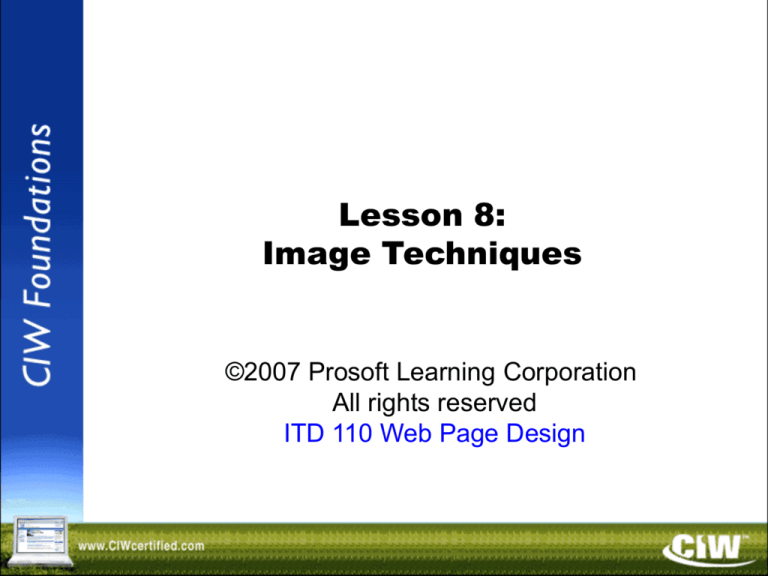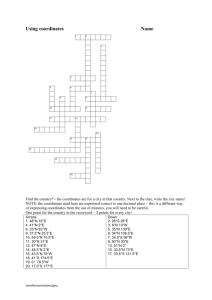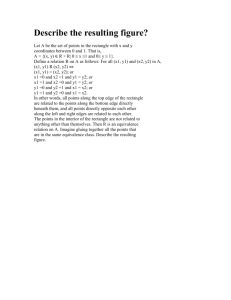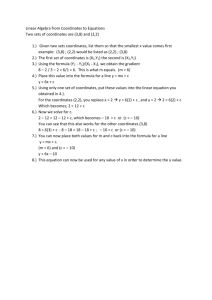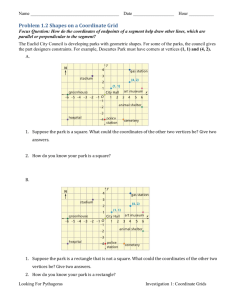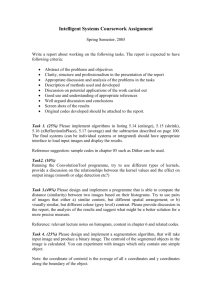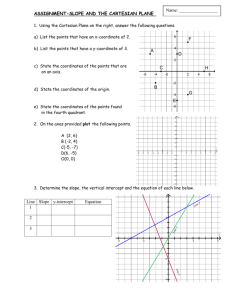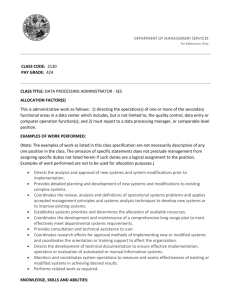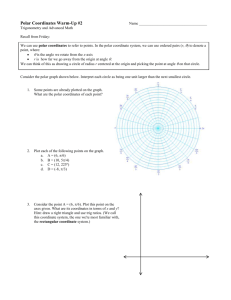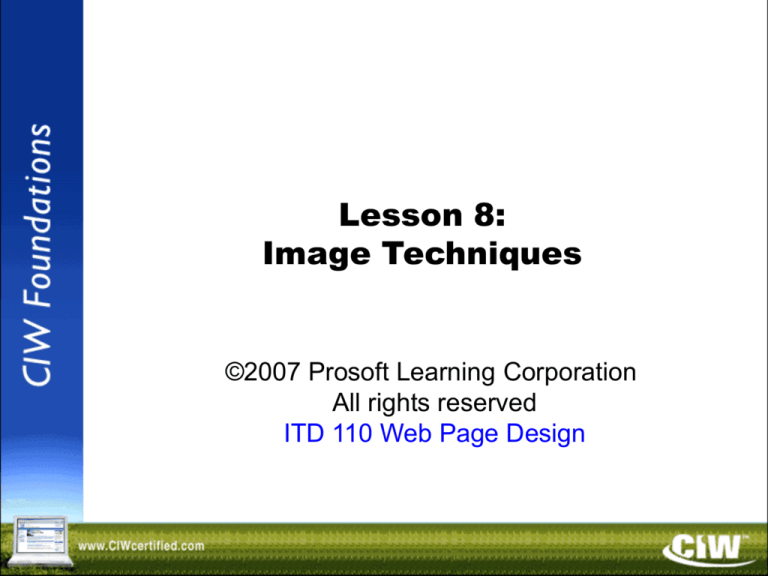
Lesson 8:
Image Techniques
©2007 Prosoft Learning Corporation
All rights reserved
ITD 110 Web Page Design
Copyright © 2004 ProsoftTraining, All Rights Reserved.
Objectives
• Create client-side image maps
• Define rectangle, circle and polygon areas as
hot spots in an image
• Link defined areas to URLs
• Define image transparency
• Distinguish between GIF 87a and 89a formats
• Define image interlacing
• Identify animated GIF and PNG image formats
Graphic Types
• Vector
– Graphics that use mathematical
coordinates with lines, curves, shapes to
create desired images and specify colors
• Bitmap
– Graphics that use small dots (usually
thousands) to create an image and specify
color
– Also known as raster graphics
Image Maps
• An image that contains hyperlinked, clickable
regions, sometimes called "hot spots"
• Each hot spot is defined by a set of
coordinates (indicating its position on the
image) and a URL reference
• Two types of image maps:
– Client-side (the most common)
– Server-side (rarely used)
Defining a
Client-Side Image Map
• Define a map, assign it a name, and provide
hot-spot coordinates
• Coordinates can be determined using an imageediting application such as Paint Shop Pro
• Refer to the image map by map name:
<map name="mapname" id="mapname">
<area shape="shape" coords="coordinates" href="url"/>
<area shape="shape" coords="coordinates" href="url"/>
<area shape="shape" coords="coordinates" href="url"/>
</map>
• Associate the image file with the map:
<img src="imagemap.gif" usemap="#mapname"/>
XHTML and the id Attribute
• In XHTML, the id attribute is required in the
<map> tag
• Serves same purpose as the name attribute
• If the id attribute is omitted, code will not
validate
Defining Hot Spots
• Three shapes for hot spots:
– Rectangle
– Circle
– Polygon
Rectangle Hot Spot
• Any two points can define a rectangle
• Each point is represented by a horizontal (x)
coordinate and a vertical (y) coordinate
• Rectangles are defined by four coordinates
representing the upper-left and bottom-right
corners of the rectangle
– Code:
<area shape="rect" coords="1,52,33,96" href="hand.htm" />
Circle Hot Spot
• Circles are defined by two coordinates and a
radius
– Code:
<area shape="circle" coords="x1,y1,radius" href="url"/>
• The pair of coordinates specifies
the circle's center
• A third number specifies
the desired radius,
or half-width, of
the circle
Polygon
• Defines an irregular area (neither a circle nor a
rectangle)
• Specify coordinates for each point that defines the
polygon, from three to 100 pairs of coordinates
– Code:
<area shape="polygon" coords="x1,y1,x2,y2,...xn,yn" href="url" />
Image Transparency
• Provides the visual effect of blending in to the
background of the Web page
• Most developers use image transparency to
remove the blank image background so it
appears to float on the page
• Web-ready formats that support transparency:
– GIF 89a
– PNG
Image with No Transparency
Transparent PNG Image
Image Interlacing
• Allows an image to progressively display in a
browser while downloading
• The image appears in stages during download
(from top to bottom)
• The top of a non-interlaced image will appear after
the browser has read 50 percent of the image
Image Interlacing
(cont’d)
Animation
• Several images in a sequence, rendered in rapid
succession to simulate motion
• Made possible in several ways:
– Animated GIFs and PNGs
• The animated image is actually a group of
separate, sequenced images
– Flash
• Scripts, called macros, that manipulate
vector images
• Popular, but proprietary technology (Adobe)
• Requires a browser plug-in to view
Animation
(cont’d)
• Java
– The user agent must have Java plug-in installed
– May not appear as quickly as Flash
• Scalable Vector Graphics (SVG)
– Developed by various vendors, including
Adobe, Microsoft and Sun
– An open standard adopted by the W3C
– Supports:
• Animation
• Compression
• Searchable text
• Zooming
– Requires a plug-in to view
Animation
(cont’d)
• Identifying animation techniques
– Right-click the animation in the browser and
identify its properties
– View the Web page source code
• Issues with animation
– Frequently overused
– Can limit accessibility
– Often proprietary, requiring a browser plug-in
• Using non-standard images
Lesson 8 Summary
• Lesson 8 Image Techniques
• See Skills Review