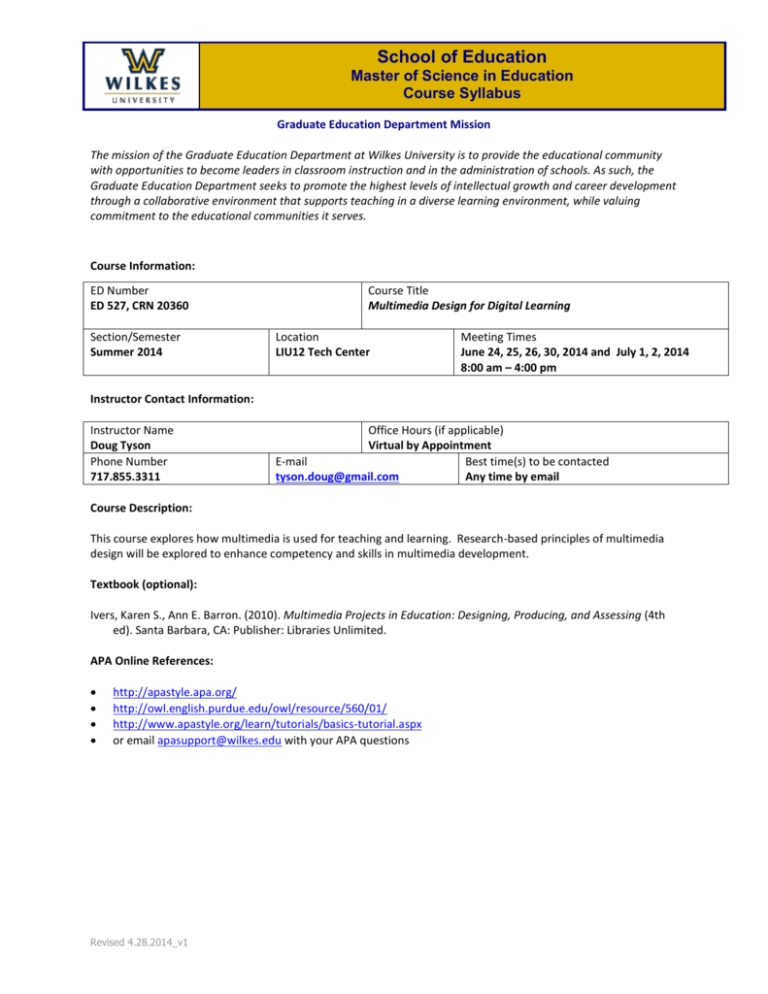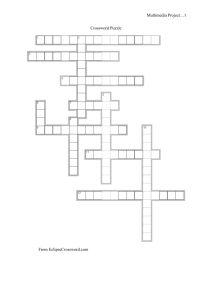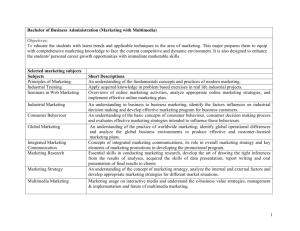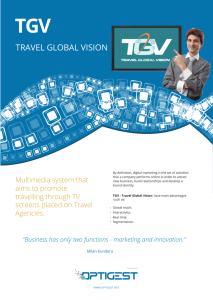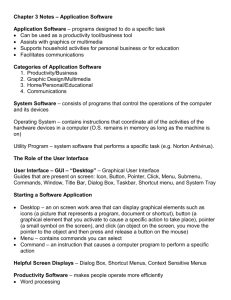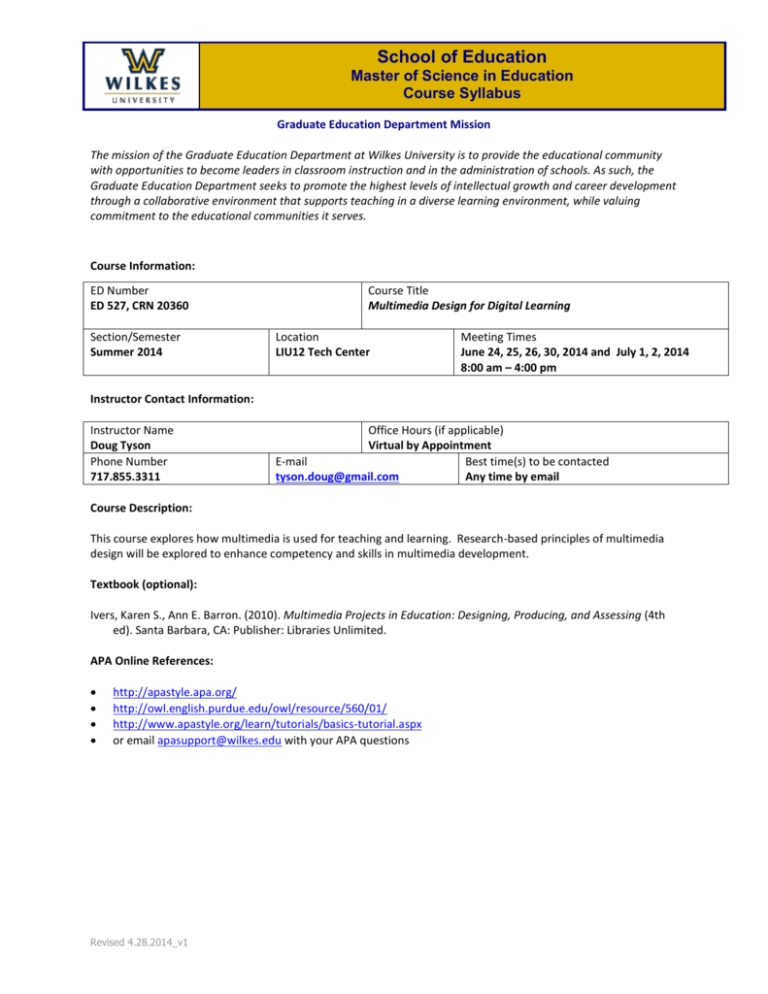
School of Education
Master of Science in Education
Course Syllabus
Graduate Education Department Mission
The mission of the Graduate Education Department at Wilkes University is to provide the educational community
with opportunities to become leaders in classroom instruction and in the administration of schools. As such, the
Graduate Education Department seeks to promote the highest levels of intellectual growth and career development
through a collaborative environment that supports teaching in a diverse learning environment, while valuing
commitment to the educational communities it serves.
Course Information:
ED Number
ED 527, CRN 20360
Section/Semester
Summer 2014
Course Title
Multimedia Design for Digital Learning
Location
LIU12 Tech Center
Meeting Times
June 24, 25, 26, 30, 2014 and July 1, 2, 2014
8:00 am – 4:00 pm
Instructor Contact Information:
Instructor Name
Doug Tyson
Phone Number
717.855.3311
Office Hours (if applicable)
Virtual by Appointment
E-mail
Best time(s) to be contacted
tyson.doug@gmail.com
Any time by email
Course Description:
This course explores how multimedia is used for teaching and learning. Research-based principles of multimedia
design will be explored to enhance competency and skills in multimedia development.
Textbook (optional):
Ivers, Karen S., Ann E. Barron. (2010). Multimedia Projects in Education: Designing, Producing, and Assessing (4th
ed). Santa Barbara, CA: Publisher: Libraries Unlimited.
APA Online References:
http://apastyle.apa.org/
http://owl.english.purdue.edu/owl/resource/560/01/
http://www.apastyle.org/learn/tutorials/basics-tutorial.aspx
or email apasupport@wilkes.edu with your APA questions
Revised 4.28.2014_v1
Student Learning Objectives & Evidence of Student Learning:
The students will attain the listed learning objectives by completing the key instructional assignments, activities, or
assessments as evidence of learning in this course.
Institutional Student Learning Outcomes (ISLO)
Students will develop and demonstrate through coursework, learning experiences, co-curricular and
extracurricular activities:
1.
2.
3.
4.
5.
the knowledge, skills, and scholarship that are appropriate to their general and major field areas of study.
effective written and oral communication skills and information literacy using an array of media and
modalities.
practical, critical, analytical, and quantitative reasoning skills.
actions reflecting ethical reasoning, civic responsibility, environmental stewardship, and respect for
diversity.
interpersonal skills and knowledge of self as a learner that contribute to effective team work, mentoring,
and life-long learning.
School of Education Learning Outcomes (SELO)
Education students will develop and demonstrate the following learning outcomes as appropriate to their selected
level and field:
1.
2.
3.
4.
5.
6.
7.
8.
the knowledge, skills, and scholarship appropriate in their chosen field of study;
effective written and oral communication skills;
information literacy that fosters intelligent and active participation in the educational community;
technical competence and pedagogical skill to infuse technology in support of the teaching and learning
process;
practical, critical, and analytical thinking strategies;
the ability to make informed decisions based on accurate and relevant data;
actions reflecting integrity, self-respect, moral courage, personal responsibility, and the ability to
understand individual differences in order to meet the needs of the students and communities served
collaborative skills that promote teamwork.
Graduate Education Student Program Outcomes (GEPO)
1.
2.
3.
4.
5.
The student will develop the knowledge, skills, and scholarship that are appropriate to the educational
program.
The student will demonstrate effective written and oral language skills appropriate to knowledge
acquisition and professional responsibilities of the discipline.
The student will demonstrate data driven decision-making skills.
The student will demonstrate an understanding of diversity by applying differentiation to the educational
process.
The student will understand the critical role of collaboration in creating an effective educational process.
Classroom Technology Program Outcomes (CTPO)
6.
The student will demonstrate the use of new technologies to create meaningful learning opportunities for
all students.
Revised 4.28.2014_v1
Student Learning Objectives
The students will:
I.
demonstrate guidelines for effective multimedia
development.
II.
apply concepts of learning and communication in
the development of multimedia presentations.
III.
develop multimedia projects from concept to
completion in both individual and collaborative
environments.
IV. advocate emerging technology as a tool for critical
7.
8.
ISLO
SELO
GEPO
CTPO
Evidence of Learning
~ Key Instructional Assignments, Activities, or
Assessments ~
ISLO (1)
SELO (1, 4)
GEPO (1)
CTPO (8)
ISLO (1)
SELO (1, 4)
GEPO (1)
CTPO (8)
Brainstorming Web
Storyboard/Navigation Map
Digital Artwork
Screen Capture
Scanned Image
Digital Photograph
Digital Photograph Editing
Digital Audio Recording
Digital Animation
Digital Video or Screencast
ISLO (1)
SELO (1, 4)
GEPO (1, 5)
CTPO (8)
ISLO (1, 2, 3)
Lesson Plan with Sample Multimedia
Project
Class Discussions
The student will develop the ability to provide learning opportunities within the discipline that addresses
different approaches to learning and creates instructional opportunities that are equitable, based on
developmental levels, and that are adapted to diverse learners, including those with exceptionalities.
The student will acquire the ability to understand the role of technology within the discipline and be able
to demonstrate skills using instructional tools and technology to gather, analyze and present information,
enhance instructional practices, facilitate professional productivity and communication.
Revised 4.28.2014_v1
thinking, creativity, and communication.
SELO (1, 3, 4)
GEPO (1)
CTPO (6, 7, 8)
CT program Mission/Goal:
Prepare educators to integrate technology into their curriculum and update their
computer skills..
*CT Program Outcomes
Core Competency 1:
*Student Learning and Creativity
Professionals use their knowledge of
subject matter, teaching and learning, and
technology to facilitate experiences that
advance student learning, creativity, and
innovation in both face-to-face and virtual
environments.
*Student Learning Outcomes
Assignments
Assessment Tools
a. promote, support, and model
creative and innovative thinking and
inventiveness.
b. engage students in exploring realworld issues and solving authentic
problems using digital tools and
resources.
c. promote student reflection using
collaborative tools to reveal and
clarify students' conceptual
understanding and thinking,
planning, and creative processes.
Core Competency 2:
*Digital Learning
Professionals design, develop, and
evaluate authentic learning experiences
and assessment incorporating
contemporary tools and resources that
promote the use of technology to meet
current academic needs.
d. model collaborative knowledge
construction by engaging in learning
with students, colleagues, and
others in face-to-face and virtual
environments.
a. design or adapt relevant learning
experiences that incorporate digital
tools and resources to promote
student learning and creativity.
b. develop technology-enriched
learning environments that enable
all students to pursue their
individual curiosities and become
active participants in setting their
own educational goals, managing
their own learning, and assessing
their own progress.
c. customize and personalize
learning activities to address
students' diverse learning styles,
working strategies, and abilities
using digital tools and resources.
d. provide students with multiple
and varied formative and summative
assessments aligned with content
and technology standards and use
resulting data to inform learning and
Revised 4.28.2014_v1
Digital Video
Assignment
Multimedia
Project/Lesson
Plan
Multimedia Lesson
Plan Rubric
teaching.
Core Competency 3:
*Information & Technological Literacy
Professionals exhibit knowledge, skills, and
work processes representative of an
innovative professional in a global and
digital society.
a. demonstrate fluency in technology
systems and the transfer of current
knowledge to new technologies and
situations.
b. collaborate with students, peers,
parents, and community members
using digital tools and resources to
support student success and
innovation.
c. communicate relevant information
and ideas effectively to students,
parents, and peers using a variety of
digital-age media and formats.
d. model and facilitate effective use
of current and emerging digital tools
to locate, analyze, evaluate, and use
information resources to support
research and learning.
Core Competency 4:
*Digital Citizenship and Responsibility
Professionals understand local and global
societal issues and responsibilities in an
evolving digital culture and exhibit legal
and ethical behavior in their professional
practices.
a. advocate, model, and teach safe,
legal, and ethical use of digital
information and technology,
including respect for copyright,
intellectual property, and the
appropriate documentation of
sources.
b. address the diverse needs of all
learners by using learner-centered
strategies providing equitable access
to appropriate digital tools and
resources.
c. promote and model digital
etiquette and responsible social
interactions related to the use of
technology and information.
d. develop and model cultural
understanding and global awareness
by engaging with colleagues and
students of other cultures using
digital-age communication and
collaboration tools.
Revised 4.28.2014_v1
Core Competency 5:
*Professional Growth and Leadership
Professionals continuously improve their
professional practice, model lifelong
learning, and exhibit leadership in their
school and professional community by
promoting and demonstrating the
effective use of digital tools and resources.
*National Educational Technology
Standards for Teachers, Second Edition
©2008, ISTE® (International Society for
Technology in Education), www.iste.org
<http://www.iste.org/> . All rights
reserved.
a. participate in local and global
learning communities to explore
creative applications of technology
to improve student learning.
b. exhibit leadership by
demonstrating a vision of technology
infusion, participating in shared
decision making and community
building, and developing the
leadership and technology skills of
others.
c. evaluate and reflect on current
research and professional practice
on a regular basis to make effective
use of existing and emerging digital
tools and resources in support of
student learning.
d. contribute to the effectiveness,
vitality, and self-renewal of the
teaching profession and of their
school and community.
Revised 4.28.2014_v1
Course Requirements & Assessments:
I.
The student will learn and demonstrate guidelines for effective multimedia development.
a.
b.
II.
The student will apply concepts of learning and communication in the development of multimedia presentations.
a.
b.
III.
The student will understand authoring terminology.
The student will build effective and appealing teaching/learning environments that integrate technology in exciting
ways for children.
The student will use cooperative learning, multiple intelligences and constructivism theories to develop
multimedia projects.
The student will use multimedia to enhance and deliver instruction.
The student will develop multimedia projects from concept to completion in both individual and collaborative environments
a. The student will design and construct lessons, tutorials and presentations for the classroom utilizing authoring
software.
b. The student will incorporate multimedia, including sounds, pictures and movies into the products created.
IV. The student will advocate emerging technology as a tool for critical thinking, creativity, and communication.
a. The student will demonstrate effective use of multimedia technology to motivate students in the classroom.
b. The student will learn strategies to utilize multimedia technology in the classroom.
Middle States Competencies addressed in assignments are indicated in parenthesis.
Written communication (WC)
Oral communication (OC)
Scientific reasoning (SR)
Quantitative reasoning (QR)
Technological competence (TC)
Critical analysis & reasoning (CA&R)
Information literacy (IL)
Course Assignments
Unit
Unit 1
Unit 2
Unit 3
Unit 4
Unit 5
Unit 6
Unit 7
Unit 8
Unit 9
Unit 10
Unit 11
Unit 11
Unit 12
Assignment
Discussion
Discussion
Discussion
Multimedia Software Comparison Chart
Brainstorming Web
Multimedia Project Visual Planning Tool (Hybrid Storyboard/Navigation Map)
Discussion
Digital Image Portfolio
Digital Audio Recording
Digital Animation
Screencast
Digital Video
Multimedia Authoring Lesson Plan with Sample Project
Revised 4.28.2014_v1
Due Date
See Course Calendar.
See Course Calendar.
See Course Calendar.
See Course Calendar.
See Course Calendar.
See Course Calendar.
See Course Calendar.
See Course Calendar.
See Course Calendar.
See Course Calendar.
See Course Calendar.
See Course Calendar.
See Course Calendar.
Unit 4: Multimedia Software Comparison Chart
For this assignment, please create a chart that compares three multimedia software authoring applications.
Compare ten features the software provides by creating a Microsoft Word Table with 4 columns and 11 rows. In
the first column, describe the feature. Row 1 of columns 2, 3, and 4 should have the name of the software
application. In columns 2, 3, and 4 place an "X" or a check mark to indicate that the software has the feature. You
may compare any three similar software applications that allow students to create any type of multimedia. For
example, you might compare one of the following categories and select specific software that fits into the
category. There are literally dozens of software/applications that could fit under each of these categories.
Category
Multimedia
Presentation
Audio Editing
Video Editing
Photo Editing
Drawing/Paint
Animation
Screencasting
Mind Mapping
Cartoon
3-D
Website
Software/Application 1
HyperStudio
Microsoft PowerPoint
Windows Sound Recorder
Windows Movie Maker
Photoshop Elements
Google Drawing (web-based)
FlipBook (web-based)
Screencast-o-matic (web-based)
Inspiration
FlipBoom
Google Sketch-up
Google Sites
Software/Application 1
Glogster (web-based)
Keynote (Apple)
GarageBand (Apple)
iMovie (Apple)
GIMP (open source)
Microsoft Paint
Go! Animate (web-based)
Jing (web-based)
Kidspiration
Comic Creator
AutoCAD
Weebly (web-based)
Software/Application 1
Mediator 9
Prezi (web-based)
Audacity (open source)
WeVideo (web-based)
Pixlr (web-based)
Sketchpad.io
Kerpoof (web-based)
CamStudio (open source)
Webspiration (web-based)
Anime Studio
Cabri
CoffeeCup
There are hundreds of multimedia authoring software programs. If you "Google" the term "multimedia authoring
software" you will find lots of companies that sell their products and describe the features of these products. The
intent of the assignment is to get you to explore these programs and their features. In addition to the chart, please
write between 200-300 words describing which software might work best for your classroom use or for teachers in
the field. (QR Rubric)
Revised 4.28.2014_v1
Unit 5: Brainstorming Web
Students engaged in creating multimedia projects are encouraged to brainstorm the
content of their topics. This can be accomplished by a number of methods including paper and pen, chalk and
chalkboard, post-it notes and poster board, software applications like Inspiration, and various web-based
applications.
For this assignment, create a digital brainstorming web for any instructional content. Please include the following
in your brainstorming web:
1.
2.
3.
4.
5.
At least one main topic and five sub-topics
Color to define categories
Clipart
Connectors/Branches
Titles/Phrases
You can accomplish this using any number of tools. Consider the following…
Inspiration Software - http://www.inspiration.com (trial version)
Kidspiration Software - http://www.inspiration.com/kidspiration (trial version)
Bubbl.us - http://bubbl.us
Spiderscribe.net – http://www.spiderscribe.net
Mindmeister – http://www.mindmeister.com
XMind - http://www.xmind.net
FreeMind - http://freemind.sourceforge.net (open source software)
View Your Mind - http://sourceforge.net/projects/vym (open source software)
Once you have completed your brainstorming web, please save it as a .jpg, .pdf, .doc, .docx, or .rtf file and upload
to the course assignment dropbox.
Revised 4.28.2014_v1
Unit 6: Multimedia Project Visual Planning Tool (Hybrid Storyboard/Navigation Map)
A hybrid storyboard/navigation map is an excellent planning tool to help your students with the development of
multimedia projects. This tool is combination of a storyboard and navigation map (flowchart).
For this assignment, create a hybrid storyboard/navigation map for a non-linear multimedia project assignment. A
hybrid storyboard/navigation map is a planning tool to help you think through your multimedia project design.
Your hybrid storyboard/navigation map must include the following…
Minimum of 20 slides
Descriptive placeholders for graphics (or simple sketches),
Text, navigation buttons, and screen/card titles.
Navigation placement
Project title slide (this slide will “introduce” your project)
Table of Contents
“About the Author” slide
References slide
Arrows/lines to indicate navigation directions between slides (uses arrows)
Once your hybrid storyboard/navigation map is completed, please scan or take a digital photo of the storyboard,
save as a .jpg file, and upload the file to the course assignment dropbox.
Revised 4.28.2014_v1
Unit 8: Digital Image Portfolio
For this assignment, you are going to create a Digital Image Portfolio. Your portfolio will be a collection of images
saved in Microsoft Powerpoint. You will submit your project as a .ppt or .pptx file. No other file types will be
accepted.
Your portfolio will include the following…
Slide 1 – Portfolio Cover Page (Your Name, Project Name, and Date)
Slide 2 – Digital Artwork
Slide 3 – Screen Capture of your computer desktop
Slide 4 - Digital Photograph (Portrait) – your own original photo
Slide 5 – Digital Photograph (Landscape) – your own original photo
Slide 6 – Digital Photograph (Still Life) – your own original photo
Slide 7 – Digital Photo Editing (Black and White) - Show Original and Edited Image
Slide 8 – Digital Photo Editing (Red Eye Reduction) - Show Original and Edited Image
Slide 9 – Digital Photo Editing (Special Filter) - Show Original and Edited Image
Slide 10 – Digital Photo Editing (Captions/Labels) - Show Original and Edited Image
Slide 11 – Digital Photo Editing (Rotate Image) - Show Original and Edited Image
Slide 12 – Scanned Image
Slide 13 – Assignment Reflection (200-300 words)
The file size of your portfolio must not exceed 5 MB. Likely, you will need to compress images within PowerPoint
to reduce the overall PowerPoint file size. Use the Microsoft PowerPoint built-in help system to find specific
directions for your software version.
Digital Artwork
There are many tools to create digital art work. These art-oriented software programs and web-based (Web 2.0)
applications are designed especially for painting, drawing, coloring, and creating original art work. Most of these
tools mimic traditional artistic media such as oils, watercolors, acrylics, pencils, markers, crayons, chalk, pastels,
and felt pens. Many of them also offer a variety of unusual, non-traditional tools.
For this assignment, create digital artwork that represents a minimum of one hour of effort using a variety of
functions within the application. You can accomplish this using any number of tools including…
Microsoft Paint (Software included with the Windows operating system)
Sketchpad - http://mudcu.be/sketchpad/
iPaint - http://www.jswidget.com/index-ipaint.html
Sketchtoy – http://www.sketchtoy.com
Sketchpad.io - http://sketchpad.io
Google Drawing - http://drive.google.com
PaintBrush - http://paintbrush.sourceforge.net (open source software, Mac only)
TuxPaint - http://sourceforge.net/projects/tuxpaint (open source software)
GIMP – http://www.gimp.org (open source software, Mac & Windows)
Seashore - http://seashore.sourceforge.net/The_Seashore_Project/About.html (open source - Mac only)
Revised 4.28.2014_v1
Screen Capture
A “screen capture” or “screen shot” is the term used to describe the action of capturing your computer desktop or
anything shown on your computer screen to a static image file. In other words, it is a way of taking a snapshot, or
picture, of your computer screen. It is a highly effective technique for capturing any image that cannot be obtained
in any other way.
Digital Photographs
Digital photography is a form of photography that uses an array of light sensitive sensors to capture the image
focused by the lens, as opposed to an exposure on light sensitive film. The captured image is then stored as a
digital file ready for digital processing (color correction, sizing, cropping, etc.), viewing or printing. Until the advent
of such technology, photographs were made by exposing light sensitive photographic film, and used chemical
photographic processing to develop and stabilize the image. By contrast, digital photographs can be displayed,
printed, stored, manipulated, transmitted, and archived using digital and computer techniques, without chemical
processing. With the proliferation of devices with digital camera capabilities, these tools give students the
opportunity to take integrate photography into their digital projects.
For this assignment, take three original photographs—one each of the following: Still Life, Portrait, and Landscape.
Still Life Photography is the depiction of inanimate subject matter, most typically a small grouping of
objects. Still life photography, more so than other types of photography, such as landscape or portraiture,
gives the photographer more leeway in the arrangement of design elements within a composition.
Portrait photography or portraiture is photography of a person or group of people that displays the
expression, personality, and mood of the subject. Like other types of portraiture, the focus of the
photograph is usually the person's face, although the entire body and the background or context may be
included.
Landscape photography is intended to show different spaces within the world, sometimes vast and
unending, but other times microscopic. Photographs typically capture the presence of nature but can also
focus on man-made features or disturbances of landscapes, especially within contemporary photography.
Landscape photographers often attempt to document the space as well as convey an appreciation of the
scenery.
Digital Photo Editing
The days of retake after retake are over with the continuing evolution of photo editing software. The minor errors
that would’ve sent your pictures to the trash bin in the past can be fixed with a few clicks of the mouse using one
of the many digital photo editing tools. There will be times when a photo is too difficult to fix or simply unfixable;
however, those are going to be few and far between if you have the right tool and a little "know how." Digital
photo editing involves a degree of learning, but that’s to be expected when you’re dealing with software that has
so many useful functions. Fortunately, there are applications with streamlined feature sets, built-in tutorials, and
easy-to-follow directions for those of us who don't have a lot of experience with such capable products. Whether
you choose one or the other depends greatly on what you need your photo editing software to do and your level
of experience.
For this assignment, take an original image of your own and do the following…
Digital Photo Editing (Black and White) - Show Original and Edited Image
Digital Photo Editing (Red Eye Reduction) - Show Original and Edited Image
Revised 4.28.2014_v1
Digital Photo Editing (Special Filter) - Show Original and Edited Image
Digital Photo Editing (Captions/Labels) - Show Original and Edited Image
Digital Photo Editing (Rotate Image) - Show Original and Edited Image
You may use any photo editing tool to complete this assignment; here are some for your consideration.
MugTug Darkroom – http://mugtug.com/darkroom
Simple Image Editing Tool - http://sourceforge.net/projects/siet/
Pixlr – http://www.pixlr.com
Scanned Image
In computing, an image scanner, often abbreviated to just scanner, is a device that optically scans images, printed
text, handwriting, or an object, and converts it to a digital image. A common type of scanner found in many school
districts is the desktop (or flatbed) scanner where the document is placed on a glass window for scanning. Your
school may even have photo copiers with digital scanning capabilities.
For this assignment, scan an image of any photo, illustration, graph, table, or graphic with a penny in the bottom
right of the image. Place the coin carefully on the scanner bed so as not to scratch the scanner glass. Save the
image as a .jpg file and reduce the file size to less than 500k, next upload the file to the assignment dropbox.
ALTERNATIVE ASSIGNMENT: If you do not have access to a scanner, write a 500-word original report on how
scanning technology could be used in your classroom if you had the equipment. Cite all resources in APA format.
Assignment Reflection
Write a 200-300 word reflection on this assignment. You might include what was difficult, what you liked or
disliked about the assignment, describe the software used, describe what you might do differently if you had to do
this type of assignment again, and/or describe what you learned.
Revised 4.28.2014_v1
Unit 9: Digital Audio Recording
Digital audio has emerged because of its usefulness in the recording, manipulation, mass-production, and
distribution of sound. By encoding analog sound into digital format, we can now process sound digitally, adding
effects, mixing, and so on, plus edit to literally dozens of "generations" without any loss of quality.
For this assignment, record a 10 second segment of narrated text (someone reading a passage of text from any
source). You will need a microphone to complete this assignment. A microphone can be purchased from a local
retailer RadioShack, Best Buy, or Wal-Mart (about $7). Save the file in .wav, .wma, .aiff, .mp4, or .mp3 format, then
upload the file to the assignment dropbox.
To complete this assignment you may use any number of tools including:
Sound Recorder - http://windows.microsoft.com/en-US/windows7/Record-audio-with-Sound-Recorder
(Windows)
GarageBand – http://www.apple.com/ilife/garageband (Macintosh Software)
Audacity – http://audacity.sourceforge.net (Open Source Software, Mac & Windows)
Wavosaur - http://www.wavosaur.com/ (Windows OS freeware)
ALTERNATIVE ASSIGNMENT: If you do not have access to a microphone and do not wish to purchase one, you may
write a 500 word report on how digital audio technology could be used in your classroom if you had the
equipment. Cite all resources in APA format. Save the document as an .rtf file and upload it to the assignment
dropbox.
Revised 4.28.2014_v1
Unit 10: Digital Animation
Digital animation software and applications have advanced so much so in recent years that it is relatively easy to
create animation within the classroom with the right tools. Having students create digital animation gives them
tools to animate as a form of visualization and as a mode of communication which uses visual thinking. Animation
is a sequence of images that tells a story visually, serving not only as an art making tool helping students interpret
the world, but as a vehicle for expanding students’ imagination in addressing their own knowledge and experience.
For this assignment, you are going to create a very basic animation along the lines of a person juggling, kite flying,
car moving, stick-man running, bird flying, book closing, washing machine tumbling clothes, rocket launching, river
flowing, tea kettle steaming, etc.) Be creative, you are not limited to these suggestions. Choose anything
appropriate for the classroom and your content area (if possible).
You may use any of a number of tools to create your digital animation.
FlipBook - http://www.benettonplay.com/toys/flipbookdeluxe
FluxTime - http://www.fluxtime.com/animate.php
Kerpoof - http://www.kerpoof.com
GoAnimate – http://www.goanimate.com
Xtranormal – http://www.xtranormal.com/
Voki - http://www.voki.com
FlipBook Maker - http://flipbookmaker.sourceforge.net/ (open source software)
Submission Options
Option 1
Option 2
Upload a .gif file to the assignment dropbox.
Type the full URL in the
assignment drop box comment
box
Revised 4.28.2014_v1
Unit 11A: Screencast
A screencast is a digital recording of computer screen output, also known as a video screen capture, often
containing audio narration. The term screencast compares with the related term screenshot; whereas screenshot
is a picture of a computer screen, a screencast is essentially a movie of the changes over time that a user sees on a
computer screen, enhanced with audio narration. (OC Rubric)
For this assignment, you are going to create a 1 minute screencast demonstrating/teaching any software or webbased tool for creating any type of multimedia element (text, graphics, audio, video, animation). For this
assignment, your tutorial must demonstrate one feature of a multimedia authoring software/application.
Screenr - http://www.screenr.com/
Screencast-o-matic - www.screencast-o-matic.com/
Jing - http://www.techsmith.com/download/jing/
CamStudio – http://www.CamStudio.org (open source software)
Once you have created your tutorial, upload it to the assignment dropbox.
Unit 11B: Digital Video
For this assignment, create an original “How to” video tutorial (between 30 seconds and 3 minutes). Select any
appropriate topic.
Your video must include all of the following…
Movie Title (screen)
Subtopics (Step 1, Step 2, Step 3)
Transitions between Sections
Narration
Rolling Credits
Save the file so that it is smaller than 5 MB. Choose any number of video editing software applications, including:
Windows Movie Maker (Windows Operating System Software)
Apple iMovie (Macintosh Operating System Software)
Adobe Premiere Elements (commercial product)
Adobe Premiere Pro (commercial product)
Avid Studio (commercial product)
Final Cut (commercial product)
WeVideo - http://www.wevideo.com/ (web-based, highly recommended)
PopcornMaker - https://popcorn.webmaker.org (web-based)
YouTube Video Editor - http://www.youtube.com/editor (web-based)
Video Toolbox - http://www.videotoolbox.com (web-based)
Once you have created your video, save it as one of the following formats: H264, MP4, WMV, MOV or AVI.
NOTE: Do not send the video project file! Most video editing programs create a project file. This project file is not
a true movie in that it is not playable outside of software application (say for example, Windows Movie Maker).
The file retains all of your components and editing data. You must export the project file to one of the following
finished video file formats (MP4, MOV, or AVI). Next, upload your file to the assignment dropbox.
Revised 4.28.2014_v1
Unit 12: Multimedia Authoring Lesson Plan with Sample Project
In this course, you have explored various tools for creating multimedia. Which of these tools will you integrate into
your classroom? How will you integrate these tools into your classroom? There are many various types of
multimedia applications suitable for creating digital multimedia projects.
PART A:
For this assignment, create an instructional lesson designed for the grade level and subject area(s) you teach, plan
to teach, or would like to teach.
You will have your students create a multimedia project using any Web 2.0 multimedia tool. For this assignment,
you may NOT use Microsoft PowerPoint or Apple Keynote because other courses within the Wilkes Graduate
Education Program require those assignments. I'm interested in having you stretch your technical skills.
Your lesson must demonstrate effective integration of digital multimedia projects for the classroom. The course
articles and course website content should inform your approach.
Additional Requirements:
Your lesson plan must be at least one-page, single-spaced.
Do not include a title page.
Use a 10 pt. font (Times New Roman, Calibri, or Arial)
1 inch margins (left, right, top, bottom)
Save your document in .rtf, .doc, or .docx format
Include the following (in the order provided):
Your Name:
Title of the Project:
Subject Area:
Grade Level:
Brief Overview/Summary of the Lesson (one paragraph):
Learning Goals and Objectives: (list at least three)
Multimedia Software/Tool(s)/Application(s):
Multimedia Hardware Requirements:
Timeline/Schedule: (teacher preparation timeline and classroom project timeline)
Activities: Step-by-step directions that students will take to complete the lesson (include strategies and
learning activities that are student-centered, collaborative, and promote learning.) Don’t forget to include
pre-planning activities.
Potential Challenges: Describe how you will implement your plan and how your behavior, management
style, and instruction will address factors you think might be keeping you and your students from your
vision of success.
PART B:
Include a sample Web 2.0 multimedia project that clearly demonstrates an exemplary project that you would
expect to receive from your students (given enough time and resources). This sample project is the end result of
Revised 4.28.2014_v1
implementing your lesson plan; therefore, if your lesson plan is on creating claymation videos then the sample
project you will submit will be a claymation video. This project must be your original work.
Your multimedia project must follow good design principles. Your entire project must not be larger than 5 MB. You
may need to compress the file.
Upload your comprehensive lesson plan and sample multimedia project using the Assignment Dropbox.
Be sure to include all of your project files.
You will submit two files for this assignment using the following naming conventions...
LP_FirstName_Lastname (insert your name) – [file type: .doc, .docx, .pdf, or .rtf]
SP_FirstName_LastName (insert your name)
Note: LP is short for Lesson Plan and SP is short for Sample Project.
IMPORTANT NOTE: I must be able to view your project so save it in a common format that can be opened easily on
most computers without any difficulty or required installations of software.
If you post your project to the web, you must make it viewable via a URL link which you will provide and you must
also include 7-10 screen shots of your project placed in a PowerPoint file (.ppt or .pptx).
Revised 4.28.2014_v1
Attendance Policy:
Students taking fully online courses or online courses with minimized face-to-face meeting times or residencies are
required to check the course site regularly, participating in the daily work of the course. Online courses require
students to participate in discussions and interact with their classmates through dialogue and reflection. Students
are expected to follow the discussion guidelines and rubrics posted by the instructor. Discussion posts must occur
within the timeline provided by the instructor. Discussions cannot be "made-up" after the due date. Late
discussion posts will not be accepted and no points will be awarded for late posts. In cases of emergency, students
should contact the instructor to request an extension for a course deadline. The instructor reserves the right to set
absolute due dates with no option for extension, and by default all assignment due dates are assumed to be
absolute unless prior permission for an extension has been granted.
Course Expectations & Late Work Policy:
All course work will be completed in a manner consistent with the high expectations of a graduate student. All
required assignments and discussion postings are to be submitted by the due date and time provided by the
instructor. When accepted, late assignments may result in a deduction of up to 25% for each day the assignment is
late.
Required Reference Format:
All students are expected to follow the most current APA guidelines for giving credit to and citing Internet and noninternet sources and references. Please be aware that points will be deducted for reference citations that do not
follow APA format or do not give due credit to all relevant sources, whether used as a reference or quoted directly.
References will be cited within the body of the assignment, as well as on a separate reference page following APA
format.
Recommended Reference Text:
American Psychological Association. (2009). Publication manual of the American Psychological Association (6th ed.).
Washington, DC: Author.
APA Online References:
http://www.apastyle.org/
http://owl.english.purdue.edu/owl/resource/560/01/
Revised 4.28.2014_v1
Course Grading:
Grading Scale
4.0
A
94-100%
Academic achievement of superior quality
3.5
B+
87-93%
Academic achievement of good quality
3.0
B
80-86%
2.5
C+
75-79%
2.0
C
70-74%
0.0
F
Below 70%
Academic achievement of acceptable quality in
meeting graduation requirements
Academic achievement of adequate quality but below
the average required for graduation
Academic achievement below the average required
for graduation
Failure. No graduate course credit
A grade of "X" indicates assigned work yet to be completed in a given course. Except in thesis work, grades of "X"
will be given only in exceptional circumstances. Grades of "X" must be removed through satisfactory completion of
all course work no later than four weeks after the end of the final examination period of the semester in which the
"X" grade was recorded. Failure to complete required work within this time period will result in the conversion of
the grade to 0. An extension of the time allowed for the completion of work should be endorsed by the instructor
in the form of a written statement and submitted to the Registrar.
General Class Information (Face-to-Face Course Format):
Contribute to the class, your opinions and experiences are valued.
Keep on top of projects! Submit work on or before the due date.
Submit assignments early to avoid last minute technology problems.
Submit your best work that reflects professionalism, attention to detail, and the thoughtful application of
your pedagogical skills.
Revised 4.28.2014_v1
Course Technology Integration:
Required Hardware: To access e-learning courses, a multimedia-class computer with Internet connectivity is
required. To find about more specific requirements (for PCs and Macs) review Wilkes University’s eLearning
Technical Support Pages.
Required Software: Please consult Wilkes University’s eLearning Technical Support Pages for information about
specific Internet browsers. If you are unsure what Internet browser version you are running and which plug-ins or
ancillary players are currently installed on your computer, visit the Browser Tester. The following software
applications are necessary for this course: Microsoft Word, Microsoft Excel, Microsoft PowerPoint, and access to
either Windows Media Player or QuickTime.
Help Desk: For technical assistance, contact the Wilkes University Help Desk at 1-866-264-1462. Help Desk accepts
calls 24 hours a day, 7 days a week.
Academic Honesty:
Academic Honesty requires students to refrain from cheating and to provide clear citations for assertions of fact,
as well as for the language, ideas, and interpretations found within the works of others. Failure to formally
acknowledge the work of others, including Internet resources, written material, and any assistance with class
assignments, constitutes Plagiarism. Cheating and plagiarism are serious academic offenses that cannot be
tolerated in a community of scholars. Violations of academic honesty will be addressed at the programmatic and
university levels and may result in a decision of course failure or program dismissal. For more specific information,
please refer to page 74 in the Student Handbook at: http://www.wilkes.edu/PDFFiles/handbook2010-11.pdf.
Students are expected to follow all other academic honesty expectations as outlined by the instructor.
Revised 4.28.2014_v1
Revised 4.28.2014_v1
Revised 4.28.2014_v1
Revised 4.28.2014_v1
Course Assignments – Point Values
ASSIGNMENTS
POINTS
Class Participation/Discussions
180
Unit 4 – Multimedia Authoring Software Comparison Chart
15
Unit 5 – Brainstorming Web
15
Unit 6 – Multimedia Project Visual Planning Tool (Storyboard/Navigation Map)
10
Unit 8 – Digital Image Portfolio
100
Unit 9 – Digital Audio Recording
15
Unit 10 – Digital Animation
15
Unit 11 – Digital Video & Screencasting
50
Unit 11A – Screencast
(25)
Unit 11B – Digital Video
(25)
Unit 12 – Multimedia Authoring Lesson Plan with Sample Project (Total for Parts A-B)
100
Unit 12A – Lesson Plan
(50)
Unit 12B – Sample Project
(50)
GRAND TOTAL
Revised 4.28.2014_v1
500
Class Schedule for the Semester
Date
June 24
June 25
June 26
June 30
July 01
July 02
Topic(s)
Introductions & Multimedia
Multimedia as a Tool for Teaching/Learning
Multimedia Authoring Systems – Hardware
Multimedia Authoring Systems – Software
Classroom Management Strategies
Digital Video and Screencasting
Multimedia Design
Digital Audio and Editing
Digital Images and Editing
Planning Tools for Designing Multimedia
Digital Animation
Evaluating Multimedia Projects
Project Development
Presentations
Evaluations
Revised 4.28.2014_v1
Assignments
Unit 4 – Multimedia Authoring Software Comparison
Unit 5 – Brainstorming Web
Unit 11 –Screencast
Unit 11 – Digital Video
Unit 9 – Audio Recording
Unit 8 – Digital Image Portfolio
Unit 6 –Storyboard/Navigation Map
Unit 10 – Digital Animation
Unit 12 – Multimedia Authoring Lesson Plan & Project
Project Development
Presentations
Evaluations