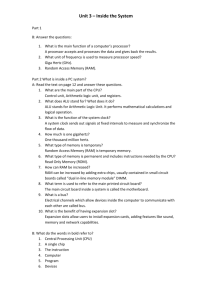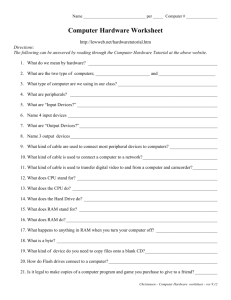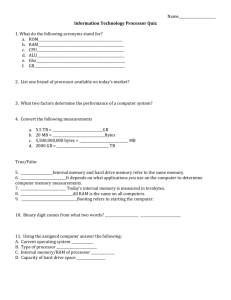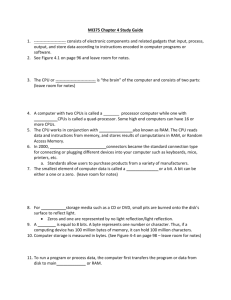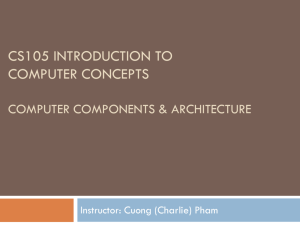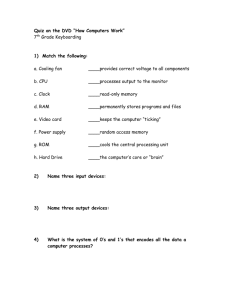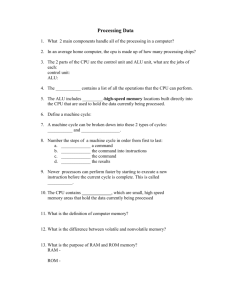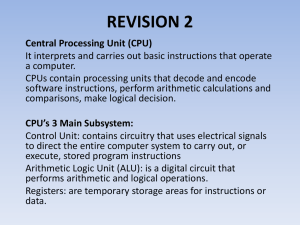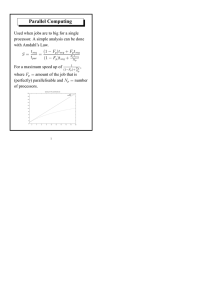Remove the RAM, Hard Drive and Processor from the PC using
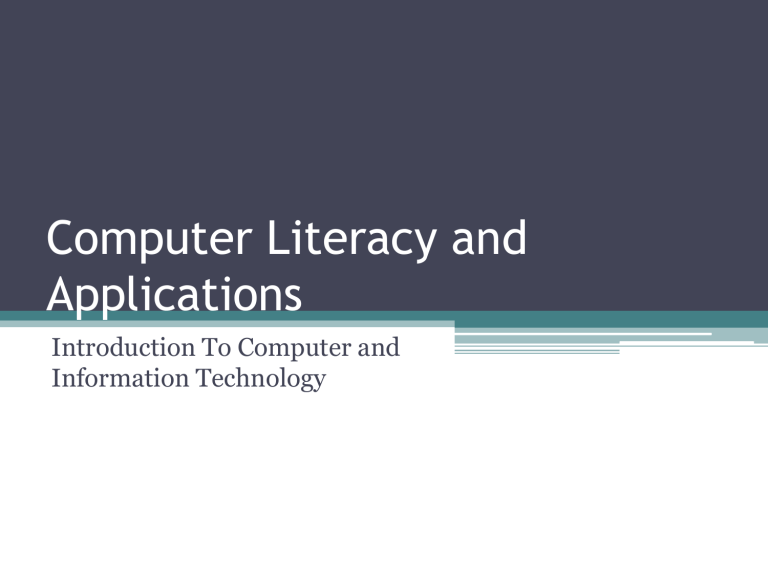
Computer Literacy and
Applications
Introduction To Computer and
Information Technology
What Is A Computer????
• A machine that changes information from one form into another by performing 4 basic actions
• What are the 4 actions????
▫ Input- raw information or data. Everything enters as bits and 8 bits turn into a byte
▫ Processing – the computer does something with the data
▫ Output – After the computer processes the output stage shows the result
▫ Storage – The computer saves the information(both temporarily and permanently)
4 Actions Of A Computer(Visually)
Lets Do Some Design Work
• Using a piece of printer paper and coloring pencils/markers/crayons, design a page that showcases the 4 actions of a computer system.
The page should include the key words used to describe the four actions that a computer completes along with appropriate pictures.
Computer Hardware
• Hardware is the computers physical parts(something that you can touch or grab)
• Some hardware in a computer
▫ Processing Devices (CPU) The CPU processes all information within a computer system
▫ Primary Storage-RAM used by the CPU to store information so it can be found quickly
▫ Secondary Storage-store data on a more permanent basis(Hard drives, Flash Drives, CD’s, Cloud)
▫ Peripherals-items that can be connected to a computer using ports such as the USB(Universal Serial Bus)
CPU and RAM Connection
• Using Paint or Word create a graphic depiction of the connection between the CPU and RAM.
Think about what is sent to RAM from the CPU and what can be sent from RAM back to the
CPU.
Computer Software
• Software are the programs that tell the computer what to do
• 2 types of software
▫ Systems Software- Helps the computer work properly 2 types of systems software- Operating
Systems & Systems Utilities(disk defragmenter)
▫ Application Software the programs that you use on your computer(Office, Explorer, Firefox,etc)
• Software version numbers what does 4.1 to 4.3 mean as compared to version 6.1 to 7.0????
Systems Software and
Applications Software
• Students will create a two column chart where they will label the top Systems
Software and Applications Software.
Students will then insert words or images to represent 5 specific types/names of systems software and 5 specific types/names of application software.
Computer System
• Input Devices – Keyboard, Mouse, Microphone,
Trackball, Touchpad
• Processing Devices – CPU – The brains of the computer system, RAM – Temporary storage(lose power you lose the contents of RAM) ROM – how the computer system should start up
• Output Devices – Monitor, Speakers and Printer
• Storage Devices – hard drive, flash drive, cloud,
CD’s/DVD’s.
Lets Use Our CPU’s : Group Work
• -Break into groups of 2 and complete the following.
• - Locate 3 different computer processors.
• -Within the task (a chart will be created with software or using paper) students should include the 1) Brand of the Processor
(Etc..AMD, INTEL, ETC)2) Name of the processor (Intel I7), price range of the processor(range will be used since the processor can differ from site to site. 3) Top
Speed of the processor (In GHz or MHz)
4)Somewhere on the page include a picture that relates to processors.
What is In A Pc : Part by part
• Lets look at what is inside a PC together.
• What safety procedures should I follow?
• What tools will I use?
• Pay attention to the parts as you will be asked to identify the same computer parts very soon.
What is in a PC: Take It Apart
• -Disassemble one side of a computer case
• -Locate the RAM, Hard Drive,
Processor, CD-ROM
• -Remove the RAM, Hard Drive and
Processor from the PC using proper equipment and safety procedures. Other parts may be removed if time permits.
• -Reinstall all removed parts and return tools and equipment back to appropriate location within the classroom.
Binary & Instructions
• Two Binary Values = 0 & 1
• Programmers write code that tell the computer what to do and how to do it.
• Programmers can write instructions in a variety of languages(just like people can speak using many different languages).
• Common programming languages are 1) Java 2)
C++ 3) Visual Basic
What does the Operating system do?
• Works with peripherals
• Manages Data
• Coordinates data processing
• Provides a user interface
• Two most common operating systems
• 1) Windows 2) Mac OS
Venn The OS
• Compare the Windows 8 operating system with Mac OS(Mavricks) and note the key differences and similarities between the two using a Venn diagram or other graphic organizer.
• Some items to search and compare 1)
System Requirements 2) Features of the
Operating System 3) Year Released
Classifications Of Computers
• Supercomputers – process huge amounts of complex data quickly. Most expensive $$$
• Mainframes – Allow lots of people to access secure data at one time
• Minicomputers – most connect to mainframes where the data is stored.
• Microcomputers – today’s PC
• Servers-holds data and programs that people within the network can us on their PC.
Classifications Of Computers
• Workstation-powerful machine designed for speed and power
• Desktop-everyday applications and work
• Portable-complete everyday applications and work on a machine that can be easily moved.
• Handheld-computers that will fit into your pocket ( Smartphone, PDA’s
Dare To Compare & Share???
• Research the following types of computers
1) Supercomputer, 2) Mainframe 3)
Microcomputer(same as Desktop computer)
4) Server 5)Workstation 6)Portable and 7)
Handheld computer
• - Find a specific example(Ex: Find a specific
SuperComputer) of each classification that a computer might fall in under. Provide the classification name such as Mainframe, then include the specific name of the device, the cost or estimated cost of the device, overall storage capacity(hard drive) and finally list who or what would use a computer such as this?
• Share your results with the rest of the class