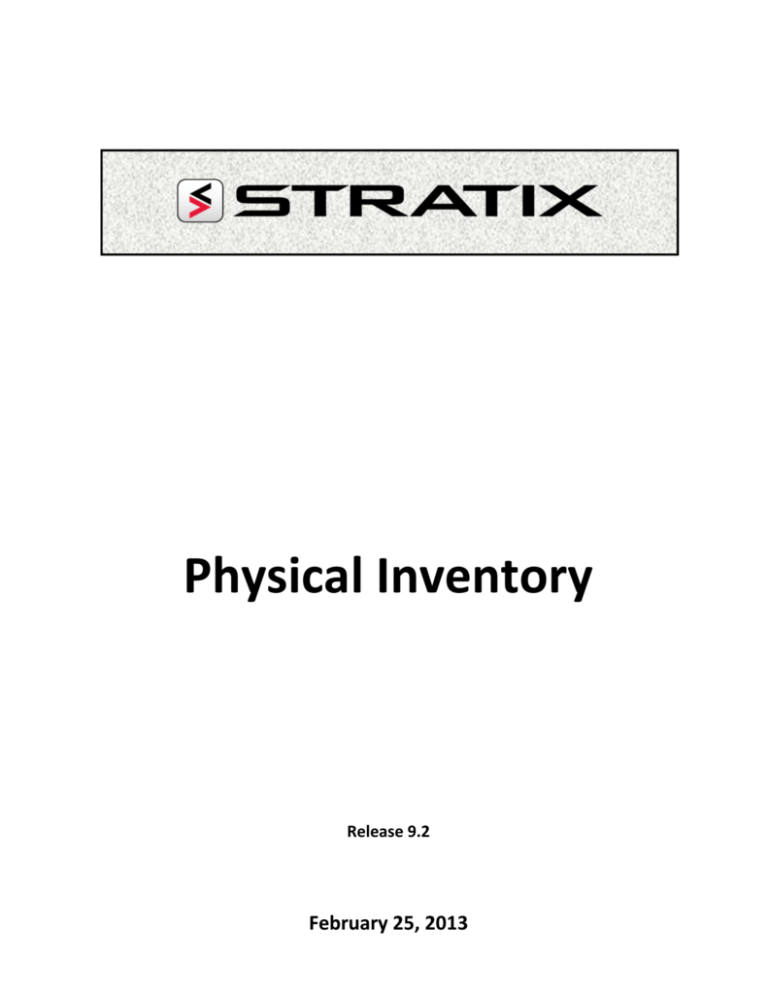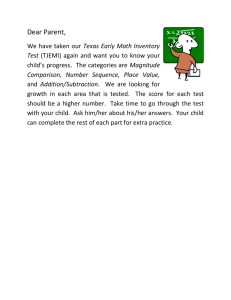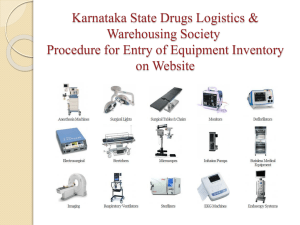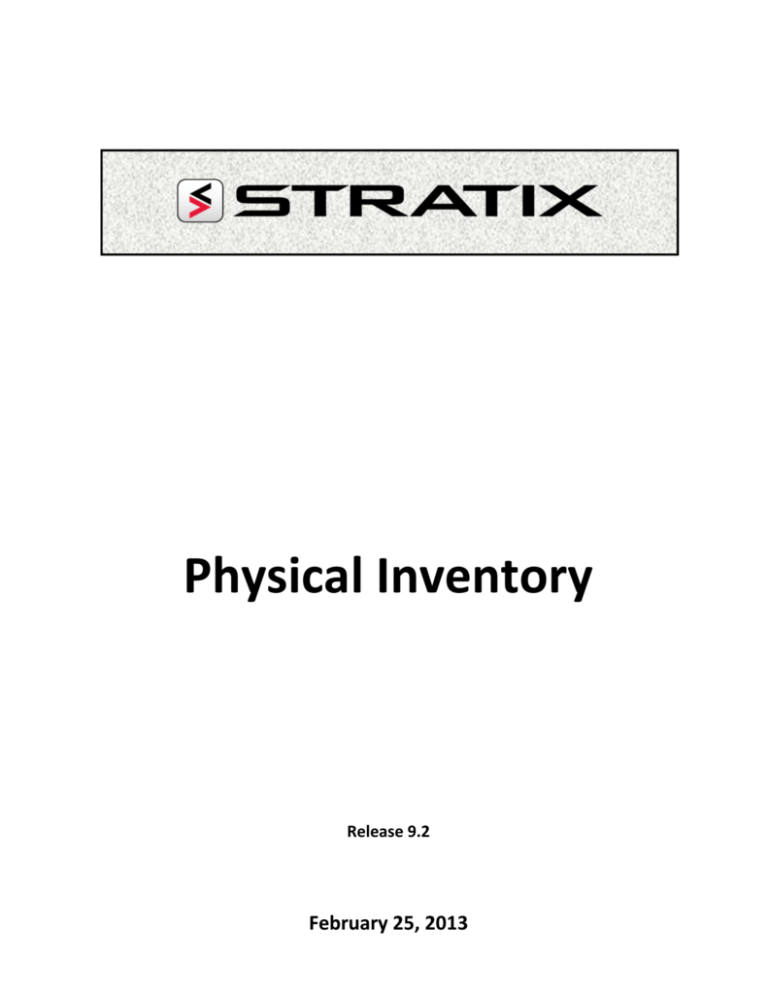
Physical Inventory
Release 9.2
February 25, 2013
Copyright 2013 Invera Inc. All Rights Reserved.
Invera Inc. (hereinafter referred to as Invera) has prepared this document for use by its personnel, licensees and
customers. The information contained herein is the property of Invera and shall not be reproduced in whole or in
part without prior written approval from Invera.
Invera reserves the right to make changes in specifications and other information contained in this document
without prior notice, and the reader should in all cases consult Invera to determine whether any such changes
have been made.
The terms and conditions governing the licensing of Invera software consist solely of those set forth in the
written contracts between Invera and its customers. No representation or other affirmation of fact contained
in this document, including but not limited to statements regarding capacity, response-time performance,
suitability for use, or performance of products described herein shall be deemed to be a warranty by Invera for
any purpose or give rise to any liability of Invera whatsoever.
STRATIX is a Trademark of Invera Inc.
Web:
www.invera.com
Invera Corp.
Invera Inc.
Email:
info@invera.com
5090 Richmond Avenue, #540
4333 St. Catherine Street West,
Phone:
(514) 935-3535
Houston, TX 77056
Westmount, Quebec H3Z 1P9
Fax:
(514) 935-3850
U.S.A.
Canada
STRATIX 9.2
PHYSICAL INVENTORY
Table of Contents
1.
PHYSICAL INVENTORY OVERVIEW ............................................................................................... 7
1.1
1.2
1.3
2.
Introduction ................................................................................................................................ 7
1.1.1 Suspending Warehouse Operations during a Physical Inventory .................................. 7
1.1.2 Physical Inventory Features ........................................................................................... 8
1.1.3 Physical Inventory Flow Diagram ................................................................................. 12
Recommended Business Procedures ........................................................................................ 14
1.2.1 Pre-Count Procedures .................................................................................................. 14
1.2.2 Count Sheets ................................................................................................................ 14
1.2.3 Reconciling Count Discrepancies ................................................................................. 14
1.2.4 Verification Prior to Update ......................................................................................... 16
1.2.5 Verification after Update ............................................................................................. 16
1.2.6 Post Count Procedures ................................................................................................ 16
Physical Inventory Functions .................................................................................................... 18
1.3.1 Creating a New Physical Count .................................................................................... 18
1.3.2 Count Parameters (IN.0500.30) ................................................................................... 18
1.3.3 Creating the Pre-Count Quantity of Perpetual Inventory ............................................ 20
1.3.4 Distributing Count Sheets ............................................................................................ 21
1.3.5 Accessing a Count ........................................................................................................ 21
1.3.6 Inventory Count Access (IN.0500.05) .......................................................................... 22
1.3.7 Inventory Count Browse (IN.0500.20) ......................................................................... 22
1.3.8 Count Detail Browse .................................................................................................... 24
1.3.9 Printing the Variance Report ....................................................................................... 27
1.3.10 Reconciling Count Discrepancies ................................................................................. 31
1.3.11 Updating the Count...................................................................................................... 32
1.3.12 Deleting a Physical Count............................................................................................. 34
1.3.13 Special Cases ................................................................................................................ 34
PHYSICAL INVENTORY VARIANCE REPORT ................................................................................. 36
2.1
2.2
2.3
Overview ................................................................................................................................... 36
2.1.1 Target Audience ........................................................................................................... 36
Report Selections ...................................................................................................................... 39
General Rules ............................................................................................................................ 40
2.3.1 Record Selections ......................................................................................................... 40
2.3.2 Variances ...................................................................................................................... 40
Physical Inventory – 9.2
Licensed Material, February 25, 2013
Invera
The Metal Information Technology Company
Page 6 of 51
STRATIX
2.4
2.5
3.
2.3.3 Conditions .................................................................................................................... 40
Data and Totals ......................................................................................................................... 42
2.4.1 Primary Source of Data ................................................................................................ 42
2.4.2 Grouped By .................................................................................................................. 42
2.4.3 Detail Lines Sequenced By ........................................................................................... 42
2.4.4 Control Breaks By ......................................................................................................... 42
2.4.5 Page Breaks By ............................................................................................................. 42
2.4.6 Data Totaled By ............................................................................................................ 42
Report Structure ....................................................................................................................... 45
2.5.1 Report Field Description .............................................................................................. 45
PHYSICAL INVENTORY INSTALLATION GUIDE ............................................................................. 48
3.1
3.2
3.3
3.4
Prerequisite Applications .......................................................................................................... 48
Enterprise Parameters .............................................................................................................. 48
3.2.1 Setup Parameters ........................................................................................................ 48
Execution Options ..................................................................................................................... 48
Grid Display Configuration ........................................................................................................ 49
Physical Inventory – 9.2
Licensed Material, February 25, 2013
Invera
The Metal Information Technology Company
1. PHYSICAL INVENTORY OVERVIEW
1.1
Introduction
A Physical Inventory is the process of counting inventory within a Warehouse to verify that the actual
products and quantities on-hand match the Perpetual Inventory count kept in the STRATIX inventory.
A Physical Inventory can be performed at any time during a fiscal year. Any adjustments made to the
Perpetual Inventory as a result of a Physical Count are recorded for Transaction tracing and accounting
purposes.
The STRATIX Physical Inventory procedure involves the following manual and computer assisted steps:
Creating a Physical Count control record by entering the Count Parameters
Freezing the Pre-Count quantity of the items to be counted
Creating and distributing Count Sheets for the Count Takers
Entering the results of the Count
Printing the Physical Inventory Variance Report
Verifying and reconciling the differences between the Pre-Count and Count quantity
Posting Product Item information changes or Location changes to the Perpetual Inventory items as
required
Adjusting Inventory Reservations for Count quantity variances
Finalizing the Count quantity adjustments with the Physical Inventory Update procedure
Products are selected for the Count based on pre-defined parameters of Warehouse, Product,
Warehouse Zone, Location, Bought For and Ownership criteria. Variances between the Count and the
Perpetual Inventory are verified and reconciled prior to adjustments being made during the Count
update.
1.1.1
Suspending Warehouse Operations during a Physical Inventory
It is a prudent policy that all Warehouse level inventory operations in the count area are suspended
until the count taking is completed and the items recorded on the Count Sheets. This prevents
confusion in identifying the items to be counted.
Physical Inventory – 9.2
Licensed Material, February 25, 2013
Invera
The Metal Information Technology Company
Page 8 of 51
STRATIX
In addition, any new Inventory Receipts or Production Jobs that have been recorded but are not yet
finalized should be identified. These transactions should be finalized and updated or the Product Items
being created by the transactions must be excluded from the Count since Transient items cannot be
adjusted via the Physical Inventory procedure.
Once a Count is configured and the Pre-Count Inventory items and their quantities are frozen within
the system, Warehouse operations can continue other than the areas affected by the Count.
1.1.2
Physical Inventory Features
The following features are provided in the Physical Inventory Count application:
1.1.2.1 __ Timing of Counts
STRATIX provides for Physical Inventory Counts to be taken at any time during a year. This allows
warehouses to break up the count and reconciliation of different products or areas of the warehouse.
Each individual count can then be completed in a short period of time without affecting daily
operations.
1.1.2.2 __ Multiple Counts
Multiple Counts for different combinations of Warehouse, Warehouse Zone, Location or Product can
be taken at the same time. This provides warehouse flexibility to assign personnel to each Count for
the greatest efficiency.
1.1.2.3 __ Inventory Movement during Count Reconciliation
It is recommended that all operations in the count area are suspended until the Count is updated, but if
necessary the Physical Inventory procedure allows normal Warehouse operations to restart while a
Count is being reconciled. This permits new receipts or shipments to be made while variances between
the Pre-Count and Physical Count are verified or recounted. Since the Physical Count uses a copy of the
Perpetual Inventory quantities frozen prior to the Count, the quantity of each item to be verified is
static until the Count is finalized.
The Stock Adjustment Report should be printed after a Count is updated to provide a list of changes
made to the Perpetual Inventory.
1.1.2.4 __ Variety of Count Options
Physical Inventory – 9.2
Licensed Material, February 25, 2013
Invera
The Metal Information Technology Company
Page 9 of 51
STRATIX
Each type of Physical Count contains multiple options to identify the scope of the Count to be
performed and the classification of Product Items to be included in the Count.
This includes options for:
Warehouse
Warehouse Zone
Warehouse Location
Product
Ownership
Bought For
‘Not Counted Since’ Date
1.1.2.5 __ Initial Load of Inventory
One of the Count Types that is provided gives the ability to manually load new Inventory for system
conversion and live startup.
This type of Count allows a warehouse to enter and reconcile its inventory during a system conversion
using the same Warehouse or Production options as for a verification of existing inventory. In the New
Inventory entry, each Product Item is added manually. Any reference data applicable to the item can
be added as needed. A Cost rate is also entered for each Item so that the Product Item can be created
with the current inventory cost. If the Product is costed using an Average Cost method, this new item
value will be added to the applicable Cost Pool. Costs cannot be entered for Vendor or CustomerOwned Product Items.
1.1.2.6 __ Reconciliation of Quantity
The Physical Count procedure provides for on-line reconciliation between the Count quantity and the
Pre-Count quantity for each Product Item. Variances are automatically calculated and displayed. The
Physical Inventory Count Detail screen and Variance report both provide exception options to scan for
items that have a Variance, that have no Count quantity entered or that are Reconciled. This identifies
the problem items that need to be investigated and adjusted.
1.1.2.7 __ Physical Inventory Variance Report
The Physical Inventory Variance Report is used to:
Display variances between the Perpetual Inventory and the counted Inventory.
Verify that all Pre-Count Product Items are accounted for.
Physical Inventory – 9.2
Licensed Material, February 25, 2013
Invera
The Metal Information Technology Company
Page 10 of 51
STRATIX
Verify new Product Items entered in the Count to ensure that the Count entries were classified
correctly.
Identify cases where a new Product Item has been entered in error leaving an unaccounted PreCount item for the same Product.
1.1.2.8 __ Automatic Update of Adjusting Entries
STRATIX provides for automatic posting of Inventory quantity adjustments to the Perpetual Inventory
for the reconciled count variances. The difference between the Pre-Count and the Physical Count
quantities is posted as an addition to, or reduction from, the Product Item quantity On-Hand.
Differences in Value arising from the quantity adjustment are computed and applied to the Product
Item Specific Cost or its Cost Pool according to the costing method for the Product.
1.1.2.9 __ Inventory Adjustment Tracing
Each Adjustment entry creates Inventory Transaction History records to log changes made to the
Perpetual Inventory from the Count so an audit trail is maintained.
1.1.2.10 Workflow Message Logging
Logging and user notification of any warning or error messages encountered during the Count update is
provided via the STRATIX Workflow Messaging subsystem so that corrective action can be taken to fix
the Product Items that are in error.
1.1.2.11 Multi-User Count Entry
The Physical Count Entry function supports multiple users updating the same Count but different PreCount records. This reduces the data entry time to complete Count entry and reconciliation by
permitting different users to enter portions of a Count.
Example:
Different users may enter Counts for specific Zones or set of Locations or specific Products.
1.1.2.12 _ User Group Access Rights for Creation of New Counts
To ensure Inventory Counts are not created by unauthorized personnel, user group access rights
control access to the creation of Counts.
The Physical Inventory Count Creation access right does not restrict users from creating a ‘New
Inventory Count’ to add new stock. This option is always available to allow users to enter Products
Items found in a Warehouse. All other Count Type options will not be available if the user group does
not have access.
1.1.2.13 _ Setting Product Items with a ‘Last Count Date’
Physical Inventory – 9.2
Licensed Material, February 25, 2013
Invera
The Metal Information Technology Company
STRATIX
Page 11 of 51
All Product Items counted on an Inventory Count are set with the update date of the Inventory Count.
The ‘Last Count Date’ can be used to verify that all Product Items in a Warehouse have been reviewed
or counted in an Inventory Count during a required period such as in the last year.
Only Physical Inventory can set (or reset) the ‘Last Count Date’.
The ‘Last Count Date’ applies to all Stock Keeping Methods.
If an item was never counted on a Physical Inventory Count, then it will not have a ‘Last Count Date’.
1.1.2.14 _ Physical Inventory Flow
The Physical Inventory Flow diagram below displays the major functions and business procedures of a
Physical Inventory. The manual business procedures are defined by a User Activity and are described in
the next section. The functions that are provided for in the Physical Inventory Count application are
defined as a User-System Activity or System Activity in the diagram and described in the Physical
Inventory Function section.
Physical Inventory – 9.2
Licensed Material, February 25, 2013
Invera
The Metal Information Technology Company
Page 12 of 51
STRATIX
1.1.3
Physical Inventory Flow Diagram
Physical Inventory – 9.2
Licensed Material, February 25, 2013
Invera
The Metal Information Technology Company
Page 13 of 51
STRATIX
Inventory Count Screen Flow
Browse existing or
enter new Inventory
Count
Invt Count Access
IN.0500.05
In
vt
Co
un
t
Br
o
ws
e
In
vt
Co
un
t
De
tai
l
Physical Inventory – 9.2
Licensed Material, February 25, 2013
Invt Count Browse
IN.0500.20
Invt Count Detail
IN.0500.25
Displays all Open
Counts for a
Warehouse
Displays Product Items
on a selected Count.
Allows Count quantities
and New Product Items
to be entered.
Invera
The Metal Information Technology Company
Page 14 of 51
STRATIX
1.2
Recommended Business Procedures
1.2.1
Pre-Count Procedures
It is recommended that operations affecting inventory are temporarily suspended while Count is
performed in a specific area. The implications of shutting down operations are dependent on the
Count Parameters selected. A full Warehouse Count will imply that all operations are suspended. A
Location Count will have less of an impact on operations since only a specific Location is affected. This
procedure will increase the accuracy of the Count and prevent errors from occurring while counting the
inventory.
The Stock Status Detail report should be printed for a list of the Pre-Count inventory. This report
should be maintained for reference until the Count is updated in case there are questions about the
items, quantities or costs prior to the Count.
1.2.2
Count Sheets
Count Sheets for recording the physical count should be organized by Warehouse Zone, Location and
Product to facilitate the Count Entry.
In order to verify and reconcile Count Sheets once they’ve been returned, a Count Sheet should include
a Page and Line number for each Product Item counted.
The Counter’s name can be signed on each Count Sheet for reference.
1.2.3
Reconciling Count Discrepancies
Variance Report Verification
The Variance Report should be reviewed to ensure that all Pre-Count Product Items have been
accounted for. If no quantity is entered for the Pre-Count Product Item then it must be confirmed
that the item was not found by the Count Taker.
If a Count Sheet Page and Line number were entered for Counted Product Items, the Count Sheet
can be easily referenced to ensure that no entry errors occurred.
Product Items that are marked as having an Inventory Transaction History record should be verified
since this indicates that a change was made to either the Product Item or its quantity since the PreCount quantity was frozen.
Physical Inventory – 9.2
Licensed Material, February 25, 2013
Invera
The Metal Information Technology Company
Page 15 of 51
STRATIX
The current On-Hand quantities and Product characteristics of the Perpetual Inventory can be
verified using the Stock Available Inquiry to determine what change occurred.
If differences exist, the supervisor should investigate by accessing the Inventory Transaction
History Inquiry to find the transaction that caused the difference and then adjust the Pre-Count
Product Item accordingly.
If the Product Item’s current On-Hand Pieces, Measure and Weight are accurate i.e., they
are equal to the pieces, measure and weight that were physically counted, then the PreCount Product Item should be flagged as ‘counted’. This will ensure that the Count
‘Update’ function does not adjust the Product Item since there is no quantity variance.
If the Product Item’s current On-Hand Pieces, Measure and Weight are not accurate then
the Count Quantity should be adjusted to ensure that when the variance is applied the
end result will be accurate On-Hand Pieces, Measure and Weight.
E.g.:
A Product Item starts with an On-Hand Quantity of 100 kgs but some is shipped
during the count.
Pre-Count
Count
Variance
On-Hand
Count is generated
100
0
100
100
25 kgs are shipped to a customer
100
0
100
75
Physical verification shows only 60 kgs in the
warehouse. Since the actual variance is 60 –
75 = -15 kgs we want to enter 85 in the
Count Qty.
100
85
-15
75
Count is Updated
100
85
-15
75 - 15 = 60
E.g.:
A Product Item starts with an On-Hand Quantity of 100 kgs but more is received
during the count.
Pre-Count
Count
Variance
On-Hand
Count is generated
100
0
100
100
35 kgs are received
100
0
100
110
Physical verification shows 120 kgs in the
warehouse. Since the actual variance is 120
– 110 = 10 kgs we want to enter 110 in the
100
110
10
110
Physical Inventory – 9.2
Licensed Material, February 25, 2013
Invera
The Metal Information Technology Company
Page 16 of 51
STRATIX
Count Qty.
Count is Updated
100
110
10
110 + 10 = 120
If the Product Item was deleted by a transaction outside of the Physical Inventory, the PreCount Product Item must be deleted from the Count to prevent an error from occurring at
update.
All new Product Items entered will appear in the Variance Report with a Count Item Status of ‘N’.
The new Product Item needs to be verified to ensure that it does not already exist as an
unaccounted item or as a Transient item.
1.2.3.1 __ Specific Cases
1. If the new Product Item is found against the unaccounted items with a discrepancy between one or
more Product characteristics then an Inventory Adjustment must be made to the Pre-Count
Product Item to correct the discrepancy. The new Product Item must be deleted from the Count.
2. If the new Product Item is found as Transient then the item must be deleted from the Count.
A list of all Transient items can be obtained by printing the Stock Status Detail report.
1.2.4
Verification Prior to Update
Verify that all Count Sheets have been returned and accounted for.
Print a final Variance Report to ensure that all Count entries and corrections have been completed.
Confirm that final variances have been explained and marked as Reconciled.
1.2.5
Verification after Update
The Session log should be verified to ensure that no errors were encountered during the update of the
Count. If errors were encountered, the Product Item with the error must be corrected before
attempting to re-run the update.
1.2.6
Post Count Procedures
1.2.6.1 __ Print Reports
The Stock Status Detail Report should be printed for reference after a Count is updated to provide a
final, detailed snapshot of the new On-Hand and Available Inventory and its Value.
Physical Inventory – 9.2
Licensed Material, February 25, 2013
Invera
The Metal Information Technology Company
Page 17 of 51
STRATIX
The Stock Adjustment Report should be printed after a Count is updated to provide a list of
changes made to the Perpetual Inventory from the Count. The report will also provide the total
change in value created by the Count.
To view only the transactions made from a specific Count the following selections can be
entered: the Warehouse in which the Count took place, the activity date of the Count, the
Physical Inventory reference prefix ‘PH’, the Adjustment reference prefix ‘AJ’, and an
Adjustment Reason of Physical Inventory.
The Inventory Movement Summary Report can be printed to provide a total change in weight and
value of inventory for a specific time period.
1.2.6.2 __ Link to Test Sets and External Test Certificates
If the Test Certificate functions are used, a link is established with Test Sets and External Test
Certificate Catalogs for each new item so the certification can be printed when it is shipped.
Physical Inventory – 9.2
Licensed Material, February 25, 2013
Invera
The Metal Information Technology Company
Page 18 of 51
STRATIX
1.3
Physical Inventory Functions
1.3.1
Creating a New Physical Count
A new Physical Count can be created at any point throughout the year. The user initiates the creation
of a new Count by specifying the Count Type and entering the Count Parameters in the Count
Parameters window. Product Items in the Perpetual Inventory are included in the Count based on the
Count Parameters entered.
1.3.2
Count Parameters (IN.0500.30)
Example:
If the Count Type selected is Warehouse Zone, then entry of a specific Warehouse Zone is required
for the Count. Only Product Items that are located in the specified Warehouse Zone will be
included in the Count when the Pre-Count Inventory is generated.
If the optional entry is made for Ownership within the Zone, then only Product Items located in
that Warehouse Zone for the specified Customer are included in the Count.
All Physical Counts operate within one specific Warehouse. The Warehouse is defaulted from the
Preferences Warehouse. Multiple Warehouses cannot be selected.
1.3.2.1 __ Count Type
The Count Type determines which Count Parameters become available for entry. The following table
provides a list of the Count Types and corresponding Count Parameters.
Count Type
Physical Inventory – 9.2
Licensed Material, February 25, 2013
Count Parameter
Optional Count Parameter Entry
Invera
The Metal Information Technology Company
Page 19 of 51
STRATIX
Count Type
Count Parameter
Warehouse
Default Warehouse Preference
Warehouse Zone
Warehouse Zone
Location
Location
Product/Dimension
(Frm, Grd, Size, Fnsh, Dim)
Product/Dimension
Wildcards can be entered for Grade, Size and
Finish. Ranges are permitted for Dimensions.
Optional Count Parameter Entry
Location Picking Frequency Rank
(Future Implementation)
Location Picking Frequency Rank
(Future Implementation)
New Inventory
1.3.2.2 __ Ownership
An option is provided by Ownership to further qualify any of the Count Types selected. The
following is a list of options for Ownership:
Company-Owned
All Non–Company-Owned
Customer-Owned (All Customers or a specific Customer ID can be entered)
Vendor-Owned (All Vendors or a specific Vendor ID can be entered)
1.3.2.3 __ Bought-For
An option is provided by Bought-For to further qualify any of the Count Types selected. The
following is a list of options for Bought-For:
Bought-For All Customers
Bought-For Specific Customer
Bought-For All Salespersons
Bought-For Specific Salesperson
Bought-For Stock only
Bought-For Direct Ship/Buyout
1.3.2.4 __ Not Counted Since
This option selects Product Items that have not been counted since the specified date.
1.3.2.5 __ Reference Information
Entry of the following reference information is available for each Count creation:
Count Reason
Physical Inventory – 9.2
Licensed Material, February 25, 2013
Invera
The Metal Information Technology Company
Page 20 of 51
STRATIX
Remarks
Count Date
1.3.2.6 __ New Inventory Count
The New Inventory count does not follow the same procedural flow as all other Count Types. The
purpose of this Count is to add new Product Items into the system therefore it does not generate a
copy of Perpetual Inventory.
No Count Parameters are available, only reference information can be entered.
Product Items in different Locations can be added in the same Count session. All Product Items are
considered as new. Entry of all Product attributes, costs and quantities are required. The Inventory
Adjustments window is available to add or modify detailed Product information for any item.
A precaution must be taken to ensure that the same Product Item is not accidentally inserted twice
since no validation is provided by Product and Stock Keeping fields.
1.3.3
Creating the Pre-Count Quantity of Perpetual Inventory
Once the Count Parameters are saved the Count Items can be generated. The generation can be
executed from the Physical Inventory Count Browse.
Product Items in the Perpetual Inventory that match the criteria established by the Count Parameters
are copied to create a separate Count Item file. The Pre-Count quantities for the selected Product
Items are frozen in this table so they can be compared to the Count quantity entries. This procedure
allows normal operations to continue in the warehouse after the inventory is counted and count
reconciliation is taking place.
The Count Parameters cannot be changed after the Count is generated. Only the reference
information for the Count is available for change.
A Product Item may not be included in more than one Physical Count at the same time. Once a Product
Item is included on a Count it is marked and excluded from appearing on any other Count. If any
overlapping Count Parameters exist, the duplicated Product Items will be included in the Workflow
Messages created form the Count Generation function so the user is aware of the error. If this occurs,
the Parameters in error should be changed or special care must be taken to ensure the Counts are
performed properly.
Physical Inventory – 9.2
Licensed Material, February 25, 2013
Invera
The Metal Information Technology Company
Page 21 of 51
STRATIX
Locations included in the Count are marked with a status of Count In Process once the Physical
Inventory has begun. The Location Status will be used by the Location Recommendation function
(future implementation) to determine whether a Location is available for stocking inventory.
1.3.3.1 __ Exclusion Conditions
Transient and Planned Product Items are excluded from the Pre-Count list.
1.3.4
Distributing Count Sheets
Count Sheets are pre-formatted inventory count sheets used to record product information,
dimensions, and counted pieces, measure, weight of the inventory counted. Count Sheets are
distributed to the Count Takers to perform the Physical Count. The format of the sheets is determined
by each company according to their count methodology and the types of products the Warehouse
carries.
Count Sheets are not generated by STRATIX.
Refer also to the Physical Inventory Recommended Business Procedures section under Count Sheets.
1.3.5
Accessing a Count
Two Access Methods are available to access the details of an existing Count to perform Count entries
or reconcile the inventory variances.
Physical Inventory – 9.2
Licensed Material, February 25, 2013
Invera
The Metal Information Technology Company
Page 22 of 51
STRATIX
1.3.6
Inventory Count Access (IN.0500.05)
1.3.6.1 __ Count Reference Number
Each Count is assigned a unique Count Reference number when it is created.
The user can enter the Count Reference number to access the details of the Count and perform a
Count Entry.
1.3.6.2 __ All Open Counts
Displays a list of all open Counts in the Physical Inventory Count Browse. Only the parameters of
the Counts are displayed.
A specific Count can then be selected to access the details of the Count and perform a Count Entry.
1.3.7
Inventory Count Browse (IN.0500.20)
Physical Inventory – 9.2
Licensed Material, February 25, 2013
Invera
The Metal Information Technology Company
STRATIX
Physical Inventory – 9.2
Licensed Material, February 25, 2013
Page 23 of 51
Invera
The Metal Information Technology Company
Page 24 of 51
STRATIX
1.3.8
Count Detail Browse
Once a Physical Count is selected, the Count Detail Browse displays all Product Items that have been
included in the Pre-Count plus any New Items that have been added in the Count.
For each Product Item, the Product, Dimension and Stock Keeping Method information is shown along
with the Pre-Count, Count and Variance Quantities. Product Items are sequenced by Warehouse,
Warehouse Zone, Location and Product.
1.3.8.1 __ Making a Count Entry
Entry of the Physical Count is accessible from the Count Detail Browse. The user works from the Count
Sheet to enter the Counted quantity for each Product Item.
Physical Inventory – 9.2
Licensed Material, February 25, 2013
Invera
The Metal Information Technology Company
Page 25 of 51
STRATIX
1.3.8.2 __ Product Item Entry (OM.0130.00)
1.3.8.3 __ Search
If the Count Sheets are not already organized by Warehouse Zone, Location and Product, a search can
be performed from the Pre-Count list to find the Product Items that appear on the Count Sheet. Since
many Product Items may be included on one Count a search for an individual item can be made using
one or more of the following options:
Location
Product (Form, Grade, Size, Finish).
Wildcards can be entered for Grade and Finish. Ranges are permitted for Numeric Sizes.
Variance Type (three options are available for entry)
New Product Items only.
Unaccounted only. Product Items with a Pre-Count quantity and a zero or blank Count quantity
are selected.
Variance only. Product Items with a positive or negative variance between the Pre-Count and
Count quantity.
Physical Inventory – 9.2
Licensed Material, February 25, 2013
Invera
The Metal Information Technology Company
Page 26 of 51
STRATIX
Non-Reconciled Only. Selects only non-reconciled Product Items.
Count Sheet Page number and Count Sheet Line number
Order Fulfillment
Entry of a Sales Order or IP Job number.
Only the Prefix and number are mandatory entries.
CPS (Customer ID, Part number, Revision)
Wildcards are permitted for Part number.
All Revisions can be selected.
Heat/Mill
Tag/ID
Lift ID
1.3.8.4 __ Entering the Counted Quantity
If the Counted Product Item is found from the Pre-Count list, then the user only needs to enter the
Counted quantities if they are different.
If there is no discrepancy between the Pre-Count quantity and the Count quantity, the Product Item
can be marked as ‘Counted’ without entering the Count quantity. The Pre-Count quantity is defaulted
to the Count quantity and automatically considered as Reconciled.
If a Product Item is mistakenly marked as Counted, the ‘Undo Counted’ option will revert the Count and
Variance quantities back to zero.
Physical Inventory – 9.2
Licensed Material, February 25, 2013
Invera
The Metal Information Technology Company
Page 27 of 51
STRATIX
The Count Sheet Page and Line number can be entered for each Counted Product Item for quick
reference and faster reconciliation against the Count Sheet in the case of variances.
1.3.8.5 __ Adding a New Product Item
If a counted Product Item cannot be found in the Pre-Count list, the counted Product Item is entered as
a New Item.
All Product information, quantities and costs must be entered. For Average costed products, the
average cost is defaulted and can be overridden if necessary in the Cost Adjustment window. Access to
the entry of costs is controlled by the ‘Cost Adjustment’ access right. Access to override the defaulted
Cost can be restricted by enabling the ‘Protect Default Cost’ Execution Option. When this EXO is
enabled the user cannot modify the Material Cost that was defaulted by the system. If the system
could not default a Cost the user can make a manual entry. Costs cannot be entered for Vendor or
Customer Owned Product Items.
Entry of a Count Sheet Page and Line number is optional. The Inventory Adjustments window is
available to add or modify detailed Product information.
New Product items are given a quality based on the Default Quality (DFLT-QLTY) execution option.
While a Count is open, the new Product Items can be consumed on a Production Recording. The
Product Items that are produced from this Production Recording therefore inherit the attributes of the
New Product Items. If the New Product Items are subsequently modified in the open Count, the
system does not adjust the Produced Product Items. As a procedure, the Produced Product Items
should be manually changed through Inventory Adjustments after the Production Recording has been
Updated.
1.3.8.6 __ Deleting Pre-Count Product Items
A Pre-Count Product Item can be deleted from the Physical Count if a change was made to the Product
Item’s characteristics and it no longer applies to the Count or if it was incorrectly added as a new item.
Example:
1.3.9
Count Type is by Product for AA/5086/2214/*. If an adjustment was required to a PreCount item and the Grade was changed from 5086 to 6061, the Pre-Count item will need
to be deleted from the Count as it no longer applies to that Grade.
Printing the Variance Report
Physical Inventory – 9.2
Licensed Material, February 25, 2013
Invera
The Metal Information Technology Company
Page 28 of 51
STRATIX
The Variance Report is printed once all Product Items for the Physical Count have been counted and
entered. The report displays an inventory list comparing the Pre-Count Product Items with the
Counted Product Items if a variance exists. Variances are shown in relation to the Pre-Count.
Product Items are sequenced by Warehouse, Warehouse Zone, Location and Product. Product
Item information is displayed in addition to the Variance quantities and the value of the variance.
The following selections are available to select Product Items displayed in the report:
Count number
Variance Type (options: New, Unaccounted, Variance)
Include Reconciled
A negative variance indicates that the Counted Product Item is less than the Pre-Count.
The value of the variance displayed is based on the Average Cost or Specific Cost of the Product
Item. The value can be used to determine the impact of the variance.
If a Count Sheet Page Number and Line Number were entered for the Counted Product Items they
will be displayed in the report to help in reconciling count discrepancies.
The report may be reprinted as many times as required prior to update to verify that all recounts
have been entered and the variances are within an acceptable limit.
Physical Inventory – 9.2
Licensed Material, February 25, 2013
Invera
The Metal Information Technology Company
STRATIX
Physical Inventory – 9.2
Licensed Material, February 25, 2013
Page 29 of 51
Invera
The Metal Information Technology Company
STRATIX
Physical Inventory – 9.2
Licensed Material, February 25, 2013
Page 30 of 51
Invera
The Metal Information Technology Company
Page 31 of 51
STRATIX
1.3.10
Reconciling Count Discrepancies
Where a variance exists between the Pre-Count quantity and the Count quantity for a Product Item, a
re-count of these items may be necessary.
1.3.10.1 _ Accepting the Variance
If it is determined that a variance between the Pre-Count quantity and the Count quantity is
acceptable, then the variance can be ‘accepted’ and the Product Item marked as Reconciled.
All Product Items included in the Count must be marked as Reconciled prior to update. This check is
performed to ensure that all items have been counted and reconciled before adjusting the inventory.
For each Count Entry, a remark can be entered to justify the reason for accepting the variance.
Refer also to the Physical Inventory Recommended Business Procedures section Reconciling Count
Discrepancies.
1.3.10.2 _ Making an Inventory Adjustment
If it is determined that an adjustment must be made to a Pre-Count Product Item due to incorrect
Product Item information or because it was found in a different location, then the Pre-Count Product
Item can be adjusted using Inventory Adjustments. This avoids the extra data entry of having to enter a
new item and voiding the old item.
An Inventory Adjustment can be made to any New or Pre-Count Product Item directly from the Physical
Inventory Count application.
Once the Inventory Adjustment is updated, an Inventory Transaction History record is created using an
Adjustment transaction to record the change to the Pre-Count Product Item. The update of the
Inventory Adjustment is not part of the update of the Count.
It is recommended that Physical Inventory is selected as the Adjustment Reason in the Activity window
upon update. This will allow a quick reference to be made against all Adjustments made during a
Physical Inventory.
Physical Inventory – 9.2
Licensed Material, February 25, 2013
Invera
The Metal Information Technology Company
Page 32 of 51
STRATIX
Refer to the Physical Inventory Recommended Business Procedures section under Verification Prior to
Update. Also, refer to the Inventory Control Overview for information on the Inventory Adjustments
function.
1.3.10.3 _ Irregular-Drop Plates
The usable rectangles and drawing of an Irregular-Drop Plate can be viewed by accessing the Drawing
Tool from the Inventory Count Detail screen. The Drawing Tool is displayed in Inquiry only.
If changes are required to the usable rectangles or drawing, the Drawing Tool is accessible from
Inventory Adjustments.
1.3.11
Updating the Count
This function is the final step in completing the Physical Inventory process. Once all discrepancies and
variances have been reconciled and the user presses the Update button. Users must be granted access
to the Update button via ‘Sensitive Data’.
The Update performs the following functions:
The Perpetual Inventory is updated with the variances between the Pre-Count and Count
quantities. Product Item costs are updated with the current Average Cost or Specific Cost.
New Inventory is finalized and added to the Perpetual Inventory. The value of the Product Item is
computed using the entered Cost.
Depending on the Count Type, the Last Physical Date of the Location or Product is updated.
(Future implementation.)
Inventory Transaction History records are created to record:
Count Parameters and Count Date, Reason and Remarks.
Quantity changes made to Product Items included in the Count.
New Product Items added.
Physical Inventory – 9.2
Licensed Material, February 25, 2013
Invera
The Metal Information Technology Company
Page 33 of 51
STRATIX
Deleted Product Items (Pre-Count Product Items with a Count quantity of zero).
A check is performed to ensure that all Product Items are marked as Reconciled. An error is issued
if a non-reconciled item exists on the Count.
Reserved and Applied Product Items – if the Counted quantity is inconsistent with the current
reservations against the Product Item, an error is issued. To correct the error the quantities of the
Pre-Count Product Item must be verified and adjusted or the reservations will need to be adjusted
prior to update.
When a Product Item’s On-Hand Weight is affected by the count update the system will
automatically adjust the weight of the corresponding Reservation. This is done when the following
criteria are satisfied:
There is only one Reservation.
The Product Item is fully reserved (i.e., Pieces, Measure and Weight) on that reservation.
The Product Item’s On-Hand Pieces have not been affected by the count (i.e., old Pieces = new
Pieces).
If the Pre-Count Product Item no longer exists at the time of update because the Product Item was
deleted by another transaction, an error is issued. To correct the error the Pre-Count Product Item
must be deleted from the Count.
Pre-Count and Counted Product Item records created for the Count are deleted.
If no errors are encountered, the Count is marked as Updated.
If errors are encountered, the Count is marked as Update in Progress.
Errors are written to the Session Log.
Only Product Items with an error remaining can be modified from the Physical Inventory Count
Detail screen. New Product Items cannot be added.
Physical Inventory – 9.2
Licensed Material, February 25, 2013
Invera
The Metal Information Technology Company
Page 34 of 51
STRATIX
Refer also to the Physical Inventory Recommended Business Procedures section under Verification
after Update and Post Count Procedures.
1.3.12
Deleting a Physical Count
If a Count was incorrectly created it can be deleted prior to update under the following cases:
The Count is not generated.
The Count is generated but all Product Items copied from Perpetual Inventory or any new Product
Items added have been deleted from the Count. No Inventory Transaction History record is
created if a Count is deleted.
1.3.13
Special Cases
The following cases may occur if the current On-Hand quantity differs from the Counted quantity at
time of update.
NOTE:
The current On-Hand quantity must be less than or equal to the adjusted quantity to
prevent errors from occurring during update.
Example 1: Counted quantity is less than Pre-Count quantity.
Pre-Count Qty
Counted Qty
On-Hand Qty
Adjusted Qty
10
8
2
-2
A variance of –2 was identified during the count reconciliation.
After the Product Item was counted, but prior to update, a shipment of 8 was made bringing the
On-Hand quantity to 2.
At time of update, the adjusted quantity of –2 is used to mark down the Product Item to zero.
No error is encountered.
Example 2: Counted quantity is greater than Pre-Count quantity.
Pre-Count Qty
6
Counted Qty
8
Physical Inventory – 9.2
Licensed Material, February 25, 2013
On-Hand Qty
0
Adjusted Qty
+2
Invera
The Metal Information Technology Company
Page 35 of 51
STRATIX
A variance of +2 was discovered during count reconciliation.
After The Product Item was counted, but prior to update, a shipment of 6 was made bringing the
On-Hand quantity to 0.
Because the Item balance was 0, the Shipment Update deleted the Product Item from
Perpetual Inventory.
To prevent an error at time of update:
The adjusted quantity of +2 should be used to create a new Product Item with a Counted
quantity of 2.
The Pre-Count Product Item with a Count quantity of 8 must be deleted from the Count.
Example 3: Counted quantity is less than Pre-Count quantity.
Pre-Count Qty
10
Counted Qty
8
On-Hand Qty
0
Adjusted Qty
-2
A variance of -2 was discovered during count reconciliation.
After the Product Item was counted, but prior to update, a shipment of 10 was made bringing the
On-Hand quantity to 0.
The Shipment Update deleted the Product Item from Perpetual Inventory.
To prevent an error at time of update:
The Pre-Count Product Item with a Count quantity of 10 must be deleted from the Count.
The Shipment should be investigated for errors.
Physical Inventory – 9.2
Licensed Material, February 25, 2013
Invera
The Metal Information Technology Company
2. PHYSICAL INVENTORY VARIANCE REPORT
2.1
Overview
The Variance Report provides a listing of Product Items included on a Physical Inventory Count with a
variance quantity. A variance exists when the Pre-Count quantity of the Perpetual Inventory differs
from the Count quantity.
The Variance Report is printed for a single Physical Inventory Count performed in a Warehouse.
Multiple Physical Inventory Counts cannot be printed on the report.
This report is used to:
Display variances between the Perpetual Inventory and the Counted Inventory to be used in
reconciling Count discrepancies.
Verify that all Pre-Count Product Items are accounted for.
Verify new Product Items entered in the Count to ensure that the Count entries were classified
correctly and no match can be made against the unaccounted Pre-Count items.
Provide a total variance value for the Count to be used in posting and adjusting entries to the
General Ledger. It will also be kept as a permanent reference for future inquiries.
The report should be printed after all Product Items have been entered for the Count and prior to the
Physical Inventory Count update. The report can be reprinted as many times as required prior to
update to verify that all recounts have been entered and the variances are within an acceptable limit.
2.1.1
Target Audience
Inventory Managers use the report as a tool to help reconcile Count discrepancies. Auditors use the
report to identify all Product Item variances and the total variance value for the Physical Inventory
Count.
Physical Inventory – 9.2
Licensed Material, February 25, 2013
Invera
The Metal Information Technology Company
STRATIX
Physical Inventory – 9.2
Licensed Material, February 25, 2013
Page 37 of 51
Invera
The Metal Information Technology Company
Page 39 of 51
STRATIX
2.2
Report Selections
Selection
Field Name
Default
Business Rules
1. Count Number
CNT-NO
None
Mandatory selection.
2. Variance Type
VARC-TYP-1
VARC-TYP-2
VARC-TYP-3
V
Options:
N
New items only.
U
Unaccounted only. Product Items with a
Pre-Count quantity and a zero or blank
Count quantity are selected.
V
Variance only. Product Items with a PreCount quantity and an entered Count
quantity that is not equal to the Pre-Count
quantity are selected.
If no selection is made, all Product Items on the
Count are displayed.
3. Include Reconciled
N
Yes/No option to include Product Items with a
variance that is marked as Reconciled. If the
selection is set to Yes, then both Reconciled and
Non-Reconciled Product Items are included in
the report.
4. Report Comments
5. Library ID
Physical Inventory – 9.2
Licensed Material, February 25, 2013
Invera
The Metal Information Technology Company
Page 40 of 51
STRATIX
2.3
General Rules
2.3.1
Record Selections
Since the Variance Report is printed for a single Physical Inventory Count, a Count number is a
mandatory selection.
The Warehouse and Count Date is printed on the first page of the report and applies to all Product
Items on the Physical Inventory Count.
To narrow the scope of the report, a selection can be made by Variance Type. There are three cases
where a Variance can exist for a Product Item.
1. The Product Item was entered as New on the Count.
2. The Product Item appeared in Perpetual Inventory but was not counted either due to an error or
because it was not found. In this case the Product Item is considered as Unaccounted.
3. The Product Item appeared in Perpetual Inventory but the Pre-Count quantity is different from the
Count quantity.
A selection can be also be made to include in the report Product Items marked as Reconciled. This will
provide an accurate total variance for the Count.
2.3.2
Variances
Variances are shown in relation to the Pre-Count quantity.
A negative variance indicates that the Product Item’s Count quantity is less than the Pre-Count
quantity.
2.3.3
Conditions
If a Product Item appearing on a Count is deleted from Perpetual Inventory, Product information
displayed in the report is retrieved from the item’s most recent Inventory Transaction History
record.
Physical Inventory – 9.2
Licensed Material, February 25, 2013
Invera
The Metal Information Technology Company
STRATIX
Physical Inventory – 9.2
Licensed Material, February 25, 2013
Page 41 of 51
Invera
The Metal Information Technology Company
Page 42 of 51
STRATIX
2.4
Data and Totals
2.4.1
Primary Source of Data
INTPHO – Physical Inventory Options
INTPHY – Physical Inventory Count
2.4.2
Grouped By
Warehouse Zone
Location
Product (Form, Grade, Size, Finish)
2.4.3
Detail Lines Sequenced By
Warehouse Zone
Location
Product (Form, Grade, Size, Finish)
Dimension (Width, Length, Outer Diameter, Wall Thickness, Gauge)
2.4.4
Control Breaks By
Warehouse Zone
Location
2.4.5
None
2.4.6
Page Breaks By
Data Totaled By
Sum of all Product Items listed on the Report
Physical Inventory – 9.2
Licensed Material, February 25, 2013
Invera
The Metal Information Technology Company
Page 43 of 51
STRATIX
Physical Inventory Variance
08/08/01
10:58
PAGE:
Product
Ga
Dimensions
D Mil Heat
T/L
TSQB
BgtFor
VarP
Warehouse WWW
Count Date 99/99/99
Whs Zone
Location
WWW
O Owner
VarM
Ord Ffm
VarW
VarVal
I
Pg
Ln
WWW
QQQQQQ/QQQQQQQQ/QQQQQQQQQQQQQQQ/QQQQQQQQ
ZZ9.999W ZZ9’ZZ.ZZZZ-Z9’ZZ.ZZZZ W QQQ QQQQQQQQQQQQQQQ QQQQQQQQQQQQ WWWW QQQQQQQQQQQQQQQ W QQQQQQQQQQQQQQQ WW-999999-999-999
-ZZZ,ZZ9 -ZZZ,ZZZ,ZZ9 QQQ
- ZZZ,ZZ9 QQQ
-ZZZ,ZZZ,ZZ9.ZZ W ZZZZ ZZ W W W
QQQQQQ/QQQQQQQQ/QQQQQQQQQQQQQQQ/QQQQQQQQ
ZZ9.999W ZZ9’ZZ.ZZZZ-Z9’ZZ.ZZZZ W QQQ QQQQQQQQQQQQQQQ QQQQQQQQQQQQ WWWW QQQQQQQQQQQQQQQ W QQQQQQQQQQQQQQQ WW-999999-999-999
-ZZZ,ZZ9 -ZZZ,ZZZ,ZZ9 QQQ
Whs Zone
WWW
Location
- ZZZ,ZZ9 QQQ
-ZZZ,ZZZ,ZZ9.ZZ W ZZZZ ZZ W W W
WWW
QQQQQQ/QQQQQQQQ/QQQQQQQQQQQQQQQ/QQQQQQQQ
ZZ9.999W ZZ9’ZZ.ZZZZ-Z9’ZZ.ZZZZ W QQQ QQQQQQQQQQQQQQQ QQQQQQQQQQQQ WWWW QQQQQQQQQQQQQQQ W QQQQQQQQQQQQQQQ WW-999999-999-999
-ZZZ,ZZ9 -ZZZ,ZZZ,ZZ9 QQQ
Whs Zone
WWW
Location
- ZZZ,ZZ9 QQQ
-ZZZ,ZZZ,ZZ9.ZZ W ZZZZ ZZ W W W
WWW
QQQQQ/QQQQQQQQ/QQQQQQQQQQQQQQQ/QQQQQQQQ
ZZ9.999W ZZ9’ZZ.ZZZZ-Z9’ZZ.ZZZZ W QQQ QQQQQQQQQQQQQQQ QQQQQQQQQQQQ WWWW QQQQQQQQQQQQQQQ W QQQQQQQQQQQQQQQ WW-999999-999-999
-ZZZ,ZZ9 -ZZZ,ZZZ,ZZ9 QQQ
Physical Inventory – 9.2
Licensed Material, February 25, 2013
- ZZZ,ZZ9 QQQ
-ZZZ,ZZZ,ZZ9.ZZ W ZZZZ ZZ W W W
Invera
The Metal Information Technology Company
U R H
1
Page 44 of 51
STRATIX
>> Final
Physical Inventory – 9.2
Licensed Material, February 25, 2013
-ZZZ,ZZ9 QQQ -ZZZ,ZZZ,ZZ9.ZZ
Invera
The Metal Information Technology Company
Page 45 of 51
STRATIX
2.5
Report Structure
2.5.1
Report Field Description
Report Field
Field Name
Business Rules
1st Grp Heading
Formatting
Entire 1st Grp Heading is in bold.
Warehouse
PHO-WHS
Printed once on the first page only.
Count Date
PHO-CNT-DT
Printed once on the first page only.
2nd Grp Heading
Warehouse Zone
LOC-WHS-ZN
Location
PRD-LOC
3rd Grp Heading
Entire 2nd Grp Heading is in bold.
Entire 3rd Grp Heading is in bold.
Frm
PRD-FRM
Prints only when there is a change in
Frm/Grd/Size/Fns.
Compressed format
Grd
PRD-GRD
Prints only when there is a change in
Frm/Grd/Size/Fns.
Compressed format
Size
PRM-SHRT-SIZE-DESC
Prints only when there is a change in
Frm/Grd/Size/Fns.
Compressed format
Fns
PRD-FNSH
Prints only when there is a change in
Frm/Grd/Size/Fns.
Compressed format
Gauge
PRD-GA-SIZE
Gauge Type
PRD-GA-TYPE
Dimension
PRD-WDTH
If there are Random Dimensions, printed
based on the Dimension Designator of
the Product using the Product
Formatting standards.
Uncompressed format.
For Products with Dimension
Segregation LD: Dimensions are printed
as OD x Length.
For Products with Dimension
Segregation LDT: Dimensions are printed
as OD x Wall x Length.
Prod Detail Line
PRD-LGTH
PRD-ODIA
PRD-GA-SIZE (for LDT
Products)
RDM-RDM-DIM-1
RDM-RDM-DIM-2
Extended Finish
PRD-EF-SVAR
Up to 10 EF codes are printed, separated by
commas
Dim. Des. (D)
PRD-DIM-DSGN
Mill
PRD-MILL
Heat
PRD-HEAT
Lot/tag #
PRD-TAG-NO
Physical Inventory – 9.2
Licensed Material, February 25, 2013
Only print if PRD-DIM-DSGN = C, M, G,
or L.
Invera
The Metal Information Technology Company
Page 46 of 51
STRATIX
Report Field
Field Name
Inv. Type (T)
PRD-INVT-TYP
Inv. Status (S)
PRD-INVT-STS
Inv. Quality
PRD-INVT-QLTY
Business Rules
Formatting
(Q)
Bought For (B)
PRD-BGT-FOR
K-Stock should always be suppressed.
Bgt For
CUS-CUS-NM or
If bought for code is C-customer, print
CUS-CUS-NM.
If bought for code is S-Salesperson, print
PSP-SLP.
If bought for code is B-Buyout, print the
Sales Order Number.
If bought for code is K-Stock, leave
blank.
PSP-SLP or
Ownership (O)
PRD-OWNR
If Ownership code is O, suppress.
Owner
CUS-CUS-NM
If Ownership code is V or C, print Vendor
or Customer name.
Suppress zeros
VEN-VEN-NM
Order Fulfillment
PRD-ORD-FFM
Variance Pieces
PHY-CNT-VAR-PCS
Variance
Measure
PHY-CNT-VAR-MSR
Measure UM
OPT-E-PRT-LGTH-UM
or
No column heading is displayed for the
Measure UM.
OPT-M-PRT-LGTH-UM
If the Product’s Dimension Segregation
is L or SL, the Installation Options Print
Length UM is displayed.
OPT-E-PRT-AREA-UM
or
If the Product’s Dimension Segregation
is WL or WLG, the Installation Options
Print Area UM is displayed.
No column heading is displayed for the
Weight UM.
Based on the Average Cost or Specific
Cost of the Product Item.
Printed in Base Currency.
OPT-M-PRT-AREA-UM
Variance Weight
PHY-CNT-VAR-WGT
Weight UM
OPT-E-PRT-WGT-UM
or
OPT-M-PRT-WGT-UM
Variance Value
Count Item
Status (I)
Physical Inventory – 9.2
Licensed Material, February 25, 2013
UM is based on the Installation
Option Base Measure option. If
English, print English UM code,
if Metric print Metric UM code.
UM is based on the Installation
Option Base Measure option. If
English, print English UM code,
if Metric print Metric UM code.
CNT-ITM-STS
Invera
The Metal Information Technology Company
Page 47 of 51
STRATIX
Report Field
Field Name
External Count
Sheet Page No
(Pg)
PHY-ECS-PG-NO
External Count
Sheet Line No
(Ln)
PHY-ECS-LN-NO
Business Rules
Formatting
Unaccounted
Product Item (U)
A ‘U’ is displayed if the Product Item
has a Pre-Count quantity but a blank
or zero Count quantity.
Reconciled
Product Item (R)
An ‘R’ is displayed if the Product Item
is marked as Reconciled.
Reconciled Product Items are only
displayed if the Include Reconciled
option is selected.
An ‘H’ is displayed if an Inventory
Transaction History record was
created for the Product Item since
the copy of Perpetual Inventory was
created.
No column heading is displayed for the
Weight UM.
Printed in Base Currency.
Inventory
Transaction
History (H)
Totals
Total Variance
Weight
Total Weight summed
during compilation of
the report.
Weight UM
OPT-E-PRT-WGT-UM
or
OPT-M-PRT-WGT-UM
Total Variance
Value
Physical Inventory – 9.2
Licensed Material, February 25, 2013
Total Value summed
during compilation of
report.
Invera
The Metal Information Technology Company
3. PHYSICAL INVENTORY INSTALLATION GUIDE
3.1
Prerequisite Applications
Application
Installation Comments
Company Setup
Inventory Control
3.2
Enterprise Parameters
3.2.1
Setup Parameters
Enterprise Parameter
Group
Enterprise Parameter
System Common
Reason
3.3
Specific Field(s)
Installation Comments
Reason type ‘PHY’ – Physical Inventory
Execution Options
Execution Option
Program
Option Name
Type
Installation Comments
Default Quality
inzphy
DFLT-QLTY
M
Used to identify the default Quality for Product Items created from
Physical Inventory.
Option Type: M-Mandatory, O-Optional
Physical Inventory – 9.2
Licensed Material, February 25, 2013
Invera
The Metal Information Technology Company
Page 49 of 51
STRATIX
3.4
Grid Display Configuration
Function
Browse Desc
Access Method/Form
Grid Name
Disp
Seq
Physical Inventory
Inventory Count Browse
All Open Counts
GRDPHYCNT
PY
Physical Inventory
Inventory Count Detail
Count Number
GRDPHYDET
PZ
Physical Inventory – 9.2
Licensed Material, February 25, 2013
Invera
The Metal Information Technology Company
Invera Profile
Invera is a leading provider of Internet Vertical Applications for the metal manufacturing, distribution, and processing
industries. In business since 1978, Invera is the first and largest software company dedicated exclusively to the metal
industry. Invera combines extensive metal industry knowledge, state-of-the-art technology, experienced software
development, as well as world-class implementation and support services. Invera is setting the standard for leveraging
the Internet and information technology across metal enterprises by implementing global, robust and scalable
technology solutions that can be used on the production floor, for order processing, Internet self-service and supply
chain management. Invera assists metal companies in rapidly achieving success through in-depth metal knowledge,
exceptional software products and proven implementation expertise.
In September 2000, Invera released STRATIX, our latest global, fourth-generation product. It provides metal-specific
functionality combined with a state-of-the-art technology architecture facilitating optimum operational performance as
well as staff productivity and efficiency within metal enterprises. In addition to purchasing and sales functions, STRATIX
contains break-through functionality for warehouse and production operations enabling coordinated and integrated
logistics for customer order fulfillment.
Our commitment to and expertise in the metals industry is endorsed by more than 13,000 users at over 600 sites in the
United States, Europe, Mexico, Canada, Mid-East and the Far East. The customer list includes some of the largest,
publicly-owned service center chains in the USA, processors, metal mills to small independent processors and
distributors.
© Copyright 2013 Invera Inc. All Rights Reserved.
Invera Inc. (hereinafter referred to as Invera) has prepared this document for use by its personnel, licensees and customers. The
information contained herein is the property of Invera and shall not be reproduced in whole or in part without prior written approval
from Invera. Invera reserves the right to make changes in specifications and other information contained in this document without
prior notice, and the reader should in all cases consult Invera to determine whether any such changes have been made.
The terms and conditions governing the licensing of Invera software consist solely of those set forth in the written contracts
between Invera and its customers. No representation or other affirmation of fact contained in this document, including but not
limited to statements regarding capacity, response-time performance, suitability for use, or performance of products described
herein shall be deemed to be a warranty by Invera for any purpose or give rise to any liability of Invera whatsoever.
STRATIX is a Trademark of Invera Inc.