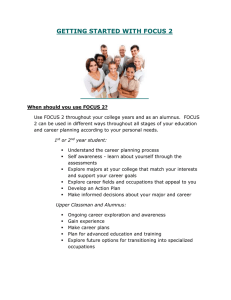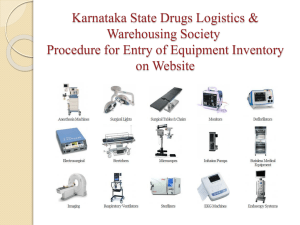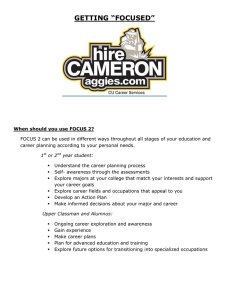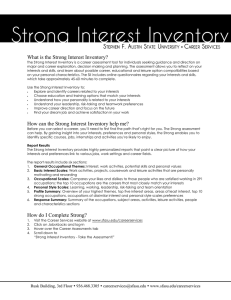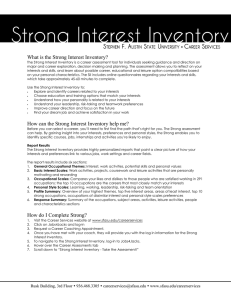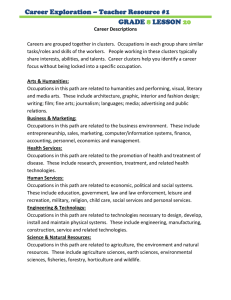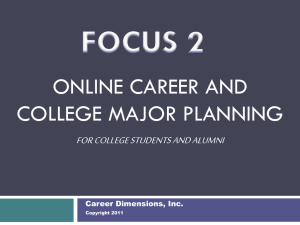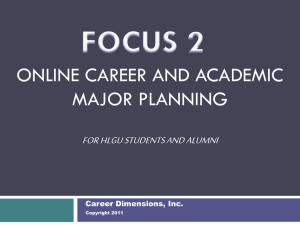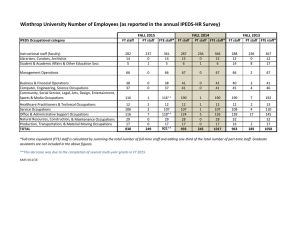OCIS: Quick Guide - Mentor Public Schools
advertisement
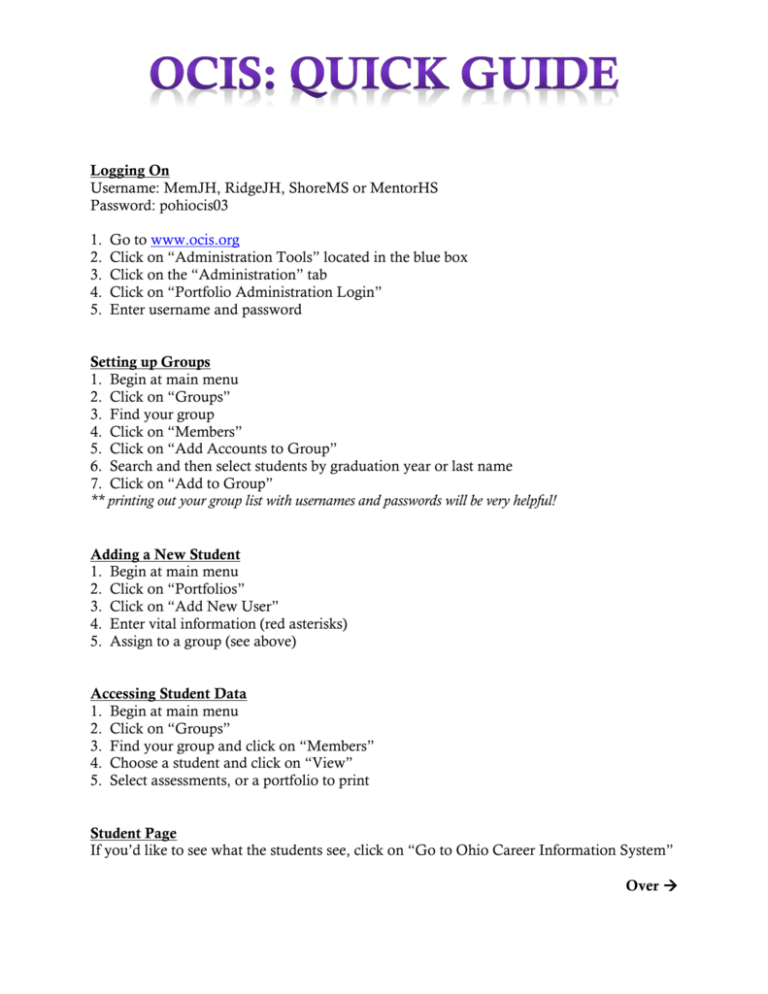
Logging On Username: MemJH, RidgeJH, ShoreMS or MentorHS Password: pohiocis03 1. 2. 3. 4. 5. Go to www.ocis.org Click on “Administration Tools” located in the blue box Click on the “Administration” tab Click on “Portfolio Administration Login” Enter username and password Setting up Groups 1. Begin at main menu 2. Click on “Groups” 3. Find your group 4. Click on “Members” 5. Click on “Add Accounts to Group” 6. Search and then select students by graduation year or last name 7. Click on “Add to Group” ** printing out your group list with usernames and passwords will be very helpful! Adding a New Student 1. Begin at main menu 2. Click on “Portfolios” 3. Click on “Add New User” 4. Enter vital information (red asterisks) 5. Assign to a group (see above) Accessing Student Data 1. Begin at main menu 2. Click on “Groups” 3. Find your group and click on “Members” 4. Choose a student and click on “View” 5. Select assessments, or a portfolio to print Student Page If you’d like to see what the students see, click on “Go to Ohio Career Information System” Over Directions for Students Assessments are located in the bottom left corner of the student page under “Assessment Tools” Students can complete the following self-assessments as applicable (some measure similar areas): 1. Career-Cluster Inventory: Ranks career clusters that student would enjoy based on interests and feelings towards specific activities related to work and leisure. 2. IDEAS: An interest inventory that helps the student to identify their interests and match them to a wide variety of careers. 3. Interest Profiler: An interest inventory that helps the student to identify their interests (based on Holland’s 6 personality types) and match them to a career. 4. SKILLS: Helps the student to identify the occupations that use the skills he/she feels are important. 5. Work Importance Locator: Helps the student identify what he/she values about working (achievement, independence, etc.) **Each assessment gives suggestions as to what occupations the student may be interested in based on results. The student can then explore the suggested occupations for further information or as a transition activity. **It is most helpful to have student print out assessment results as they finish each assessment, that way you won’t have to go back into their account to print everything out.