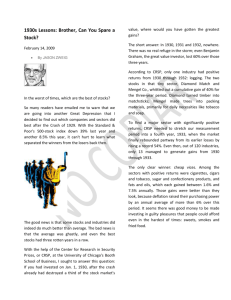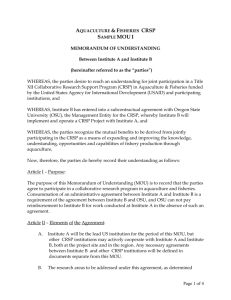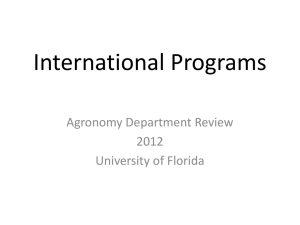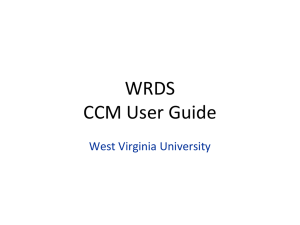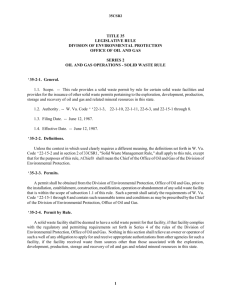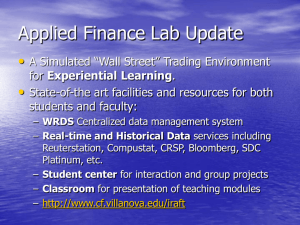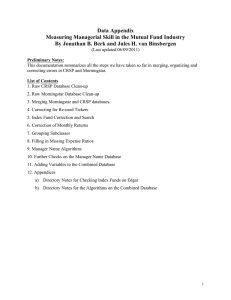Non-CRF - Case Western Reserve University
advertisement
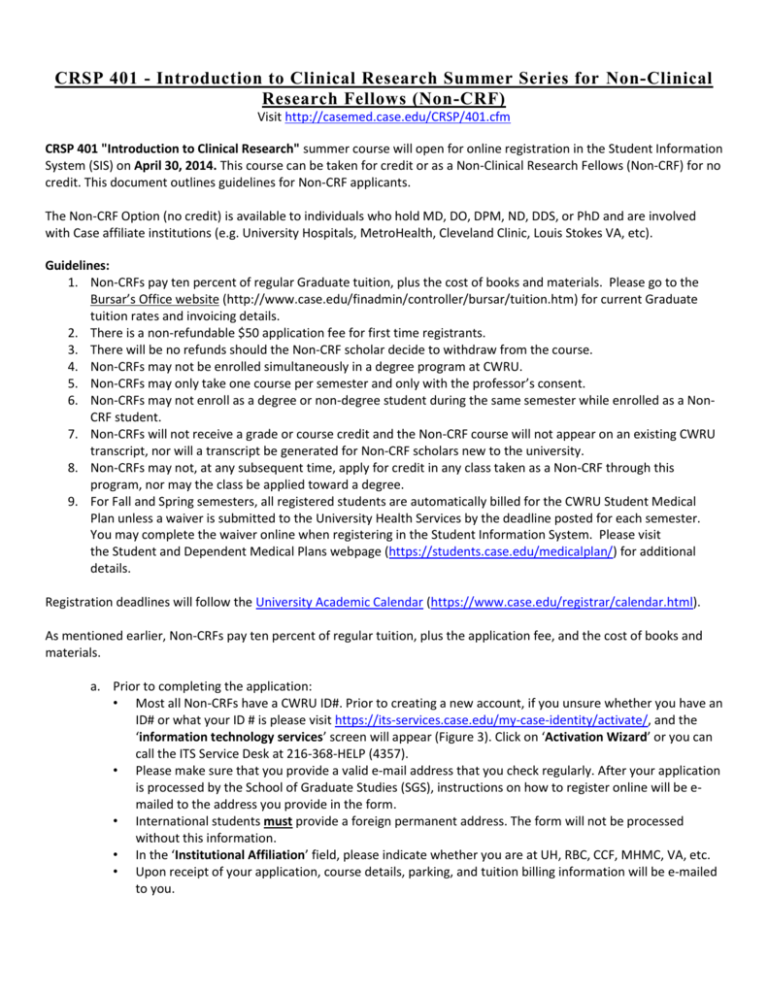
CRSP 401 - Introduction to Clinical Research Summer Series for Non-Clinical Research Fellows (Non-CRF) Visit http://casemed.case.edu/CRSP/401.cfm CRSP 401 "Introduction to Clinical Research" summer course will open for online registration in the Student Information System (SIS) on April 30, 2014. This course can be taken for credit or as a Non-Clinical Research Fellows (Non-CRF) for no credit. This document outlines guidelines for Non-CRF applicants. The Non-CRF Option (no credit) is available to individuals who hold MD, DO, DPM, ND, DDS, or PhD and are involved with Case affiliate institutions (e.g. University Hospitals, MetroHealth, Cleveland Clinic, Louis Stokes VA, etc). Guidelines: 1. Non-CRFs pay ten percent of regular Graduate tuition, plus the cost of books and materials. Please go to the Bursar’s Office website (http://www.case.edu/finadmin/controller/bursar/tuition.htm) for current Graduate tuition rates and invoicing details. 2. There is a non-refundable $50 application fee for first time registrants. 3. There will be no refunds should the Non-CRF scholar decide to withdraw from the course. 4. Non-CRFs may not be enrolled simultaneously in a degree program at CWRU. 5. Non-CRFs may only take one course per semester and only with the professor’s consent. 6. Non-CRFs may not enroll as a degree or non-degree student during the same semester while enrolled as a NonCRF student. 7. Non-CRFs will not receive a grade or course credit and the Non-CRF course will not appear on an existing CWRU transcript, nor will a transcript be generated for Non-CRF scholars new to the university. 8. Non-CRFs may not, at any subsequent time, apply for credit in any class taken as a Non-CRF through this program, nor may the class be applied toward a degree. 9. For Fall and Spring semesters, all registered students are automatically billed for the CWRU Student Medical Plan unless a waiver is submitted to the University Health Services by the deadline posted for each semester. You may complete the waiver online when registering in the Student Information System. Please visit the Student and Dependent Medical Plans webpage (https://students.case.edu/medicalplan/) for additional details. Registration deadlines will follow the University Academic Calendar (https://www.case.edu/registrar/calendar.html). As mentioned earlier, Non-CRFs pay ten percent of regular tuition, plus the application fee, and the cost of books and materials. a. Prior to completing the application: • Most all Non-CRFs have a CWRU ID#. Prior to creating a new account, if you unsure whether you have an ID# or what your ID # is please visit https://its-services.case.edu/my-case-identity/activate/, and the ‘information technology services’ screen will appear (Figure 3). Click on ‘Activation Wizard’ or you can call the ITS Service Desk at 216-368-HELP (4357). • Please make sure that you provide a valid e-mail address that you check regularly. After your application is processed by the School of Graduate Studies (SGS), instructions on how to register online will be emailed to the address you provide in the form. • International students must provide a foreign permanent address. The form will not be processed without this information. • In the ‘Institutional Affiliation’ field, please indicate whether you are at UH, RBC, CCF, MHMC, VA, etc. • Upon receipt of your application, course details, parking, and tuition billing information will be e-mailed to you. • Important Note: You will be officially registered for the course only after you complete the online registration through the CWRU Student Information System (SIS)! b. Non-CRF scholars must complete the online ‘Application for Admission’ at https://app.applyyourself.com/AYApplicantLogin/fl_ApplicantConnectLogin.asp?id=case-gr . c. After clicking on ‘Application for Admission’, the screen for ‘Online Application Login’ (Figure 1) appears. To create an account, click on the box labeled ‘Create Account’. The ‘Account Profile’ screen (Figure 2) appears. Please remember that most all of the Non-CRF scholars already have a CWRU ID#. You will be asked your ID# later. So, prior to creating a new account, to verify whether an ID# is already in place, please visit https://its-services.case.edu/my-case-identity/activate/, and the ‘information technology services’ screen will appear (Figure 3). Click on ‘Activation Wizard’ or you can call the ITS Service Desk at 216-368HELP (4357). Once you have completed the ‘Account Profile’ screen, click ‘save & continue’ at the bottom of the screen. Figure 1 Figure 2 Figure 3 d. Once you have created an account, you will receive a message (Figure 4) stating an e-mail (Figure 5) has been sent confirming your new online application account for Case Western Reserve University, including the user name and password you will need for registration. Figure 4 Figure 5 e. Once you have received the email, click on the ‘login’ button shown in Figure 4. The ‘Term of Use’ screen will appear (Figure 6). Carefully read through the terms and conditions agreement. Once read, check both boxes ‘I agree’ and ‘I have read the above notice’. Then click on ‘continue and create new account’. Figure 6 f. The ‘Welcome’ screen (figure 7) will appear. At this point, the scholar can ‘START APPLICATION’ or review the ‘APPLICATION INSTRUCTIONS’. To begin the application, click on ‘START APPLICATION’. You may at any time save your progress and return at a later time. Should you save and exit the application, or your screen times out, you will need to log back in. The status of your application will be shown under ‘Application for Admission’ (Figure 8). In Figure 8, the submission status is ‘Not Submitted’. To continue your application click on ‘EDIT APPLICATION’. Figure 7 Figure 8 g. The ‘Personal Data’ section (Figure 9) of the application appears. For the ‘Applicant type*’ select ‘NonDegree’, and then complete the remainder of the information on this screen. Remember, at any time you may leave the application process and return at a later time. Just remember to save your data using the ‘Save’ option. Red asterisks fields are required. You will not be able to save and continue if any of these fields are left blank. Please complete as much of the application as possible as it makes the internal application process quicker and easier. Once you have completed this section, click the ‘Save & Continue’ box located both on the top and bottom of the page. Figure 9 h. The ‘Non-degree Application Form’ screen will appear (Figure 10). ‘Applicant Type*’ select ‘Non-CRF’. For CRSP 401, select ‘Summer 2014’ for the ‘Term*’. You will need your CWRU ID #. Remember, most University Hospital, VA, MetroHealth, and Cleveland Clinic employees already have one. Once you have completed this screen, click ‘save & continue’. Non-CRF Figure 10 i. The ‘Personal Contact Information’ screen (Figure 11) will appear. If you are an international student, under ‘Permanent Address‘, you must provide a foreign permanent address. The form will not be processed without this information. Complete this section and click ‘Save & Continue’. Figure 11 j. The ‘Emergency Contact’ screen (Figure 12) will appear. Again, complete this section, then click ‘save & continue’. Figure 12 k. The next screen, ‘Additional Information’ (Figure 13), will appear. Complete and either ‘Save’ or ‘Submit Application’. Figure 13 l. The ‘Application Status: Ready for Submission’ screen (Figure 14) will appear. Please read the screen carefully. It is highly recommended that you review your application prior to final submission. Once you have reviewed your application, mark the box ‘I have read and …’ and click ‘continue’ on the bottom of this screen. Figure 14 m. The ‘Application Fee Payment’ screen (Figure 15) will appear. Please read carefully and note that the application will not be processed without the $50 nonrefundable application fee. It is an administrative fee issued by the School of Graduate Studies. Click on ‘Credit Card’ in the ‘Select Payment Method’ area. Click ‘Pay and Continue’. Figure 15 n. The credit card screen will appear, complete the information and submit. o. Prior to submission, please print a hard copy of the application. Keep this copy for your records. For our records, please scan all pages of your application and e-mail it to the Center for Clinical Investigation at axb710@case.edu or fax it to 216-368-0207, attention Angela Bowling. Once completed, the application will be electronically delivered to the School for Graduate Studies. p. The SIS system will not recognize you until the application is processed. Thus, you’ll need to wait until the application is processed before trying to enroll in the class. Once the application is processed, SIS will create your record and a ‘release/hold’ will be placed on your record. This ‘release/hold’ is automatically placed on all records. The School of Graduate Studies will manually process the ‘release/hold’ usually within a day or two once it is issued - the time may vary depending on the volume of applicants for Non-CRFs. Once this process is completed, you will receive instructions for course registration via email from the School of Graduate Studies. q. Once the ‘release/hold’ is processed, and an e-mail has been issued from the School of Graduate Studies you may enter SIS and register (). The following are step-by-step guides on how to register for CRSP 401 and purchase a parking permit. How to Enroll in CRSP 401 1. Begin by logging in to the SIS at case.edu/sis with your CWRU Network ID and password. 2. The Student Center appears. Click the Enroll link. 3. The Enroll tab appears. If more than one term is open for enrollment or enrollment changes, you will be offered a choice of terms. Click the radio button ( ) next to the appropriate term – Summer 2014. 4. Click the Continue button. 5. The Add Classes screen appears. This screen contains the Shopping Cart, which will hold the classes selected from the schedule until you can enroll in them. The Shopping Cart is open prior to and during registration, including before an individual's registration hold has been lifted. 6. Add CRSP 401 to your Shopping Cart by using its Class Number (2405). Enter the class number into the Enter Class Nbr field. 7. Click the Enter button. 8. The Enrollment Preferences screen appears. Click the Next button to add the class to your Shopping Cart. 9. A confirmation message appears and the class appears in your Shopping Cart. If you make a mistake and want to remove the class from your Shopping Cart, click on the "trash can" icon to its left. 10. To continue, click the Proceed to Step 2 of 3 button. 11. The Confirm Classes screen appears. To continue registering, click the Finish Enrolling button. 12. The View Results screen appears. Displayed next to each class is an indicator that tells you if you have been successfully enrolled in it. A green checkmark means that you were successfully enrolled in the class. A red X means that there is an error and the class cannot be added to your schedule. Read the message to determine why the class was not added. 13. To request permission to enroll in a class for which you received an error, select the class's Request Permission checkbox and click the Proceed to Permission Page button. Classes that aren't successfully added to your schedule remain in your Shopping Cart. Classes that are successfully added to your schedule are listed in the My Class Schedule section below the Shopping Cart To get a printable page of your class schedule, click on the My Class Schedule button. ****PLEASE NOTE: FOR NON-CRF SCHOLARS – YOU DO NOT NEED TO WAIVE THE HEALTH FEE**** GENERAL PARKING INFORMATION If you choose to park on campus you must purchase a hangtag parking permit and display it on the rearview mirror of your vehicle(s). All commuter students are eligible for permits upon enrollment. 1.) To obtain a parking permit: a. WHERE - Go to Crawford Hall (across from Severance Hall), Room 18 in the lower level. Office hours are Monday – Friday, 9:00 a.m. – 4:00 p.m. b. WHAT YOU WILL NEED - Bring Case ID, your license, and auto information (make, model, state vehicle is licensed, and license plate number). Please note that if you have a license from another country you are still eligible to get a permit. c. TYPE OF PERMITS – For summer you must determine the type of permit – part-time vs. full-time and weekly vs. monthly. i. Part-time permits are issued to Master’s students taking less than 9 credit hours; whereas, full-time students are taking 9 credits or more during a semester. The difference being that part-time students must leave the assigned lot before 10:00 p.m., while, full time students do not have this restriction. ii. During the summer, permits may be purchased on a weekly or monthly basis. The schedule for the weekly permits is Monday through Friday. Monthly permits run on a calendar schedule and begin on the date you purchase the permit and ends 30 days later. d. RATES – i. Rates are based on type of permit (weekly or monthly) and which lot you wish to park. ii. Rates for summer are determined in late April or early May and at that time can be found at http://www.case.edu/accessservices/parking_rates.html. e. LOTS – i. For summer, permits are available for lots 5, 44, 47, 53, 29, 46, and 57 (see map). ii. Lots with gate arms require the use of a gate card or a university ID card for access. Case ID cards are automatically programmed upon permit issuance for access to the assigned lot. iii. If you need to park in an area other than your assigned area you may request a courtesy pass for closer parking from Education Support Services (ESS) at 216-368-5230, request Susan Sampson. The courtesy pass is a temporary permit in the lot that will best serve your needs for the duration of the disability. 2.) Things you need to know about the permit. a. Your permit must be placed on your rearview mirror so it may be clearly viewed from the front of the vehicle. b. If a hangtag is lost or misplaced, a replacement can be issued at Access Services, at a replacement fee. c. Tampering with a hangtag may result in towing, a $100 fine, and loss of parking privileges. d. Permits are transferable only to other vehicles owned by the permit holder or to rental cars. e. Permit holders may not sell their hangtags to other individuals. f. To update your new vehicle information, e-mail the new vehicle's license plate number, state of registration, year, make, model, and color of the vehicle) to access@case.edu. Other questions or concerns? Contact access@case.edu CRSP Courses http://casemed.case.edu/CRSP/courses.cfm View Course Descriptions for a complete list of courses and additional details. REQUIRED (CORE) COURSES Course # and Title Credits CRSP 401 - Introduction to Clinical Research 3 CRSP 402 - Study Design and Epidemiologic Methods 3 NURS 630 - Advanced Statistics: Linear Models 3 CRSP 413 - Communication in Clinical Research Seminar, Part 2 1 CRSP 412 - Communication in Clinical Research Seminar, Part 1 1 CRSP 603 - Research Ethics and Regulation 2 CRSP 651 - Thesis Research (9 credit hours are required) 9 RECOMMENDED COURSES Course # and Title CRSP 406 - Introduction to R Programming CRSP 407 - Logistic Regression and Survival Analysis CRSP 500 - Design & Analysis of Observational Studies ELECTIVES CRSP 410 - Independent Study in Clinical Research CRSP 501 CRSP 502 CRSP 503 CRSP 504 CRSP 505 CRSP 510 EPBI 411 EPBI 450 EPBI 467 - Working in Interdisciplinary Research Teams Leadership Development Innovation and Entrepreneurship Managing Research Records - A System's Approach Investigating Social Determinants of Health Health Disparities Introduction to Health Behavior Clinical Trials and Intervention Studies Cost-Effectiveness Analysis in Health Care Semester offered Summer Fall Fall Fall Spring Fall Summer, Fall and Spring Credits 2 3 3 Semester offered Summer Spring Spring 1-3 Summer, Fall and Spring Fall Spring Summer Spring Spring Fall Spring Spring Summer 1 2 1 2-3 2-3 3 3 3 3 *For the current course offerings/class schedules, please refer to the searchable "Schedule of Classes" at http://www.case.edu/provost/registrar/soc.html and enter "CRSP" in the appropriate field. If you have any other questions, or concerns, please feel free to contact ccieducation@case.edu or 216368-2601.