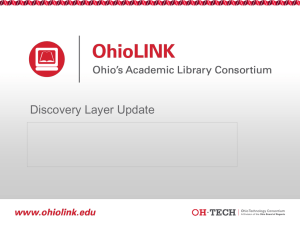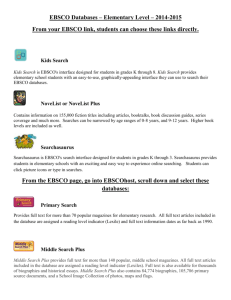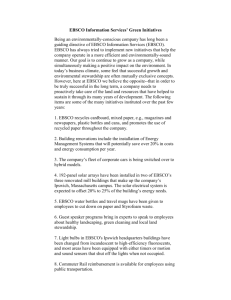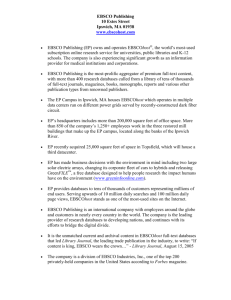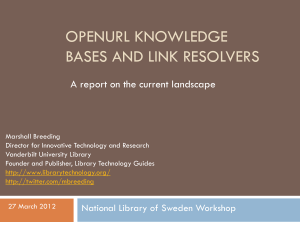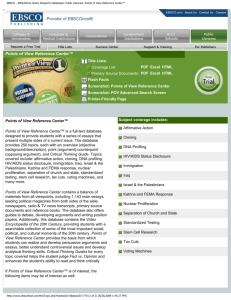OLINKS is OhioLINK's locally-developed link resolver, in use since
advertisement
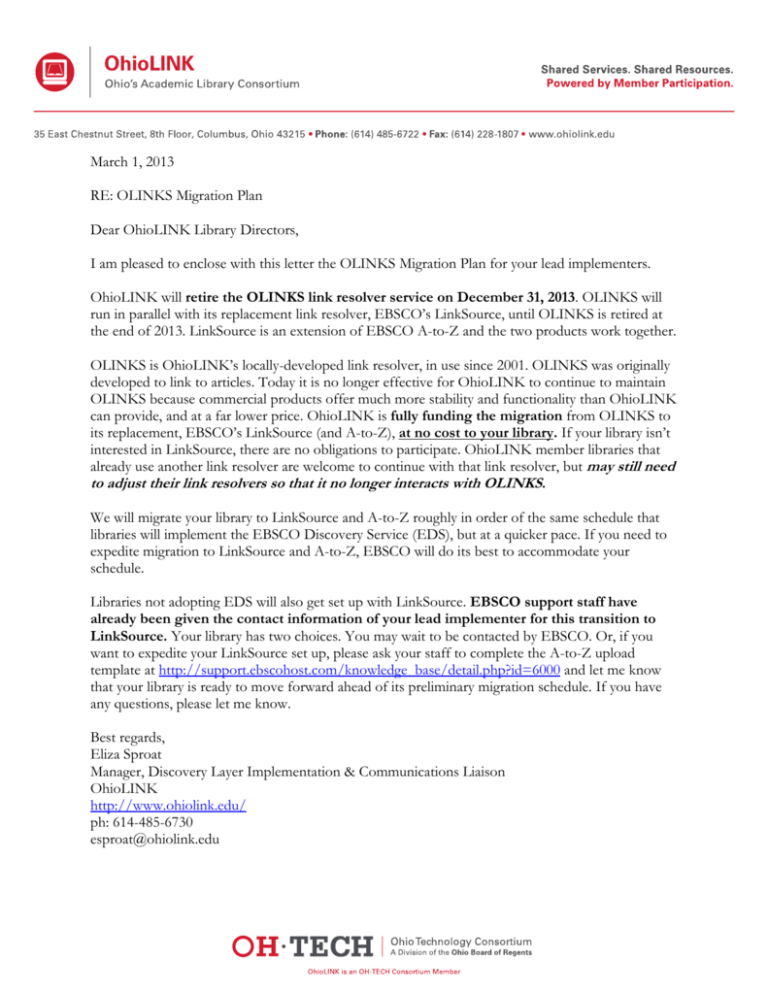
March 1, 2013
RE: OLINKS Migration Plan
Dear OhioLINK Library Directors,
I am pleased to enclose with this letter the OLINKS Migration Plan for your lead implementers.
OhioLINK will retire the OLINKS link resolver service on December 31, 2013. OLINKS will
run in parallel with its replacement link resolver, EBSCO’s LinkSource, until OLINKS is retired at
the end of 2013. LinkSource is an extension of EBSCO A-to-Z and the two products work together.
OLINKS is OhioLINK’s locally-developed link resolver, in use since 2001. OLINKS was originally
developed to link to articles. Today it is no longer effective for OhioLINK to continue to maintain
OLINKS because commercial products offer much more stability and functionality than OhioLINK
can provide, and at a far lower price. OhioLINK is fully funding the migration from OLINKS to
its replacement, EBSCO’s LinkSource (and A-to-Z), at no cost to your library. If your library isn’t
interested in LinkSource, there are no obligations to participate. OhioLINK member libraries that
already use another link resolver are welcome to continue with that link resolver, but may still need
to adjust their link resolvers so that it no longer interacts with OLINKS.
We will migrate your library to LinkSource and A-to-Z roughly in order of the same schedule that
libraries will implement the EBSCO Discovery Service (EDS), but at a quicker pace. If you need to
expedite migration to LinkSource and A-to-Z, EBSCO will do its best to accommodate your
schedule.
Libraries not adopting EDS will also get set up with LinkSource. EBSCO support staff have
already been given the contact information of your lead implementer for this transition to
LinkSource. Your library has two choices. You may wait to be contacted by EBSCO. Or, if you
want to expedite your LinkSource set up, please ask your staff to complete the A-to-Z upload
template at http://support.ebscohost.com/knowledge_base/detail.php?id=6000 and let me know
that your library is ready to move forward ahead of its preliminary migration schedule. If you have
any questions, please let me know.
Best regards,
Eliza Sproat
Manager, Discovery Layer Implementation & Communications Liaison
OhioLINK
http://www.ohiolink.edu/
ph: 614-485-6730
esproat@ohiolink.edu
OLINKS Migration Plan
First issued, March 1, 2013
Last updated March 19, 2013
OhioLINK plans to retire the OLINKS link resolver service by December 31, 2013. OLINKS will run in
parallel with its replacement link resolver, EBSCO’s LinkSource, until OLINKS is retired at the end of 2013.
Why Are We Migrating?
OLINKS is OhioLINK’s locally-developed link resolver, in use since 2001. OLINKS was originally
developed to link to articles. Today it is no longer effective for OhioLINK to continue to maintain OLINKS
because commercial products offer much more stability and functionality than OhioLINK can provide, and
at a far lower price
How Will We Migrate?
OhioLINK is fully funding the migration from OLINKS to its replacement, EBSCO’s LinkSource, at no
cost to your library.
The OhioLINK Discovery Layer Task Force selected the vendor, EBSCO, for its ITN# #600412 (Discovery
Layer) project. The agreement contains two parts:
•
on an opt-in basis, OhioLINK libraries can implement the EBSCO Discovery Service (EDS). EDS
includes A-to-Z and LinkSource.
•
the second part of the agreement offers EBSCO’s LinkSource link resolver (including its knowledge
base A-to-Z) as its replacement to OLINKS for all OhioLINK member libraries, regardless of opt-in
participation for EDS. OhioLINK is fully funding EBSCO’s A-to-Z and LinkSource for its
membership.
LinkSource is an extension of EBSCO A-to-Z. EBSCO A-to-Z functions as your library’s knowledge base for
all resources available to your institution. (You may also choose to include print titles in your A-to-Z list.)
LinkSource uses A-to-Z to easily get users to the source where full text is available.
What If I Already Use Another Link Resolver?
If your library isn’t interested in LinkSource, there are no requirements or obligations to participate.
OhioLINK member libraries that already use a commercially-available link resolver are welcome to continue
with that link resolver, but may still need to adjust their link resolvers so that it no longer interacts with
OLINKS.
Regardless of whether your library:
a) already uses EBSCO A-to-Z and or LinkSource
b) plans to stay with its other link resolver (such as Serials Solutions 360 Core, SFX. WorldCat Local,
Goldrush, etc)
You are still encouraged to:
2
Check your custom links in your administrative module to confirm that there no references to
OLINKS in any base URLs (or URL strings).
Custom Link to Replace OLINKS1 - Electronic Journal Center (EJC)
You should check the URLS on your link resolvers to confirm they are not pointing to OLINKS. For
example:
http://olinks.ohiolink.edu/ejcredir.php?aulast={aulast}&auinit={auinit}&aufirst={aufirst}&issn={issn}&authors={authors}&spage={
strtpage}&epage={endpage}&volume={volume}&issue={issue}&date={year}&inst=[INSTITUTEID]
&artnum=&doi={doi}
Should be changed to one of the following:
1. For all link resolvers except EBSCO LinkSource:
Base URL: http://journals.ohiolink.edu/ejc/search.cgi
Query String:
?q=issn:({ISSN1}){IfNotEmpty({VOLUME},%20AND%20volume:{VOLUME},)}{IfNotEmpty({ISS
UE},%20AND%20issue:{ISSUE},)}{IfNotEmpty({STRTPAGE},%20AND%20pages:{STRTPAGE},)
}&def_op=AUTO
Or
http://journals.ohiolink.edu/ejc/search.cgi?q=issn:({ISSN1}){IfNotEmpty({VOLUME},%20AND%20v
olume:{VOLUME},)}{IfNotEmpty({ISSUE},%20AND%20issue:{ISSUE},)}{IfNotEmpty({STRTPAG
E},%20AND%20pages:{STRTPAGE},)}&def_op=AUTO
2. If your library uses EBSCO LinkSource as its link resolver, the following template will be
automatically added for you once the EJC is added to your A-to-Z list. Nevertheless, for your
information, this is the link that will be used:
Base URL: http://journals.ohiolink.edu/ejc/search.cgi
Query String:
?q=issn:({ISSN1}){fn.IfNotEmpty({VOLUME},%20AND%20volume:{VOLUME},)}{fn.IfNotEmpty(
{ISSUE},%20AND%20issue:{ISSUE},)}{fn.IfNotEmpty({STRTPAGE},%20AND%20pages:{STRTPA
GE},)}&def_op=AUTO
Or
http://journals.ohiolink.edu/ejc/search.cgi?q=issn:({ISSN1}){fn.IfNotEmpty({VOLUME},%20AND%
20volume:{VOLUME},)}{fn.IfNotEmpty({ISSUE},%20AND%20issue:{ISSUE},)}{fn.IfNotEmpty({S
TRTPAGE},%20AND%20pages:{STRTPAGE},)}&def_op=AUTO
Whether your library uses link 1 or 2, the above syntax will allow ISSN, Volume, Issue and Start Page to
be sent to the EJC. However, the above will also be “smart” enough to know whether there is a value for
these fields and will only send the appropriate search term(s) when a value is available.
1
Thanks to Ariana Hazen for developing this custom link.
3
Custom Link to Replace OLINKS2 - Electronic Book Center (EBC)
You should check the URLS on your link resolvers to confirm they are not pointing to OLINKS.
1. For all link resolvers except EBSCO LinkSource:
Base URL: http://ebooks.ohiolink.edu/xtf-ebc/search
Query String: ?&title={BOOK}&smode=advanced
OR
http://ebooks.ohiolink.edu/xtf-ebc/search?&title={BOOK}&smode=advanced
The syntax above only applies to OhioLINK libraries that are NOT moving to LinkSource. Not all titles
in the EBC contain an ISBN, therefore, the following syntax will search on the Book Title to locate the
EBC resource.
2. If your library uses EBSCO LinkSource as its link resolver, the syntax described above is not required.
LinkSource sends end users through the link being used on the A-to-Z list, which is the persistent link
directly to the book (e.g. For the title “Animal Rights” users would link through
http://rave.ohiolink.edu/ebooks/ebc/ipar).
2
Thanks to Ariana Hazen for also developing this custom link.
4
Migration Priority
If OLINKS is your only link resolver, we will migrate your library to LinkSoure and A-to-Z roughly in
order of the same schedule that libraries will implement EDS (but at a quicker pace). If your library has a
need to expedite your migration to LinkSource, please let Eliza Sproat (esproat@ohiolink.edu) know, and
EBSCO will do its best to accommodate your schedule. Libraries implementing EDS in 1Q have priority
for LinkSource and A-to-Z set up. We will schedule set up for any other libraries that have demonstrated
an increased need to move to LinkSource quickly (for example, libraries whose link resolvers are due to
expire shortly.) EBSCO will continue to set up OhioLINK member libraries with LinkSource (and A-toZ) roughly based on the EDS implementation schedule.
Please see Appendix 1 for the EDS implementation schedule.
What Do I Need To Do?
With few exceptions (Central Ohio Technical College, Marion Technical College, North Central State
College, Rhodes State College, and Zane State College), you don’t need to do anything because we have
already provided EBSCO support staff with your lead implementer contact information. Therefore,
you have two options. You may wait for EBSCO to contact you to set up your account. Or, if you want to
expedite your LinkSource set up, please complete the A-to-Z upload template and let Eliza Sproat
(esproat@ohiolink.edu) know that your library is ready to move forward ahead of its preliminary migration
schedule. If your library only uses OhioLINK resources, you don’t need to send the upload template.
The A-to-Z Upload template http://support.ebscohost.com/knowledge_base/detail.php?id=6000 will
help you provide EBSCO with the requested information that helps set up your A-to-Z and LinkSource.
A-to-Z and LinkSource are extremely customizable. Nevertheless, following are common situations and
what you can expect:
Situation
What Will Happen
My library ONLY has access to the resources we
subscribe to through OhioLINK
I plan to switch to LinkSource, but my title list is in
Serials Solution
I don’t want to populate my resources for those
that I already subscribe to through OhioLINK
EBSCO will prepopulate your OhioLINK
resources.
Refer to Appendix 2 for instructions on how to
export your holdings file from Serials Solutions
EBSCO will prepopulate your OhioLINK
resources. You can send EBSCO your file of
additional resources, or you can add the additional
resources yourself (once your A-to-Z is set up).
OhioLINK’s A-to-Z
The following link is to OhioLINK’s A-to-Z list:
http://atoz.ebsco.com/home/13930
If you choose, you may ask EBSCO to set your A-to-Z list to contain the same resources as OhioLINK
Central (there are only eight OhioLINK member libraries who do not have access to OhioLINK’s EJC).
When Will We Migrate?
The sunset date for OLINKS is December 31, 2013, but we encourage you to stop using OLINKS well in
advance of that date. Options include:
5
a) EBSCO’s LinkSource
The option includes EBSCO’s A-to-Z and is fully-funded by OhioLINK. You can migrate as
soon as EBSCO sets up your account. If you’d like to get moved up on the queue sooner, let
Eliza Sproat (esproat@ohiolink.edu) know.
b) Any available other link resolver of your choice, including, for example: Serials Solutions 360
Core, ExLibris’ SFX, WorldCat Local link resolver, etc.
6
Appendix 1
EDS Implementation Schedule
Set up of A-to-Z and LinkSource at your library is not contingent on your library’s implementation of the
EBSCO Discovery Service (EDS), however, the EDS implementation schedule helps EBSCO Support
(AKA Ariana Hazen) prioritize set up of A-to-Z and LinkSource at your library.
The following OhioLINK member libraries implemented the EBSCO Discovery Service (EDS) with Ato-Z and LinkSource before 2013:
Miami University
Ohio University
Shawnee State University
Sinclair Community College
The following libraries implemented A-to-Z before 2013:
Cincinnati Christian University
Hiram College
John Carroll University
Marietta College
Owens Community College
The following libraries implemented A-to-Z with LinkSource before 2013:
Cedarville University
Cleveland Clinic
College of Mount St. Joseph
Wright State University
Xavier University
Youngstown State University
1Q (Jan-Mar) 2013 implementation of EDS with A-to-Z and LinkSource:
Bluffton University
Columbus College of Art & Design
Defiance College
Edison Community College
Franciscan University
Methodist Theological School in Ohio
Mount Carmel College of Nursing
Mount Vernon Nazarene University
Northeast Ohio Medical University
Ohio Northern University
Pontifical College Josephinum
University of Findlay
Wright State University
Xavier University
Youngstown State University
7
2Q (Apr – Jun) 2013 implementation of EDS with A-to-Z and LinkSource:
Ashland University
Belmont College
Cedarville University
Heidelberg University
Hiram College
Lakeland Community College
Lourdes University
Marietta College
Otterbein University
Owens Community College
Trinity Lutheran Seminary
University of Dayton
University of Mount Union
Urbana University
Walsh University
3Q (Jul – Sep) 2013 implementation of EDS with A-to-Z and LinkSource:
Athenaeum of Ohio
Baldwin Wallace University
College of Mount Saint Joseph
John Carroll University
Lorain County Community College
Malone University
Mercy College of Ohio
Muskingum University
Ohio Dominican
Terra Community College
Tiffin University
University of Akron
Ursuline College
Wilmington College
Wittenberg University
4Q (Oct-Dec) 2013 implementation of EDS with A-to-Z and LinkSource:
Cleveland State University
Eastern Gateway Community College
Kent State University
Notre Dame College
Saint Mary Seminary and Graduate School of Theology
State Library of Ohio
University of Cincinnati
OPEN SPOTS
1Q (Jan-Mar) 2014 implementation of EDS with A-to-Z and LinkSource:
Oberlin College
Institutions in red have not yet confirmed their ability to implement EDS on this schedule.
8
The following libraries did not respond to our Discovery Layer Readiness Survey and may or may not
implement EDS. Regarding LinkSource set up, EBSCO has already been provided with lead
implementer contact information for the following institutions named below, except those marked
with an asterisk.
Antioch University
Bowling Green State University
Case Western Reserve University
*Central Ohio Technical College
Central State University
Cincinnati State Technical and Community College
Clark State Community College
College of Wooster
Columbus State Community College
Cuyahoga Community College
Denison University
Franklin University
Hocking College
Kenyon College
*Marion Technical College
*North Central State College
Northwest State Community College
Ohio Christian University
Ohio Wesleyan University
*Rhodes State College
Rio Grande Community College
Southern State Community College
Stark State College of Technology
University of Northwestern Ohio
Washington State Community College
*Zane State College
*We do not have lead implementer contacts for: Central Ohio Technical College, Marion Technical
College, North Central State College, Rhodes State College, and Zane State College.
If your library is listed above and you would like to implement LinkSource and A-to-Z on an expedited
schedule, please complete the A-to-Z upload temple
http://support.ebscohost.com/knowledge_base/detail.php?id=6000 and let esproat@ohiolink.edu know
that you want to expedite your account set up.
9
Appendix 2
How to export your Serials Solution holdings list to A-to-Z:
A-to-Z requires the following fields to run through the conversion process:
• Type
• Title
• ISSN
• eISSN
• StartDate
• EndDate
• Resource
• URL
Below shows how to generate your Serials Solutions holdings if you are migrating from Serials Solutions to
A-to-Z with LinkSource:
•
•
•
•
•
•
Go to http://www.serialssolutions.com and click on the Login Center (upper right-hand corner).
Click on Serials Solutions Client Center.
Login with your Username and Password
Click on Data On Demand under the Manage Your Products "360 Core" section.
Click the Generate New Report button.
Select the following report options and then click the SAVE button
Report Encoding: UTF-8
Subjects Format: CSV without Subjects
Content Type: Journals Content (you can also select "All content" if you want to include books)
Split File: The generated report is already zipped. Therefore, you do not need to check this off
unless you are having trouble emailing the files.
• You will need to wait for the report to generate. It can take about 15 minutes for the Status to change
from “Building” to “Ready”.
• Once the Status is “Ready”, you can then open the .zip file. You can save the zipped file and email it
Ariana Hazen (ahazen@ebscohost.com) at EBSCO.
Resources
EBSCO’s LinkSource FAQ, available at:
http://support.epnet.com/knowledge_base/index.php?page_function=show_list&sid=1040&topic=959
&document_type=FAQ answers such questions as: “How do I link from Google Scholar to LinkSource?
And How can I link from JSTOR to LinkSource?”
How can I link from Gale to LinkSource?
http://support.ebsco.com/knowledge_base/detail.php?topic=&id=1546
Getting Started with LinkSource Overview
http://support.epnet.com/knowledge_base/detail.php?id=3437
EBSCO A-to-Z
http://support.epnet.com/knowledge_base/index.php?page_function=select_service&sid=1033
EBSCO LinkSource
http://support.epnet.com/knowledge_base/index.php?page_function=select_service&sid=1040
10
Problems with on-campus authentication
http://support.epnet.com/knowledge_base/detail.php?id=5261
How do I add an ILL CustomLink for LinkSource?
To add an ILL CustomLink for LinkSource:
•
•
•
•
Log on to the A-to-Z Administrator site (http://atoz.ebsco.com/admin/).
Click the CustomLink menu, then ensure that the LinkSource CustomLinks tab is active.
Click Add CustomLink.
In the Select A CustomLink panel on the left side of the page, expand the ILL category by clicking the
plus (+) next to ILL.
• Under the heading Available CustomLinks, click the link for your ILL vendor.
If you do not have an ILL vendor and/or would like to use one of the 3 generic
ILL forms that we offer, you can choose the link template named EBSCO ILL Form. The
link will then prompt you for the e-mail address the form should be sent to and the form
number. The three forms are viewable here (Note: the attached document explains the
process of setting up ILL for EBSCOhost; however, the ILL forms are the same for both
systems and are viewable on pages 2, 3, and 5 of the document).
Once you have filled in the appropriate information, click Save.
(http://support.epnet.com/knowledge_base/detail.php?topic=959&id=2902&page=1)
Getting Started with LinkSource
The following is a very brief overview of steps for how to get started with LinkSource. More thorough
explanations are available at http://support.epnet.com/knowledge_base/detail.php?id=3437
Step 1: Determine your Targets and Sources
The resources your users link to are called Targets and may be limited to what’s in your collection: full text
databases, e-journal packages, individual e-journals, or even Google. Sources are where your users begin
their searches to find your resources and can be online databases, Google Scholar, or EBSCOhost Research
Databases.
Step 2: Set up your full-text Target links in the A-to-Z Administrator site.
The A-to-Z Admin site is your tool for administering LinkSource—a simple, familiar user interface.. (If
you’ve already set up your title list in A-to-Z, you can skip to step 3 because your full-text Target links
have already been automatically created by the system.)
If you haven’t already set up your title list in A-to-Z, you may set up your full-text Target links using the:
a) Title Wizard
or
b) The upload section of the A-to-Z admin
Step 3: Enable SmartLinking
EBSCOhost and EJS SmartLinks use a special EBSCO service to identify actual full-text articles and
perform rights checking to ensure your patrons have access.
Step 4: Set up your non-full-text Target links in the A-to-Z Administrator site
This is the area where you can link to your interlibrary loan form, to your OPAC, etc. These are called
CustomLinks.
11
Step 5: Customize Your Links
You can display your CustomLinks however you like. Give them your own verbiage and icons. Designate
when they display and to whom. You can rank your links, add notes and icons, add branding, and enter
your own text in the LinkSource CustomLinks area within the A-to-Z Admin site.
Step 6: Configure Your Authentication Methods
Choose how your users will be authenticated by LinkSource; IP authentication, username and password, or
Athens.
Step 7: Activate LinkSource with your Sources
Last, you will need to activate LinkSource with each of your Sources. To do this, contact each of your
Sources and request they set up LinkSource as your OpenURL link resolver. The EBSCO Support Site
offers turn-key activation with specific Sources. Most sources will ask for your BaseURL and the
LinkSource logo.
•
•
BaseURL for LinkSource: http://linksource.ebsco.com/linking.aspx
LinkSource Logo: http://linksource.ebsco.com/images/LS.gif
How do I display links to full-text journal/book holdings when using EBSCO Discovery Service?
Library Journal/Book Holdings: EBSCO can configure your link resolver for those titles your library holds
in full text. This allows EBSCO to also flag these results as full text when users click the "Full Text" or
"Available in Library Collection" limiters. In order to allow your users to discover your full text holdings, it
is helpful to provide an export file of your link resolver holdings. It is not necessary to include any of your
EBSCO database, journal or eBook subscriptions in this file, as EBSCO will automatically load those
holdings for you. This file may be formatted as Excel, tab-delimited or comma-delimited file format and
should include the following information: For your full databases or packages, (subscriptions that
include all journals and all date ranges in that package), please include the following information in your
file:
• Package or Database Name
• Publisher/Vendor Name
For any individual journals/books, package subsets, or select titles or select date ranges that you subscribe
to, please include following information in your file:
The A-to-Z Upload template (http://support.ebscohost.com/knowledge_base/detail.php?id=6000) will
help you provide EBSCO with the requested information.
Project Contacts
EBSCO A-to-Z Support for initial set up
EBSCO LinkSource Support for initial set up
EBSCO EDS Support for initial set up
OhioLINK Contact for EDS, A-to-Z and LinkSource
Ariana Hazen (ahazen@ebscohost.com)
Ariana Hazen (ahazen@ebscohost.com)
Wayne Mackey (wmackey@ebscohost.com)
Eliza Sproat (esproat@ohiolink.edu)
Post Project Contacts (after your library has been set up with A-to-Z and LinkSource)
EBSCO services
Support@ebsco.com
OhioLINK Contact for EDS, A-to-Z and LinkSource Eliza Sproat (esproat@ohiolink.edu) or
info@ohiolink.edu
12