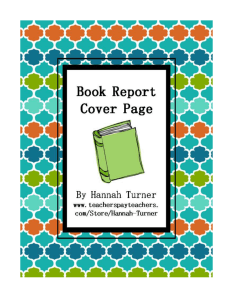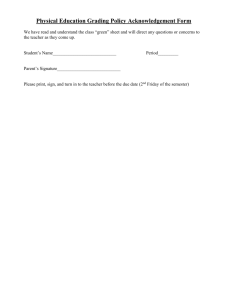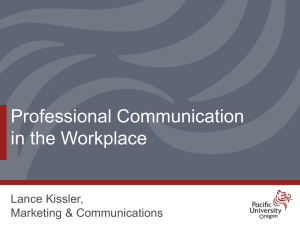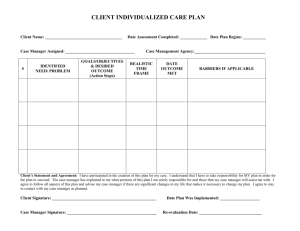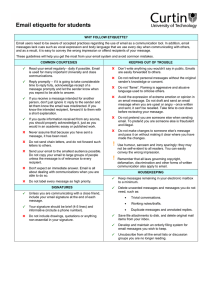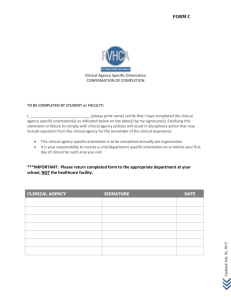The Internet and World Wide Web
advertisement
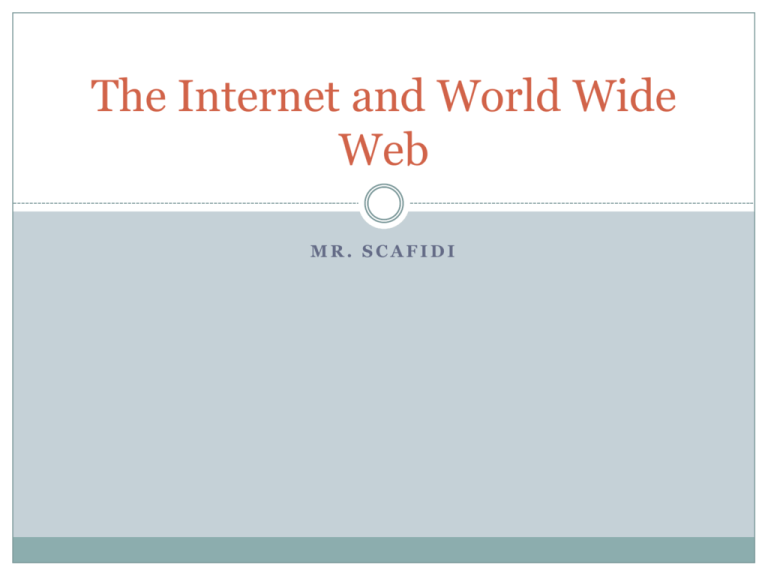
The Internet and World Wide Web MR. SCAFIDI 1.1 Describe the uses of the Internet The Internet is a collection of networks that are connected together to exchange information 1.1 Describe Uses of the Internet Perform banking transactions such as viewing details of your bank account and transferring money from one account to another. Communicate with people all around the world instantaneously. The messages you sent over the Internet can reach any part of the world in just a few seconds. Obtain the latest information on events occurring around the globe. Many leading news channels use the Internet as a medium to provide updated news. Search for information on any topic, such as history of computers. Study any course of your choice and also take exams online. Entertain yourself by listening to music, playing games, watching movies, and sharing pictures. Buy and sell products, such as books and electronic goods, by specifying your credit or debit card details. 2.1 Describe the Components of the Web Many people use the terms Internet and Web in place of each other; but they are different. The Web is a way of accessing and sharing information over the Internet by using Web Browsers 2.1 Describe the Components of the Web Web Browser is a software program that enables you to view and interact with various resources on the web. Internet Explorer, Mozilla Firefox, and Google Chrome are the most common Web page – is a formatted text document that a web browser can display Web Site – is one or more Web pages that reside on a single server 2.2 Explain How Web Addresses Work Every Web site is stored on a computer that is part of a vast network. When you access a Web site you are really accessing the computer that it’s stored on! The computer, just like your home, has a unique address that you access called IP Address Users, thankfully , don’t have to remember the numbers instead we remember a Domain Name Yahoo.com, Google.com, ESPN.com etc. A web site for a domain is accessed with the help of a unique code, known as a URL (Uniform Resource Locator) 2.2 Explain How Web Addresses Work Element Description http:// Indicates the protocol to be used to access a file. www Indicates that the Web site is on the Web. microsoft Indicates the name of the domain. .com Indicates the type of domain. /learning/default.asp Indicates the path of the document. 2.2 Explain How Web Addresses Work A URL also includes a domain name suffix, ending, that indicates the type of organization the web site belongs too. .com – commercial organization .edu – educational institutions .net – network-oriented organization .org – nonprofit organization .info – informative in nature .museum – used by a museum There are country-level domains that are specifically used by a country or an independent territory. Some examples of country-level domains include .ke for Kenya, .in for India, and .jp for Japan. 2.3 Explore Web Sites by using a browser Most new browsers allow for “Tab” browsing Allows the user to open tabs, instead of many different windows Internet Basics Web Hunt! 2.4 Search for Reliable Information on the Web Boolean Logic is a method of describing things. By using the operators AND, OR, and NOT, it is possible to describe a concept so that a computer can determine if information in a database matches the concept you are searching for. Since computers can only evaluate if the conditions you describe are 'true' or 'false,' you need to understand how the computer uses the operators to perform your search. Tutorial with Bunnies 2.5 Explain How to Perform Transactions over the Web Online Transaction refers to a business transaction that is made over electronic systems, such as the Internet Usually requires some personal information – Typically provided when making a User Name and Password When making transactions be sure the site is trustworthy and that the vendor is certified Sites like PayPal allow you to have a safety net in cases of fraud 3.1 Explain How E-Mail Works Electronic Mail is similar to the traditional postal service; however now we send messages through Network Servers Like traditional mail, you can also send “packages” that include video, audio, pictures, and other attachments Two types of e-mail clients: Local e-mail are installed on your computer and you use them to save email messages Web based is accessed by using a web browser to access your e-mail (Yahoo, Gmail, Hotmail etc.) 3.1 Explain How E-mail Works An e-mail address has two parts separated by the @ symbol Information Description someone This is the name you use to create your e-mail address. People recognize the e-mail address with the help of the user name. When you open an account with an e-mail service provider, you can specify your user name. The user name that you specify should be unique. The e-mail service provider checks if the user name you provide already exists. If it exists, you need to provide another user name. @ The @ symbol separates the user name from the remaining part of the e-mail address. example.com This represents the domain name of the mail server, where all your e-mail messages are stored. 3.2 Write and Send E-Mail Messages CC: and BCC: Attachments Send To: Subject Line 3.3 Manage E-Mail Messages Just like your (H: Drive) you may need to organize your Inbox Create folders for important messages you don’t want to delete Be sure to read your e-mail daily, to avoid them building up Create contacts for people who e-mail you regularly 3.4 Identify Correct E-Mail Etiquette Category Language Cc and Bcc Description Tone. When you write an e-mail message, you should follow the basic rules of courtesy to greet and acknowledge the recipients. Do not use all uppercase characters in an e-mail message because such text is considered rude and can be misinterpreted as shouting. In addition, you must avoid using offensive and inflammatory language. Grammar and punctuation. Most e-mail programs provide a grammar and spell-check feature that can find errors in your email messages. Missing punctuations can make your e-mail message confusing. In addition, avoid overuse of punctuations, such as exclamation points or ellipses, to emphasize your thoughts. Emoticons. An effective one-to-one conversation includes use of visual cues, facial expressions, and body language. In e-mail messages, you can use emoticons or smilies, which are a collection of characters, to convey your emotions. However, use emoticons sparingly in business communication. You can use the Cc field in an e-mail message to mark people who you want to keep informed. Use this field to include only those people who you want to send a copy of your message. The people whose addresses you add in the To and Cc fields cannot view the addresses that are in the Bcc field. Therefore, the use of the Bcc field is often discouraged. 3.4 Identify Correct E-Mail Etiquette Category Attachment Description Each e-mail account has a certain storage limit. Sending e-mail messages that have large documents, pictures, or other types of files as attachments may completely fill the e-mail inboxes of the recipients. As a result, the recipients may not receive any more e-mail messages. In addition, recipients might have to spend a considerable amount of time to open attachments of large sizes. To avoid these problems, you can easily compress the attachments that you send with the e-mail messages. Message format Salutation Length of e-mail messages. The length of your personal e-mail messages need not be limited. Professional e-mail messages should be concise and clear. However, do not use abbreviations or delete necessary details to reduce the length of your e-mail messages. Formatting attributes. Formatting messages with attractive colors and fonts help you create an interesting and eye-catching e-mail message. However, some e-mail programs might not support certain formats. Sometimes, richly formatted messages appear as unreadable characters, which can confuse and irritate people. A simple solution is to use the default formatting that is available in your e-mail program. In personal e-mail messages, salutations do not need to be formal. You can begin your message with salutations such as Dear or Dearest. In business communication, ensure that you use appropriate salutations for the recipients. Formal salutation is the safest to use in your e-mail messages. 3.4 Identify Correct E-Mail Etiquette Category Signature Description A signature is a small section of text that appears at the end of the message. This text contains your contact information. In a hand-written mail, you can easily add your signature at the end of the document. Similarly, an e-mail message should include a signature to identify the sender. In case of personal e-mail messages, the recipient generally knows the sender, and therefore, a signature is not necessary. However, professional communication must include clear and precise signatures. You can include your address, phone numbers, and e-mail address in your signature so that the recipients can contact you, whenever needed. Avoid using fancy quotations and formatting in your signature. Reply When you receive any professional e-mail messages, ensure that you reply to the e-mail messages promptly. Delay in replying creates an impression that you are disorganized or that you are not interested in the communication. Additionally, retaining part of the original message in the reply helps set the context of your e-mail message. When replying to an e-mail message, you do not need to reply to all the people marked on the e-mail message unless required. 4.1 Identify the Features of Online Communities Social Networking Web Site Used to build social contacts in an online community Facebook and Google+ are the most common today Access to your personal information is easy to obtain; often you provide it to people without realizing it Blog Online diaries or journals You post articles and events in your daily lives Chat Group/Room A “room” where people log-in and chat with everyone in the room Newsgroup Online discussion forums dedicated to specific topics Similar to bulletin boards 4.2 Explain How Instant Messaging Works Instant Messaging is the new “phone conversation” Instead of talking with words, you type the entire conversation Once you’ve installed the program (AOL IM, Windows Live Messenger) Create a username and log-in Add friends, family, acquaintances etc A new window will pop-up when you have or send a message