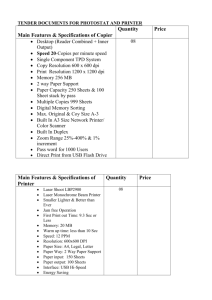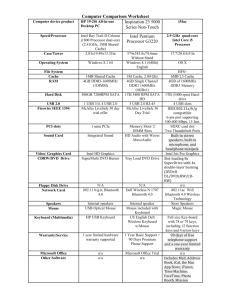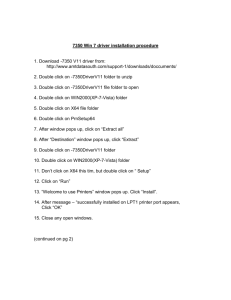Port Pin Outs
advertisement
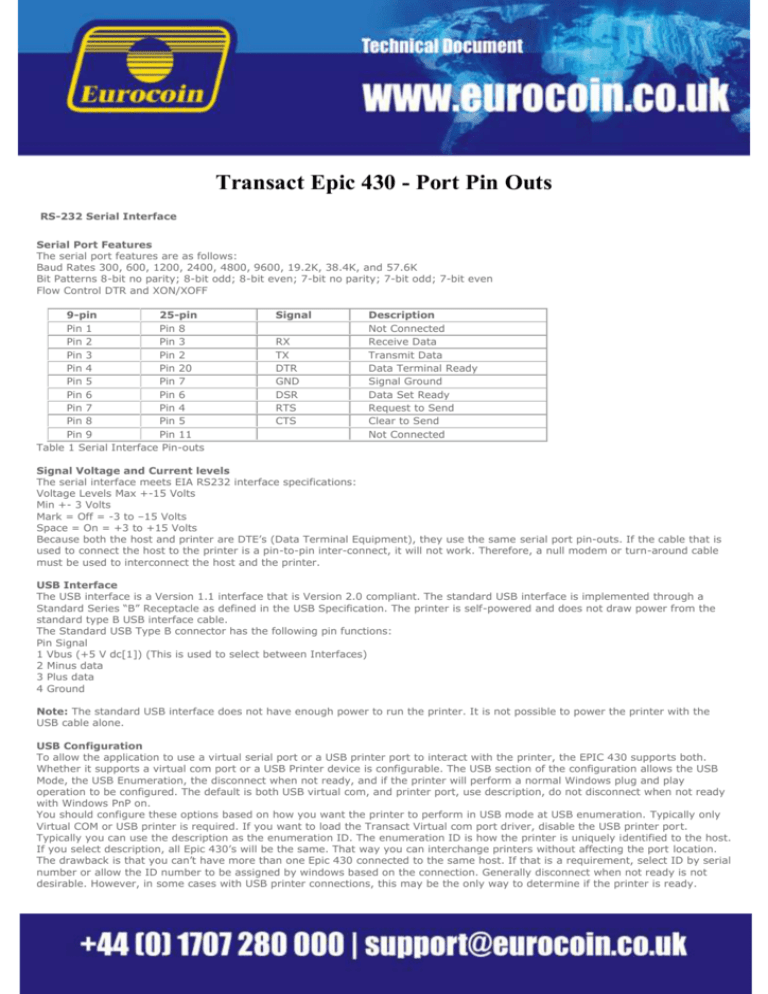
Transact Epic 430 - Port Pin Outs RS-232 Serial Interface Serial Port Features The serial port features are as follows: Baud Rates 300, 600, 1200, 2400, 4800, 9600, 19.2K, 38.4K, and 57.6K Bit Patterns 8-bit no parity; 8-bit odd; 8-bit even; 7-bit no parity; 7-bit odd; 7-bit even Flow Control DTR and XON/XOFF 9-pin 25-pin Pin 1 Pin 8 Pin 2 Pin 3 Pin 3 Pin 2 Pin 4 Pin 20 Pin 5 Pin 7 Pin 6 Pin 6 Pin 7 Pin 4 Pin 8 Pin 5 Pin 9 Pin 11 Table 1 Serial Interface Pin-outs Signal RX TX DTR GND DSR RTS CTS Description Not Connected Receive Data Transmit Data Data Terminal Ready Signal Ground Data Set Ready Request to Send Clear to Send Not Connected Signal Voltage and Current levels The serial interface meets EIA RS232 interface specifications: Voltage Levels Max +-15 Volts Min +- 3 Volts Mark = Off = -3 to –15 Volts Space = On = +3 to +15 Volts Because both the host and printer are DTE’s (Data Terminal Equipment), they use the same serial port pin-outs. If the cable that is used to connect the host to the printer is a pin-to-pin inter-connect, it will not work. Therefore, a null modem or turn-around cable must be used to interconnect the host and the printer. USB Interface The USB interface is a Version 1.1 interface that is Version 2.0 compliant. The standard USB interface is implemented through a Standard Series “B” Receptacle as defined in the USB Specification. The printer is self-powered and does not draw power from the standard type B USB interface cable. The Standard USB Type B connector has the following pin functions: Pin Signal 1 Vbus (+5 V dc[1]) (This is used to select between Interfaces) 2 Minus data 3 Plus data 4 Ground Note: The standard USB interface does not have enough power to run the printer. It is not possible to power the printer with the USB cable alone. USB Configuration To allow the application to use a virtual serial port or a USB printer port to interact with the printer, the EPIC 430 supports both. Whether it supports a virtual com port or a USB Printer device is configurable. The USB section of the configuration allows the USB Mode, the USB Enumeration, the disconnect when not ready, and if the printer will perform a normal Windows plug and play operation to be configured. The default is both USB virtual com, and printer port, use description, do not disconnect when not ready with Windows PnP on. You should configure these options based on how you want the printer to perform in USB mode at USB enumeration. Typically only Virtual COM or USB printer is required. If you want to load the Transact Virtual com port driver, disable the USB printer port. Typically you can use the description as the enumeration ID. The enumeration ID is how the printer is uniquely identified to the host. If you select description, all Epic 430’s will be the same. That way you can interchange printers without affecting the port location. The drawback is that you can’t have more than one Epic 430 connected to the same host. If that is a requirement, select ID by serial number or allow the ID number to be assigned by windows based on the connection. Generally disconnect when not ready is not desirable. However, in some cases with USB printer connections, this may be the only way to determine if the printer is ready. You can also disable the Windows PnP sequence. This will prevent the windows system from receiving the printer driver selection sequence. This will allow you to manual assign a driver to the USB printer connection and not have Windows keep asking for a printer driver. [1] The Vbus signal is used to disable the serial port. If the USB is connected the RS232 serial port is not active.