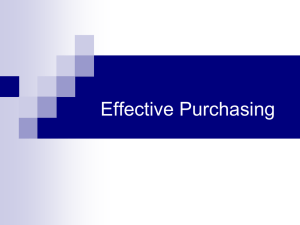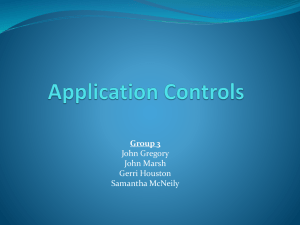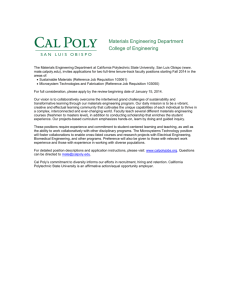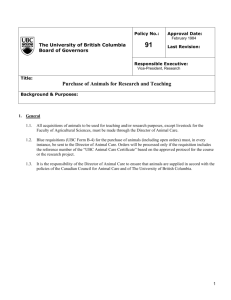Stage 1 (Requester)
advertisement
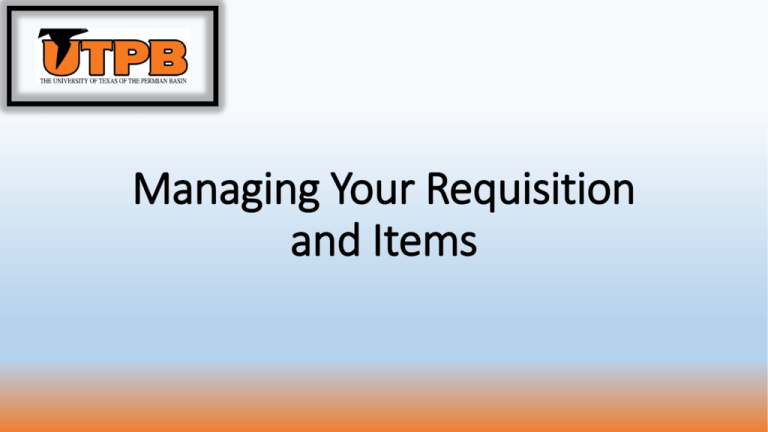
Managing Your Requisition and Items Manage Requisitions The Manage Requisition feature of PeopleSoft provides you with the ability to review, edit, approve, or cancel requisitions. You can view requisitions in any status. You can only edit active requisitions that have not been Saved and submitted to your buyer. This presentation will show you how you can track your requisition and the items you want to order through the beginning of the supply chain with the creation of your requisition to the end with Central Receiving receiving your items. Let’s go to Manage Requisitions! You can do this by clicking Main Menu and following the diagram to your right. This is your Manage Requisitions window. As you can see in the picture, PeopleSoft keeps track of all the Requisitions you’ve created. From this page, you can perform tasks such as review requisition details, edit or cancel requisitions, create a duplicate requisition, print requisitions, or create change requests. In this demonstration, we will focus on the Status category as this will tell you the status of the Requisition and items you want to order. Stage 1 (Requester) The first stage of status updates pertain to the status of your requisition from the point of creation by you, the requester, to the approval of your requisition by the purchasing department. You can view the different status updates for this stage below. Open The requisition has been entered and saved but not yet submitted. Pending The requisition has been submitted and is awaiting approval. Denied The entire requisition or each requisition line has been denied in the approval process. Canceled The requisition was entered and saved but then the entire requisition was canceled. Approved The requisition has been approved and is ready for sourcing into a Purchase Order. Stage 2 (Buyer) The second stage of status updates pertain to the point when PeopleSoft has created a Purchase Order from the requisition you created to when the Purchase Order has been processed and sent to the vendor. You can view the different status updates for this stage below Once a purchase order has been created, you can find the purchase order number that is assigned to your requisition. PO(s) Created The requisition has been sourced to a PO that has been approved but not yet dispatched. PO(s) Canceled The requisition has been sourced to a PO that has been subsequently been canceled. PO(s) Dispatched The requisition has been sourced to a purchase order and the purchase order has been dispatched. You can find your purchase order number by clicking the triangle to the left of the Requisition ID Number. Then click Purchase Orders Purchase Order Number Stage 3 (Receiving) The third stage of status updates pertain to the status of your Purchase Order with Central Receiving. You can view the two status updates for this stage below. As you can see from the definitions of the statuses below, this stage means at least one of your items has arrived in Central Receiving. The next slide will show you how you can track your items and see if they have arrived. Partially Received The purchase order has been dispatched, and the goods have been partially received. Received The purchase order has been dispatched, and the goods have been fully received. By clicking the triangle, you will see a list of all the items in your requisition. A red X means the item has not arrived to Central Receiving A clear space and received means your item has arrived in Central Receiving and are ready for pick up. Review of the different status updates. Open The requisition has been entered and saved but not yet submitted. Pending The requisition has been submitted and is awaiting approval. Denied The entire requisition or each requisition line has been denied in the approval process. Canceled The requisition was entered and saved but then the entire requisition was canceled. Approved The requisition has been approved and is ready for sourcing into a Purchase Order. PO(s) Created The requisition has been sourced to a PO that has been approved but not yet dispatched. PO(s) Canceled The requisition has been sourced to a PO that has been subsequently been canceled. PO(s) Dispatched The requisition has been sourced to a purchase order and the purchase order has been dispatched. Partially Received The purchase order has been dispatched, and the goods have been partially received. Received The purchase order has been dispatched, and the goods have been fully received. Once the status of an item says received, you are free to pick them up in Central Receiving!