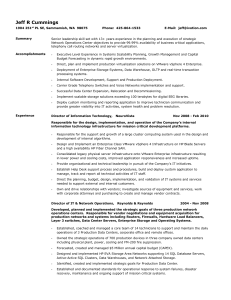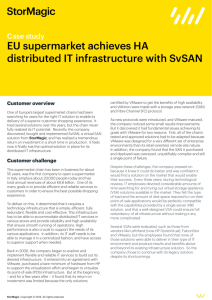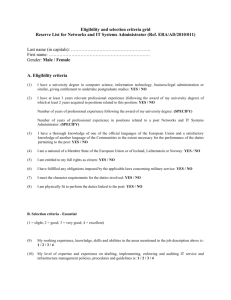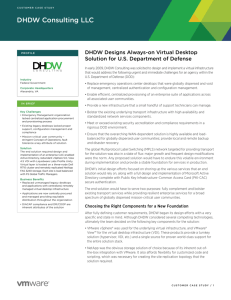Troubleshooting VMware
advertisement
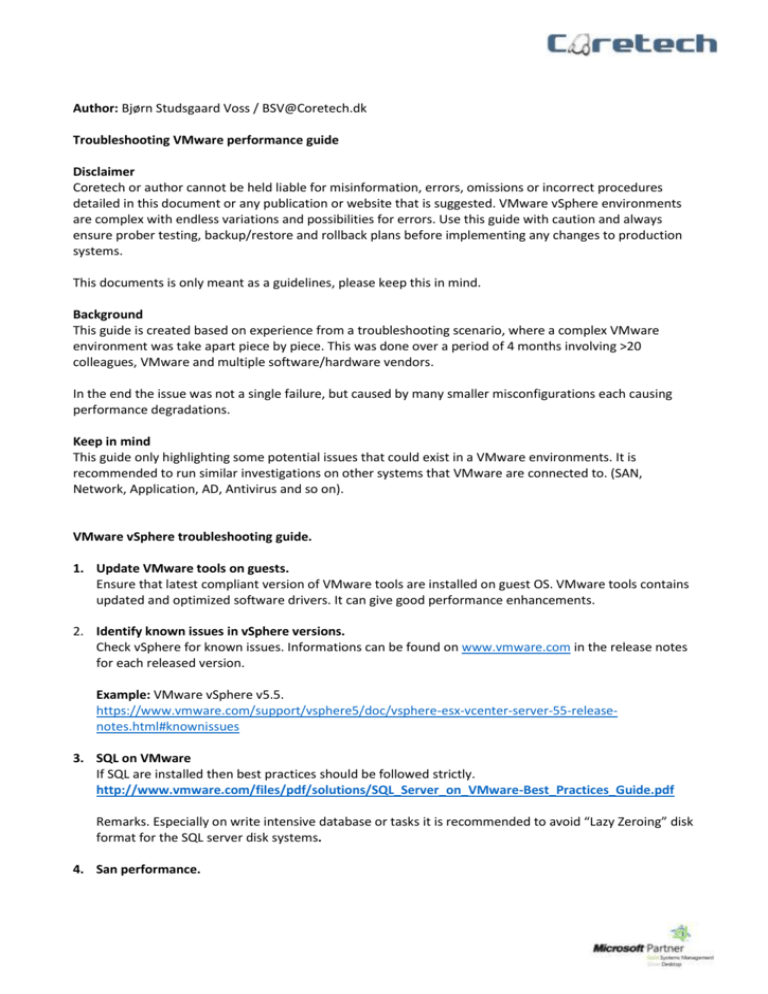
Author: Bjørn Studsgaard Voss / BSV@Coretech.dk Troubleshooting VMware performance guide Disclaimer Coretech or author cannot be held liable for misinformation, errors, omissions or incorrect procedures detailed in this document or any publication or website that is suggested. VMware vSphere environments are complex with endless variations and possibilities for errors. Use this guide with caution and always ensure prober testing, backup/restore and rollback plans before implementing any changes to production systems. This documents is only meant as a guidelines, please keep this in mind. Background This guide is created based on experience from a troubleshooting scenario, where a complex VMware environment was take apart piece by piece. This was done over a period of 4 months involving >20 colleagues, VMware and multiple software/hardware vendors. In the end the issue was not a single failure, but caused by many smaller misconfigurations each causing performance degradations. Keep in mind This guide only highlighting some potential issues that could exist in a VMware environments. It is recommended to run similar investigations on other systems that VMware are connected to. (SAN, Network, Application, AD, Antivirus and so on). VMware vSphere troubleshooting guide. 1. Update VMware tools on guests. Ensure that latest compliant version of VMware tools are installed on guest OS. VMware tools contains updated and optimized software drivers. It can give good performance enhancements. 2. Identify known issues in vSphere versions. Check vSphere for known issues. Informations can be found on www.vmware.com in the release notes for each released version. Example: VMware vSphere v5.5. https://www.vmware.com/support/vsphere5/doc/vsphere-esx-vcenter-server-55-releasenotes.html#knownissues 3. SQL on VMware If SQL are installed then best practices should be followed strictly. http://www.vmware.com/files/pdf/solutions/SQL_Server_on_VMware-Best_Practices_Guide.pdf Remarks. Especially on write intensive database or tasks it is recommended to avoid “Lazy Zeroing” disk format for the SQL server disk systems. 4. San performance. San performance can be hard to detect since this most likely only an issue in very short peak loads. Keep in mind that VMware logs compile data over time and peaks therefore only visible in real-time view. Guide on how to check SAN performance. http://kb.vmware.com/selfservice/microsites/search.do?language=en_US&cmd=displayKC&externalId =1006821 Recommendations are to use the tools mentioned in the article above on both a “clean” guest with only OS installed and on one with applications installed. This could help identify if installed applications could be causing the issue (Antivirus, Monitoring and so on). 5. Network adaptors (Physical and Virtual). Ensure that physical NICs are firmware updated and if possible all running same version. Performance enhancement can be gained by changing Guest Network card from E1000 to VMXNET3 driver (possible from VM HW 7 or later). http://kb.vmware.com/selfservice/microsites/search.do?language=en_US&cmd=displayKC&externalId =1001805 6. VMware HW version. If possible update Guest to newest HW version. But be aware of potential issues if running host in mixed vSphere versions. Performance enhancements can normally be gained if guest have moved to a new host with newer CPU instructions sets. 7. Fiber connections. Ensure that all physical fiber adaptors are cleaned using proper cleaning tools and verified using optical measuring equipment. This can give noticeable performance enhancement on fiber connection (SAN/LAN). Often difficult/impossible to trace in logs and can sometimes only be confirmed by physically cleaning and confirming performance. 8. Host BIOS settings. Ensure that HW BIOS guidelines are followed on the physical hosts. Contact HW vendor to get correct settings. Especially CPU power settings are almost never correctly configured when HW is received from vendor. Example from Dell support on how to setup their BIOS when using VMware vSphere: http://en.community.dell.com/techcenter/virtualization/w/wiki/dell-vmware-vsphere-performancebest-practices.aspx 9. Over committed systems. Over commitment can be hard to identify. “CPU Ready” can give a good indication if there are issues. CPU over commitment http://www.davidklee.net/2012/12/17/cpu-overcommitment-and-its-impact-on-sql-serverperformance-on-vmware/ Memory management http://www.vmware.com/files/pdf/perf-vsphere-memory_management.pdf 10. VMware Guide lines and Troubleshooting guide. Strictly follow VMware guide lines. Example: vShpere Guidelines v5.5 (Update 1) https://www.vmware.com/support/pubs/vsphere-esxi-vcenter-server-pubs.html Troubelshootning: v5.5 (Update 1) http://pubs.vmware.com/vsphere-55/topic/com.vmware.ICbase/PDF/vsphere-esxi-vcenter-server-551troubleshooting-guide.pdf 11. Blog with top 20 issues for customers’ v5.5. http://blogs.vmware.com/kb/2014/02/top-20-vcenter-server-5-5-issues.html 12. Antivirus exclusion settings This is not directly related to Virtual servers. But is often forgot when setting up system. Therefor ensure that the application that are having performance issues have been configured with the correct antivirus exclusions. Example: Recommended settings for SQL servers http://support.microsoft.com/kb/309422 13. Google Search Google.com to identify if others are experiencing same issue with similar hardware and vSphere versions.