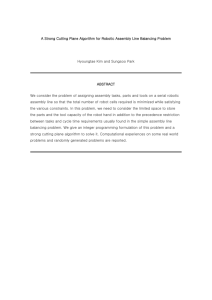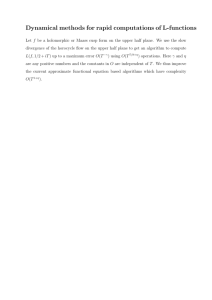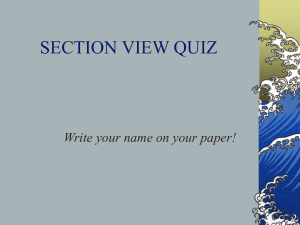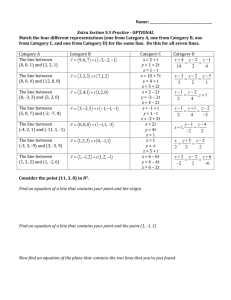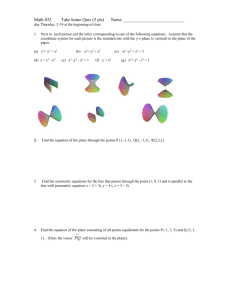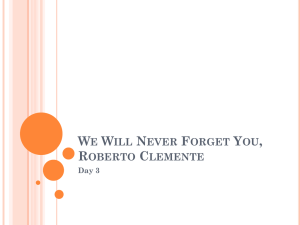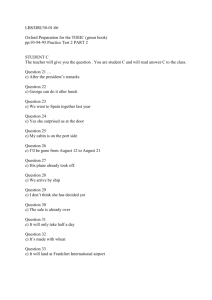2D Sections
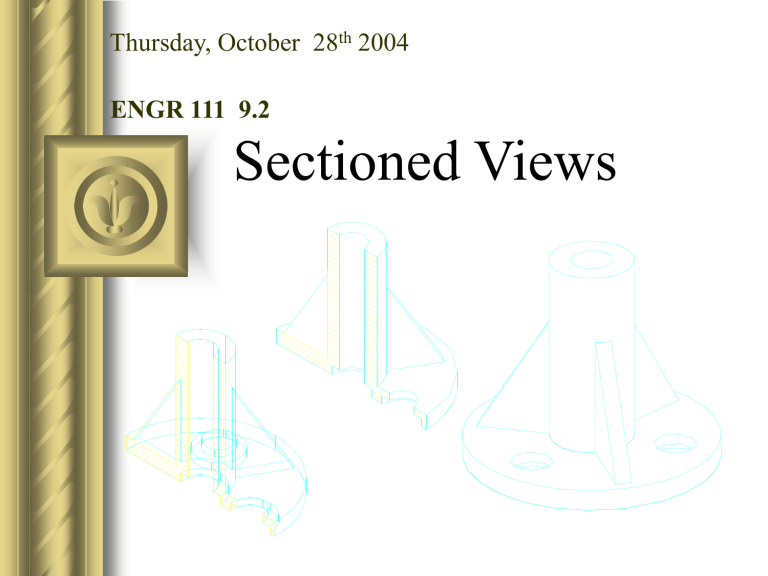
Thursday, October 28 th 2004
ENGR 111 9.2
Sectioned Views
Learning Objectives
List and recognize by name; symbol; and ANSI number these materials:
- Cast Iron - Aluminum - Brass, Bronze,
- Steel - Zinc or Copper
Identify a drawing as being a:
- Full Section - Offset Section - Revolved Section
- Half Section - Broken-Out Section - Removed Section
Given an orthographic view; draw section views:
- In Pencil or - In AutoCAD
Use revolutions and partial views (as conventional practices) to construct sectional views of an object.
List the parts of a drawing which do not get crosshatched, even if the cutting plane passes through them.
Sketch a cutting plane for any of the sections listed above
R eadiness
A ssessment
T est
9.2.1
Individually answer the following questions. You will be given 2 minutes:
R eadiness
A ssessment
T est
9.2.1
Individually answer the following questions. You will be given 2 minutes:
List 4 types of sectional views.
Team Discussion Item
As a team, discussing the following question:
What is the purpose of sectional views?
Purpose of Sections
Show internal detail
Replace complex orthographic views
Describe materials in an assembly
Depict assembly of parts
Sectioning Practices
Different parts at different angles
Hatch spacing of about 1/16”-1/8”
Cutting plane line .020” wide (bold)
Section or hatch lines -thin .007”
Visible lines -wide .015”
Not parallel or perpendicular to boundary
Sectioning Practices
When sectioning an assembly of several parts, draw section lines at varying angles to distinguish separate parts.
Most common
ANSI Material Patterns
ANSI No. Name Pattern
ANSI 31 -- Cast Iron, General
ANSI 32 -- Steel
ANSI 33 -- Brass, Bronze,
Copper
ANSI 38 -- Magnesium,
Aluminum
Earth
What is ANSI?
.
Available Hatch Patterns in
AutoCAD
Cutting Plane
The sight arrows at the end of the cutting plane are always perpendicular to the cutting plane.
Line thickness of the cutting plane is the same as the visible object line.
The direction of the arrow indicates the line of sight.
CUTTING PLANE LINE
Types of Sections……..Fig #:
Brokenout section……………6.3
Conventional breaks………….6.4
Full section……………………..6.5
Half section……………………..6.8
Revolved section……………..6.10
Removed section……………..6.11
Offset section………………....6.12
(See Essentials of Engineering Design Graphics by Vinson for figure references)
Full Section
Cutting plane passes through entire object
Hidden lines are omitted
Visible lines
“behind” the cutting plane must be shown
Individual Exercise (7 min)
● Sketch a full section of the object shown below
Individual Exercise (7 min)
● Were you correct ?
● What material (hatch pattern) did you use?
CUTTING PLANE LINE Half section:
HALF SECTION
Half of view is cross-hatched
ALL hidden lines may be omitted
Center line divides halves
Center line remains only if associated feature is sectioned
CUTTING PLANE LINE Offset section:
Bend the cutting plane to show more features
CUTTING PLANE LINE Offset section:
Sectional view does not denote location of offset
Revolved section:
Show cross- sections by rotating sections 90 o
The section view stays on the object.
Without breaks
With breaks
Removed section:
Removed sections are offset from the object.
R.05
SECT D-D
SECT E-E
.2 (4) .92
.82
E F
SECT F-F
E F
Broken out section:
Used to section a small portion of the object
Does not modify the rest of the view
Conventional Practices
Conventional practices are accepted drawing techniques that violate the rules of orthographic projection
They are designed to simplify orthographic drawing of complex features.
Aligned Parts:
Arms Lugs
Aligned Parts:
Single Arm
Ribs & Holes
Parts Not Sectioned.
Don’t crosshatch (even though the cutting plane may pass thru them):
– Ribs, webs, spokes
– Thin parts like gaskets
– Ball bearings, roller bearings
– Most vendor items:
Bolts Washers Shafts
Nuts Screws Pins
Partial Views
Use partial views to conserve space
Which half depends on whether you section the view or not.
Conventional breaks:
…….For extremely large parts
SCROLL SYMBOL LIGHTING BOLT
SOLID SHAFT
HOLLOW PIPE
CYLINDRICAL BREAKS SHORT BREAK LINES
Crosshatching in AutoCAD
AutoCAD can apply a given pattern to fill an area
The area must be a closed area
To fill the area use the
BHATCH command.
Pair Homework Assignment
Drawings (in AutoCAD):
– 28 all
– 29 all
– 32 a, b, c
– 34 all
Due: Beginning of class 10.2
Stop