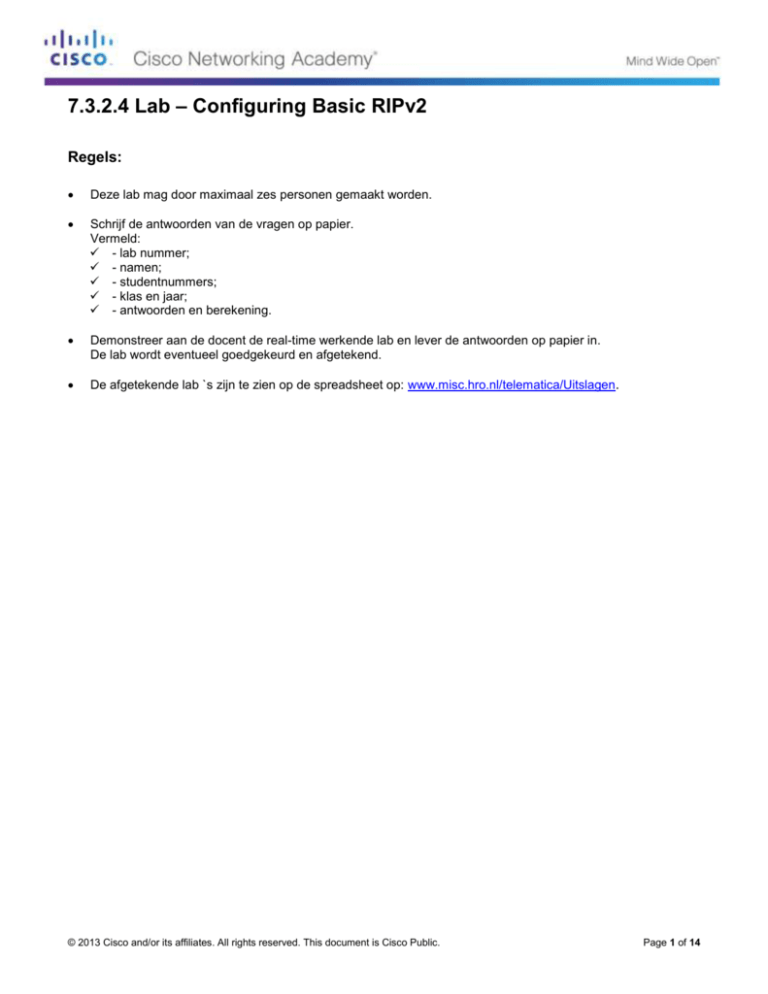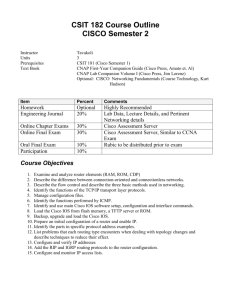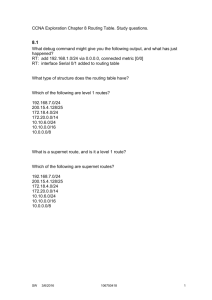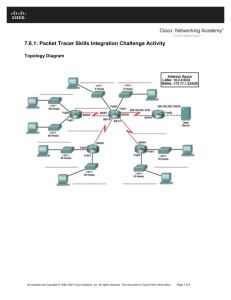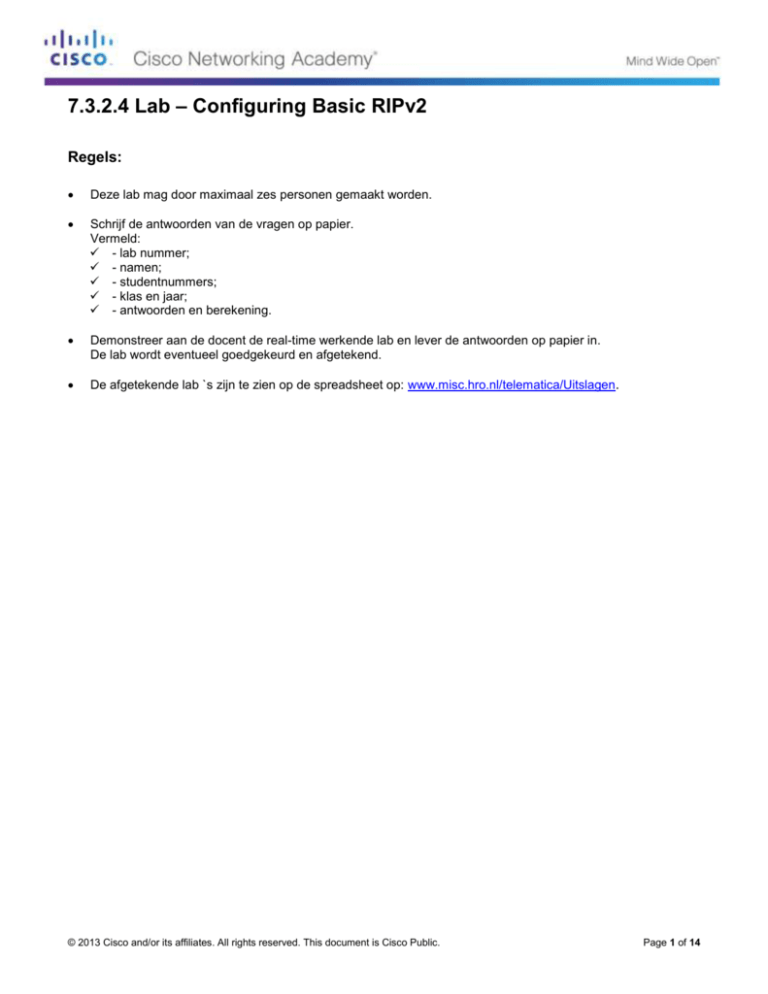
7.3.2.4 Lab – Configuring Basic RIPv2
Regels:
Deze lab mag door maximaal zes personen gemaakt worden.
Schrijf de antwoorden van de vragen op papier.
Vermeld:
- lab nummer;
- namen;
- studentnummers;
- klas en jaar;
- antwoorden en berekening.
Demonstreer aan de docent de real-time werkende lab en lever de antwoorden op papier in.
De lab wordt eventueel goedgekeurd en afgetekend.
De afgetekende lab `s zijn te zien op de spreadsheet op: www.misc.hro.nl/telematica/Uitslagen.
© 2013 Cisco and/or its affiliates. All rights reserved. This document is Cisco Public.
Page 1 of 14
7.3.2.4 Lab – Configuring Basic RIPv2 and RIPng
Topology
© 2013 Cisco and/or its affiliates. All rights reserved. This document is Cisco Public.
Page 2 of 14
7.3.2.4 Lab – Configuring Basic RIPv2 and RIPng
Addressing Table
Device
R1
Interface
IP Address
Subnet Mask
Default Gateway
G0/1
172.30.10.1
255.255.255.0
N/A
S0/0/0 (DCE)
10.1.1.1
255.255.255.252
N/A
G0/0
209.165.201.1
255.255.255.0
N/A
S0/0/0
10.1.1.2
255.255.255.252
N/A
S0/0/1 (DCE)
10.2.2.2
255.255.255.252
N/A
G0/1
172.30.30.1
255.255.255.0
N/A
S0/0/1
10.2.2.1
255.255.255.252
N/A
S1
N/A
VLAN 1
N/A
N/A
S3
N/A
VLAN 1
N/A
N/A
PC-A
NIC
172.30.10.3
255.255.255.0
172.30.10.1
PC-B
NIC
209.165.201.2
255.255.255.0
209.165.201.1
PC-C
NIC
172.30.30.3
255.255.255.0
172.30.30.1
R2
R3
Objectives
Part 1: Build the Network and Configure Basic Device Settings
Part 2: Configure and Verify RIPv2 Routing
Configure and verify RIPv2 is running on routers.
Configure a passive interface.
Examine routing tables.
Disable automatic summarization.
Configure a default route.
Verify end-to-end connectivity.
Background / Scenario
RIP version 2 (RIPv2) is used for routing of IPv4 addresses in small networks. RIPv2 is a classless, distancevector routing protocol, as defined by RFC 1723. Because RIPv2 is a classless routing protocol, subnet
masks are included in the routing updates. By default, RIPv2 automatically summarizes networks at major
network boundaries. When automatic summarization has been disabled, RIPv2 no longer summarizes
networks to their classful address at boundary routers.
In this lab, you will configure the network topology with RIPv2 routing, disable automatic summarization,
propagate a default route, and use CLI commands to display and verify RIP routing information.
© 2013 Cisco and/or its affiliates. All rights reserved. This document is Cisco Public.
Page 3 of 14
7.3.2.4 Lab – Configuring Basic RIPv2 and RIPng
Note: The routers used with CCNA hands-on labs are Cisco 1941 Integrated Services Routers (ISRs) with
Cisco IOS Release 15.2(4)M3 (universalk9 image). The switches used are Cisco Catalyst 2960s with Cisco
IOS Release 15.0(2) (lanbasek9 image). Other routers, switches, and Cisco IOS versions can be used.
Depending on the model and Cisco IOS version, the commands available and output produced might vary
from what is shown in the labs. Refer to the Router Interface Summary Table at the end of the lab for the
correct interface identifiers.
Note: Make sure that the routers and switches have been erased and have no startup configurations. If you
are unsure, contact your instructor.
Required Resources
3 Routers (Cisco 1941 with Cisco IOS Release 15.2(4)M3 universal image or comparable)
2 Switches (Cisco 2960 with Cisco IOS Release 15.0(2) lanbasek9 image or comparable)
3 PCs, with Linux boot-USB, with terminal emulation program Minicom
Console cables to configure the Cisco IOS devices via the console ports
Ethernet and Serial cables as shown in the topology
Part 1: Build the Network and Configure Basic Device Settings
In Part 1, you will set up the network topology and configure basic settings.
Step 1: Cable the network as shown in the topology.
Read lab 1.0.0.0 - Lab Establishing a Console Session with Minicom.
Step 2: Initialize and reload the router and switch.
Read Appendix A.
Step 3: Configure basic settings for each router and switch.
a. Disable DNS lookup.
b. Configure device names as shown in the topology.
c.
Configure password encryption.
d. Assign class as the privileged EXEC password.
e. Assign cisco as the console and vty passwords.
f.
Configure a MOTD banner to warn users that unauthorized access is prohibited.
g. Configure logging synchronous for the console line.
h. Configure the IP address listed in the Addressing Table for all interfaces.
i.
Configure a description to each interface with an IP address.
j.
Configure the clock rate if applicable to the DCE serial interface.
k.
Copy the running-configuration to the startup-configuration.
Step 4: Configure PC hosts.
Refer to the Addressing Table for PC host address information.
Read Appendix B.
© 2013 Cisco and/or its affiliates. All rights reserved. This document is Cisco Public.
Page 4 of 14
7.3.2.4 Lab – Configuring Basic RIPv2 and RIPng
Step 5: Test connectivity.
At this point, the PCs are unable to ping each other.
a. Each workstation should be able to ping the attached router. Verify and troubleshoot if necessary.
b. The routers should be able to ping one another. Verify and troubleshoot if necessary.
Part 2: Configure and Verify RIPv2 Routing
In Part 2, you will configure RIPv2 routing on all routers in the network and then verify that routing tables are
updated correctly. After RIPv2 has been verified, you will disable automatic summarization, configure a
default route, and verify end-to-end connectivity.
Step 1: Configure RIPv2 routing.
a. On R1, configure RIPv2 as the routing protocol and advertise the appropriate networks.
R1# config t
R1(config)# router
R1(config-router)#
R1(config-router)#
R1(config-router)#
R1(config-router)#
rip
version 2
passive-interface g0/1
network 172.30.0.0
network 10.0.0.0
The passive-interface command stops routing updates out the specified interface. This process prevents
unnecessary routing traffic on the LAN. However, the network that the specified interface belongs to is
still advertised in routing updates that are sent out across other interfaces.
b. Configure RIPv2 on R3 and use the network statement to add appropriate networks and prevent routing
updates on the LAN interface.
c.
Configure RIPv2 on R2. Do not advertise the 209.165.201.0 network.
Note: It is not necessary to make the G0/0 interface passive on R2 because the network associated with
this interface is not being advertised.
Step 2: Examine current state of network.
a. The status of the two serial links can quickly be verified using the show ip interface brief command on R2.
R2# show ip interface brief
Interface
Embedded-Service-Engine0/0
GigabitEthernet0/0
GigabitEthernet0/1
Serial0/0/0
Serial0/0/1
IP-Address
unassigned
209.165.201.1
unassigned
10.1.1.2
10.2.2.2
OK?
YES
YES
YES
YES
YES
Method
unset
manual
unset
manual
manual
Status
Protocol
administratively down down
up
up
administratively down down
up
up
up
up
b. Check connectivity between PCs.
From PC-A, is it possible to ping PC-B? _________ Why? _____________________________________
From PC-A, is it possible to ping PC-C? _________ Why? _____________________________________
From PC-C, is it possible to ping PC-B? _________ Why? _____________________________________
From PC-C, is it possible to ping PC-A? _________ Why? _____________________________________
© 2013 Cisco and/or its affiliates. All rights reserved. This document is Cisco Public.
Page 5 of 14
7.3.2.4 Lab – Configuring Basic RIPv2 and RIPng
c.
Verify that RIPv2 is running on the routers.
You can use the debug ip rip, show ip protocols, and show run commands to confirm that RIPv2 is
running. The show ip protocols command output for R1 is shown below.
R1# show ip protocols
Routing Protocol is "rip"
Outgoing update filter list for all interfaces is not set
Incoming update filter list for all interfaces is not set
Sending updates every 30 seconds, next due in 7 seconds
Invalid after 180 seconds, hold down 180, flushed after 240
Redistributing: rip
Default version control: send version 2, receive 2
Interface
Send Recv Triggered RIP Key-chain
Serial0/0/0
2
2
Automatic network summarization is in effect
Maximum path: 4
Routing for Networks:
10.0.0.0
172.30.0.0
Passive Interface(s):
GigabitEthernet0/1
Routing Information Sources:
Gateway
Distance
Last Update
10.1.1.2
120
Distance: (default is 120)
When issuing the debug ip rip command on R2, what information is provided that confirms RIPv2 is
running?___________________________________________________________________________
When you are finished observing the debugging outputs, issue the undebug all command at the
privileged EXEC prompt.
When issuing the show run command on R3, what information is provided that confirms RIPv2 is
running?
____________________________________________________________________________________
d. Examine the automatic summarization of routes.
The LANs connected to R1 and R3 are composed of discontiguous networks. R2 displays two equal-cost
paths to the 172.30.0.0/16 network in the routing table. R2 displays only the major classful network
address of 172.30.0.0 and does not display any of the subnets for this network.
R2# show ip route
<Output omitted>
10.0.0.0/8 is variably subnetted, 4 subnets, 2 masks
C
10.1.1.0/30 is directly connected, Serial0/0/0
L
10.1.1.2/32 is directly connected, Serial0/0/0
C
10.2.2.0/30 is directly connected, Serial0/0/1
L
10.2.2.2/32 is directly connected, Serial0/0/1
R
172.30.0.0/16 [120/1] via 10.2.2.1, 00:00:23, Serial0/0/1
[120/1] via 10.1.1.1, 00:00:09, Serial0/0/0
209.165.201.0/24 is variably subnetted, 2 subnets, 2 masks
C
209.165.201.0/24 is directly connected, GigabitEthernet0/0
L
209.165.201.1/32 is directly connected, GigabitEthernet0/0
© 2013 Cisco and/or its affiliates. All rights reserved. This document is Cisco Public.
Page 6 of 14
7.3.2.4 Lab – Configuring Basic RIPv2 and RIPng
R1 displays only its own subnets for the 172.30.0.0 network. R1 does not have any routes for the
172.30.0.0 subnets on R3.
R1# show ip route
<Output omitted>
10.0.0.0/8 is variably subnetted, 3 subnets, 2 masks
C
10.1.1.0/30 is directly connected, Serial0/0/0
L
10.1.1.1/32 is directly connected, Serial0/0/0
R
10.2.2.0/30 [120/1] via 10.1.1.2, 00:00:21, Serial0/0/0
172.30.0.0/16 is variably subnetted, 2 subnets, 2 masks
C
172.30.10.0/24 is directly connected, GigabitEthernet0/1
L
172.30.10.1/32 is directly connected, GigabitEthernet0/1
R3 only displays its own subnets for the 172.30.0.0 network. R3 does not have any routes for the
172.30.0.0 subnets on R1.
R3# show ip route
<Output omitted>
10.0.0.0/8 is variably subnetted, 3 subnets, 2 masks
C
10.2.2.0/30 is directly connected, Serial0/0/1
L
10.2.2.1/32 is directly connected, Serial0/0/1
R
10.1.1.0/30 [120/1] via 10.2.2.2, 00:00:23, Serial0/0/1
172.30.0.0/16 is variably subnetted, 2 subnets, 2 masks
C
172.30.30.0/24 is directly connected, GigabitEthernet0/1
L
172.30.30.1/32 is directly connected, GigabitEthernet0/1
Use the debug ip rip command on R2 to determine the routes received in the RIP updates from R3 and
list them here.
________________________________________________________________________________
R3 is not sending any of the 172.30.0.0 subnets, only the summarized route of 172.30.0.0/16, including the
subnet mask. Therefore, the routing tables on R1 and R2 do not display the 172.30.0.0 subnets on R3.
Step 3: Disable automatic summarization.
a. The no auto-summary command is used to turn off automatic summarization in RIPv2. Disable auto
summarization on all routers. The routers will no longer summarize routes at major classful network
boundaries. R1 is shown here as an example.
R1(config)# router rip
R1(config-router)# no auto-summary
b. Issue the clear ip route * command to clear the routing table.
R1(config-router)# end
R1# clear ip route *
© 2013 Cisco and/or its affiliates. All rights reserved. This document is Cisco Public.
Page 7 of 14
7.3.2.4 Lab – Configuring Basic RIPv2 and RIPng
c.
Examine the routing tables. Remember will it take some time to converge the routing tables after clearing them.
The LAN subnets connected to R1 and R3 should now be included in all three routing tables.
R2# show ip route
<Output omitted>
Gateway of last resort is not set
C
L
C
L
R
R
R
C
L
10.0.0.0/8 is variably subnetted, 4 subnets, 2 masks
10.1.1.0/30 is directly connected, Serial0/0/0
10.1.1.2/32 is directly connected, Serial0/0/0
10.2.2.0/30 is directly connected, Serial0/0/1
10.2.2.2/32 is directly connected, Serial0/0/1
172.30.0.0/16 is variably subnetted, 3 subnets, 2 masks
172.30.0.0/16 [120/1] via 10.2.2.1, 00:01:01, Serial0/0/1
[120/1] via 10.1.1.1, 00:01:15, Serial0/0/0
172.30.10.0/24 [120/1] via 10.1.1.1, 00:00:21, Serial0/0/0
172.30.30.0/24 [120/1] via 10.2.2.1, 00:00:04, Serial0/0/1
209.165.201.0/24 is variably subnetted, 2 subnets, 2 masks
209.165.201.0/24 is directly connected, GigabitEthernet0/0
209.165.201.1/32 is directly connected, GigabitEthernet0/0
R1# show ip route
<Output omitted>
Gateway of last resort is not set
C
L
R
C
L
R
10.0.0.0/8 is variably subnetted, 3 subnets, 2 masks
10.1.1.0/30 is directly connected, Serial0/0/0
10.1.1.1/32 is directly connected, Serial0/0/0
10.2.2.0/30 [120/1] via 10.1.1.2, 00:00:12, Serial0/0/0
172.30.0.0/16 is variably subnetted, 3 subnets, 2 masks
172.30.10.0/24 is directly connected, GigabitEthernet0/1
172.30.10.1/32 is directly connected, GigabitEthernet0/1
172.30.30.0/24 [120/2] via 10.1.1.2, 00:00:12, Serial0/0/0
R3# show ip route
<Output omitted>
10.0.0.0/8 is variably subnetted, 3 subnets, 2 masks
C
10.2.2.0/30 is directly connected, Serial0/0/1
L
10.2.2.1/32 is directly connected, Serial0/0/1
R
10.1.1.0/30 [120/1] via 10.2.2.2, 00:00:23, Serial0/0/1
172.30.0.0/16 is variably subnetted, 2 subnets, 2 masks
C
172.30.30.0/24 is directly connected, GigabitEthernet0/1
L
172.30.30.1/32 is directly connected, GigabitEthernet0/1
R
172.30.10.0 [120/2] via 10.2.2.2, 00:00:16, Serial0/0/1
© 2013 Cisco and/or its affiliates. All rights reserved. This document is Cisco Public.
Page 8 of 14
7.3.2.4 Lab – Configuring Basic RIPv2 and RIPng
d. Use the debug ip rip command on R2 to exam the RIP updates.
R2# debug ip rip
After 60 seconds, issue the no debug ip rip command.
What routes are in the RIP updates that are received from R3? _____________
Are the subnet masks now included in the routing updates? _________
Step 4: Configure and redistribute a default route for Internet access.
a. From R2, create a static route to network 0.0.0.0 0.0.0.0, using the ip route command. This forwards any
unknown destination address traffic to the R2 G0/0 toward PC-B, simulating the Internet by setting a
Gateway of Last Resort on the R2 router.
R2(config)# ip route 0.0.0.0 0.0.0.0 209.165.201.2
b. R2 will advertise a route to the other routers if the default-information originate command is added to
its RIP configuration.
R2(config)# router rip
R2(config-router)# default-information originate
Step 5: Verify the routing configuration.
a. View the routing table on R1.
R1# show ip route
<Output omitted>
Gateway of last resort is 10.1.1.2 to network 0.0.0.0
R*
C
L
R
C
L
R
0.0.0.0/0 [120/1] via 10.1.1.2, 00:00:13, Serial0/0/0
10.0.0.0/8 is variably subnetted, 3 subnets, 2 masks
10.1.1.0/30 is directly connected, Serial0/0/0
10.1.1.1/32 is directly connected, Serial0/0/0
10.2.2.0/30 [120/1] via 10.1.1.2, 00:00:13, Serial0/0/0
172.30.0.0/16 is variably subnetted, 3 subnets, 2 masks
172.30.10.0/24 is directly connected, GigabitEthernet0/1
172.30.10.1/32 is directly connected, GigabitEthernet0/1
172.30.30.0/24 [120/2] via 10.1.1.2, 00:00:13, Serial0/0/0
How can you tell from the routing table that the subnetted network shared by R1 and R3 has a pathway
for Internet traffic? ______________________________________________
b. View the routing table on R2.
How is the pathway for Internet traffic provided in its routing table? _____________________________
Step 6: Verify connectivity.
a. Simulate sending traffic to the Internet by pinging from PC-A and PC-C to 209.165.201.2.
Were the pings successful? ______
b. Verify that hosts within the subnetted network can reach each other by pinging between PC-A and PC-C.
Were the pings successful? ______
Note: It may be necessary to disable the PCs firewall.
© 2013 Cisco and/or its affiliates. All rights reserved. This document is Cisco Public.
Page 9 of 14
7.3.2.4 Lab – Configuring Basic RIPv2 and RIPng
Router Interface Summary Table
Router Interface Summary
Router Model
Ethernet Interface #1
Ethernet Interface #2
Serial Interface #1
Serial Interface #2
1800
Fast Ethernet 0/0
(F0/0)
Fast Ethernet 0/1
(F0/1)
Serial 0/0/0 (S0/0/0)
Serial 0/0/1 (S0/0/1)
1900
Gigabit Ethernet 0/0
(G0/0)
Gigabit Ethernet 0/1
(G0/1)
Serial 0/0/0 (S0/0/0)
Serial 0/0/1 (S0/0/1)
2801
Fast Ethernet 0/0
(F0/0)
Fast Ethernet 0/1
(F0/1)
Serial 0/1/0 (S0/1/0)
Serial 0/1/1 (S0/1/1)
2811
Fast Ethernet 0/0
(F0/0)
Fast Ethernet 0/1
(F0/1)
Serial 0/0/0 (S0/0/0)
Serial 0/0/1 (S0/0/1)
2900
Gigabit Ethernet 0/0
(G0/0)
Gigabit Ethernet 0/1
(G0/1)
Serial 0/0/0 (S0/0/0)
Serial 0/0/1 (S0/0/1)
Note: To find out how the router is configured, look at the interfaces to identify the type of router and how many
interfaces the router has. There is no way to effectively list all the combinations of configurations for each router
class. This table includes identifiers for the possible combinations of Ethernet and Serial interfaces in the device.
The table does not include any other type of interface, even though a specific router may contain one. An
example of this might be an ISDN BRI interface. The string in parenthesis is the legal abbreviation that can be
used in Cisco IOS commands to represent the interface.
© 2013 Cisco and/or its affiliates. All rights reserved. This document is Cisco Public.
Page 10 of 14
7.3.2.4 Lab – Configuring Basic RIPv2 and RIPng
Appendix A: Initialize the Router and Reload
Step 1: Connect to the router.
Console into the router and enter privileged EXEC mode using the enable command.
Router> enable
Router#
Step 2: Erase the startup configuration file from NVRAM.
Type the erase startup-config command to remove the startup configuration from nonvolatile randomaccess memory (NVRAM).
Router# erase startup-config
Erasing the nvram filesystem will remove all configuration files! Continue? [confirm]
[OK]
Erase of nvram: complete
Router#
Step 3: Reload the router.
Issue the reload command to remove an old configuration from memory. When prompted to Proceed with
reload, press Enter to confirm the reload. Pressing any other key will abort the reload.
Router# reload
Proceed with reload? [confirm]
*Nov 29 18:28:09.923: %SYS-5-RELOAD: Reload requested by console. Reload Reason:
Reload Command.
Note: You may receive a prompt to save the running configuration prior to reloading the router. Respond
by typing no and press Enter.
System configuration has been modified. Save? [yes/no]: no
Step 4: Bypass the initial configuration dialog.
After the router reloads, you are prompted to enter the initial configuration dialog. Enter no and press Enter.
Would you like to enter the initial configuration dialog? [yes/no]: no
Step 5: Terminate the autoinstall program.
You will be prompted to terminate the autoinstall program. Respond yes and then press Enter.
Would you like to terminate autoinstall? [yes]: yes
Router>
© 2013 Cisco and/or its affiliates. All rights reserved. This document is Cisco Public.
Page 11 of 14
7.3.2.4 Lab – Configuring Basic RIPv2 and RIPng
Initialize the Switch and Reload
Step 1: Connect to the switch.
Console into the switch and enter privileged EXEC mode.
Switch> enable
Switch#
Step 2: Determine if there have been any virtual local-area networks (VLANs) created.
Use the show flash command to determine if any VLANs have been created on the switch.
Switch# show flash
Directory of flash:/
2
3
4
5
6
-rwx
-rwx
-rwx
-rwx
-rwx
1919
1632
13336
11607161
616
Mar
Mar
Mar
Mar
Mar
1
1
1
1
1
1993
1993
1993
1993
1993
00:06:33
00:06:33
00:06:33
02:37:06
00:07:13
+00:00
+00:00
+00:00
+00:00
+00:00
private-config.text
config.text
multiple-fs
c2960-lanbasek9-mz.150-2.SE.bin
vlan.dat
32514048 bytes total (20886528 bytes free)
Switch#
Step 3: Delete the VLAN file.
a. If the vlan.dat file was found in flash, then delete this file.
Switch# delete vlan.dat
Delete filename [vlan.dat]?
You will be prompted to verify the file name. At this point, you can change the file name or just press
Enter if you have entered the name correctly.
b. When you are prompted to delete this file, press Enter to confirm the deletion. (Pressing any other key will
abort the deletion.)
Delete flash:/vlan.dat? [confirm]
Switch#
Step 4: Erase the startup configuration file.
Use the erase startup-config command to erase the startup configuration file from NVRAM. When you are
prompted to remove the configuration file, press Enter to confirm the erase. (Pressing any other key will abort
the operation.)
Switch# erase startup-config
Erasing the nvram filesystem will remove all configuration files! Continue? [confirm]
[OK]
Erase of nvram: complete
Switch#
© 2013 Cisco and/or its affiliates. All rights reserved. This document is Cisco Public.
Page 12 of 14
7.3.2.4 Lab – Configuring Basic RIPv2 and RIPng
Step 5: Reload the switch.
Reload the switch to remove any old configuration information from memory. When you are prompted to
reload the switch, press Enter to proceed with the reload. (Pressing any other key will abort the reload.)
Switch# reload
Proceed with reload? [confirm]
Note: You may receive a prompt to save the running configuration prior to reloading the switch. Type no
and press Enter.
System configuration has been modified. Save? [yes/no]: no
Step 6: Bypass the initial configuration dialog.
After the switch reloads, you should see a prompt to enter the initial configuration dialog. Type no at the
prompt and press Enter.
Would you like to enter the initial configuration dialog? [yes/no]: no
Switch>
© 2013 Cisco and/or its affiliates. All rights reserved. This document is Cisco Public.
Page 13 of 14
7.3.2.4 Lab – Configuring Basic RIPv2 and RIPng
Appendix B: De computer als werkstation instellen
In het schema is de computer ook als werkstation via een straight-through kabel met een router of met
een met een switch verbonden. De computer moet ook als werkstation ingesteld worden.
Het instellen gaat als volgt:
a. Sluit de netwerkkaart van je computer met een straight-through kabel aan op de Fx poort, (x is het volgnummer)
zie het schema welke poort.
b. Open een Terminalvenster klik op: Applications >
c.
Accessories
>
Terminal.
Stel Linux in als als root user, type: sudo su.
d. Controleer of de netwerkkaart werkt: ping 127.0.0.1
e. De Instellingen zoals het IP adres en het MAC adres van de netwerk-devices bekijken: ifconfig eth0.
f.
Een statisch IP adres instellen:
ifconfig eth0 IP adres netmask 255.255.255.0 of /24 (netmask is een voorbeeld)
voorbeeld:
ifconfig eth0 192.168.1.2 netmask 255.255.255.0
g. Een default gateway instellen:
route add default gw IP adres
Is meestal het IP adres van het fast Ethernet interface van de router waarop de PC aangesloten is.
h. Testen: typ route even wachten en de lijst met het gateway adres enz. verschijnt.
i.
Controleren op je verbinding hebt met een ander IP adres: Ping IP adres.
© 2013 Cisco and/or its affiliates. All rights reserved. This document is Cisco Public.
Page 14 of 14