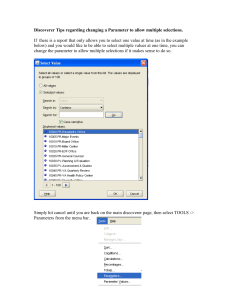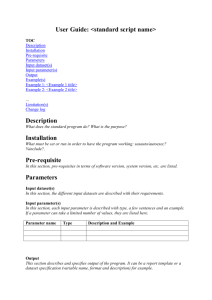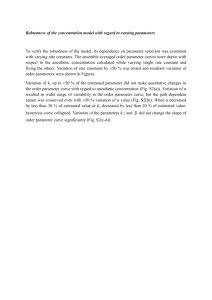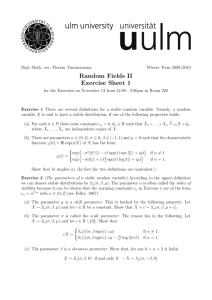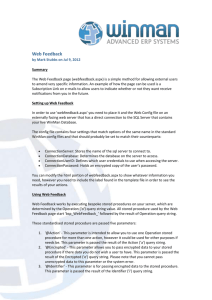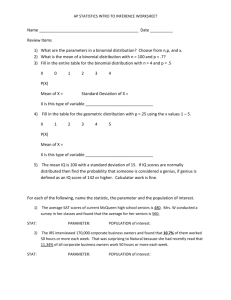Chapter 7 Lesson B
advertisement
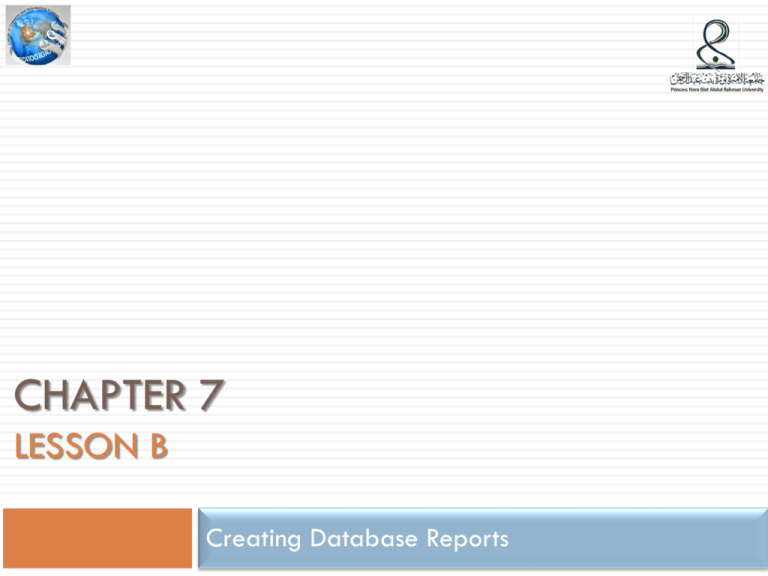
CHAPTER 7 LESSON B Creating Database Reports Lesson B Objectives 2 Describe the components of a report Modify report components Modify the format of master-detail reports Create parameters to allow the user to customize report data Report Components 3 In order to make more advanced modifications to reports, it is necessary to understand and work with the underlying components These include the Data Model, Paper Layout view, and report frames The Data Model Window 4 The Data Model window shows the SQL query for a report and the report record groups A report record group contains the data fields retrieved by the query The Data Model button is used to open the Data Model window. The Data Model Window 5 The Data Model window is shown in Figure 7-23. As shown in the figure, a data link connects the query with the record group showing the relationship between them Generally a report record group is named G_first_query_field The Property Inspector is used to view and edit properties of objects in the Data Model window The Data Model Window 6 The Data Model Window 7 A group filter is used to limit the amount of data returned by a query It is applied by setting the Filter Type property for the report record group using the Property Inspector The property can be set to: First (returns a specified number from the beginning of the query results) Last (same as first, but from the end of the results) or PL/SQL The PL/SQL option specifies that a PL/SQL function will be used to evaluate each record to determine whether it should be returned Understanding Report Objects 8 In the Paper Layout view, repeating rows are used to display a list of data In a set of repeating rows, the data fields are the same but the data for each row is different A report has three sections: header, body, and trailer. The header section is displayed at the beginning of the entire report, and the trailer at the end The body contains the report data Buttons on the toolbar are used to navigate between the sections. Within the report body, both the margins, and body of the report can be edited Understanding Report Objects 9 The Paper Layout window displays layout fields that correspond to the report record group columns in the Data Model Each field is named F_column_name by default. Report Frames 10 As in the Paper Layout Template Editor window, frames are used to group related components in the Paper Layout window Frames are not always easily seen because they appear one on top of the other Each record group in a report has a group frame It contains a repeating frame and a header frame (which is optional) The repeating frame encloses repeating data rows Repeating frames have variable sizing—they shrink and grow depending on the amount of data found in the database The header frame contains the column headings for a record group. Report Frames 11 Objects cannot be moved outside of their enclosing frames If a developer attempts to do this, an error will appear The best way to select a frame is to select an object within the frame, then press the Select Parent Frame button The Property Inspector can be used to verify the name of the selected frame The Property Inspector can also be used to modify frame properties Components of a Master-Detail Report 12 A master-detail report contains multiple record groups and group frames Master-Detail Data Model 13 Each group created on the Groups page of the Report Wizard represents a report record group in the Data Model for a master-detail report Master-Detail Report Frames 14 The frames of the report are stacked on top of each other The Select Parent Frame button is used to select each frame As usual, the Property Inspector should be used to verify the name of the selected frame Modifying Master-Detail Report Properties 15 Page breaks can be created by setting the Maximum Records per Page Property; a value of 1 means that only one record will be printed on each page Modifying Master-Detail Report Properties 16 When moving form objects, it is important not to move an item outside of its frame Reports Builder has a feature called confine mode, which prevents a developer from accidentally moving an item outside of its parent frame When this mode is on, it is impossible to move the object out of its frame It is best to leave confine mode on. Modifying Master-Detail Report Properties 17 Flex mode causes a frame to become larger when an object is moved outside of the frame borders In addition, flex mode causes surrounding frames to be resized as well It is a good idea to use flex mode when making frames longer but not when making them wider This is because there is normally extra space at the end of the form but not on the sides It should be noted that flex mode overrides confine mode, and will resize frames whether confine mode is enabled or disabled Modifying Master-Detail Report Properties 18 A field’s elasticity determines whether the field remains a fixed size or can expand and contract based on the data displayed in the field There are several options for field elasticity The elasticity is indicated by markings that appear on the field edges The options for elasticity are vertical, horizontal, or fixed Modifying Master-Detail Report Properties 19 Contract elasticity means the field will get smaller to match the data, while Expand means it will get larger to match the data Variable elasticity means that the field will get smaller or larger as needed Mixed elasticity means that the horizontal and vertical elasticity settings are different Elasticity is adjusted using the Property Inspector Report Parameters 20 Report parameters specify how a report appears or control the report behavior as it runs There are two types of report parameters: System parameters control the appearance of the report and the report application environment User parameters provide data values that will be used in report queries System Parameters 21 The report system parameters are summarized in Table 7-3 in the book The Property Inspector is used to modify system parameters In most cases, the default values for system parameters are used. User Parameters 22 Users select user parameters from a parameter list The parameter value is inserted into the query that generates the report data The procedure for creating user parameters includes creating the parameter, creating the parameter list, and using the parameter in the report search query User Parameters 23 A user parameter is created using the Object Navigator Once it has been created, the values are set using the Property Inspector The parameter object name is used to reference the parameter within Reports Builder It also appears next to the parameter list when prompting the user to select the parameter value When displaying the parameter object name as a label, uppercase is converted to mixed case and underscores (_) are converted to spaces Therefore, the parameter object name TERM_DESCRIPTION becomes Term Description. User Parameters 24 The parameter data type must match the data type of the database column for which the parameter is used in the search query It is better to use number fields as user parameters than character fields due to the extra spaces sometimes inserted into character fields by Oracle 10g applications When using a number field, the parameter list can be configured to display associated character data. User Parameters 25 The List of Values property for the user parameter controls the parameter list It can contain either a static list or an SQL query that generates a dynamic list If a List of Values is not specified, the user will be able to enter any text value User Parameters 26 The report query must be modified to include a reference to the user parameter The parameter value selected by the user is inserted into the query using the syntax :parameter_name. User Parameters 27 When a report has a user parameter, the parameter form is displayed before the report is generated This form contains the Lists of Values, allowing the user to select the parameters Customizing the Report Parameter Form 28 The report parameter form can be customized to display different text, additional images, and different formatting from the standard parameter form The Parameter Form Builder is used to modify the parameter form The Reports Builder Paper Parameter Form Builder is used to adjust the display of the parameter form