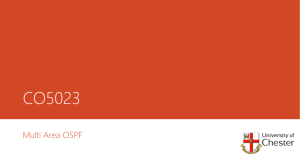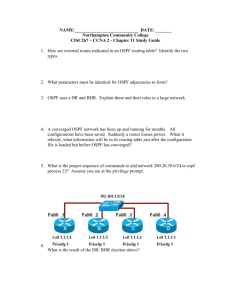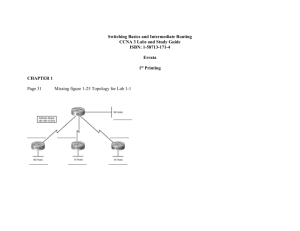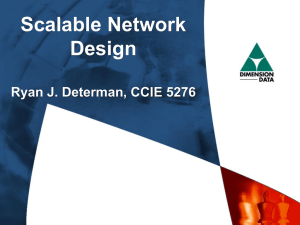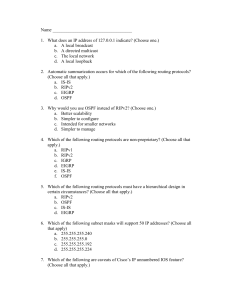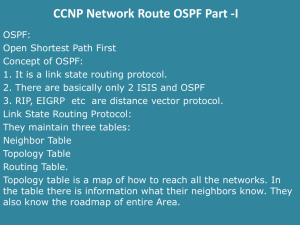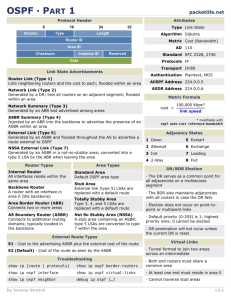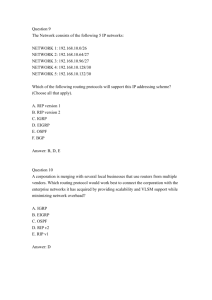Chapter9
advertisement
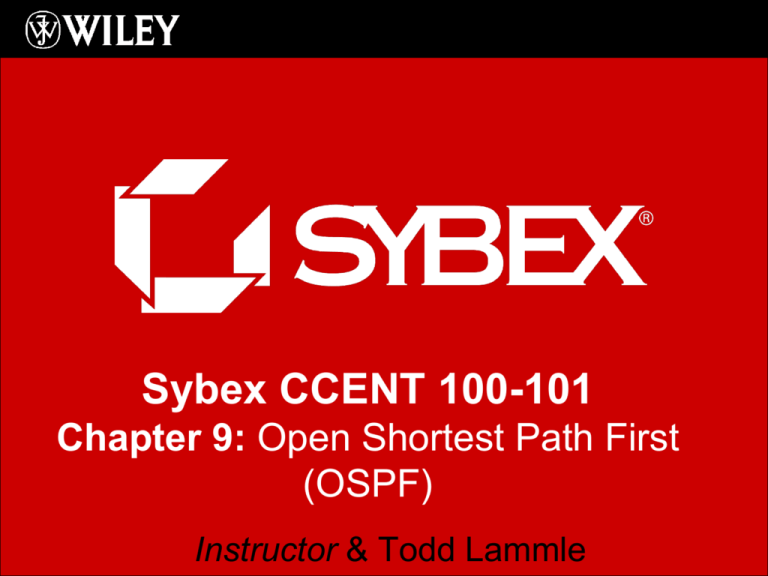
Sybex CCENT 100-101 Chapter 9: Open Shortest Path First (OSPF) Instructor & Todd Lammle Chapter 9 Objectives • The CCENT Topics Covered in this chapter include: • IP Routing Technologies – Configure and verify OSPF (single area) • • • • Benefit of single area Configure OSPF v2 Router ID Passive interface 2 Figure 9.1: OSPF design example. An OSPF hierarchical design minimizes routing table entries and keeps the impact of any topology changes contained within a specific area. Figure 9.2: The Hello protocol The Hello protocol is used to discover neighbors, establish adjacencies, and maintain relationships with other OSPF routers. Hello packets are periodically sent out each enabled OSPF interface and in environments that support multicast. Table 9.2: LSA update multicast addresses Network Type Multicast Address Description Point-to-point 224.0.0.5 AllSPFRouters Broadcast 224.0.0.6 AllDRouters Point-to-multipoint NA NA The network type determines the multicast address used for sending updates. Table 9.2 contains the multicast addresses associated with LSA flooding. Pointto-multipoint networks use the adjacent router’s unicast IP address. Enbling OSPF The easiest and also least scalable way to configure OSPF is to just use a single area. Doing this requires a minimum of two commands. The first command is used to activate the OSPF routing process is as follows: Router(config)#router ospf ? <1-65535> Process ID A value in the range from 1 to 65,535 identifies the OSPF process ID. Configuring OSPF Areas Here’s an example of basic OSPF basic configuration for you, showing our 2nd minimum command needed, the network command: Router#config t Router(config)#router ospf 1 Router(config-router)#network 10.0.0.0 0.255.255.255 area ? <0-4294967295> OSPF area ID as a decimal value A.B.C.D OSPF area ID in IP address format Router(config-router)#network 10.0.0.0 0.255.255.255 area 0 The areas can be any number from 0 to 4.2 billion. Don’t get these numbers confused with the process ID, which ranges from 1 to 65,535. Wildcard Example In this scenario, you have a router with these four subnets connected to four different interfaces: 192.168.10.64/28 192.168.10.80/28 192.168.10.96/28 192.168.10.8/30 All interfaces need to be in area 0, so it seems to me the easiest configuration would look like this: Test#config t Test(config)#router ospf 1 Test(config-router)#network 192.168.10.0 0.0.0.255 area 0 Let’s create a separate network statement for each interface using the subnet numbers and wildcards. Test#config t Test(config)#router ospf 1 Test(config-router)#network Test(config-router)#network Test(config-router)#network Test(config-router)#network 192.168.10.64 0.0.0.15 area 0 192.168.10.80 0.0.0.15 area 0 192.168.10.96 0.0.0.15 area 0 192.168.10.8 0.0.0.3 area 0 Figure 9.3: Sample OSPF wildcard configuration Here’s the OSPF configuration using wildcards: Lab_A#config t Lab_A(config)#router ospf 1 Lab_A(config-router)#network 192.168.10.64 0.0.0.7 area 0 Lab_A(config-router)#network 10.255.255.80 0.0.0.3 area 0 The Lab_A router is using a /29, or 255.255.255.248, mask on the Fa0/0 interface. This is a block size of 8, which is a wildcard of 7. The G0/0 interface is a mask of 255.255.255.252—block size of 4, with a wildcard of 3. Notice that I typed in the subnet number, not the interface IP address. Figure 9.4: Our new network layout Figure 9.5: Adding a non-OSPF network to LA router We can use the same command that we did under that routing process here as well! Take a look: LA(config)#router ospf 100 LA(config-router)#passive-interface fastEthernet 0/1 I added this command as an example on interface Fa0/1, which happens to be an interface we’re not using in this network because I want OSPF to work on my other router’s interfaces. Figure 9.6: OSPF router ID (RID) The RID is not only used to advertise routes, it’s also used to elect the designated router (DR) and the backup designated router (BDR). These designated routers create adjacencies when a new router comes up and exchanges LSAs to build topological databases. Verifying OSPF Configuration • • • • • • Show ip route Show ip ospf Show ip ospf database Show ip ospf interface Show ip ospf neighbor Show ip protocols Written Labs and Review Questions – Read through the Exam Essentials section together in class – Open your books and go through all the written labs and the review questions. – Review the answers in class. 14