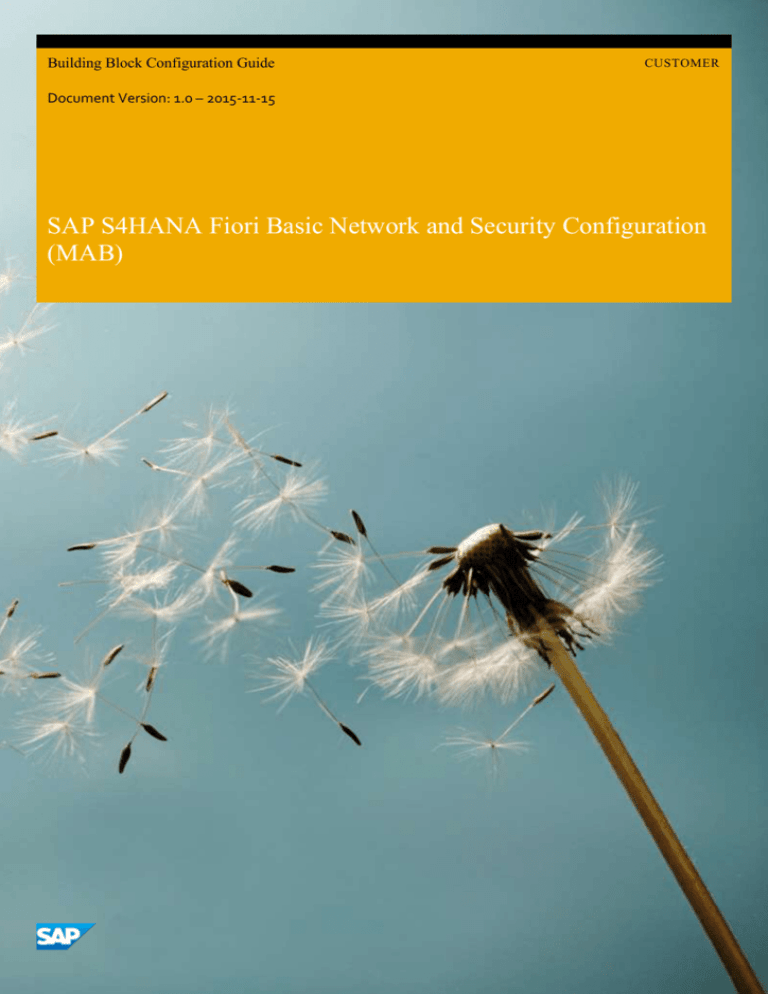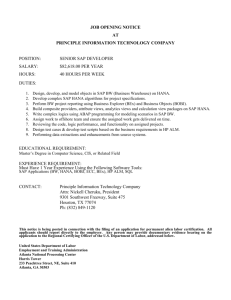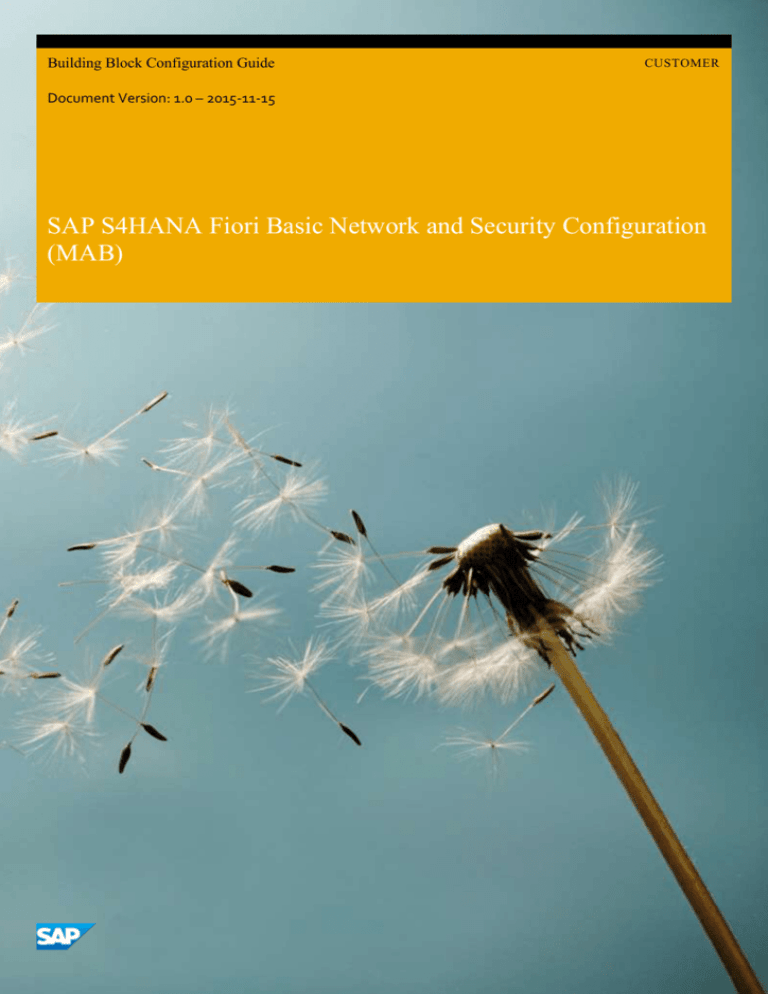
Building Block Configuration Guide
CUSTOMER
Document Version: 1.0 – 2015-11-15
SAP S4HANA Fiori Basic Network and Security Configuration
(MAB)
Typographic Conventions
Type Style
Description
Example
Words or characters quoted from the screen. These include field names, screen titles, pushbuttons
labels, menu names, menu paths, and menu options.
Textual cross-references to other documents.
2
Example
Emphasized words or expressions.
EXAMPLE
Technical names of system objects. These include report names, program names, transaction codes,
table names, and key concepts of a programming language when they are surrounded by body text,
for example, SELECT and INCLUDE.
Example
Output on the screen. This includes file and directory names and their paths, messages, names of
variables and parameters, source text, and names of installation, upgrade and database tools.
Example
Exact user entry. These are words or characters that you enter in the system exactly as they appear in
the documentation.
<Example>
Variable user entry. Angle brackets indicate that you replace these words and characters with
appropriate entries to make entries in the system.
EXAMPLE
Keys on the keyboard, for example, F 2 or E N T E R .
CUSTOMER
© 2015 SAP SE or an SAP affiliate company. All rights reserved.
SAP S4HANA Fiori Basic Network and Security Configuration (MAB)
Typographic Conventions
Document History
Revision
Date
Change
1
2015-11-15
Version 1
SAP S4HANA Fiori Basic Network and Security Configuration (MAB)
Document History
CUSTOMER
© 2015 SAP SE or an SAP affiliate company. All rights reserved.
3
Table of Contents
1 Purpose 5
2 Preparation
2.1
Prerequisites
6
6
3 Securing Network Channels
3.1
Enabling SNC between Gateway and ABAP back-end system (Optional)
3.1.1
Enabling SNC for the ABAP System
3.1.2
Securing an RFC Connection with SNC
3.2
Enable Web Dispatcher to Use HTTPS
3.3
Enabling Front-End Server to Use HTTPS
3.3.1
Preparation for Front-End Server
3.3.2
Installing the SAP Cryptographic Library
3.3.3
Configuration Steps in Front-End Server
3.3.4
Verify the configuration with Task List
3.4
Enabling SSL between Web Dispatcher and ABAP Front-End Server
3.4.1
Import root certificate to SSL client PSE with sapgenpse Tool
3.4.2
Import root certificate to Front-End SSL Server standard PSE (Optional)
3.5
Enabling ABAP Back-End Server to Use HTTPS
3.6
Enabling HANA XS to Use HTTPS
3.6.1
Preparation for HANA Server
3.6.2
Creating Certificate Request
3.6.3
Import Signed Certificate
3.6.4
Restart the SAP Web Dispatcher in HANA XS through HANA Studio (Optional)
3.6.5
Create PSE and make the PSE be public signed (Optional)
7
8
8
9
10
11
11
11
12
13
14
14
14
15
15
15
17
18
19
19
4 Additional Network Security
4.1
Activating HTTP Security Session Management on AS ABAP
4.2
SAP HANA XS Session Security
4.3
User Management
21
21
21
21
5 Single Sign-On (SSO) with SSO2
5.1
Configuring SSO with SSO2 between HANA and Gateway
5.1.1
Configuring the Web Dispatcher Profile
5.1.2
Maintaining SSO with SAP Logon Tickets for SAP HANA XS
5.1.3
Enabling Logon Ticket Authentication in HANA XS
5.2
Configuring SSO with SSO2 between Business Suite and Gateway
5.2.1
Configure the Gateway system to create SAP logon ticket
5.2.2
Configuring Trust Relationship in Business Suite System
5.2.3
Configuring Trust Relationship in Gateway System
5.2.4
Activating Single Sign-On Trust Relationship in Business Suite System
5.3
SSO with SSO2 verification
23
23
24
24
28
29
29
29
29
30
31
4
CUSTOMER
© 2015 SAP SE or an SAP affiliate company. All rights reserved.
SAP S4HANA Fiori Basic Network and Security Configuration (MAB)
Table of Contents
1 Purpose
The purpose of this document is to describe the SAP Fiori related basic security configuration.
When running the SAP Business Suite system, make sure that the business needs supported by the data and processes do not
allow unauthorized access to the critical information. User errors, negligence, or attempted manipulation of the system must
not result in loss of information or processing time. These security requirements apply equally to SAP Fiori applications.
The document covers the following topics:
1.
Provides the steps required to manually enable internal deployment security
2.
Provides the steps to enable the Single Sign-On(SSO) with SSO2(which is a shortcut for SAP logon tickets) for all the
three app types
SAP S4HANA Fiori Basic Network and Security Configuration (MAB)
Purpose
CUSTOMER
© 2015 SAP SE or an SAP affiliate company. All rights reserved.
5
2 Preparation
2.1 Prerequisites
Before you start installing this scope item, you must install the prerequisite building blocks. For more information, see
the Building Block Prerequisites Matrix for SAP Fiori Apps rapid-deployment solution. You will find this document in the
content library included in the documentation package.
PSEs must be correctly created, and SSL should be enabled in every server.
Regarding how to create PSEs in Trust Manager in ABAP systems, refer to http://help.sap.com → SAP NetWeaver →
Function-Oriented View → Security → System Security → System Security for SAP NetWeaver AS ABAP Only → Trust
Manager.
Regarding how to enable SSL for HANA XS, refer to http://help.sap.com → SAP In-Memory Computing → SAP HANA → SAP
HANA Platform → SAP HANA Administration Guides → SAP HANA XS Administration Tools.
6
CUSTOMER
© 2015 SAP SE or an SAP affiliate company. All rights reserved.
SAP S4HANA Fiori Basic Network and Security Configuration (MAB)
Preparation
3 Securing Network Channels
Securing Network Channels is a way of transferring data that is resistant to overhearing and tampering. The network topology
for SAP Fiori components is based on the topology used by SAP NetWeaver Gateway, SAP NetWeaver, and SAP HANA.
To ensure confidentiality and integrity of data, we recommend encrypting all communication channels. The following table
shows the communication channels used by the SAP Fiori apps, the protocol used for the connections, and the type of data
transferred.
Note
DB related encryption method is supported but it is a separate activity and will not be described in this document.
The scenario about the encryption methods between front-end and back-end are listed as below.
Communication Path
Protocol Used
Type of Data Transferred
Related App Types
Web browser to SAP Web
Dispatcher
OData
HTTP/HTTPS
Application data and security
credentials
Fact Sheets, Analytical
Apps
Note
It is optional if the
customer only
deploys
transactional apps
in the system
landscape
SAP Web Dispatcher to ABAP
front-end server(SAP
NetWeaver Gateway)
OData
HTTP/HTTPS
Application data and security
credentials
All
Note
It is optional if the
customer only
deploys
transactional apps
in the system
landscape.
SAP Web Dispatcher to HANA
XS
OData
HTTP/HTTPS
Application data and security
credentials
Analytical Apps
Note
It is optional if the
customer only
deploys
transactional apps
in the system
landscape.
SAP Web Dispatcher to ABAP
back-end
server(ERP,CRM,SRM,SCM)
INA
HTTP/HTTPS
Application data and security
credentials(for search and
back-end transactions)
Fact Sheets
Note
It is optional if the
SAP S4HANA Fiori Basic Network and Security Configuration (MAB)
Securing Network Channels
CUSTOMER
© 2015 SAP SE or an SAP affiliate company. All rights reserved.
7
Communication Path
Protocol Used
Type of Data Transferred
Related App Types
customer only
deploys
transactional apps
in the system
landscape.
ABAP front-end server to ABAP
back-end
server(ERP,CRM,SRM,SCM)
RFC
Application data and security
credentials
Transactional Apps and
Fact sheets
ABAP back-end server to SAP
HANA / any DB
SQL
Application data and security
credentials
Analytical Apps
3.1 Enabling SNC between Gateway and ABAP back-end system (Optional)
SNC secures the data communication paths between the various SAP system client and server components. There are wellknown cryptographic algorithms that have been implemented by security products supported and with SNC. These algorithms
can be applied to the data, to increase the protection.
With SNC, all communication that takes place between two SNC-protected components is secured. It is an optional step for
the customer and its as per the customer's customized security policy.
3.1.1 Enabling SNC for the ABAP System
Caution
If the SNC is not globally activated for the SAP system instances, follow these steps to enable SNC for both SAP
NetWeaver Gateway system and SAP Backend Suite system.
1.
Go to transaction RZ10 and choose the instance profile and under Edit Profile select Extended maintenance. Then click
Change.
2.
Choose Create (F5).
3.
Set the following parameter.
Parameter
Explanation
Value
snc/enable
Activate SNC
1
snc/gssapi_lib
Path and file name of the external
shared library
Example
$(DIR_EXECUTABLE)/libsapcry
pto.so
snc/identity/as
snc/r3int_rfc_secure
4.
8
SNC name of the application
server as known by the external
security product
Internal RFC connections are not
SNC-protected
Example
p/secude: CN=ABA, O=SAPAG, C=DE
0
Restart the system.
CUSTOMER
© 2015 SAP SE or an SAP affiliate company. All rights reserved.
SAP S4HANA Fiori Basic Network and Security Configuration (MAB)
Securing Network Channels
Note
If accepting conventional connections that are not protected with SNC in parallel is also expected, then the following
parameters are also needed to be set.
Parameter
Explanation
Value
snc/accept_insecure_gui
Accept unprotected SAP GUI logons
1
snc/accept_insecure_rfc
Accept unprotected RFCs
1
snc/accept_insecure_cpic
Accept unprotected CPICs
1
snc/permit_insecure_start
Allows the gateway to start programs without using
SNC-protected communications
1
snc/accept_insecure_r3int_rfc
Accept unprotected internal RFC connections
1
3.1.2 Securing an RFC Connection with SNC
1.
In SAP Backend Suite System, access the activity using one of the following navigation options:
Transaction Code
SM59
SAP Menu
Tools → Administration→ Administration → Network → RFC
Destinations
2.
On the Configuration of RFC Connections screen, place the cursor on the RFC destination to the Gateway System and
choose Change.
3.
Choose the Logon & Security tab page.
4.
Under Status of Secure Protocol choose the SNC button. The Change View "SNC Extension: Details" screen appears.
5.
Enter the quality of protection in the QoP field. Keep default value 8.
(QoP = Quality of Protection, the default value is 8, the maximum value is 9)
6.
Enter the SNC name of the communication partner in the Partners field. Here input the SNC name of the SAP NetWeaver
Gateway system which, was defined in the previous section.
Example
p/secude:CN=ABA, O=SAP-AG, C=DE
7.
Save the SNC options. Return to the destination maintenance screen.
8.
Choose the radio button “Active” under Status of Secure Protocol.
9.
Save the settings.
Logon to the SAP NetWeaver Gateway system, and add the SAP Backend Suite System which has already been configured
the SNC in previous steps to the access control list.
10. In the SAP NetWeaver Gateway system, open transaction SNC0.
11. Choose “New Entries” and specify the system ID and the SAP Backend Suite systems SNC name,
Example
p:CN=ERP, O=SAP-AG, C=DE
12. Choose the checkbox before “Entry for RFC activated”.
13. Save the changes.
SAP S4HANA Fiori Basic Network and Security Configuration (MAB)
Securing Network Channels
CUSTOMER
© 2015 SAP SE or an SAP affiliate company. All rights reserved.
9
14. Access the activity using one of the following navigation options:
Transaction Code
SM59
SAP Menu
Tools → Administration→ Administration → Network → RFC
Destinations
15. On the Configuration of RFC Connections screen, place the cursor on the RFC destination to the Backend Suite System
and choose Display.
16. Choose menu Utilities→Test→Connection Test.
17. Choose menu Utilities→Test→Authorization Test.
3.2 Enable Web Dispatcher to Use HTTPS
Prerequisites
Make sure that the SAP CRYPTOGRAPHIC LIBRARY (SAPCRYPTOLIB) has been downloaded and extracted already.
For more detail information regarding the installation of the SAP CRYPTOGRAPHIC LIBRARY (SAPCRYPTOLIB), please refer
to Software and Delivery Requirements.
Procedure
1.
Access the operating system of SAP Web Dispatcher; edit its Instance Profile WDP_W<Instance Number>_<hostname>.
Note
This is an example for Linux system. The SAP Web Dispatcher must be used when the customer wants to deploy the
analytical app and fact sheet. It is an optional component if the customer only deploys transactional apps.
2.
To enable HTTPS for Web Dispatcher, make sure that sapcrypto.dll file have been installed already. Add the following
profile parameters in the instance profile WDP_W<Instance Number>_<hostname>.
DIR_INSTANCE = <SECUDIR_Directory>
ssl/ssl_lib = <Location_of_SAP_Cryptographic_Library>
ssl/server_pse = <Location_of_SSL_server_PSE>
ssl/client_pse = < Location_of_SSL_client_PSE >
wdisp/ssl_encrypt = 1
wdisp/ssl_auth = 1
wdisp/add_client_protocol_header = 1
wdisp/ping_protocol = https
icm/HTTPS/verify_client = 1
Note
The parameter wdisp/ssl_encrypt determines whether the SAP Web Dispatcher encrypts the request again
with SSL before forwarding it.
wdisp/ssl_encrypt = 0 (receives https encrypted data, web dispatcher decrypts the data and forwards
unencrypted data to SAP Backend)
10
CUSTOMER
© 2015 SAP SE or an SAP affiliate company. All rights reserved.
SAP S4HANA Fiori Basic Network and Security Configuration (MAB)
Securing Network Channels
wdisp/ssl_encrypt = 1 (receives https encrypted data, web dispatcher decrypts the data, re-encrypt again and
forwards encrypted data to SAP Backend)
wdisp/ssl_encrypt = 2 (the SSL is not terminated and request is sent encrypted to SAP Backend)
Example
The following example shows the profile parameter settings to enable HTTPS for Web Dispatcher.
wdisp/ssl_encrypt = 1
wdisp/ssl_auth = 1
wdisp/add_client_protocol_header = 1
wdisp/ping_protocol = https
icm/HTTPS/verify_client = 1
DIR_INSTANCE = ./
ssl/ssl_lib = /sapmnt/ABA/exe/uc/linuxx86_64/libsapcrypto.so
ssl/server_pse = /usr/sap/WDP/W03/sec/SAPSSLS.pse
ssl/client_pse = /usr/sap/WDP/W03/sec/SAPSSLC.pse
3.
Test the Web Dispatcher URLs using web browser:
https://<Web Dispatcher Hostname>:<Web Dispatcher Port>/sap/admin/public/default.html
3.3 Enabling Front-End Server to Use HTTPS
3.3.1 Preparation for Front-End Server
1.
Download the SAP Cryptographic Library Installation Package.
For more detail information regarding download the SAP Cryptographic Library, refer to Software and Delivery
Requirements.
2.
Download SAPCAR installation Package.
For more detail information regarding download the tool SAPCAR, refer to Software and Delivery Requirements.
3.
Use tool SAPCAR to extract the package with the following command:
SAPCAR –xvf <Package Path> -R <Extract to Folder>.
Note
The SAP Cryptographic Library installation package contains the following files:
o The SAP Cryptographic Library (sapcrypto.dll for Windows NT or libsapcrypto. <ext> for UNIX).
o A corresponding license ticket (ticket).
o The configuration tool sapgenpse.exe.
3.3.2 Installing the SAP Cryptographic Library
1.
Logon the system using user <SID>adm.
SAP S4HANA Fiori Basic Network and Security Configuration (MAB)
Securing Network Channels
CUSTOMER
© 2015 SAP SE or an SAP affiliate company. All rights reserved.
11
2.
Copy the library file and the configuration tool sapgense.exe to the directory specified by the application server’s profile
parameter DIR_EXECUTABLE.
3.
Check the file permissions for the SAP Cryptographic Library. Make sure the <SID>adm or SAPService <SID> is able
to execute the library’s function.
4.
Copy the ticket file to the sub-directory sec in the instance directory $(DIR_INSTANCE).
5.
Set the environment variable SECUDIR to the sec sub-directory. The application server uses the variable to locate the
ticket and its credentials at run-time.
Note
If the environment variable is set by using the command line, then the value may not be applied to the server's
processes. Therefore, we recommend setting SECUDIR in the startup profile for the server's user or in the registry
(Windows NT).
3.3.3 Configuration Steps in Front-End Server
1.
Log on to the SAP NetWeaver Gateway system.
2.
Access the transaction using the following transaction code:
Transaction Code
3.
RZ10
Add the following parameters:
ssl/ssl_lib=<DIR_EXECUTABLE>/sapcrypto.dll
sec/libsapsecu=<DIR_EXECUTABLE>/sapcrypto.dll
ssf/name=SAPSECULIB
ssf/ssfapi_lib=<DIR_EXECUTABLE>/sapcrypto.dll
icm/server_port_1=PROT=HTTPS,PORT=443<System No.>,TIMEOUT=30,EXTBIND=1
Caution
This is an example for Linux.
4.
Save and restart the SAP instance.
5.
Creating Personal Security Environment (PSEs).
o
Transaction STRUST is used to manage the configuration of the system’s SSL certificates and the secure containers
within which they are stored (known as PSEs).
o
A Personal Security Environment (PSE) is a secure, operating system level file, managed by an SAP system that holds
both the public and private information of either a user or a component.
o
This information includes the owner’s public-key certificate, a private address book of certificates and their private
key.
o
Each component within an SAP system that requires the use of SSL based communication typically has its own PSE.
Each PSE can contain a list of trusted certificates that will be used during communication with a particular secure
server.
Note
For more information regarding how to configure PSE, refer to http://help.sap.com → Technology → SAP
NetWeaver Platform → Function Oriented View → Security → Network and Transport Layer Security→ Transport
Layer Security on the AS ABAP → Configuring the AS ABAP for Supporting SSL.
12
CUSTOMER
© 2015 SAP SE or an SAP affiliate company. All rights reserved.
SAP S4HANA Fiori Basic Network and Security Configuration (MAB)
Securing Network Channels
o Next, create the “SSL Server Standard” PSE. This is the PSE that holds the SSL server’s certificate.
o The “SSL Client (Standard)” PSE holds a list of trusted certificates used when NW Gateway acts as an HTTPS client.
For example, during back-channel communication with the Identity Provider.
Recommendation
o The PSEs called “SSF SAML2 Service Provider – E” and “SSF SAML2 Service Provider - S” belong to SAP’s Secure
Store & Forward (SSF) component. Unless non-standard settings need to be used, do not create these PSEs
manually. They are created when the SAML2 configuration wizard is run.
Note
SSF SAML2 Service Provider – E Used by SSF to encrypt data sent to the Identity Provider.
SSF SAML2 Service Provider – S Used by SSF to sign data sent to the Identity provider. Signed data can be sent
either in encrypted form or as plain text.
Caution
It is must to import the CA root certificate of the “SSL Server Standard” PSE’s own certificate into the trusted
certificates list of “SSL Client (Standard)” PSE and “SSL Client (Anonymous)” to support the inner SSL connection in
the ABAP Front-end server.
6.
After that verify, if the service can be called in a Web browser, using the https prefix, https://<SAP NW Gateway
Host>:<https port>/sap/bc/ping?sap-client=<SAP-Client>.
Example
https://mo-026968435.mo.sap.corp:44300/sap/bc/ping?sap-client=080
3.3.4 Verify the configuration with Task List
Use
You use task list SAP_BASIS_SSL_CHECK to verify the SSL enablement settings for the Front-End server.
Procedure
1.
Log on to your SAP ABAP system.
2.
Call the following transaction:
Transaction Code
STC01
3.
On the Task Manager for Technical Configuration screen, insert SAP_BASIS_SSL_CHECK in the Task List field.
4.
Choose Generate Task List Run (F8). The Maintain Task List Run screen is displayed.
5.
Choose Start/Resume Task List Run in Dialog. Once the task list run has been finished successfully, green lights appear in
the Status column.
SAP S4HANA Fiori Basic Network and Security Configuration (MAB)
Securing Network Channels
CUSTOMER
© 2015 SAP SE or an SAP affiliate company. All rights reserved.
13
Result
The task list run SAP_BASIS_SSL_CHECK has been carried out successfully.
3.4 Enabling SSL between Web Dispatcher and ABAP Front-End Server
3.4.1 Import root certificate to SSL client PSE with sapgenpse Tool
Note
Below is an example for Linux.
1.
2.
Access the Operating System of SAP Web Dispatcher, copy the root certificate of front-end server SSL standard
certificate to security path as /usr/sap/<SID>/W<Instance Nr.>/sec/<root certificate>.cer.
o
If the front-end SSL server standard PSE is signed by a public CA certificate, then the copied root certificate should be
the public CA certificate.
o
If the front-end SSL server standard PSE is self-signed, then the copied root certificate should be the SSL server
standard certificate. In self-signed case, the SSL server standard certificate itself acts as the root certificate.
In Command Prompt, use sapgenpse tool to run below command. The root certificate should be the same certificate as in
the step above.
./sapgenpse maintain_pk -p /usr/sap/<SID>/W<Instance Nr.>/sec/SAPSSLS.pse -a <root
certificate>.cer
Note
If the sapgenpse tool is used to import the root certificate, it is a must to restart the SAP Web Dispatcher to reload
the new configuration.
3.4.2 Import root certificate to Front-End SSL Server standard PSE
(Optional)
Use
This is supplementary procedure as alternative to use sapgenpse tool in previous chapter. To import root certificate to SSL
client PSE of the SAP Web Dispatcher, proceed as follows.
Procedure
1.
Start the Web Administration Interface of the Web Dispatcher at the following URL:
http://<WebDispacherHost>:<WebDispacherPort>/sap/admin/
2.
14
Go to the menu entry in the Core System tree with name PSE Management.
CUSTOMER
© 2015 SAP SE or an SAP affiliate company. All rights reserved.
SAP S4HANA Fiori Basic Network and Security Configuration (MAB)
Securing Network Channels
3.
In the Manage PSE screen area, choose SAPSSLC.pse from the drop-down menu.
4.
Open the <root certificate> with a text editor.
5.
Copy the content(include -----BEGIN CERTIFICATE----- and -----END CERTIFICATE-----)
6.
Click the button Import Certificate.
Note
The button Import Certificate is used to imports and adds a public-key certificate of a communication partner into the
own trusted list of certificates (known as PSE PKList). The certificate is imported via a text editor. Therefore it has to
be available as a PEM-Encoded Certificate (Base64 encoded).
7.
Paste the content into the text area of Import Certificate to Trusted List of PSE SAPSSLC.pse
8.
Choose Import
9.
The <root certificate> has been added into the certificate list under Trusted Certificates successfully.
3.5 Enabling ABAP Back-End Server to Use HTTPS
Since the ABAP Backend Server is also based on SAP NetWeaver, it has the same configuration steps with ABAP front-end.
For enabling the ABAP Back -End Server to use HTTPS, refer to chapter Enabling Front-end server to use HTTPS.
3.6 Enabling HANA XS to Use HTTPS
Note
This activity will be used when the customers want to deploy analytical apps in their system landscape.
3.6.1 Preparation for HANA Server
1.
Log on to the SAP HANA server at operating system level with the <SID>adm user.
2.
Open the instance profile of the SAP Web Dispatcher which is located in the HANA server.
Caution
This SAP Web Dispatcher is a comprised component of the HANA instance. The SAP Web Dispatcher profile can be
found in the following location:
/usr/sap/<SAPSID>/HDB<instance_nr>/<hostname>/wdisp
3.
Add the following parameters to the profile:
wdisp/shm_attach_mode = 6
wdisp/ssl_encrypt = 0
wdisp/add_client_protocol_header = true
ssl/ssl_lib = /usr/sap/<SAPSID>/SYS/global/security/libsapcrypto.so
ssl/server_pse = /usr/sap/<SAPSID>/HDB<instance_nr>/<hostname>/sec/SAPSSL.pse icm/HTTPS/verify_client = 0
SAP S4HANA Fiori Basic Network and Security Configuration (MAB)
Securing Network Channels
CUSTOMER
© 2015 SAP SE or an SAP affiliate company. All rights reserved.
15
Note
From SAP HANA SPS09, the internal HANA Web Dispatcher has been converted to a native HANA service named
"webdispatcher". It replaces the previous standalone executable "sapwebdisp_hdb".
Now it is also possible to maintain the Web Dispatcher's settings in HANA studio via webdispatcher.ini.
4.
Check and, if necessary, modify the HTTPS port as follows:
icm/server_port_1 = PROT=HTTPS,PORT=443,EXTBIND=1
Note
It is an optional step. The default https port for the HANA XS will be 43<instance_nr>.
5.
Installing the SAP Cryptographic Library (libsapcrypto.so) to the SAP HANA server.
Note
For more detail steps regarding how to install the SAP Cryptographic Library, refer to Software and Delivery
Requirements
To enable secure HTTP communication between Web browsers and the SAP Web Dispatcher using SSL (HTTPS),
make sure the SAP Cryptographic Library libsapcrypto.so has been copied to directory
/usr/sap/<SAPSID>/SYS/global/security/lib/.
6.
16
Copy the root certificate SAPNetCA_G2.cer to the SAP HANA server.
CUSTOMER
© 2015 SAP SE or an SAP affiliate company. All rights reserved.
SAP S4HANA Fiori Basic Network and Security Configuration (MAB)
Securing Network Channels
1.
Download SAPNetCA_G2.cer from following link,
2.
https://sapcerts.wdf.global.corp.sap → SAP GLOBAL PKI AUTHORITY INFORMATION ACCESS / CA CERTIFICATES:
→ SAPNetCA_G2.
3.
Place the root certificate SAPNetCA_G2.cer into the following directory:
/usr/sap/<SAPSID>/HDB<instance_nr>/<hostname>/sec.
Note
If the /usr/sap/<SAPSID>/HDB<instance_nr>/<hostname>/sec directory does not exist, create it first.
3.6.2 Creating Certificate Request
1.
Set the SECUDIR environment variable to point to the instance directory.
In a bash shell, execute the following command:
export SECUDIR="/usr/sap/<SAPSID>/HDB<instance_nr>/<hostname>/sec"
Alternatively, add the export command to the .bashrc profile of the <SAPSID>adm user also works.
Note
The command used to set the environment variable (and the .rc file has been added it to) depends on the shell which
are using. For the c shell, setenv and .cshrc can be used. However, SECUDIR should already have been set
automatically during the installation process, for example, in the hdbenv.csh or hdbenv.sh file.
2.
3.
4.
Make the sapgenpse file available and executable.
1.
Place a copy of the sapgenpse file in the following location: /usr/sap/<SAPSID>/SYS/global/security/lib.
2.
Set permissions for the file sapgenpse, for example: chmod 777 sapgenpse.
Create an SSL key pair and a certificate request:
1.
Change to the following directory.
2.
cd /usr/sap/<SAPSID>/SYS/global/security/lib
3.
Add the directory containing the security libraries to the library path.
4.
export LD_LIBRARY_PATH=/usr/sap/<SAPSID>/SYS/global/security/lib
Run the SAP Cryptographic tool SAPGENPSE
./sapgenpse get_pse -p SAPSSL.pse -x <PIN> -r SAPSSL.req "CN=<webdisp>, OU=<org_unit>,
O=<company>, C=<country>"
Note
For <org_unit>, enter the SID. For CN, enter the host name of the NC host (<webdisp>, where the SAP Web
dispatcher is installed) in the user LAN, as this is the host that decrypts the SSL. If the -x parameter is not used,
sapgenpse interactively asks for a personal identification number (PIN). The PIN request provides extra security since
nobody can read the password from the screen or find it in the command history.
The export command creates two files, one in the sec/ directory and one in the current directory. The file SAPSSL.req
is an ASCII file whose content must be sent to a CA (certification authority). According to the rules of the CA, the CA
will sign the request and return a file with the signed certificate. SAP offers CA services at
http://service.sap.com/Trust, where the test certificates can be signed instantly. There is also a navigation point
called “SSL Test Server Certificates” https://websmp106.sap-ag.de/SSLTest.
SAP S4HANA Fiori Basic Network and Security Configuration (MAB)
Securing Network Channels
CUSTOMER
© 2015 SAP SE or an SAP affiliate company. All rights reserved.
17
3.6.3 Import Signed Certificate
Use
Copy and paste the signed certificate into a file on the server hosting the SAP Web Dispatcher and execute the commands
indicated below to import the signed certificate.
Procedure
1.
Paste the text of the signed certificate into SAPSSL.cer, which is located in the directory
/usr/sap/<SAPSID>/HDB<instance_nr>/<hostname>/sec/.
2.
Copy sapgenpse to the directory /usr/sap/<SAPSID>/HDB<instance_nr>/<hostname>/sec/.
3.
Place the certificate SAPNetCA.cer that has been downloaded from SAP Service Marketplace into the following directory
/usr/sap/<SAPSID>/HDB<instance_nr>/<hostname>/sec.
4.
Import the certificate using the following command.
./sapgenpse import_own_cert -c SAPSSL.cer -p SAPSSL.pse -x <PIN> -r SAPNetCA_G2.cer
Note
Make sure that the date and time settings on the server hosting the SAP Web Dispatcher are correct and
synchronized with the certificate authority (CA) that issued the certificate have been imported, otherwise the
certificate might be interpreted as invalid.
5.
Create a credentials file for the PSE.
1.
The SAP Web Dispatcher requires a password to access the PSE file. Instead of supplying the password in the
profile, a credential file must be created, whose owner has access to the PSE. To create the credentials file, run
the following command:
./sapgenpse seclogin -p SAPSSL.pse -x <PIN> -O <SAPSID>adm
2.
If successful, the command creates the file cred_v2 in the directory
/usr/sap/<SAPSID>/HDB<instance_nr>/<hostname>/sec. Since this file contains the password for the
SAP Web dispatcher, restrict access to the owner by executing the following command in the sec/ directory:
chmod 600 cred_v2
Example
The contents of the sec/ directory on the SAP Web Dispatcher host should now look similar to the following example
output:
blade1:sw1adm> ls -la /usr/sap/<SAPSID>/HDB<instance_nr>/<hostname>/sec/
drwxr-xr-x s1wadm sapsys 4096 2007-06-21 11:32 .
drwxr-xr-x s1wadm sapsys 4096 2007-06-10 11:12 ..
-rw------- s1wadm sapsys 164 2007-06-21 11:32 cred_v2
-rw------- s1wadm sapsys 542 2007-06-21 11:13 dev_sapstart
-rw------- s1wadm sapsys 1655 2007-06-21 10:45 SAPSSL.pse
6.
Restart the SAP Web Dispatcher.
sapcontrol -nr <instanceNr> -function SendSignal <pid> <signal>
18
CUSTOMER
© 2015 SAP SE or an SAP affiliate company. All rights reserved.
SAP S4HANA Fiori Basic Network and Security Configuration (MAB)
Securing Network Channels
Example
To restart the SAP Web Dispatcher with the process ID 28155, run the following command:
sapcontrol -nr 00 -function SendSignal 28155 2
7.
Check with the following link:
https://<host_name>:<port>/sap/hana/xs/admin
3.6.4 Restart the SAP Web Dispatcher in HANA XS through HANA Studio
(Optional)
Use
This is supplementary procedure as alternative to restart the SAP Web Dispatcher through command line.Restart of the SAP
Web Dispatcher could also be done in the HANA Studio since SP9. To restart the embedded SAP Web Dispatcher in HANA
through HANA Studio, proceed as follows.
Procedure
1.
Open the HANA Studio with a User who has enough privileges.
2.
Double click on the HDB and open the SAP HANA Administration Console.
3.
Switch to the Landscape tab.
4.
Right-click on the webdispatcher service.
5.
Choose Kill….
6.
Choose OK.
7.
The webdispatcher service will be automatically restarted after a while.
Note
The functioning of the SAP Web Dispatcher can be checked by starting the SAP Web Dispatcher administration
console under https://<host_name>/sap/admin. The name and the master password defined for the webadm user
during installation of the SAP Web Dispatcher are required. The logs can also be checked in the following directory:
usr/sap/<SAPSID>adm/HDB<instance_nr>/work
3.6.5 Create PSE and make the PSE be public signed (Optional)
Use
This is supplementary procedure as alternative to previous chapter. To create PSE and make the PSE be public signed, proceed
as follows.
SAP S4HANA Fiori Basic Network and Security Configuration (MAB)
Securing Network Channels
CUSTOMER
© 2015 SAP SE or an SAP affiliate company. All rights reserved.
19
Procedure
1.
Start the SAP HANA Web Dispatcher Administration tool.
1.
The SAP HANA Web Dispatcher Administration tool is available on the SAP HANA XS Web Server at the following
URL:
2.
http://<WebServerHost>:80<SAPHANAinstance>/sap/hana/xs/wdisp/admin/
Note
In the default configuration, the URL redirects the request to a logon screen, which requires the credentials of an
authenticated SAP HANA database user to complete the logon process. The user who logs on must have the
privileges required to perform administration tasks with the Web Administration Interface of the SAP HANA Web
Dispatcher Administration tool. The SAP HANA XS role: sap.hana.xs.wdisp.admin::WebDispatcherAdmin is needed
for access to the SAP HANA Web Dispatcer Administration tool
2.
3.
Create an SSL key pair and a certificate request.The SSL key pair is created with the default SAPSSLS.pse trust store. To
create a new SSL key pair, choose Recreate PSE in the PSE Management tool; to create a certificate request, perform the
following steps:
1.
Open the PSE Management tool.
2.
In the SAP HANA Web Dispatcher Administration tool, choose SSL and Trust Configuration→PSE Management.
3.
Create the certificate request.
4.
In the Manage PSE screen area, choose Create CA Request.
5.
Submit the generated certificate request to your certificate authority (CA) for signing.
6.
Copy the contents of the certificate request from the CA Request of PSE SAPSSLS.pse screen area and send it to
your certificate signing authority.
Import the signed certificate.To add a copy of the signed certificate to the SAPSSLS.pse trust store, perform the following
steps.
1.
Open the PSE Management tool.
2.
In the Manage PSE screen area, choose SAPSSLS.pse from the drop-down menu.
3.
In the PSE Attributes screen area, choose Import CA Response and copy the signed certificate response from
your CA into the Import CA Request of PSE SAPSSLS.pse screen area.
Note
Make sure that the date and time settings on the server hosting the SAP Web Dispatcher are correct and
synchronized with the certificate authority (CA) that issued the certificate you import; otherwise the certificate might
be interpreted as invalid.
20
CUSTOMER
© 2015 SAP SE or an SAP affiliate company. All rights reserved.
SAP S4HANA Fiori Basic Network and Security Configuration (MAB)
Securing Network Channels
4 Additional Network Security
This section describes session security protection. Establish the session security protection for the ABAP front-end server and
SAP HANA Extended Application Services (SAP HANA XS) if the SAP HANA is included in the customers' SAP Fiori system
landscape.
4.1 Activating HTTP Security Session Management on AS ABAP
1.
Start HTTP Session Management (transaction SICF_SESSIONS).
A list of all of the clients that exist in the system appears.
2.
Select the relevant line and choose Activate.
The Security Audit Log records the activation or deactivation of HTTP Security Session Management.
Note
SAP Fiori apps support only logout with the ABAP front-end server and a single SAP HANA XS. If additional SAP
NetWeaver Gateway systems or SAP HANA XS systems are deployed (for example, to distribute OData services
across multiple server farms), the corresponding http sessions are not closed when the user logs out. In this case, it is
important to have session expiration configured.
4.2 SAP HANA XS Session Security
SAP HANA XS automatically configures the session cookie xsSessionId with the attribute HttpOnly. However, the attribute
secure is not supported. If a reverse proxy (instead of SAP Web Dispatcher) is used in the system landscape, this attribute can
be added by configuring the reverse proxy with a header rewrite rule on the Set-Cookie header.
Modifying Cookies now is also possible with Web Dispatcher. For more detail information, see Deleting, Adding, and
Enhancing HTTP Header Fields with method RegRewriteResponseHeader.
4.3 User Management
SAP Fiori apps adopt the user management and authentication mechanisms provided by SAP NetWeaver ABAP and SAP
HANA platform (analytical apps and SAP Smart Business apps only).
The security recommendations and guidelines for user administration and authentication as described in the SAP NetWeaver
Application Server ABAP Security Guide and SAP HANA Security Guide, also apply to the applications.
Users must have the same user names in SAP NetWeaver Gateway and ABAP back-end system.
SAP Fiori analytical apps and SAP Smart Business applications can access an SAP HANA database on behalf of an individual
user to retrieve data according to the user’s authorizations.
Caution
Users in SAP HANA must have the same user name as the user names in the ABAP systems.
User names in SAP HANA have to comply with the following syntactical rules:
SAP S4HANA Fiori Basic Network and Security Configuration (MAB)
Additional Network Security
CUSTOMER
© 2015 SAP SE or an SAP affiliate company. All rights reserved.
21
o User names have to start with a letter.
o User names can contain letters (Aa-Zz), digits, and underscores (“_”).
o Other characters such as dots or minus are not allowed.
Note that, user names in SAP ABAP can contain characters that are not allowed in SAP HANA. If SAP HANA and SAP
ABAP are used, ensure that the ABAP users also comply with the SAP HANA rules.
22
CUSTOMER
© 2015 SAP SE or an SAP affiliate company. All rights reserved.
SAP S4HANA Fiori Basic Network and Security Configuration (MAB)
Additional Network Security
5 Single Sign-On (SSO) with SSO2
Use
Single Sign-On (SSO) is a key feature of the SAP NetWeaver Portal that eases user interaction with the many
components. With SSO, the user can access different systems and applications without having to repeatedly enter his or her
user information for authentication. SAP NetWeaver Application Server (AS) ABAP supports several Single Sign-On (SSO)
mechanisms. The following sections describe the configuration steps of enabling SSO with SSO2 (a shortcut for SAP logon
tickets), which means to use the SAP Logon Ticket to realize the Single Sign-On.
Caution
Single Sign-On with SAP logon ticket is recommended for test and PoC purpose only.
Customers who use SAP Logon Tickets are faced with several restrictions:
o Users IDs have to be identical in all systems - user mapping is not possible
o All connected systems have to be within the same DNS domain
o The DSA 1024 algorithm used for SAP Logon Tickets cannot be extended to reflect state-of-the-art security
technology.
5.1 Configuring SSO with SSO2 between HANA and Gateway
Use
This is used when the customers deploy the Analytical apps in their SAP Fiori system landscape.
Prerequisites
To configure SSO with SSO2 between HANA and Gateway, make sure all the steps mentioned in the chapter Enabling HANA
XS to Use HTTPS have been performed.
o
The SAP encryption library libsapcrypto.so
o
The SAP trust store generation utility sapgenpse (Which is included in the SAP Cryptographic Library installation
image).
o
HTTPS (SSL) is enabled
Note
The SAP Web Dispatcher referred here is the comprised component of the SAP HANA and not the standalone SAP
Web Dispatcher included in the SAP Fiori / SAP Smart Business system landscape.
SAP S4HANA Fiori Basic Network and Security Configuration (MAB)
Single Sign-On (SSO) with SSO2
CUSTOMER
© 2015 SAP SE or an SAP affiliate company. All rights reserved.
23
5.1.1 Configuring the Web Dispatcher Profile
To enable SAP HANA applications use SSL/HTTPS, to secure both incoming and outgoing connections, maintain the SAP Web
Dispatcher profile sapwebdisp.pfl.
Prerequisites
To configure the SAP Web Dispatcher to enable SSL/HTTPS for SAP HANA applications, note the following prerequisites:
Root/administrator access is needed to the SAP HANA system hosting the SAP Web Dispatcher service.
The SAP Web Dispatcher trust store (SAPSSL.pse) is available. The SAPSSL.pse should already exist when the steps
mentioned in the chapter Enabling HANA XS to Use HTTPS are finished.
Procedure
1.
On the SAP HANA server, open the SAP Web Dispatcher profile in the text editor. By default, the SAP Web Dispatcher
profile sapwebdisp.pfl is located in the following directory:
/usr/sap/<SAPHANAInstance>/HDB<InstNo>/<Hostname>/wdisp/sapwebdisp.pfl
2.
Maintain the following values in the SAP Web Dispatcher profile sapwebdisp.pfl:
wdisp/ssl_encrypt = 0
ssl/ssl_lib = /usr/sap/<SAPHANAInstance>/SYS/global/security/lib/libsapcrypto.so
ssl/server_pse = SAPSSL.pse
icm/HTTPS/verify_client = 1
icm/HTTPS/forward_ccert_as_header = true
3.
Restart the SAP Web Dispatcher.
sapcontrol -nr <instanceNr> -function SendSignal <pid> <signal>
Example
To restart the SAP Web Dispatcher 00 with the process ID 28155, run the following command:
sapcontrol -nr 00 -function SendSignal 28155 2
4.
Test HTTPS calls to the SAP HANA Web server.
In a Web browser, call the SAP HANA XS Web server at the following URL:
https ://<SAPHANA_WebServer_Hostname>:43<SAPHANAInstNo>
5.1.2 Maintaining SSO with SAP Logon Tickets for SAP HANA XS
SAP HANA applications can use Single Sign-on (SSO) authentication with SAP logon tickets to confirm the logon credentials
of the user calling an application service.
To enable SAP HANA applications to use Single Sign-On (SSO) authentication with SAP logon tickets to confirm the logon
credentials of a user requesting an application service, ensure that an SAP server is available that can issue SAP Logon tickets.
To maintain the trust store saplogon.pse is also needed, which holds the SAP logon tickets that are presented when a user logs
on to the SAP HANA XS application.
24
CUSTOMER
© 2015 SAP SE or an SAP affiliate company. All rights reserved.
SAP S4HANA Fiori Basic Network and Security Configuration (MAB)
Single Sign-On (SSO) with SSO2
Prerequisites
To configure SAP HANA to use SAP logon tickets authenticate users who log on with SSO, note the following prerequisites:
Administrator access to the SAP HANA system hosting the applications is needed, where the access with SAP logon
tickets need to be configured.
Note
To maintain security and authentication settings for SAP HANA XS applications, the administrator user needs the
privileges granted by the SAP HANA XS role sap.hana.xs.admin.roles::RuntimeConfAdministrator.
Administrator access to an ABAP system where the trust store used for the SAP logon tickets need to be maintained.
The SAP CommonCryptoLib library libsapcrypto.so is installed and available.
The SAP logon trust store (saplogon.pse) is available on the SAP HANA system
Procedure
1.
Maintain the trust store that contains the SAP logon tickets. The trust store saplogon.pse is used to hold the SAP logon
tickets; this trust store can be maintained with transaction STRUST in the Front-end ABAP system, rename the trust store
and copy the resulting saplogon.pse file to the SAP HANA directory
/usr/sap/<SAPHANAInstance>/HDB<InstNo>/<Hostname>/sec/.
1.
Logon to the ABAP system as <SID>adm and start the Trust Manager with the transaction STRUST.
2.
Create a trust store. Choose System PSE→Veri.PSE.
3.
In the Trust Manager: Display dialog box, choose Yes.
4.
Name the new trust store for the SAP logon tickets. In the Personal Security Environment dialog, enter saplogon in
the File name field and choose Save.
Note
Make sure that the saplogon trust store has been saved as file type PSE(.pse)
SAP S4HANA Fiori Basic Network and Security Configuration (MAB)
Single Sign-On (SSO) with SSO2
CUSTOMER
© 2015 SAP SE or an SAP affiliate company. All rights reserved.
25
5.
Save the new trust store to a location of the local folders.
Recommendation
After creating the verification PSE file, the tool SAPSSOEXT can be used to verify the PSE file first. If the PSE file and
logon ticket both are OK, the PSE file can verify the logon information from the logon ticket.
o
For more details regarding where to download the SAPSSOEXT, refer to Software and Delivery Requirements
o
Unpack the software with SAPCAR tool and copy required libraries (for example, sapssoext.dll and so on) to the
application ssosamp folder under directory ../ssosample/C. Regarding where to download the SAPCAR tool, refers to
chapter Enabling Front-End Server to Use HTTPS.
o
Get a sample ticket by a service from the logon ticket issuer server and save the logon ticket as ticket.txt. The
service in the logon ticket issuer server would be
https://<hostname>:<portnumber>/<path/to/logon_ticket/service>,
Example
The following URL would enable access to the custom SAP logon ticket service ping using port 44333 on the ABAP
server host.acme.com:
https://host.acme.com:44333/sap/bc/ping?sap-client=<SAPClientNr>
o Copy the verification PSE (saplogon.pse) from step above and the ticket to the same directory as ../ssosamp/C.
o Execute ssosamp -i ticket.txt -p saplogon.pse -t tracefile.txt -l 2 to validate the ticket
with the certificates stored in saplogon.pse, writing a trace with level 2 to tracefile 'tracefile.txt'.
o As a result, if the saplogon.pse file can verify the logon ticket, a similar output is displayed in the command line tool
26
CUSTOMER
© 2015 SAP SE or an SAP affiliate company. All rights reserved.
SAP S4HANA Fiori Basic Network and Security Configuration (MAB)
Single Sign-On (SSO) with SSO2
as shown in the screen shot below:
2.
In SAP HANA, maintain details of the server that issues SAP logon tickets.
This step is optional but ensures that a SAP logon ticket can always be obtained in those cases where no SAP logon ticket
is immediately available for the user trying to log on.
1.
Start SAP HANA studio and open the Administration perspective.
2.
In the Configuration tab, expand (or add) the section xsengine.ini→ authentication.
3.
Set (or add) the parameter: logonticket_redirect_url. Enter the URL that points to the system and service issuing SAP
logon tickets:
https:// <host name>:<portnumber>/</path/to/logon_ticket/service>
o
<hostname>
o
The hostname of the server issuing/storing the SAP logon tickets
o
<portnumber>
o
The port number accepting connections on the target server issuing/storing the SAP logon tickets
o
</path/to/logon_ticket/service>
o
Path to the service on the target system which handles the request for the SAP logon ticket. A custom ABAP service
can be written to handle these requests.
Example
The following URL would enable access to the custom SAP logon ticket service ping, using port 1081 on the ABAP
server mo-026968435.mo.sap.corp in client 080:
https:// mo-026968435.mo.sap.corp:1081/sap/bc/ping?sap-client=080
4.
In the Configuration tab, expand (or add) the section indexserver.ini→ authentication:
5.
Set (or add) the parameter: saplogontickettruststore =
/usr/sap/<SID>/HDB<instno>/<hostName>/sec/saplogon.pse
6.
Restart the HANA instance.
Tick the SAP Logon Ticket checkbox for the user who should be able to authenticate via SAP Logon Ticket.
SAP S4HANA Fiori Basic Network and Security Configuration (MAB)
Single Sign-On (SSO) with SSO2
CUSTOMER
© 2015 SAP SE or an SAP affiliate company. All rights reserved.
27
Note
The user is enabled with value true of IS_SAP_LOGON_TICKET_ENABLED. Whether logon ticket access is enabled
can be verified in system view USERS. Check the values of user table columns IS_SAP_LOGON_TICKET_ENABLED.
5.1.3 Enabling Logon Ticket Authentication in HANA XS
1.
Start the SAP HANA XS Administration Tool. The SAP HANA XS Administration Tool is available on the SAP HANA XS
Web server at the following URL: http://<WebServerHost>:80<SAPHANAinstance>/sap/hana/xs/admin/.
Note
To maintain security and authentication settings for SAP HANA XS applications, the user also needs the privileges
granted by the SAP HANA XS role sap.hana.xs.admin.roles::RuntimeConfAdministrator.
2.
Under tab XS Applications, expend the folder on the left and locate the service path according to the HANA application.
Double-click the service.
Recommendation
The sap/hba is the general service path for the analytical apps and KPI modeler. So we modify the service
path sap/hba. For app-specific service path, modify it accordingly.
3.
Choose modification under Authentication section.
4.
Select SAP Logon Ticket with C t r l key on the keyboard.
5.
Choose Save.
28
CUSTOMER
© 2015 SAP SE or an SAP affiliate company. All rights reserved.
SAP S4HANA Fiori Basic Network and Security Configuration (MAB)
Single Sign-On (SSO) with SSO2
5.2 Configuring SSO with SSO2 between Business Suite and Gateway
Use
This will be used when the customers deploy the fact sheets in their SAP Fiori system landscape.
5.2.1 Configure the Gateway system to create SAP logon ticket
1.
Logon to the NetWeaver Gateway system.
2.
Go to transaction RZ10 and choose the instance profile and under Edit Profile select Extended maintenance. Then click
Change.
3.
Set the following parameter.
4.
Parameter
Explanation
Value
Login/create_sso2_tick
et
Enable the AS ABAP to issue
logon and assertion tickets.
2
Restart the system.
5.2.2 Configuring Trust Relationship in Business Suite System
1.
Logon to the Business Suite system.
2.
Start the Trust Manager application (transaction STRUSTSSO2).
3.
On the Trust Manager for Single Sign-On with Logon Ticket screen, the green node of the gateway host is displayed by
expanding System PSE.
4.
Go to the menu Certificate→Import.
5.
In the Import Certificate dialog box, provide the path to the SAP Logon Ticket certificate of the gateway system.
Note
Use the certificate that has been downloaded from the SAP NetWeaver Gateway system. It can be found in the Own
Certificate tab under the System PSE node in the SAP NetWeaver Gateway system
6.
Choose continue.
7.
In the pop-up SAP GUI Security dialog box, choose Allow.
8.
On the screen, choose Add to Certificate List.
9.
Choose Add to ACL, enter the gateway system and client parameters.
10. Choose Ok.
11. Choose Save.
5.2.3 Configuring Trust Relationship in Gateway System
1.
Logon to the SAP NetWeaver Gateway system.
SAP S4HANA Fiori Basic Network and Security Configuration (MAB)
Single Sign-On (SSO) with SSO2
CUSTOMER
© 2015 SAP SE or an SAP affiliate company. All rights reserved.
29
2.
Start the Trust Manager application (transaction STRUSTSSO2).
3.
On the Trust Manager for Single Sign-On with Logon Ticket screen, the green node of the gateway host is displayed by
expanding System PSE.
4.
Go to the menu Certificate→Import.
5.
In the Import Certificate dialog box, provide the path to the SAP Logon Ticket certificate of the business suite system.
Note
Use the certificate downloaded from the SAP Business Suite system. It could be found in the Own Certificate tab
under the System PSE node in the SAP Business Suite system.
6.
Choose continue.
7.
In the pop-up SAP GUI Security dialog box, choose Allow.
8.
On the screen, choose Add to Certificate List.
9.
Choose Add to ACL.
10. Enter the business suite system and client parameters.
11. Choose Ok.
12. Choose Save.
5.2.4 Activating Single Sign-On Trust Relationship in Business Suite System
1.
Logon to the Business Suite system.
2.
Access the activity using the following navigation options:
3.
Transaction Code
SSO2
SAP Reference IMG Menu
SAP NetWeaver → Application Server → System Administration
→ Maintain the Public Key Information for the system→
Workplace Single Sign-On Administration
Enter the parameters in the table below. Either the destination or host name parameter is needed to be entered.
Field Name
Field Value
Destination
<RFC destination of the system issuring the
logon ticket>,
Example
GW2CLNT100
Host Name
<Host name of the system accepting the logon
ticket>,
Example
Cbq021.sapcoe.sap.com
Instance Number
<instance number of the system accepting the
logon ticket>,
Example
30
CUSTOMER
© 2015 SAP SE or an SAP affiliate company. All rights reserved.
SAP S4HANA Fiori Basic Network and Security Configuration (MAB)
Single Sign-On (SSO) with SSO2
Field Name
Field Value
00
4.
Choose . In this step, there will be error displayed as Error: System xxx Does not Accept Verified Logon Tickets for
system xxx. This error will disappear after performing the activation process in the next step.
5.
Choose
in the screenshot below to activate the Single Sign-On.
5.3 SSO with SSO2 verification
Use
In this activity, perform the following steps to do the SSO with SSO2 verification.
Note
Make sure that the cookies have been cleaned in the Web browser.
Prerequisites
Make sure that the user has necessary authorizations in SAP Business Suite system and SAP HANA system for the
related services
Procedure
1.
Open the Chrome or Firefox browser from the local PC.
2.
Enter the testing URL:
Error! Hyperlink reference not valid.>
3.
Input user and password for the gateway system
SAP S4HANA Fiori Basic Network and Security Configuration (MAB)
Single Sign-On (SSO) with SSO2
CUSTOMER
© 2015 SAP SE or an SAP affiliate company. All rights reserved.
31
4.
Input the Enterprise Search URL from back end ABAP in the URL field:
5.
https://<WebDispatcher Host>:<WebDispatcher port>/sap/es/search
6.
If the SSO with SSO2 between Business Suite system and Gateway system have been set up successfully back end search
service reached without asking for user and password.
7.
Input the XS Odata URL from HANA in the URL field:
Example
https://<WebDispatcher Host>:<WebDispatcher
port>/sap/hba/apps/kpi/s/odata/variant_services.xsodata
8.
If the SSO with SSO2 between HANA and Gateway system have been set up successfully. The HANA service result screen
should look similar to the screen below:
Result
Single Sign-On with SSO2 has been set up successfully.
32
CUSTOMER
© 2015 SAP SE or an SAP affiliate company. All rights reserved.
SAP S4HANA Fiori Basic Network and Security Configuration (MAB)
Single Sign-On (SSO) with SSO2
www.sap.com/contactsap
© 2015 SAP SE or an SAP affiliate company. All rights reserved.
No part of this publication may be reproduced or transmitted in any form or
for any purpose without the express permission of SAP SE or an SAP
affiliate company.
SAP and other SAP products and services mentioned herein as well as their
respective logos are trademarks or registered trademarks of SAP SE (or an
SAP affiliate company) in Germany and other countries. Please see
http://global.sap.com/corporate-en/legal/copyright/index.epx#trademark
for additional trademark information and notices.
Some software products marketed by SAP SE and its distributors contain
proprietary software components of other software vendors.
National product specifications may vary.
These materials are provided by SAP SE or an SAP affiliate company for
informational purposes only, without representation or warranty of any
kind, and SAP SE or its affiliated companies shall not be liable for errors or
omissions with respect to the materials. The only warranties for SAP SE or
SAP affiliate company products and
services are those that are set forth in the express warranty statements
accompanying such products and services, if any. Nothing herein should be
construed as constituting an additional warranty.
In particular, SAP SE or its affiliated companies have no obligation to pursue
any course of business outlined in this document or any related
presentation, or to develop or release any functionality mentioned therein.
This document, or any related presentation, and SAP SE’s or its affiliated
companies’ strategy and possible future developments, products, and/or
platform directions and functionality are all subject to change and may be
changed by SAP SE or its affiliated companies at any time for any reason
without notice. The information in this document is not a commitment,
promise, or legal obligation to deliver any material, code, or functionality.
All forward-looking statements are subject to various risks and
uncertainties that could cause actual results to differ materially from
expectations. Readers are cautioned not to place undue reliance on these
forward-looking statements, which speak only as of their dates, and they
should not be relied upon in making purchasing decisions.