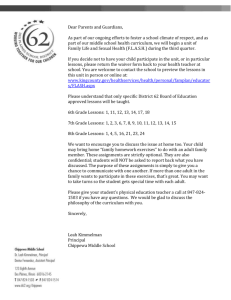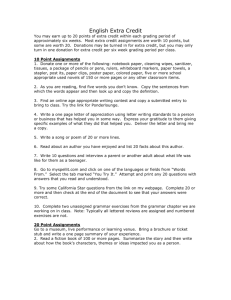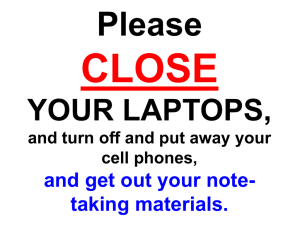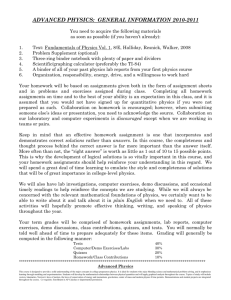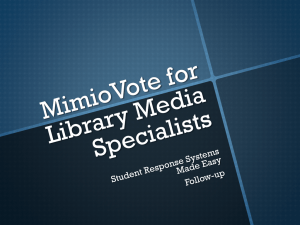Creating Homework Assignments
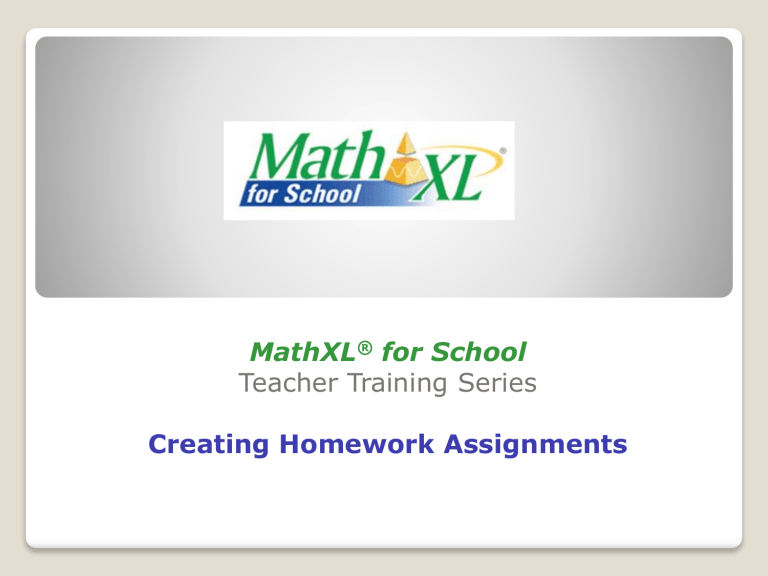
MathXL ® for School
Teacher Training Series
Creating Homework Assignments
Point your browser to: http://www.MathXLforSchool.com
Note:
You must register using your teacher access code and create your first course before you will be able to use the features of
MathXL ® for School. If you do not have an access code, you may request one at www.pearsonschool.com/access_request.
Log in With Your User Information
Click Enter MathXL for School
Click on the name of a course
Click on Homework & Test Manager
Select the type of assignment to be created
Types of Assignments
• Homework: These assignments are not timed and can be entered by the student as many times as necessary during the availability period. Completed exercises are saved and the student can pick up where he/she left off each time. Scores for these assignments appear in the Homework gradebook category.
• Tests: The instructor can set a time and attempt limit on these assignments. If a student is given more than one attempt to take the assignment, the student must start over from the beginning and complete the entire assignment with regenerated exercises each time. Scores for these assignments appear in the Tests gradebook category.
• Quizzes: Settings are the same as for tests, but the scores for these assignments appear in the Quizzes gradebook category.
• Offline Assignments: These are assignments that are completed and graded offline. The instructor can enter scores for these assignments into the online MathXL for School gradebook. The instructor determines the gradebook category for each offline assignment added to the gradebook.
Creating Homework Assignments
Select create homework from the drop-down menu.
Creating Homework Assignments
Give the assignment a unique name.
Select the chapter and section that contains the content
Note: If the assignment contains content from more than one section, repeat the process for additional sections.
Ways to Select Exercises:
(1) Using the Textbook Exercise Set
Exercise numbers are correlated to the textbook on which the course is based. An exercise can be selected by examining the printed exercise in the text.
An exercise numbered 5.3.9 would be an algorithmically generated version of item #9 in Section 3 of
Chapter 5.
Ways to Select Exercises:
(2) Preview & Add
You may preview all or selected exercises before adding them to an assignment. The exercise can be viewed with the answer displayed or such that it can be worked as a student.
Ways to Select Exercises:
(3) Add, then Preview & Remove
Adjust point values as desired
Note: If point values are not changed and left at the default value of 1, exercises will be equally weighted. In the gradebook, students will see both the points they earn
(ex. 8/10) and the percentage (ex. 80%) for each assignment.
HW Assignment settings: Availability Options
Set the first available Date and Time
Set the Due Date and Time
Allow students to work after due date
Password protect the assignment to control access after the due date
Select the chapters with which the assignment will display
Homework Settings: Access Controls
Any other previously created assignment can be set as a
prerequisite for an assignment. If desired, a certain score on the prerequisite assignment can be established so that a student must reach that score before having access to the assignment.
The number of attempts per question may also be limited on homework assignments. If this value is not set, the student may rework the exercise as often as necessary by requesting a similar exercise.
Homework Settings: Presentation Options
Save Values: When checked, this preserves the first set of values that are generated when a student enters the assignment. Otherwise, incomplete questions will regenerate each time a student enters the assignment. This option should be checked if students are allowed to print the assignment and work offline; otherwise, the exercises would regenerate upon reentry and not matched those worked offline.
Choose which Learning
Aids should be made available and if they are to be available while the student is working or only during review of the submitted assignment.
Homework Settings: Scoring Options and Other
Partial credit may be awarded when an exercise has multiple parts. The software will assign equal credit for each part. If this option is not checked, the student will not receive any credit if any part of a multi-part question is incorrect.
Importing of the assignment by other instructors at your school may be allowed if desired. You may also import assignments from instructors at other schools if you know their log-in name.
Once all assignment settings are in place, Save the assignment or
Save & Assign it to make it available to students as of the start date. The assignment must be assigned before students will have access to it.
Use the Actions drop-down menu from the HW & Test Manager to unassign, edit, copy, delete, change settings for the class or for individual students, preview, list questions or print the assignment.
Note: Once an assignment has been entered by a student, the exercises in the assignment cannot be edited, but the settings can.
Creating Quizzes and Tests
The steps for creating a Quiz or Test are similar to those for creating a homework assignment. See the presentation on Creating Tests and Quizzes for more information.
Thank you for attending the MathXL® for School Teacher
Training Series. If you have any questions about anything in this presentation, please visit www.MathXLforSchool.com
and select the Support tab.