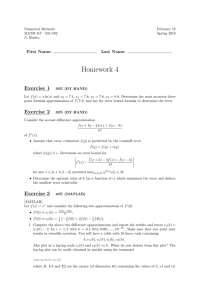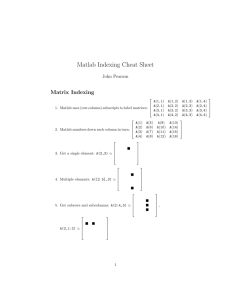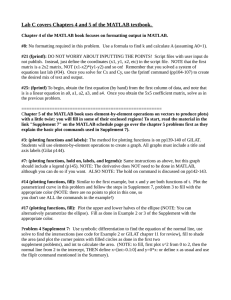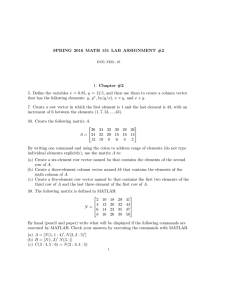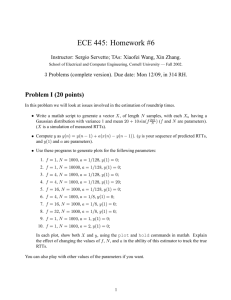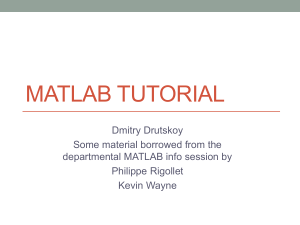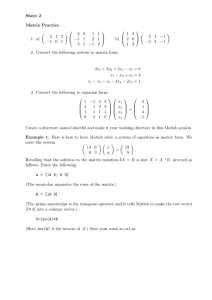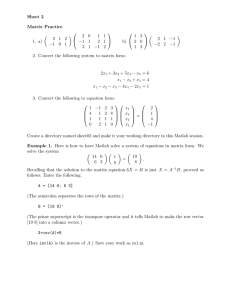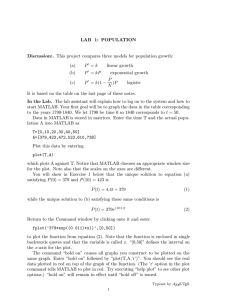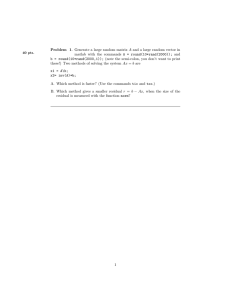eee 413 digital signal processing lab assignment 1
advertisement
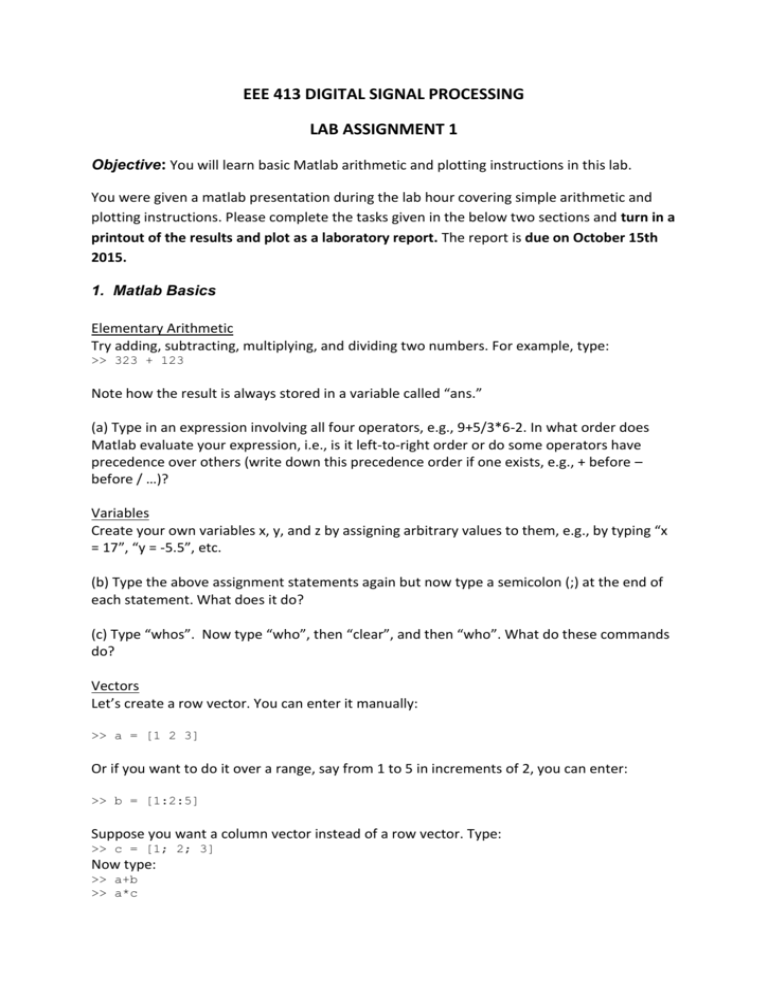
EEE 413 DIGITAL SIGNAL PROCESSING LAB ASSIGNMENT 1 Objective: You will learn basic Matlab arithmetic and plotting instructions in this lab. You were given a matlab presentation during the lab hour covering simple arithmetic and plotting instructions. Please complete the tasks given in the below two sections and turn in a printout of the results and plot as a laboratory report. The report is due on October 15th 2015. 1. Matlab Basics Elementary Arithmetic Try adding, subtracting, multiplying, and dividing two numbers. For example, type: >> 323 + 123 Note how the result is always stored in a variable called “ans.” (a) Type in an expression involving all four operators, e.g., 9+5/3*6-2. In what order does Matlab evaluate your expression, i.e., is it left-to-right order or do some operators have precedence over others (write down this precedence order if one exists, e.g., + before – before / …)? Variables Create your own variables x, y, and z by assigning arbitrary values to them, e.g., by typing “x = 17”, “y = -5.5”, etc. (b) Type the above assignment statements again but now type a semicolon (;) at the end of each statement. What does it do? (c) Type “whos”. Now type “who”, then “clear”, and then “who”. What do these commands do? Vectors Let’s create a row vector. You can enter it manually: >> a = [1 2 3] Or if you want to do it over a range, say from 1 to 5 in increments of 2, you can enter: >> b = [1:2:5] Suppose you want a column vector instead of a row vector. Type: >> c = [1; 2; 3] Now type: >> a+b >> a*c >> b’ >> a.*b >> a.^2 (d) What is the result of each? What do these operators do? Matrices Let’s create some matrices. Type: >> >> >> >> >> >> D E Z O I R = = = = = = [1 5; 3 4] [2 1 -3; -4 3 -9] zeros(3) ones(3) eye(2) rand(3,2) Note that matrices are typically denoted by capital letters. To refer to a specific element in a matrix (or vector, which is basically a matrix with only one row/column), say matrix E, use E(i,j) where i is the row and j is the column. (e) Change the element at row 1, column 2 of D to “-1” using “=”. Type: “D(:,2)”. What does the colon in D(:,2) do? Now type: >> >> >> >> >> D - I D*E E*D E’*D inv(D) (f) What are the results of each? What do these operators do? 2. Plotting Try plotting the following sine function (this example is based on the Matlab demo, which you can access by typing “demo” at the prompt). Note that x is simply a vector from 0 to 20 in increments of 0.05. >> x = 0:0.05:5; >> y = sin(x.^2); >> plot(x,y); Now enter >> z = cos(x); >> plot(x,z) Notice that the first graph was deleted. If you want two different windows with two different graphs, you can create a new window by typing “figure” and then using the “plot” command. To go back to a figure you just created, type “figure(i)” where i is the number identifying the figure (look at the window title to see what figure number a plot is). Use “close(i)” to close a figure window. (a) Plot two functions (make up your own) on the same graph. (Use the “hold” command to do this, type “help hold” for details.) Use a solid line with a circle at each data point for one function and a plain dotted line for the second function. (Use the help command on “plot” for more info.) Label your axes and title your graph. (Use the “xlabel”, “ylabel” and “title” commands rather than the pulldown menus.) Print your graph and your Matlab code that generated the graph. (b) Plot the same two functions as in (a) but one below the other in the same figure window. (Use the “subplot” command.) Print your figure and your Matlab code that generated the figure.