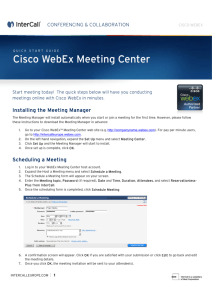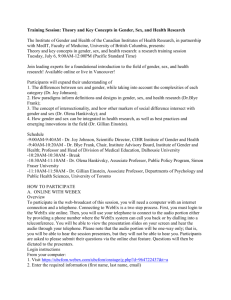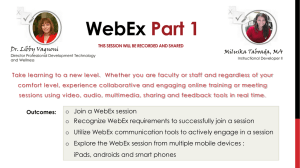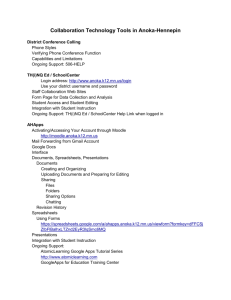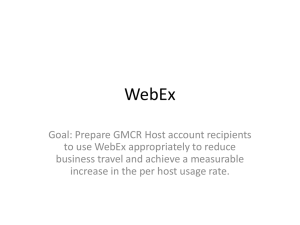Net Conference Cisco WebEx Platform Upgrade
advertisement
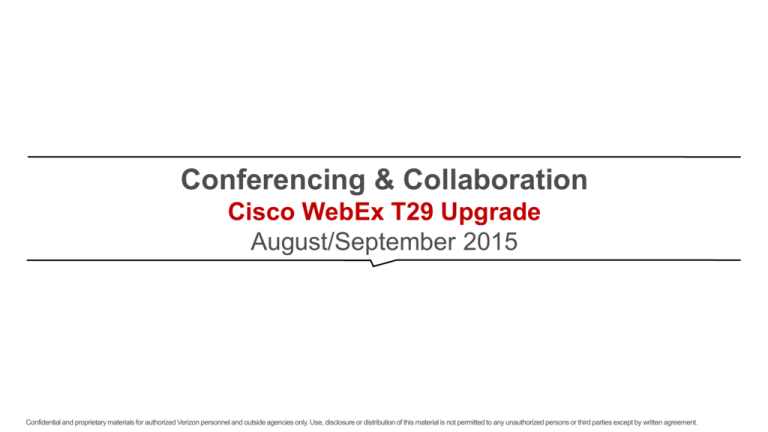
Conferencing & Collaboration Cisco WebEx T29 Upgrade August/September 2015 Confidential and proprietary materials for authorized Verizon personnel and outside agencies only. Use, disclosure or distribution of this material is not permitted to any unauthorized persons or third parties except by written agreement. Agenda • In-Meeting Enhancements • Personal Room (available upon request for direct net sites) • Site Admin Updates • Q&A Cisco WebEx T29 Upgrade Support • Please contact Verizon Net Technical Support for Assistance – nettech@verizon.com OR 1-800-475-5000 option 2, option 2 IN-MEETING ENHANCEMENTS Cisco WebEx T29 Upgrade Confidential and proprietary materials for authorized Verizon personnel and outside agencies only. Use, disclosure or distribution of this material is not permitted to any unauthorized persons or third parties except by written agreement. 4 Modern, simplified meeting experience (Meeting and Event Center—Windows) • New modern design and clean layout • New icons, fonts, and colors • Consolidated controls in Quick Start page • Improved icons for panels • Intuitive Audio dialog box • Improved Sharing dialog box • Improved Invite & Remind dialog box • Attendee can view screen sharing and application sharing within a tab of the meeting • Minimize transitions for attendee while providing easy access to video and meeting controls • Content sharing and video size is adjustable by simply dragging the mouse • Easy to access Annotation tools and other functions • Vertical Annotation bar with updated icons (Windows only) • Easily access View options to control viewing preference • New and updated Annotation Tool icons • Improved dialogs • Improved notifications • New icons in meeting control panel for the Presenter Meeting experience usability enhancements • The presenter role automatically passes to the host when the host joins, even if the first attendee has become a presenter. The only exception is if an attendee is sharing content. (Meeting Center) • Allows presenter role to automatically pass to the person who has control of the meeting • The screen saver is disabled during content sharing (all Centers) • Allows users to focus on the content without interruption • Sites will automatically have Chat and Notes panels minimized, with these panels showing icons at top that users can select to open (Meeting Center & Event Center) Improved video experience (Meeting and Event Center—Windows) • New video control layout options at the top of video display on Participant List • When one user sends video, the default meeting window view changes to 50% video view (unless sharing is going on) • When 2 or more people send video, the video panel automatically changes to video thumbnail view • If a camera is detected, the user will see a message to send Video (Meeting Center only) • Users can also specify to send video by default in all meetings (can be changed in video settings) Anyone Can Share (Meeting Center) • Enabled by default & can be turned off in Site Admin • If enabled, allows participants to start sharing content immediately without being made presenter first. This option is enabled by default for new sites. • The host can disable the option during the meeting. WebEx page redesign and accessibility updates • Improved accessibility and simplified user experience • Meeting Scheduler Updates • “Welcome” page renamed to “Home” • One-Click meeting changes: – "One-Click" command renamed to “Meet Now” – Starts a meeting in your Personal Room by default – Message to let the user know that “Meet Now” starts a meeting in your Personal Room – Users can change back to the old dynamic link in Preference • Introducing HTML email templates for Meeting Center • Join meeting experience – A faster and cleaner join experience Profile and Preferences optimization • The My WebEx and My WebEx Profile sections have been optimized into the new sections: • Profile • Preferences • Preferences: General • Preferences: Meet Now • Preferences: Audio Settings • Preferences: Personal Room, Scheduling Templates, Scheduling Options, Support Center PERSONAL ROOM FOR MEETING CENTER Cisco WebEx (Available upon request for direct net sites) Confidential and proprietary materials for authorized Verizon personnel and outside agencies only. Use, disclosure or distribution of this material is not permitted to any unauthorized persons or third parties except by written agreement. 11 Personal Rooms (Meeting Center only) • Your own MC meeting with a vanity meeting link (link & meeting # do not change) – Example: cisco.webex.com/meet/jsmith • Personal Room may not be enabled on all sites. Can be enabled by the site administrator. • Dedicated Personal Room for Meeting Center • Permanent personalized video conferencing space • Your Personal Room provides an easy-to-remember destination for meetings. – Each WebEx Meeting Center host has a Personal Room – Vanity URL – Host lobby management (room lock) – Home Page Becomes Your Personal Room Page • Notification while sharing (you can select this message to view your entire lobby) • Link never changes (unless you want it to) • Host can manage attendees – Lock/unlock room much more prominent – Waiting attendees in the Lobby can be managed One-Click Meeting = Meet Now • One-Click Renamed to “Meet Now” • Launches your Personal Room by default • Pop up to let the user know “Meet Now” is in your Personal Room • Change back to the old dynamic link in Preferences Site Administration updates • Existing Branding is preserved New HTML email templates for WebEx sites with Personal Room enabled • HTML and Plain Text • Email Templates – Revert to Default – • Important: Email templates may revert to the default template as a result of the upgrade. • • Attendee Privileges – Print or Save Documents – Meeting Scheduler – Host can Disable or Enable the ability to print or save documents – When Enabled, if the host shares a document (not desktop), the attendee has the ability to save or print the document being shared Sites that use XML API or LMS scheduling: Deactivated Host Account -- when a host account is deactivated: – Check with API or LMS provider for compatibility. – *Scheduled meetings or events for the deactivated user cannot be started – May need to re-enter WebEx Partner ID – Alternate host cannot start the meeting or event End users will need to download the new Meeting Center client and Productivity Tools (if applicable) etc. – Schedule on behalf of deactivated host cannot be started – – Message is displayed that the host is no longer active and Join button is disabled – No meeting or event reminders, no audio – Meeting Center - Browse meetings – Start button removed – Event Center – Register link is removed from List of Events – Event Center – Register link is removed – Training Center – Attendee view displays message that host has been deactivated and Join Now button is removed – Applies to Meeting Center, Event Center, and Training Center • • The WebEx MSI files may need to be pushed to any users that do not have admin access to their PC. Personal Meeting Room impacts the site email templates. Templates will revert to the default HTML template if Personal Meeting Room is enabled for the site. Thank You!