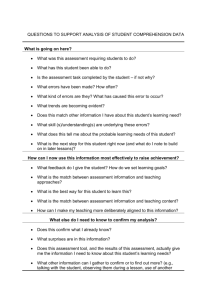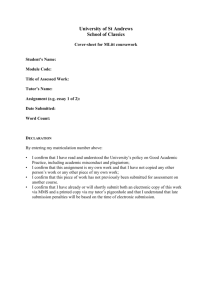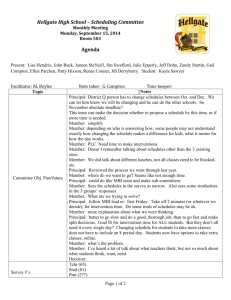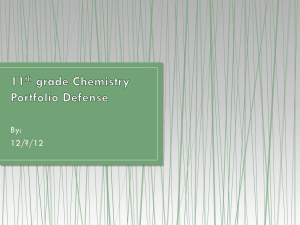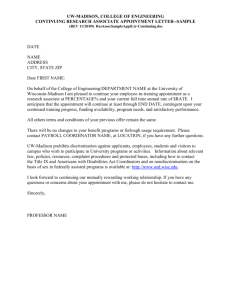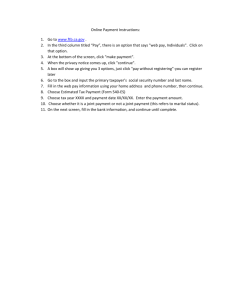You can add/drop courses anytime during your appointment time
advertisement
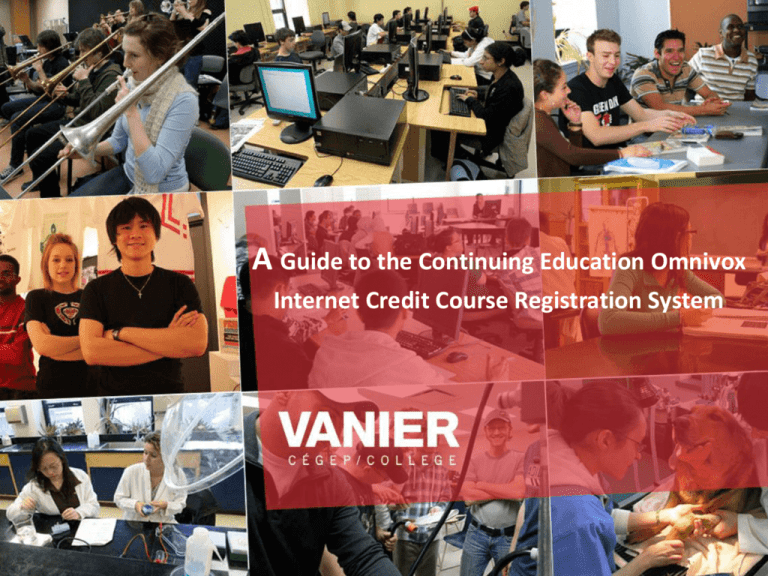
A Guide to the Continuing Education Omnivox Internet Credit Course Registration System Log Into Omnivox Registering for Your Credit Courses After logging into Omnivox select Course Registration. You will be assigned a 24 hour registration appointment time. Log into Omnivox and select Progression Chart to view the courses you are eligible to take Check your Progression Chart to find the specific course you could register. French Credit Courses *Please note that only 602-011-Va and 602-005-VA are offered through Continuing Education Before registering, read the instructions carefully and then select CONTINUE. Before registering read the instructions carefully and then select CONTINUE. Enter a course number and build your schedule Use the Progression Chart or the Program Grids to know which courses you need to take. To give yourself the most options choose “Try All” You can also choose a specific section PICK A SECTION You can also use Multiple Choices Select Multiple Choices You can also check for open seats! You can consult the Course Schedule to see which courses are being offered After adding some courses you can click on “Show all possible course schedules” Omnivox may give you several different schedules. Choose your preferred schedule configuration Processing your Registration Enter your PIN Processing your Registration You must select and confirm your schedule to be registered in your You must select and confirm your schedule to be registered in your courses. courses. Your schedule will be lost if you do not process your registration. Your schedule will be lost if you do not process your registration. Academic Rule Not Respected? This warning will appear until you register for the recommended course load for the first semester. However, you are still able to process your registration You can add/drop courses anytime during your appointment time Red bar means you want to remove the course White bar means you are already registered in the course Green bar means you want to add the course Omnivox will confirm the changes made to your Registration You will be assigned a Transaction Number Click on “My Schedule” to view and print your schedule Choose your semester Printing Credit Course Schedules 2 different version are available Version 1 Version 2 WHAT IF I NEED HELP? USE THE ONLINE REGISTRATION GUIDE Registration Telephone Helpline available on: Returning students August 24: 13:00 - 16:00 pm New and Returning Students August 27 to August 30: 15:00 – 18:00 pm August 31: 13:00 – 16:00 pm 514-370-8265 HOW DO I PAY ANY ADDITIONAL FEES? OMNIVOX http://www.vaniercollege.qc.ca/fee-payment or OMNIVOX KIOSK (1ST floor F Bldg) We wish you success in your studies ACADEMIC ADVISING