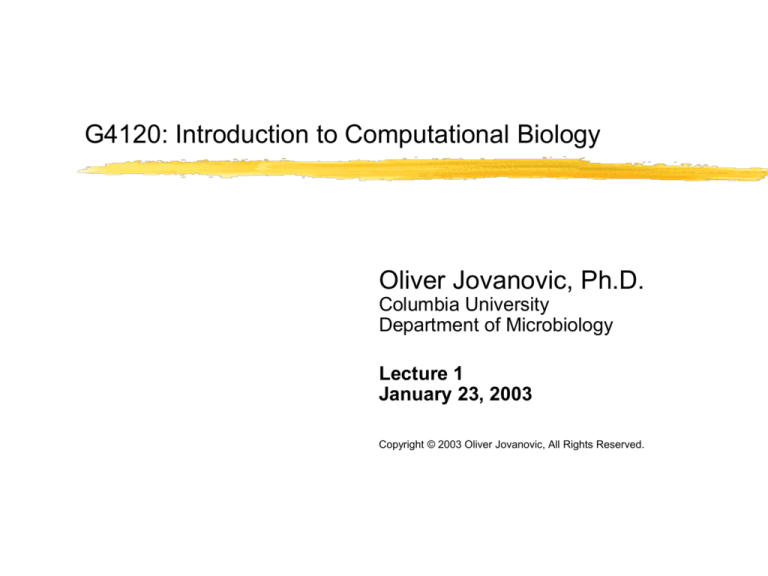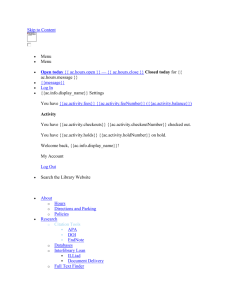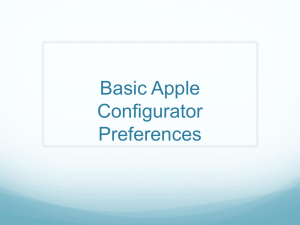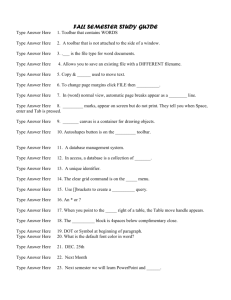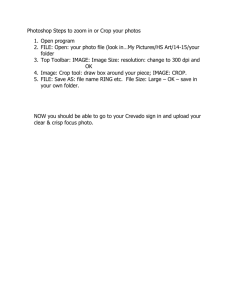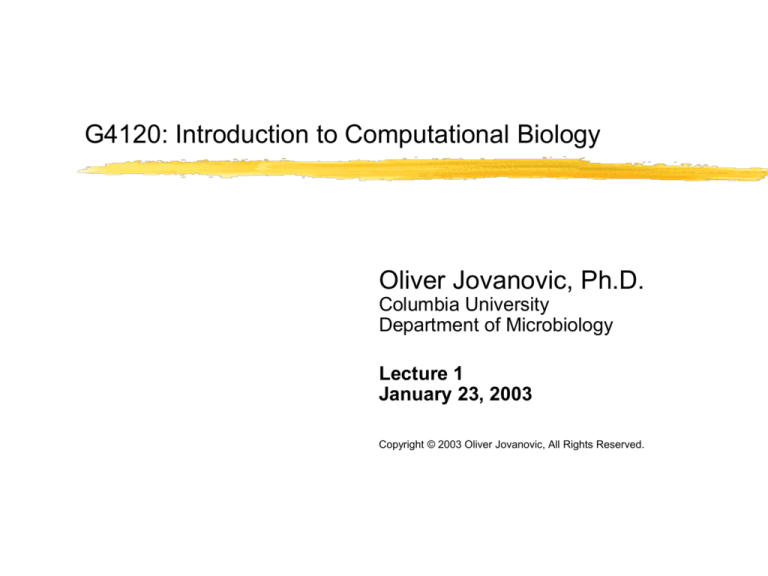
G4120: Introduction to Computational Biology
Oliver Jovanovic, Ph.D.
Columbia University
Department of Microbiology
Lecture 1
January 23, 2003
Copyright © 2003 Oliver Jovanovic, All Rights Reserved.
Growth of GenBank
A History of Computing
30,000 BC
8,500 BC
1000 BC
1500
1621
1642
1822
1830
1831
1936
1936
1938
1943
1945
1946
1947
1951
1953
1954
1958
1964
Tally systems
Africa & Europe
Prime system
Africa
Abacus
China & Babylon
Mechanical calculator
Leonardo da Vinci
Slide rule
William Oughtred
Arithmetic Machine
Blaise Pascal
Difference Engine
Charles Babbage
Analytical Engine
Charles Babbage
Computer program
Lady Ada Lovelace
Z1 Computer
Konrad Zuse
Turing Machine
Alan Turing
Boolean Circuits
Claude Shannon
COLOSSUS
Alan Turing
von Neumann Machine
John von Neumann
ENIAC
J. Presper Eckert & John W. Mauchly, University of Pennsylvania
Transistor
William Shockley, John Bardeen & Walter Brattain, Bell
Laboratories
UNIVAC
Remington Rand Corporation
IBM 701 EDPM
IBM Corporation
FORTRAN
John Backus
Integrated Circuit
Jack Kilby & Robert Noyce, Texas Instruments
Mouse & Graphical User Interface
Douglas Engelbart, Stanford University
A History of Computing
1969
1969
1971
1972
1973
1973
1973
1974
1975
1976
1976
1978
1981
1981
1982
1983
1984
1984
1985
1986
1987
1989
ARPAnet
UNIX
Email
Telnet
C
Ethernet
FTP
TCP
Microsoft Corporation
Apple Computer
Apple I
Usenet
IBM PC
MS-DOS
TCP/IP
Lisa
DNS
Macintosh
Windows
NeXT Computer
Perl
BSD NR1
UCLA, Stanford, UC Santa Barbara & University of Utah
Ken Thompson & Dennis Ritchie, Bell Laboratories
Roy Tomlinson, BBN
Jon Postel, BBN
Dennis Ritchie & Brian Kernighan, Bell Laboratories
Robert Metcalfe, Harvard University/Xerox PARC
Alex McKenzie, BBN
Vint Cerf & Robert Kahn
Bill Gates & Paul Allen
Steve Wozniak & Steve Jobs
Apple Computer
Tom Truscott, Jim Ellis & Steve Bellovin
IBM Corporation
Microsoft Corporation
ARPA
Apple Computer
Jon Postel
Apple Computer
Microsoft Corporation
Steve Jobs
Larry Wall
University of California at Berkeley
A History of Computing
1989
1991
1991
1993
1994
1999
2001
HTTP & HTML
Linux
Python
Mosaic
Netscape Corporation
G4
OS X
Tim Breners-Lee, CERN
Linus Torvald
Guido van Rossum
Marc Andreessen
Marc Andreessen & Jim Clarke
Apple Computer
Apple Computer
A History of Computational Biology
1869
1924
1928
1936
1944
1948
1949
1951
1952
1953
1955
1961
1965
1966
1970
1970
1971
1973
1972
1977
1977
1980
DNA
Chromosomal DNA
Transforming principle
Turing Machine
DNA transformation
Information Theory
Chargaff's Rule
Alpha-helix & beta-sheet
Developmental gradients
Double helix
Protein sequence
Codons
Atlas of Protein Sequences
Genetic code
Restriction enzyme
Needleman-Wunsch
MEDLINE
Brookhaven Protein Data Bank
Recombinant DNA
DNA Sequencing
Staden programs
øX174 (5,386 bp)
Johann Friedrich Miescher
Robert Feulgen
Franklin Griffith
Alan Turing
Oswald Avery, Maclyn McCarty & Colin MacLeod
Claude Shannon
Erwin Chargaff
Linus Pauling & Robert Corey
Alan Turing
James Watson & Francis Crick
Fred Sanger
Sidney Brenner & Francis Crick
Margaret Dayhoff
Marshall Nirenberg, Robert Holley & Har Gobind Khorana
Hamilton Smith, Johns Hopkins
S. Needleman & C. Wunsch
NIH/NLM
Brookhaven National Laboratory
Stanley Cohen & Herbert Boyer
Allan Maxam & Walter Gilbert/Frederick Sanger
Roger Staden
A History of Computational Biology
1980
1981
1981
1982
1982
1983
1985
1985
1986
1988
1988
1988
1988
1989
1990
1990
1992
1994
1995
1995
1996
IntelliGenetics, Inc.
Smith-Waterman
Sequence motif
GenBank
GCG
Rapid similarity searches
FASTP
PCR
SWISS-PROT
NCBI
FASTA
DNA Strider
EndNote
Oxford Molecular Group, Ltd.
BLAST
Human Genome Project
The Institute for Genomic Research
DNA computer
Haemophilus influenzae (1.8 Mb) /
Mycoplasma genitalium (0.58 Mb)
BioPerl
Saccharomyces cerevisiae (12.1 Mb)
Temple Smith & Michael Waterman
Russell Doolittle
LANL/EMBL/NCBI
University of Wisconsin
W.J. Wilbur and David Lipman
David Lipman & William Pearson
Kary Mullis
University of Geneva/EMBL
NIH/NLM
William Pearson & David Lipman
Christian Marck
Niles & Associates.
Stephen Altschul & David Lipman, NCBI
NIH/DOE
Craig Venter
Leonard Adelman
TIGR
Jong Park
A History of Computational Biology
1996
1997
1997
1998
1998
1998
2000
2001
PROSITE
PubMed
Escherichia coli (4.7 Mb)
Swiss Institute of Bioinformatics
Celera, Inc.
Caenorhabditis elegans (97 Mb)
Drosophila melanogaster (180 Mb)
Homo sapiens (2.9 Gb)
Amos Bairoch
NCBI
Craig Venter
Celera, Inc.
Celera, Inc./Human Genome Project.
Evolution of Operating Systems
UNIX
Apple
Microsoft
Macintosh OS X Frameworks
Macintosh OS X Startup
Startup Sequence
BootROM, Open Firmware, Startup Manager, BootX, Kernel extensions, System and kernel initialization,
StartupItems, Log in
Useful Startup Keys
Hold X key at startup: boots into OS X (if set to boot from OS 9)
Hold C key at startup: boots from CD drive (if a bootable CD is in it)
Hold Option key at startup: boots into Startup Manager mode (can select OS)
Hold Command and S keys at startup: boots into Single-user Mode
Single-user Mode
Can run file-system consistency check (fsck) UNIX utility by typing “fsck -y” and pressing Return. If it
gives an OK message, all is well. If it gives a FILE SYSTEM WAS MODIFIED message, run fsck again
until it gives an OK message. When done, type “reboot” and press Return to restart in normal mode. This
works just as well, and is more convenient than running Apple’s Disk First Aid, which requires rebooting
from a CD.
Run fsck or Disk First Aid at least once a month, more often if you use your computer heavily.
The Macintosh OS X Finder
Finder
Finder Preferences… in the Finder menu lets you alter the Finder’s behavior: recommend Always open
folders in a new window, Always show file extensions
Applications folder: install all applications here only – has Toolbar shortcut
Home folder: save all other files here – has Toolbar shortcut (otherwise it is in the Users folder)
Useful Finder Key Combinations
Hold Option key while dragging a file to duplicate it
Hold Command key while dragging a file to move it
Hold Command and Option keys down while dragging a file to create an alias
Hold Option while double clicking a folder to close the previous window when you open the new one
Press Shift while clicking to select more than one item (in List view, press Command while clicking for
discontinuous selection)
Press Control while clicking to get a contextual menu
Press Shift and Command and N to create a new folder
Press Command and I with an item selected to Show Info
Press Command and K to connect to a server
Press Command and ? to get Mac Help, which has extensive documentation on OS X, your computer, and
various applications. See the Shortcuts section in the List of Topics for other useful key combinations.
The Toolbar and Dock
Toolbar
Red to close, Yellow to dock, Green to resize, Clear to hide/show Toolbar
The Toolbar normally holds: Back/Forward, Views (Icon, List, Column), Shortcuts (Home, Applications, etc.), and
Search
Drag items to the Toolbar to add them (hold Command while dragging to rearrange or remove an item)
Customize Toolbar… from the Finder View menu lets you freely rearrange and add special items to the Toolbar
Dock
Drag items on to add, off to remove, or left or right to rearrange
Can add a folder or folders with aliases to your favorite applications
Click and hold to get application options, or hierarchical submenus for a folder or hard drive item
Press Command and click an item to open a window showing the item
Press Command and Option and click an item to bring it forward and hide everything except it (click on an item
in the dock to make it visible again, or select Show All from the Finder menu to make everything visible again)
Click the Dock, press and hold Command, then press Tab to cycle through all open applications
To hide the Dock, press Command and Option and D. Press the same keys to fully show it again
To change the Dock, hold the mouse pointer over the separation line in the Dock, when it changes, click and
drag to resize the Dock (down smaller, up larger), or hold the Control key and click while holding the pointer over
the separation line to get various Dock preferences (can also select Dock from System Preferences)
System Preferences
Setting System Preferences
Use Show All to view all preference panes, or drag commonly used Preferences to top
Dock: set Dock preferences
General: recommend Font smoothing style Medium, can adjust interface appearance and behavior
Energy Saver: lets you adjust when your computer goes to sleep (don’t need to turn it off)
Mouse: allows you to adjust double click and tracking speed
Internet: set Web defaults (can ignore Email, .Mac and iDisk)
Network: set TCP/IP settings. Can create multiple settings for different locations from the popup Location menu
(select New Location or Edit Locations)
Sharing: turn various file sharing options on or off, activate/deactivate Firewall
Software Update: check at least once a month for critical updates
Classic: controls OS 9 emulation (Classic mode)
Startup Disk: controls the system you will start up with (OS X or OS 9)
Email Preferences
Email Setup for Columbia University Accounts
1) Open Mail
2) Select Preferences from the Mail menu
3) Select Accounts, click Add Account
4) Select IMAP Account Type, enter Email Address and Full Name, Incoming Mail Server:
imap.columbia.edu,
Username: UNI only, Password: leave blank
5) Select Add Server from Outgoing Mail Server
6) Enter Outgoing Mail Server: send.columbia.edu, check Use Secure Sockets Layer (SSL), select
Password
Authentication, Username: UNI only, Password: leave
blank
7) Click OK
8) Click on Advanced tab, check Use SSL, port should change to 993
9) Select Password Authentication and click OK.
10) Select Composing in Mail Preferences, click Configure LDAP…
11) Click Add
12) Enter Name: Columbia LDAP, Server: ldap.columbia.edu
13) Click Save
14) Click Close
Macintosh OS X Resources
Recommended Books
Mac OS X Unleashed, Second Edition by John Ray & William C. Ray
Mac OS X: The Missing Manual, Second Edition by David Pogue
Mac OS X Killer Tips by Scott Kelby
Macintosh OS X troubleshooting and help sites
http://www.apple.com
http://www.macosxhints.com
http://www.macfixit.com
http://www.macosxfaq.com
Macintosh OS X software and hardware sites
http://www.versiontracker.com
http://www.dealmac.com
Macintosh OS X news sites
http://www.macslash.com
http://www.slashdot.com
http://www.macintouch.com
http://www.macminute.com
Assignments
1) Software Update
Run Software Update from System Preferences. Download and install any new updates that are available.
2) EndNote
a) Download and install EndNote 6.01 for OS X from Columbia University:
http://www.columbia.edu/acis/software/endnote/
b) Download and install the EndNote 6.02 update from Niles & Associates:
http://www.endnote.com/support/EN602_Mac_updater.asp
c) Run the updated EndNote, create a new EndNote library named ICB in the Documents folder of your
Home
folder, select New Reference from the Reference menu, then enter the following reference into
the
appropriate fields:
Turing, A. M. 1936. On computable numbers, with an application to the Entscheidungsproblem.
Proceedings of the London Mathematical Society. 42:230-265.
d) Quit EndNote and email the database file as an email attachment to
jovanovic@cancercenter.columbia.edu
using Mail.
3) Backup
Copy your Home folder onto a blank CD-R. Use the Mac Help function to learn how, if you’re unsure.