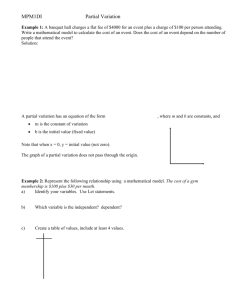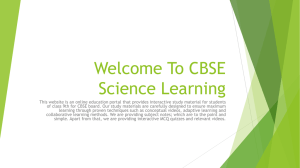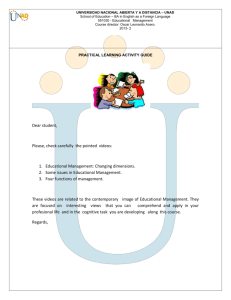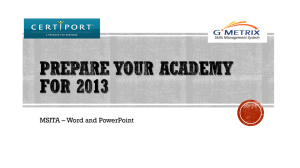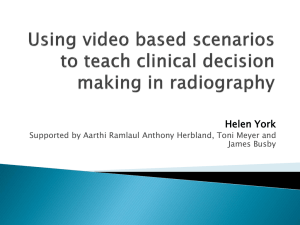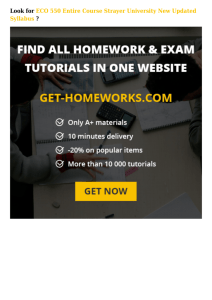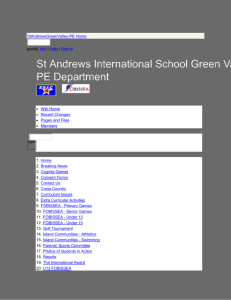Global Issues in Context
advertisement
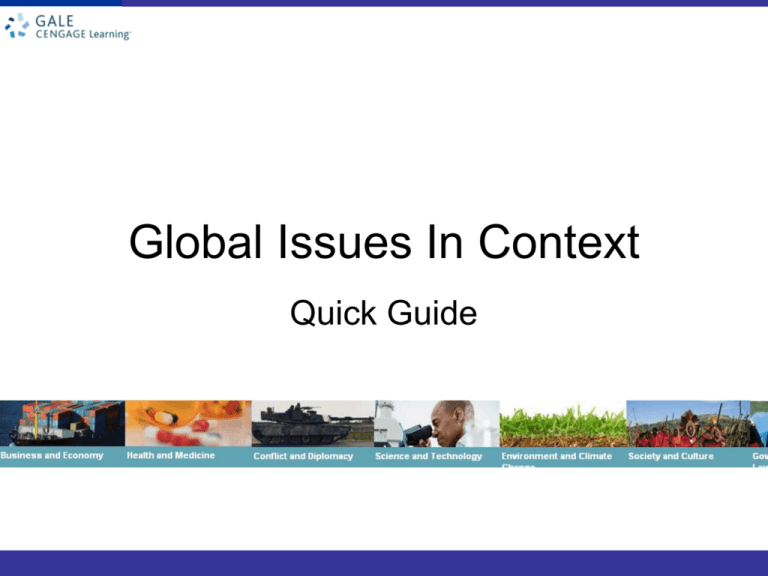
Global Issues In Context Quick Guide Overview • Ways to search the GIC database – Basic Search – Advanced Search • Types of content • How to use Help 2 Basic Search 1 2 11. Enter one or more words in the Basic Search box found in the banner area, near the top of the page 21. Click the Search button 31. The system will look for an Issues or a Country Portal page that matches your search criteria; if the system is unable to find an exact or a near-match with a Portal, then the system will perform a keyword search of the database and display a standard results list 3 Country Portal Page 4 Issues Portal Page 5 Advanced Search 1 2 1. Click on Advanced Search to launch. 1 2 1. You can search using keywords and by using different Boolean Operators to define your scope. 6 Advanced Search 3 1. You can limit your search 3 by putting in search criteria. By doing so, you will get more specific results to what you are looking for. 1 2 7 Types of Content Content types represent logical groupings of documents and multimedia content based on factors such as subject matter, publication format and relevancy. Global Issues in Context is a truly non-U.S.-centric resource with no "U.S. filters." All content is selected based upon its currency, relevancy and credibility. You can select one or more content types to search against using the Advanced Search pages. Note that all non-media content types feature full-text articles. Here are the descriptions of the content types you'll find (listed alphabetically): Academic Journals Features a wide variety of scholarly periodicals that contain full-text articles, updated daily. Get Involved Websites that discuss ways citizens can get involved. This content set only appears when you are in an Issues Portal. Images Features photographs, maps, charts and other types of images. Magazines Features a wide variety of general interest periodicals that contain full-text articles, updated daily. News Includes articles from hundreds of international newspapers and newswires, updated daily. Global Perspectives Expert viewpoint articles analyzing issues from cultural, religious, political, social, economic, scientific and health standpoints. 8 Types of Content Podcasts Podcast feeds, such as audio files of radio broadcasts, can be played using a digital audio player. In most cases, the document in this database will contain a link to the third-party website that owns or hosts the podcast. There you can listen to the audio file, and you may also be able to download the file. Primary Sources A primary source is original material or information that has not been interpreted by another person. Examples of primary sources are court records, government documents (like the Constitution), letters, some documentary films, memoirs, position papers of organizations, original research, and editorials. Go to the Research Guide (found in the Research Tools) for tips and advice on distinguishing between primary and secondary sources and how they can be used in your research. Reference Contains full-text essays from Gale and other reference works providing background information on all issues and nations. Statistics Numerical data, presented in a tabular, interactive or other visual format. Most will contain a link to view a PDF version of the table, chart or graph. This content type features statistics, government data, information on laws, legislation and public policies and more, along with links to documents that summarize and explain the statistical data. Videos Video clips you can watch while using this database. Websites The websites found in this collection represent the organizations, institutes, and government agencies that are referred to in many of the perspectives articles. The list of websites are hand-selected by the Gale editorial staff. . 9 How to use Help Tools menu How to Use Help At any time while using this collection click the Help link found on the Tools menu at the top of the page to see Help information for the screen currently displayed. Use the Help table of contents frame at the left to navigate Help topics. Clicking a plus sign (+) displays subtopics. Clicking a minus sign (-) hides the subtopics. Clicking a topic title displays the Help in the right-hand frame. You may use your browser's Back and Forward commands to navigate previously viewed Help pages. On many of the Help pages you'll find a section called Related topics at the bottom of the page. Click a link to jump directly to that topic to learn more about related features and functions. 10 Browse Issue and Topics Click on button to browse by issues categories Click on View All to view all Topics available Click on link to view article Click on topic image to view sub topics under categories 11 Browse Issue and Topics Topics / Sub Topics Listing View Articles 12 World News Enter keywords to search for related news Click on document link to view full article Click on Advanced Search to refine your search criteria Click on Icon to subscribe to source’s RSS feeds Click on Publication Name to list all articles under publication 13 World News View articles by page Use tools to view, save or send articles 14 Search World News Here's how to perform a keyword search of the international news sources in Global Issues in Context: 1. Locate the "World News" box on the home page 2. Enter one or more words in the World News search box as shown in the example here: 3. Click the Search World News button 4. The system will display a News results list, as shown below 5. To read a news article, simply click its title 15 Featured Videos Listing of videos available Enter keywords to search for related videos Click on Video Gallery to view listing of videos 16 Featured Videos Enter keywords to search for related videos Sort by Publication Date or view page by page. Use tags or Limit by function to refine your search results Click on link to view article and video 17 Search Videos Here's how to perform a keyword search videos in Global Issues in Context: 1. Locate the "Featured Videos" playback screen on the home page 2. Enter one or more words in the Videos search box under the video playback screen, as shown in the example here: 3. Click the Search Videos button 4. The system will display a Video results list, as shown below Playing a Video •A video clip of key importance can be played from the Global Issues in Context home page. •You can also play videos from the Document View page. •Click on the video screen to download the video clip. Controls will be provided to adjust the volume, pause the playback, and so on. •All videos chosen for this database are based upon their currency, relevancy and credibility. 18 Country Finder Click on button or link to browse by issues by region / countries 19 Country Finder – By Region Select a region from drop-down list 20 Country Finder – By Region For Close-up of selected region, click on a marker to show ‘Overview’ 21 Country Finder – By Region Click on links to view details 22