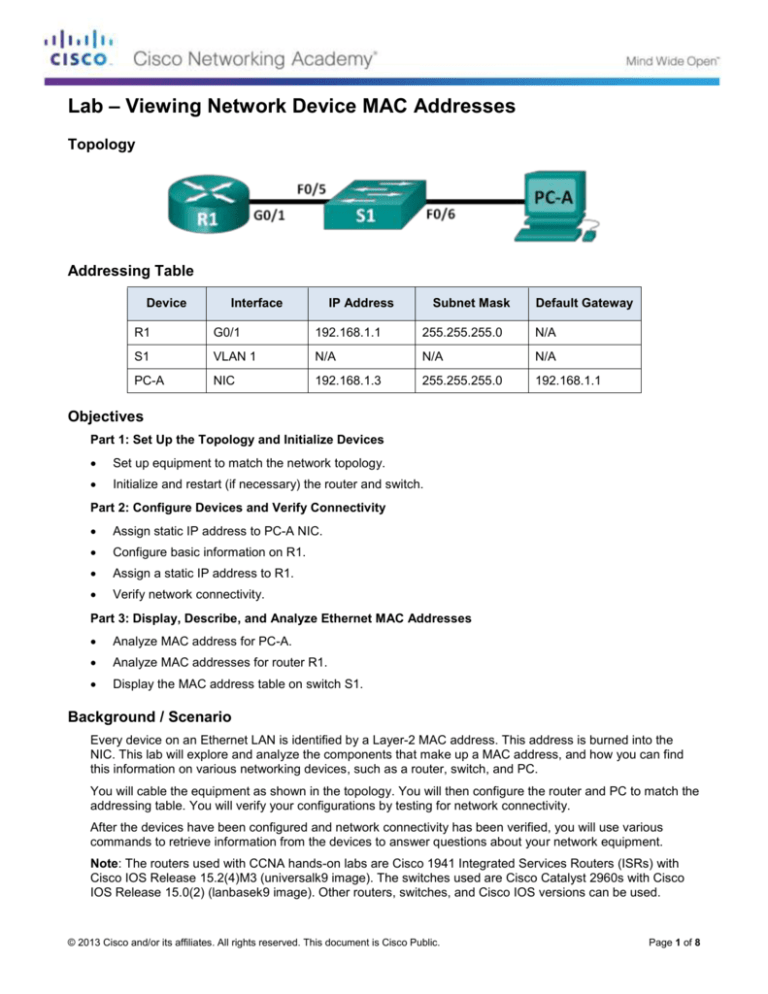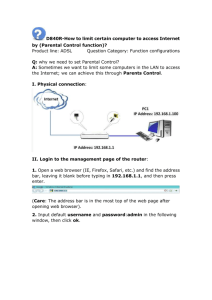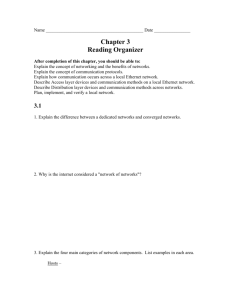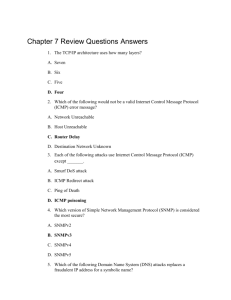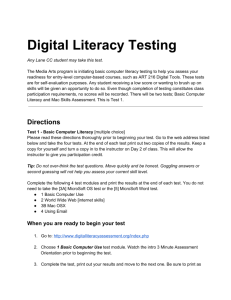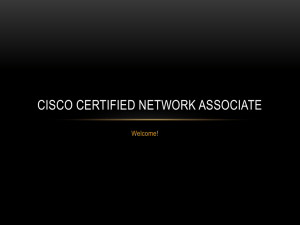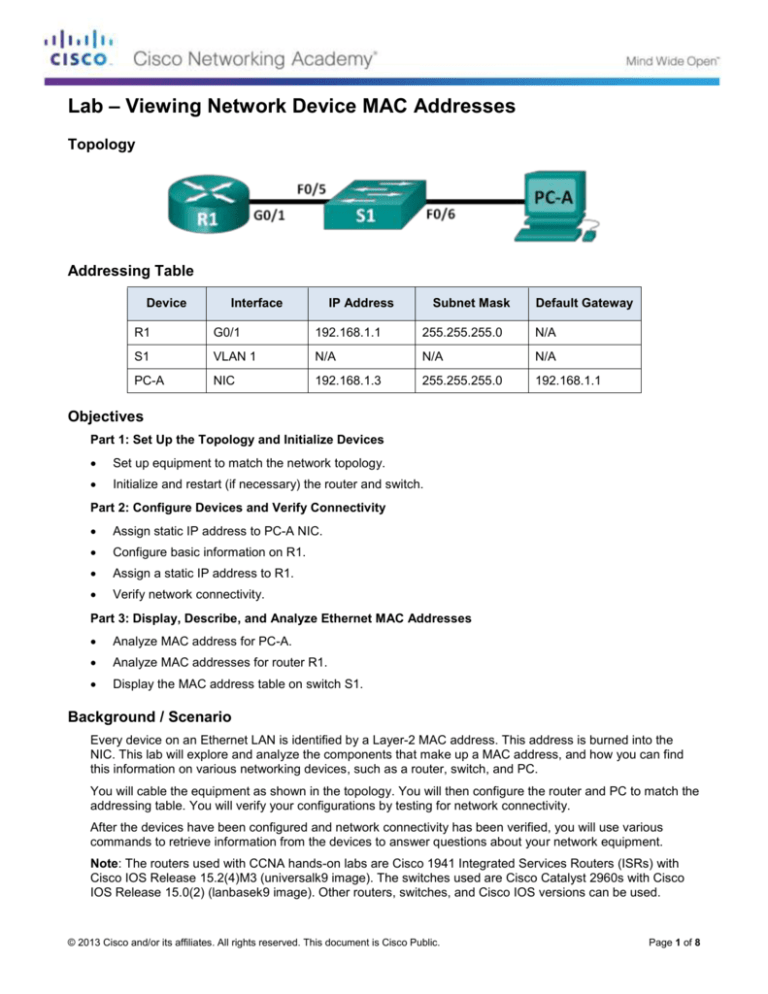
Lab – Viewing Network Device MAC Addresses
Topology
Addressing Table
Device
Interface
IP Address
Subnet Mask
Default Gateway
R1
G0/1
192.168.1.1
255.255.255.0
N/A
S1
VLAN 1
N/A
N/A
N/A
PC-A
NIC
192.168.1.3
255.255.255.0
192.168.1.1
Objectives
Part 1: Set Up the Topology and Initialize Devices
Set up equipment to match the network topology.
Initialize and restart (if necessary) the router and switch.
Part 2: Configure Devices and Verify Connectivity
Assign static IP address to PC-A NIC.
Configure basic information on R1.
Assign a static IP address to R1.
Verify network connectivity.
Part 3: Display, Describe, and Analyze Ethernet MAC Addresses
Analyze MAC address for PC-A.
Analyze MAC addresses for router R1.
Display the MAC address table on switch S1.
Background / Scenario
Every device on an Ethernet LAN is identified by a Layer-2 MAC address. This address is burned into the
NIC. This lab will explore and analyze the components that make up a MAC address, and how you can find
this information on various networking devices, such as a router, switch, and PC.
You will cable the equipment as shown in the topology. You will then configure the router and PC to match the
addressing table. You will verify your configurations by testing for network connectivity.
After the devices have been configured and network connectivity has been verified, you will use various
commands to retrieve information from the devices to answer questions about your network equipment.
Note: The routers used with CCNA hands-on labs are Cisco 1941 Integrated Services Routers (ISRs) with
Cisco IOS Release 15.2(4)M3 (universalk9 image). The switches used are Cisco Catalyst 2960s with Cisco
IOS Release 15.0(2) (lanbasek9 image). Other routers, switches, and Cisco IOS versions can be used.
© 2013 Cisco and/or its affiliates. All rights reserved. This document is Cisco Public.
Page 1 of 8
Lab – Viewing Network Device MAC Addresses
Depending on the model and Cisco IOS version, the commands available and output produced might vary
from what is shown in the labs. Refer to the Router Interface Summary Table at the end of this lab for the
correct interface identifiers.
Note: Make sure that the routers and switches have been erased and have no startup configurations. If you
are unsure, contact your instructor.
Required Resources
1 Router (Cisco 1941 with Cisco IOS Release 15.2(4)M3 universal image or comparable)
1 Switch (Cisco 2960 with Cisco IOS Release 15.0(2) lanbasek9 image or comparable)
1 PC (Windows 7, Vista, or XP with terminal emulation program, such as Tera Term)
Console cables to configure the Cisco IOS devices via the console ports
Ethernet cables as shown in the topology
Part 1: Set Up the Topology and Initialize Devices
In Part 1, you will set up the network topology, clear any configurations, if necessary, and configure basic
settings, such as the interface IP addresses on the router and PC.
Step 1: Cable the network as shown in the topology.
a. Attach the devices shown in the topology and cable as necessary.
b. Power on all the devices in the topology.
Step 2: Initialize and reload the router and switch.
Part 2: Configure Devices and Verify Connectivity
In Part 2, you will set up the network topology and configure basic settings, such as the interface IP
addresses and device access. For device names and address information, refer to the Topology and
Addressing Table.
Step 1: Configure the IPv4 address for the PC.
a. Configure the IPv4 address, subnet mask, and default gateway address for PC-A.
b. Ping the default gateway address from a PC-A command prompt.
Were the pings successful? Why or why not.
No they were not success full because I was pinging my self.___
Step 2: Configure the router.
The configuration of a Cisco router is similar to configuring a Cisco switch. In this step, you will configure the
device name and the IP address and disable DNS lookup on the router.
a. Console into the router and enter global configuration mode.
Router> enable
Router# configure terminal
Enter configuration commands, one per line.
Router(config)#
End with CNTL/Z.
b. Assign a hostname to the router based on the Addressing Table.
© 2013 Cisco and/or its affiliates. All rights reserved. This document is Cisco Public.
Page 2 of 8
Lab – Viewing Network Device MAC Addresses
Router(config)# hostname R1
c.
Disable DNS lookup.
R1(config)# no ip domain-lookup
d. Configure and enable the G0/1 interface on the router.
R1(config)# interface GigabitEthernet0/1
R1(config-if)# ip address 192.168.1.1 255.255.255.0
R1(config-if)# no shutdown
R1(config-if)# end
*Feb 23 09:06:01.927: %LINK-3-UPDOWN: Interface GigabitEthernet0/1, changed state to
down
*Feb 23 09:06:05.279: %LINK-3-UPDOWN: Interface GigabitEthernet0/1, changed state to
up
*Feb 23 09:06:06.279: %LINEPROTO-5-UPDOWN: Line protocol on Interface
GigabitEthernet0/1, changed state to up
Step 3: Verify network connectivity.
Ping the default gateway address of R1 from PC-A.
Were the pings successful?
Yes the ping was successful.
____________________________________________________________________________________
Part 3: Display, Describe, and Analyze Ethernet MAC Addresses
Every device on an Ethernet LAN has a Media Access Control (MAC) address that is burned into the Network
Interface Card (NIC). Ethernet MAC addresses are 48-bits long. They are displayed using six sets of
hexadecimal digits usually separated by dashes, colons, or periods. The following example shows the same
MAC address using the three different notation methods:
00-05-9A-3C-78-00
00:05:9A:3C:78:00
0005.9A3C.7800
Note: MAC addresses are also called physical addresses, hardware addresses, or Ethernet hardware
addresses.
In Part 3, you will issue commands to display the MAC addresses on a PC, router, and switch, and you will
analyze the properties of each one.
Step 1: Analyze the MAC address for the PC-A NIC.
Before you analyze the MAC address on PC-A, look at an example from a different PC NIC. You can issue
the ipconfig /all command to view the MAC address of your NICs. An example screen output is shown
below. When using the ipconfig /all command, notice that MAC addresses are referred to as physical
addresses. Reading the MAC address from left to right, the first six hex digits refer to the vendor
(manufacturer) of this device. These first six hex digits (3 bytes) are also known as the organizationally unique
identifier (OUI). This 3-byte code is assigned to the vendor by the IEEE organization. To find the
manufacturer, you can use a tool such as www.macvendorlookup.com or go to the IEEE web site to find the
registered OUI vendor codes. The IEEE web site address for OUI information is
http://standards.ieee.org/develop/regauth/oui/public.html. The last six digits are the NIC serial number
assigned by the manufacturer.
a. Using the output from the ipconfig /all command, answer the following questions.
© 2013 Cisco and/or its affiliates. All rights reserved. This document is Cisco Public.
Page 3 of 8
Lab – Viewing Network Device MAC Addresses
What is the OUI portion of the MAC address for this device?
C80aa9
________________________________________________________________________________
What is the serial number portion of the MAC address for this device?
fadeod
________________________________________________________________________________
Using the example above, find the name of the vendor that manufactured this NIC.
Realtek PCIe GBE family controller
________________________________________________________________________________
b. From the command prompt on PC-A, issue the ipconfig /all command and identify the OUI portion of the
MAC address for the NIC of PC-A.
F0921c
________________________________________________________________________________
Identify the serial number portion of the MAC address for the NIC of PC-A.
5c4b37
________________________________________________________________________________
Identify the name of the vendor that manufactured the NIC of PC-A.
Intel <R> 82579lm gigabit
________________________________________________________________________________
Step 2: Analyze the MAC address for the R1 G0/1 interface.
You can use a variety of commands to display MAC addresses on the router.
a. Console into R1 and use the show interfaces g0/1 command to find the MAC address information. A
sample is shown below. Use output generated by your router to answer the questions.
R1# show interfaces g0/1
GigabitEthernet0/1 is up, line protocol is up
Hardware is CN Gigabit Ethernet, address is 30f7.0da3.1821 (bia 30f7.0da3.1821)
Internet address is 192.168.1.1/24
MTU 1500 bytes, BW 100000 Kbit/sec, DLY 100 usec,
reliability 255/255, txload 1/255, rxload 1/255
Encapsulation ARPA, loopback not set
Keepalive set (10 sec)
Full Duplex, 100Mbps, media type is RJ45
© 2013 Cisco and/or its affiliates. All rights reserved. This document is Cisco Public.
Page 4 of 8
Lab – Viewing Network Device MAC Addresses
output flow-control is unsupported, input flow-control is unsupported
ARP type: ARPA, ARP Timeout 04:00:00
Last input 00:00:00, output 00:00:00, output hang never
Last clearing of "show interface" counters never
Input queue: 0/75/0/0 (size/max/drops/flushes); Total output drops: 0
Queueing strategy: fifo
Output queue: 0/40 (size/max)
5 minute input rate 3000 bits/sec, 4 packets/sec
5 minute output rate 0 bits/sec, 0 packets/sec
15183 packets input, 971564 bytes, 0 no buffer
Received 13559 broadcasts (0 IP multicasts)
0 runts, 0 giants, 0 throttles
0 input errors, 0 CRC, 0 frame, 0 overrun, 0 ignored
0 watchdog, 301 multicast, 0 pause input
1396 packets output, 126546 bytes, 0 underruns
0 output errors, 0 collisions, 1 interface resets
195 unknown protocol drops
0 babbles, 0 late collision, 0 deferred
0 lost carrier, 0 no carrier, 0 pause output
0 output buffer failures, 0 output buffers swapped out
What is the MAC address for G0/1 on R1?
30f70d
____________________________________________________________________________________
What is the MAC serial number for G0/1?
Da31821
____________________________________________________________________________________
What is the OUI for G0/1?
Da31821
____________________________________________________________________________________
Based on this OUI, what is the name of the vendor?
Full duplex
____________________________________________________________________________________
What does bia stand for?
Burned in address
____________________________________________________________________________________
Why does the output show the same MAC address twice?
Because one is assigned and one is a BIA
____________________________________________________________________________________
b. Another way to display the MAC addresses on the router is to use the show arp command. Use the
show arp command to display MAC address information. This command maps the Layer 2 address to its
corresponding Layer 3 address. A sample is shown below. Use output generated by your router to
answer the questions.
© 2013 Cisco and/or its affiliates. All rights reserved. This document is Cisco Public.
Page 5 of 8
Lab – Viewing Network Device MAC Addresses
R1# show arp
Protocol
Internet
Internet
Address
192.168.1.1
192.168.1.3
Age (min)
0
Hardware Addr
30f7.0da3.1821
c80a.a9fa.de0d
Type
ARPA
ARPA
Interface
GigabitEthernet0/1
GigabitEthernet0/1
What Layer 2 addresses are displayed on R1?
____________________________________________________________________________________
What Layer 3 addresses are displayed on R1?
192.168.1.1
____________________________________________________________________________________
Why do you think there is no information showing for the switch with the show arp command?
Because you should know it
____________________________________________________________________________________
Step 3: View the MAC addresses on the switch.
a. Console into the switch and use the show interfaces command for ports 5 and 6 to display MAC address
information. A sample is shown below. Use output generated by your switch to answer the questions.
Switch> show interfaces f0/5
FastEthernet0/5 is up, line protocol is up (connected)
Hardware is Fast Ethernet, address is 0cd9.96e8.7285 (bia 0cd9.96e8.7285)
MTU 1500 bytes, BW 100000 Kbit, DLY 100 usec,
reliability 255/255, txload 1/255, rxload 1/255
Encapsulation ARPA, loopback not set
Keepalive set (10 sec)
Full-duplex, 100Mb/s, media type is 10/100BaseTX
input flow-control is off, output flow-control is unsupported
ARP type: ARPA, ARP Timeout 04:00:00
Last input 00:00:45, output 00:00:00, output hang never
Last clearing of "show interface" counters never
Input queue: 0/75/0/0 (size/max/drops/flushes); Total output drops: 0
Queueing strategy: fifo
Output queue: 0/40 (size/max)
5 minute input rate 0 bits/sec, 0 packets/sec
5 minute output rate 0 bits/sec, 0 packets/sec
3362 packets input, 302915 bytes, 0 no buffer
Received 265 broadcasts (241 multicasts)
0 runts, 0 giants, 0 throttles
0 input errors, 0 CRC, 0 frame, 0 overrun, 0 ignored
0 watchdog, 241 multicast, 0 pause input
0 input packets with dribble condition detected
38967 packets output, 2657748 bytes, 0 underruns
0 output errors, 0 collisions, 1 interface resets
0 babbles, 0 late collision, 0 deferred
0 lost carrier, 0 no carrier, 0 PAUSE output
0 output buffer failures, 0 output buffers swapped out
© 2013 Cisco and/or its affiliates. All rights reserved. This document is Cisco Public.
Page 6 of 8
Lab – Viewing Network Device MAC Addresses
What is the MAC address for F0/5 on your switch?
0cd996
____________________________________________________________________________________
Issue the same command and write down the MAC address for F0/6.
Interface F0/6
____________________________________________________________________________________
Are the OUIs shown on the switch the same as those that were displayed on the router?
No they are not
____________________________________________________________________________________
The switch keeps track of devices by their Layer 2 MAC addresses. In our topology, the switch has
knowledge of both MAC address of R1 and the MAC address of PC-A.
b. Issue the show mac address-table command on the switch. A sample is shown below. Use output
generated by your switch to answer the questions.
Switch> show mac address-table
Mac Address Table
------------------------------------------Vlan
Mac Address
Type
Ports
------------------------All
0100.0ccc.cccc
STATIC
CPU
All
0100.0ccc.cccd
STATIC
CPU
All
0180.c200.0000
STATIC
CPU
All
0180.c200.0001
STATIC
CPU
All
0180.c200.0002
STATIC
CPU
All
0180.c200.0003
STATIC
CPU
All
0180.c200.0004
STATIC
CPU
All
0180.c200.0005
STATIC
CPU
All
0180.c200.0006
STATIC
CPU
All
0180.c200.0007
STATIC
CPU
All
0180.c200.0008
STATIC
CPU
All
0180.c200.0009
STATIC
CPU
All
0180.c200.000a
STATIC
CPU
All
0180.c200.000b
STATIC
CPU
All
0180.c200.000c
STATIC
CPU
All
0180.c200.000d
STATIC
CPU
All
0180.c200.000e
STATIC
CPU
All
0180.c200.000f
STATIC
CPU
All
0180.c200.0010
STATIC
CPU
All
ffff.ffff.ffff
STATIC
CPU
1
30f7.0da3.1821
DYNAMIC
Fa0/5
1
c80a.a9fa.de0d
DYNAMIC
Fa0/6
Total Mac Addresses for this criterion: 22
Did the switch display the MAC address of PC-A? If you answered yes, what port was it on?
____________________________________________________________________________________
© 2013 Cisco and/or its affiliates. All rights reserved. This document is Cisco Public.
Page 7 of 8
Lab – Viewing Network Device MAC Addresses
Did the switch display the MAC address of R1? If you answered yes, what port was it on? Yes it did and it
was on port 14
____________________________________________________________________________________
Reflection
1. Can you have broadcasts at the Layer 2 level? If so, what would the MAC address be?
FFFFFFFFFFFFF
_______________________________________________________________________________________
2. Why would you need to know the MAC address of a device?
So you know the different things
_______________________________________________________________________________________
Router Interface Summary Table
Router Interface Summary
Router Model
Ethernet Interface #1
Ethernet Interface #2
Serial Interface #1
Serial Interface #2
1800
Fast Ethernet 0/0
(F0/0)
Fast Ethernet 0/1
(F0/1)
Serial 0/0/0 (S0/0/0)
Serial 0/0/1 (S0/0/1)
1900
Gigabit Ethernet 0/0
(G0/0)
Gigabit Ethernet 0/1
(G0/1)
Serial 0/0/0 (S0/0/0)
Serial 0/0/1 (S0/0/1)
2801
Fast Ethernet 0/0
(F0/0)
Fast Ethernet 0/1
(F0/1)
Serial 0/1/0 (S0/1/0)
Serial 0/1/1 (S0/1/1)
2811
Fast Ethernet 0/0
(F0/0)
Fast Ethernet 0/1
(F0/1)
Serial 0/0/0 (S0/0/0)
Serial 0/0/1 (S0/0/1)
2900
Gigabit Ethernet 0/0
(G0/0)
Gigabit Ethernet 0/1
(G0/1)
Serial 0/0/0 (S0/0/0)
Serial 0/0/1 (S0/0/1)
Note: To find out how the router is configured, look at the interfaces to identify the type of router and how many
interfaces the router has. There is no way to effectively list all the combinations of configurations for each router
class. This table includes identifiers for the possible combinations of Ethernet and Serial interfaces in the device.
The table does not include any other type of interface, even though a specific router may contain one. An
example of this might be an ISDN BRI interface. The string in parenthesis is the legal abbreviation that can be
used in Cisco IOS commands to represent the interface.
© 2013 Cisco and/or its affiliates. All rights reserved. This document is Cisco Public.
Page 8 of 8