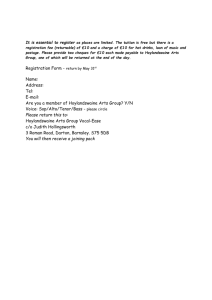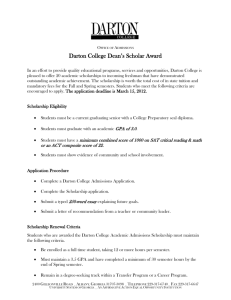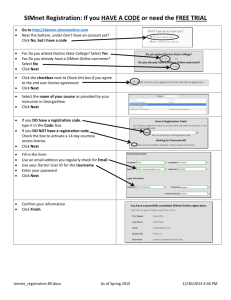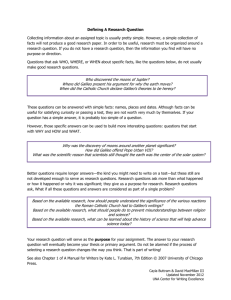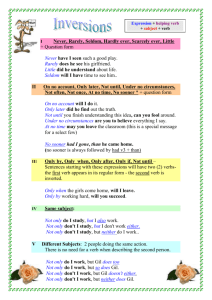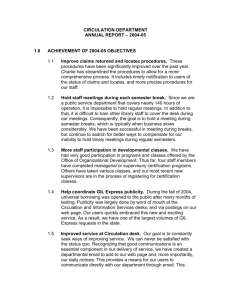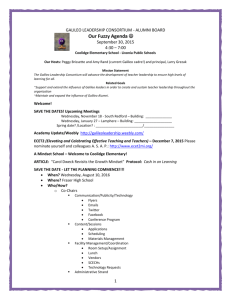Click - Darton College
advertisement
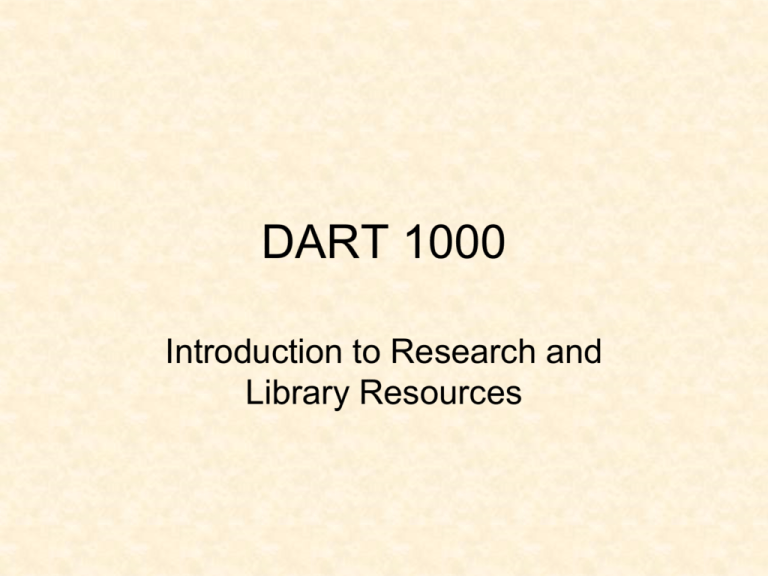
DART 1000 Introduction to Research and Library Resources Why are you spending your time going through this orientation? • • • • To find what you need for college research. During your time at Darton and other colleges you will be asked to gather information for various papers and projects. Frequently, you will need statistics and information from expert sources to prove your own opinions about a subject. Often you won’t have in-class Library time prior to writing a paper. At some point in your life you will need to find information to help with a problem. Examples of finding information for yourself include alternative options for treatments that your HMO doctor has not discussed, getting support for children with ADHD, and getting information on something your need help with for your business. Because you get a grade or extra credit for this project and it’s not too difficult. Because looking up information on a potential employer and careers gives you a rung up in this tough job market and a view of the salary you can expect from a job. Part I Use the GIL Library (book) catalog at https://gil.darton.edu to find books about a career of interest. Try putting your major as the KEYWORD Search Results: Choose one of your results then note the call number: The above information including Author (if any) Title, Publisher, Place of Publication and Date of Publication (usually the 1st 2-3 lines) are essential for citing a work in your paper using MLA, APA or other styles. • To save the easiest way, open up Microsoft (MS) Word. • Go to GIL then highlight Author, Title and Publisher lines, go to edit and click Copy. • Go to MS Word and Click Paste. • Go back to GIL and Copy/Paste the Location and Call Number lines so you know how to find the book. • Save the information as a file on your USB drive as .doc (old or new word), .docx (new word mostly), or .rtf if using works. PART II Start from the GIL library catalog at http://gil.darton.edu OR If you are already in GIL you may choose the link “My Account” Skip this step if you already know your PIN Number 1st Choose DARTON College 2nd Type in your ID Number (919######) or card number 3rd type in your LAST NAME (lowercase) 4th Click Get My PIN NOTE: if the system rejects your number or name, make certain you have typed it correctly. If it still doesn’t work, check with the Circulation Desk (229-317-6766) 1. You should get the message: 2. Students Login to My DC at https://portal.darton.edu/cp/home/displaylogin Others will need to check whatever email address is listed in their GIL Library account. 3. You should have an email message from Ex Libris Group Web Owner with your PIN number. If you don’t then check with the Circulation desk (229-317-6766) to make sure you have a correct email address in your account. If you are a student the email automatically comes via BANNER. Faculty, Staff and Community must have their Darton email added through the Circulation desk (note for most this will be first.last@darton.edu). REMEMBER: if the system rejects your number or name, make certain you have typed it correctly (ALL lower CASE). If it still doesn’t work, check with the Circulation Desk (229-317-6766) 1st Choose DARTON College and Type in your ID Number (919######) or card number 2nd Type in your PIN 3rd type in your LAST NAME (lowercase) 4th Click Logon to My Account NOTE: if the system rejects your number or name, make certain you have typed it correctly. If it still doesn’t work, check with the Circulation Desk (229-317-6766) At this point you may look at your account, in some cases you may renew books to avoid paying overdue fines. SEE:www.darton.edu/~dclib/ppts/BkRenew.ppt Click on the “Request” link to get the GALILEO password To get the password Click OK when you see “GALILEO Password” The password will always be lowercase. Do NOT include the quotes when you write it for Part II or type it in for GALILEO. Part III Do a Simple Galileo Database Search on a particular career AND the words “career development” This is a search in the EbscoHost Databases, is useful for most subjects, and can be tailored to fit freshman to PhD students and English to political science to biology papers. Go to GALILEO in the Library Homepage, OR galileo.usg.edu 1. Click on Databases A-Z 2. Click on A 3. Choose Academic Search Complete 4. Click to Chose Databases 5. Choose the database(s) appropriate to your major THEN Click OK 6. Type in your MAJOR and the phrase career development and Click [Search] NOTE: if working on actual research you usually want Full Test and some professors may require Scholarly Journals (not often for freshman level) Your Results should include at least some articles on career possibilities in your major although you may need to filter out a lot of unnecessary ones Check out the full text versus non full text articles. You can also filter by clicking on the Green links and choosing a filter type such as Geography>US Click on the Highlighted Title to see more information on an article and write down the Article Title for Part III. NOTE that you can get the citation for referencing the work by clicking on the citation icon With MLA and some other styles you will need to make a few changes-check style manuals. Often this will just include keeping proper indentations and double spacing. Don’t forget you can copy/paste citations into MS Word and save to your USB (flash) drive for use later with your research. Part IV Use Google Search Engine: http://www.google.com to find a professional organization related to your major. Type in your major and the word association. NOTE: do NOT use example on slide for assignment. •Click on the association appropriate to your major. •Look at the site for information on continuing education, the job market, help for students about to enter the career/profession etcetera. Note down the address (www etcetera). •Many times an internet search will turn up good information and many times it will turn up HUGE amounts of good and REALLY bad information. •One example is a Financial Aid (FAFSA) search that brings a student to pay-for sites instead of the free government site for financial aid. •When you search for FAFSA you usually want: (note ED and GOV in the address) FAFSA - Free Application for Federal Student Aid Address: www.fafsa.ed.gov/ This is The End of the orientation By now your should be able to: • Use the GIL catalog to find a book on a particular subject • Use GALILEO to find an article about a particular subject • Search the internet to find helpful information appropriate to a particular subject Click on the following links to return to: 1. List of PowerPoint Orientations 2. Page for Darton Library Research Orientation/Information 3. Guide to Online Research 4. Library Homepage 5. Darton Homepage