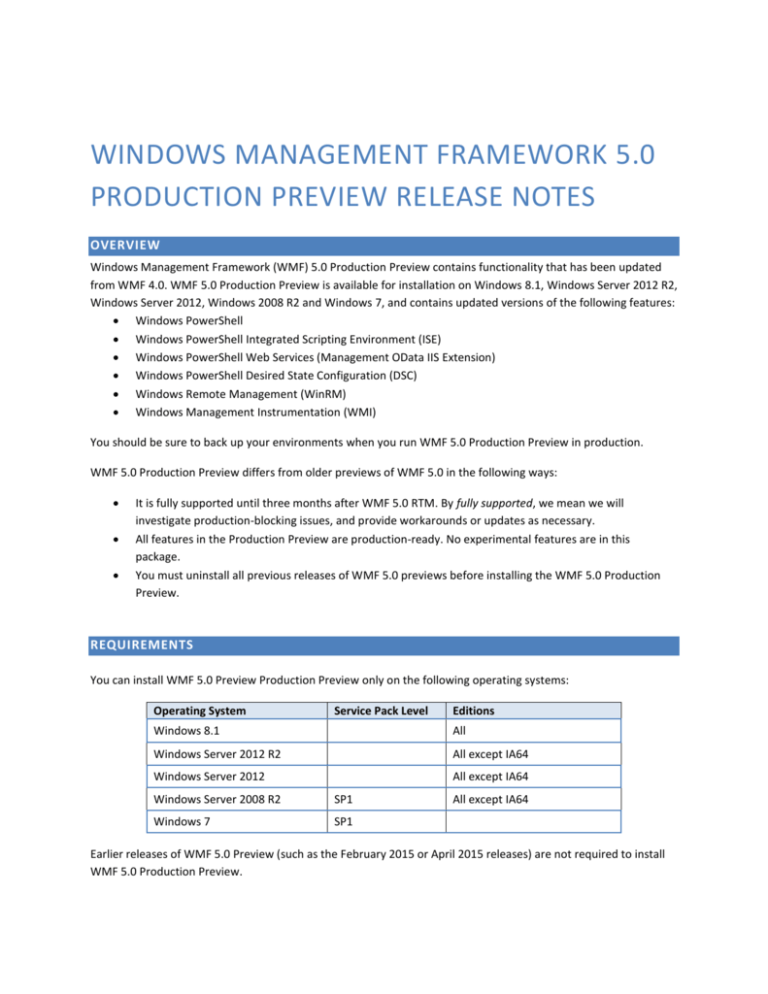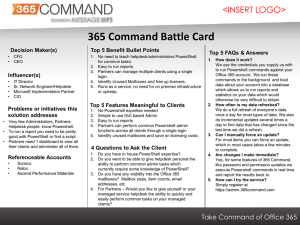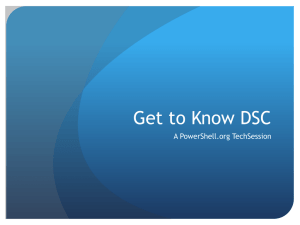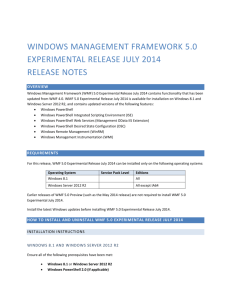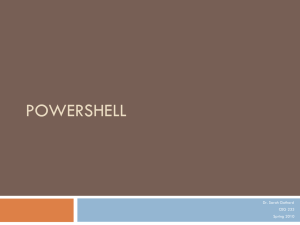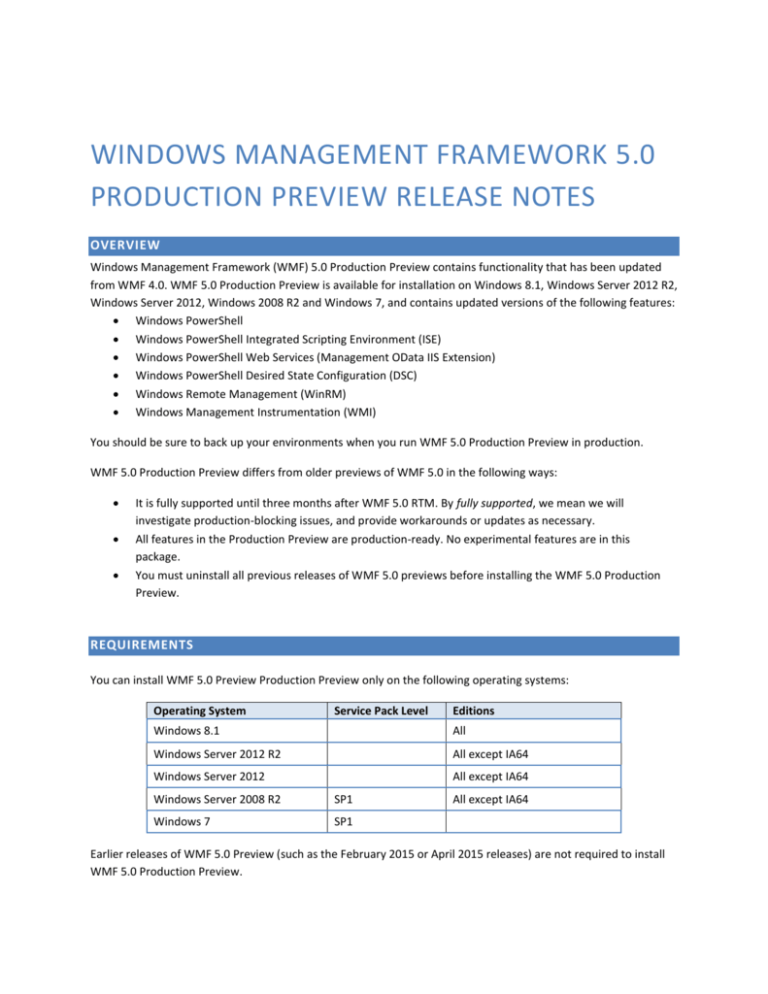
WINDOWS MANAGEMENT FRAMEWORK 5.0
PRODUCTION PREVIEW RELEASE NOTES
OVERVIEW
Windows Management Framework (WMF) 5.0 Production Preview contains functionality that has been updated
from WMF 4.0. WMF 5.0 Production Preview is available for installation on Windows 8.1, Windows Server 2012 R2,
Windows Server 2012, Windows 2008 R2 and Windows 7, and contains updated versions of the following features:
Windows PowerShell
Windows PowerShell Integrated Scripting Environment (ISE)
Windows PowerShell Web Services (Management OData IIS Extension)
Windows PowerShell Desired State Configuration (DSC)
Windows Remote Management (WinRM)
Windows Management Instrumentation (WMI)
You should be sure to back up your environments when you run WMF 5.0 Production Preview in production.
WMF 5.0 Production Preview differs from older previews of WMF 5.0 in the following ways:
It is fully supported until three months after WMF 5.0 RTM. By fully supported, we mean we will
investigate production-blocking issues, and provide workarounds or updates as necessary.
All features in the Production Preview are production-ready. No experimental features are in this
package.
You must uninstall all previous releases of WMF 5.0 previews before installing the WMF 5.0 Production
Preview.
REQUIREMENTS
You can install WMF 5.0 Preview Production Preview only on the following operating systems:
Operating System
Service Pack Level
Editions
Windows 8.1
All
Windows Server 2012 R2
All except IA64
Windows Server 2012
All except IA64
Windows Server 2008 R2
SP1
Windows 7
SP1
All except IA64
Earlier releases of WMF 5.0 Preview (such as the February 2015 or April 2015 releases) are not required to install
WMF 5.0 Production Preview.
Install the latest Windows updates before installing WMF 5.0 Production Preview.
HOW TO INSTALL AND UNINSTALL WMF 5.0 PRODUCTION PREVIEW
INSTALLATION INSTRUCTIONS
Download the correct package for your operating system and architecture. The following architectures are
supported.
o
o
o
Windows Server 2012 R2, Windows 8.1 Pro, and Windows 8.1 Enterprise
1. x64: Win8.1AndW2K12R2-KB3066437-x64.msu
2. x86: Win8.1AndW2K12R2-KB3066437-x86.msu
Windows Server 2012
1. x64: Win2K12-KB3066438-x64.msu
Windows 7 SP1 and Windows Server 2008 R2 SP1
1. x64: Win7AndW2K8R2-KB3066439-x64.msu
2. x86: Win7AndW2K8R2-KB3066439-x86.msu
WINDOWS 8.1, WINDOWS SERVER 2012 R2, AND WINDOWS SERVER 2012
Ensure all of the following prerequisites have been met:
Windows 8.1, Windows Server 2012 R2, or Windows Server 2012
Windows PowerShell 2.0 (if applicable)
Windows PowerShell 2.0 is disabled by default on Windows Server 2012 R2 Server Core. It can be
enabled by running the following two commands:
dism /online /enable-feature:MicrosoftWindowsPowerShellV2
dism /online /enable-feature:MicrosoftWindowsPowerShellV2-WOW64
Installation:
Double-click the appropriate MSU file to start installation, or run the MSU file directly from
Command Prompt.
WINDOWS 7 SP1 AND WINDOWS SERVER 2008 R2 SP1
Ensure all of the following prerequisites have been met:
Ensure that the latest service pack is installed.
Ensure that WMF 4.0 is installed, or install WMF 4.0 by following the instructions here.
Installation:
Double-click the appropriate MSU file to start installation, or run the MSU file directly from
Command Prompt.
DESIRED STATE CONFIGURATION ON WINDOWS SERVER 2012, WINDOWS SERVER 2008 R2
SP1, WINDOWS 7 SP1
Windows PowerShell Desired State Configuration (DSC) depends on WinRM. WinRM is enabled by default on
Windows Server 2012, but it is not enabled by default on Windows 8, Windows 7, or Windows Server 2008 R2. To
enable WinRM, in a Windows PowerShell elevated session, run Set-WSManQuickConfig.
UNINSTALLATION INSTRUCTIONS
BY USING CONTROL PANEL
1.
2.
3.
4.
Open Control Panel.
Open Programs, then open Uninstall a program.
Click View installed updates.
Select Windows Management Framework 5.0 Production Preview April 2015 from the list of installed
updates. This corresponds to KB3066437, KB3066438, or KB3066439. Click Uninstall.
BY USING COMMAND PROMPT
1.
2.
Open Command Prompt.
Run the following command:
wusa /uninstall /kb:3066437
or
wusa /uninstall /kb:3066438
or
wusa /uninstall /kb:3066439
NEW SCENARIOS ENABLED BY WMF 5.0 PRODUCTION PREVIEW
The following table provides an overview of the scenarios that are now in the Stable state in WMF 5.0 Production
Preview.
Scenario
Design Status
Side-by-side installation of DSC resources and PowerShell
Modules
Stable
Separation of node and configuration IDs
PSDesiredStateConfiguration Module version updated to 1.1
PowerShell Information Stream
Stable
Stable
Stable
SCENARIOS ENABLED BY WMF 5.0 PRODUCTION PREVIEW
The following table provides an overview of all scenarios enabled by WMF 5.0 Production Preview.
Scenario
New and updated cmdlets based on community feedback
Generate Windows PowerShell cmdlets based on an OData endpoint with ODataUtils
Manage .ZIP archives through new cmdlets
Interact with symbolic links using improved Item cmdlets
Network Switch management with Windows PowerShell
DSC authoring improvements in Windows PowerShell ISE
32-bit support for the configuration keyword in DSC
Audit Windows PowerShell usage by transcription and logging
Extract and parse structured object out of string content
PowerShell Information Stream
Configure DSC’s Local Configuration Manager with the meta-configuration attribute
Configure piece by piece with partial configurations in DSC
Manage with cross-computer dependencies in DSC
More control over configurations in DSC
Find more detail about configuration status in DSC
Support for -? during DSC configuration compilation
Support for DSC RunAsCredential
Rich information for DSC LCM State
Side-by-Side installation of DSC Resources and PowerShell Modules
PSDesiredStateConfiguration Module version updated to 1.1
Discover and install software with PackageManagement
Discover modules and DSC resources with PowerShellGet
Develop with classes in Windows PowerShell
More control and remoting in Windows PowerShell Debugging
Report configuration status from DSC to a central location
Software Inventory Logging.
NEW AND UPDATED CMDLETS BASED ON COMMUNITY FEEDBACK
We have added some new Utility cmdlets as well as updated existing cmdlets based on feedback from the
community via Connect. We continue to go through the feedback, and address as many of your requests as
possible.
Format-Hex lets you view text or binary data in hexadecimal format. Here is an example, looking at the
hexadecimal representation of a string, as well as the binary contents of a Word document.
PS C:\> "hello world" | Format-Hex
0
00000000
1
2
3
4
5
6
7
8
9
A
B
C
D
E
F
68 65 6C 6C 6F 20 77 6F 72 6C 64
hello world
PS C:\> Format-Hex -Path 'C:\Users\slee\Downloads\DSP1009_1 1 1.doc'
Path: C:\Users\slee\Downloads\DSP1009_1 1 1.doc
00000000
00000010
00000020
00000030
00000040
00000050
00000060
0
1
2
3
4
5
6
7
8
9
A
B
C
D
E
F
D0
00
06
DF
01
DC
4F
CF
00
00
01
00
01
02
11
00
00
00
00
00
00
E0
00
00
00
00
00
00
A1
00
00
00
FE
DD
D8
B1
00
00
00
FF
01
02
1A
00
00
00
FF
00
00
E1
00
00
00
FF
00
00
00
3E
00
00
00
DE
79
00
00
00
10
00
01
03
00
03
00
00
00
00
00
00
00
00
00
00
00
00
00
FE
08
E1
DB
E3
FF
00
FF
00
01
01
01
FF
00
09
00
00
00
00
FF
00
00
00
00
00
00
FF
ÐÏ.ࡱ.á........
........>...þ...
................
ß...........á...
....þ.......Û...
Ü...Ý...Þ...ã...
O...Ø...y.......
Get-Clipboard and Set-Clipboard make it easier for you to transfer content to and from a Windows PowerShell
session. The following example uses File Explorer to copy three files:
Now, you can easily access the contents of the clipboard as a list of files:
PS C:\> Get-Clipboard -Format FileDropList
Directory: C:\Users\slee\Downloads\Example
Mode
----a----a----a----
LastWriteTime
------------4/14/2015
1:19 PM
4/14/2015
1:19 PM
4/14/2015
1:19 PM
Length
-----0
0
0
Name
---File2.txt
File3.txt
File1.txt
The Clipboard cmdlets support images, audio files, file lists, and text.
Sometimes in your scripts, you must create a temporary file. You can easily do this with the New-TemporaryFile
cmdlet:
PS C:\> $tempFile = New-TemporaryFile
PS C:\> $tempFile.FullName
C:\Users\slee\AppData\Local\Temp\tmp375.tmp
Out-File, Add-Content, and Set-Content now have a new –NoNewline switch which simply omits a new line after
the output.
PS C:\Users\slee> "This is " | Out-File -FilePath Example.txt -NoNewline
PS C:\Users\slee> "a single " | Add-Content -Path Example.txt -NoNewline
PS C:\Users\slee> "sentence." | Add-Content -Path Example.txt -NoNewline
PS C:\Users\slee> Get-Content .\Example.txt
This is a single sentence.
Without –NoNewline specified, each fragment would be on a separate line:
PS C:\Users\slee> "This is " | Out-File -FilePath Example.txt
PS C:\Users\slee> "a single " | Add-Content -Path Example.txt
PS C:\Users\slee> "sentence." | Add-Content -Path Example.txt
PS C:\Users\slee> Get-Content .\Example.txt
This is
a single
sentence.
Get-ChildItem now has a –Depth parameter you use with –Recurse to limit the recursion:
PS C:\Users\slee\Downloads\Example> Get-ChildItem -Recurse -Depth 0
Directory: C:\Users\slee\Downloads\Example
Mode
---d-----a----a----a----
LastWriteTime
------------4/14/2015
5:36 PM
4/14/2015
1:19 PM
4/14/2015
1:19 PM
4/14/2015
1:19 PM
Length Name
------ ---Depth0
0 File1.txt
0 File2.txt
0 File3.txt
PS C:\Users\slee\Downloads\Example> Get-ChildItem -Recurse -Depth 1
Directory: C:\Users\slee\Downloads\Example
Mode
---d-----a----a----a----
LastWriteTime
------------4/14/2015
5:36 PM
4/14/2015
1:19 PM
4/14/2015
1:19 PM
4/14/2015
1:19 PM
Length Name
------ ---Depth0
0 File1.txt
0 File2.txt
0 File3.txt
Directory: C:\Users\slee\Downloads\Example\Depth0
Mode
---d-----
LastWriteTime
------------4/14/2015
5:33 PM
Length Name
------ ---Depth1
Often in scripts (or perhaps writing a DSC resource), you have the need for a unique identifier. GUIDs work well,
and it is easy to call the .NET Framework Guid class to generate one, but having a cmdlet makes this more
discoverable for end users who are not already familiar with the .NET Framework class:
PS C:\> New-Guid
Guid
---e19d6ea5-3cc2-4db9-8095-0cdaed5a703d
File version information can be misleading, particularly in cases where the file was patched. This release of WMF
Production Preview adds new FileVersionRaw and ProductVersionRaw script properties to FileInfo objects. Here
are the properties as displayed for powershell.exe:
PS C:\> Get-Process -Id $pid -FileVersionInfo | fl *version* -Force
FileVersionRaw
ProductVersionRaw
FileVersion
ProductVersion
:
:
:
:
10.0.10055.0
10.0.10055.0
10.0.10055.0 (fbl_srv2.150402-1826)
10.0.10055.0
Convert-String exposes "replace by magic" functionality. Provide before and after examples of how you want text
to look, and Convert-String formats your text automatically. Here's a demo - taking somebody's first and last name,
and replacing it with their last name, a comma, the first initial of their last name, and a dot. Try it with a regex, and
see how long it takes you.
PS C:\>
Gates =
Holmes,
Lee, S.
Snover,
"Lee Holmes", "Steve Lee", "Jeffrey Snover" | Convert-String -Example "Bill
Gates, B.","John Smith = Smith, J."
L.
J.
This also introduces some additional functionality for the ConvertFrom-String cmdlet:
Removes the extent text property by default. You can include it with the -IncludeExtent parameter.
Many learning algorithm bug fixes from MVP and community feedback.
A new -UpdateTemplate parameter to save the results of the learning algorithm into a comment in the
template file. This makes the learning process (the slowest stage) a one-time cost. Running Convert-String
with a template that contains the encoded learning algorithm is now nearly instantaneous.
GENERATE WINDOWS POWERSHELL CMDLETS BASED ON AN ODATA ENDPOINT WITH
ODATAUTILS
The ODataUtils module allows generation of Windows PowerShell cmdlets from REST endpoints that support
OData. The following incremental enhancements are in the Microsoft.PowerShell.ODataUtils Windows PowerShell
module.
Channel additional information from server-side endpoint to client side.
Client-side paging support
Server-side filtering by using the -Select property
Support for web request headers
The proxy cmdlets generated by the Export-ODataEndPointProxy cmdlet provide additional information (not
mentioned in the $metadata used during the client-side proxy generation) from the server side OData endpoint on
the information stream (a new Windows PowerShell 5.0 feature). Here is an example of how to get that
information.
Import-Module Microsoft.PowerShell.ODataUtils -Force
$generatedProxyModuleDir = Join-Path -Path $env:SystemDrive -ChildPath
'ODataDemoProxy'
$uri = "http://services.odata.org/V3/(S(fhleiief23wrm5a5nhf542q5))/OData/OData.svc/"
Export-ODataEndpointProxy -Uri $uri -OutputModule $generatedProxyModuleDir -Force AllowUnSecureConnection -Verbose -AllowClobber
Import-Module $generatedProxyModuleDir -Force
# In the below command, we are retrieving top 1 product.
# By specifying -IncludeTotalResponseCount parameter,
# we are getting the total count of all the Product records
# available on the server side. This information
# is surfaced on the client side through the Information stream.
$product = Get-Product -Top 1 -AllowUnsecureConnection -AllowAdditionalData IncludeTotalResponseCount -InformationVariable infoStream
# The information stream contains the additional
# infomration sent from the server side.
$additionalInfo = $infoStream.GetEnumerator() | % MessageData
# 'Odata.Count' indicates the total product records
# available on the server side Odata endpoint.
$additionalInfo['odata.count']
You can get the records from the server side in batches, by using client-side paging support. This is useful when
you must get a large amount of data from the server over the network.
$skipCount = 0
$batchSize = 3
# Client Side Paging Support: The records from the server side
# are retrieved in batches of $batchSize
while($skipCount -le $additionalInfo['odata.count'])
{
Get-Product -AllowUnsecureConnection -AllowAdditionalData -Top $batchSize -Skip
$skipCount
$skipCount += $batchSize
}
The generated proxy cmdlets support a –Select property, which you can use as a filter to receive only the record
properties that the client needs. This reduces the amount of data that is transferred over the network, because the
filtering occurs on the server side.
# In the below example only the Name property of the
# Product record is retrieved from the server side.
Get-Product -Top 2 -AllowUnsecureConnection -AllowAdditionalData -Select Name
The Export-ODataEndpointProxy cmdlet, and the proxy cmdlets generated by it, now support a Headers property
(supply values as a hash table), which you can use to channel any additional information that is expected by the
server-side OData endpoint. In the following example, you can channel a Subscription key through Headers for
services that are expecting a Subscription key for authentication.
# As an example, In the below command 'XXX' is the authentication used by the
# Export-ODataEndpointProxy cmdlet to interact with the server side
# OData endpoint accessed through $endPointUri.
Export-ODataEndpointProxy -Uri $endPointUri -OutputModule $generatedProxyModuleDir Force -AllowUnSecureConnection -Verbose -Headers @{'subscription-key'='XXXX'}
MANAGE .ZIP ARCHIVES WITH NEW CMDLETS
Two new cmdlets, Compress-Archive and Expand-Archive, let you compress and expand ZIP files.
COMPRESS-ARCHIVE
The Compress-Archive cmdlet creates a new archive file from specified files. An archive file allows multiple files to
be packaged and optionally compressed into a single file for easier handling and storage. An archive file can be
compressed by using a compression algorithm specified in the -CompressionLevel parameter.
Compress-Archive -LiteralPath <String[]> [-DestinationPath] <String> [-Update] [CompressionLevel <Microsoft.PowerShell.Commands.CompressionLevel>]
Compress-Archive [-Path] <String[]> [-DestinationPath] <String> [-Update] [CompressionLevel <Microsoft.PowerShell.Commands.CompressionLevel>]
EXPAND-ARCHIVE
The Expand-Archive cmdlet extracts files from a specified archive file. An archive file allows multiple files to be
packaged and optionally compressed into a single file for easier handling and storage.
Expand-Archive -LiteralPath <String> [-DestinationPath] <String>
Expand-Archive [-Path] <String> [-DestinationPath] <String>
INTERACT WITH SYMBOLIC LINKS USING IMPROVED ITEM CMDLETS
To support symbolic links, *-Item and a few related cmdlets have been extended. Now you can create symbolic
links in a single, simple line with New-Item.
You’ll notice that the Item related cmdlets (Remove-Item, Get-ChildItem) behave very similarly to before.
The following shows some use cases of the new capabilities:
### SYMBOLIC LINK FILES
# Create a new symbolic link file named MySymLinkFile.txt in C:\Temp which links to
$pshome\profile.ps1
cd C:\Temp
New-Item -ItemType SymbolicLink -Name MySymLinkFile.txt -Target $pshome\profile.ps1
# Target is an alias to the Value parameter
# File
# Equivalent to above
New-Item -ItemType SymbolicLink -Path C:\Temp -Name MySymLinkFile.txt -Value $pshome\profile.ps1
# Equivalent to above
New-Item -ItemType SymbolicLink -Path C:\Temp\MySymLinkFile.txt -Value $pshome\profile.ps1
# Equivalent to above
New-Item -ItemType SymbolicLink -Name C:\Temp\MySymLinkFile.txt -Value $pshome\profile.ps1
### SYMBOLIC LINK DIRECTORIES
# Create a new symbolic link directory named MySymLinkDir in C:\Temp which links to the $pshome
folder
# ItemType is the same for files and directories - autodetect based on specified target
cd C:\Temp
New-Item -ItemType SymbolicLink -Name MySymLinkDir -Target $pshome
# Directory
# Target is an alias to the Value parameter
# Similar to above, any combination of Path and Name also works
New-Item -ItemType SymbolicLink -Path C:\Temp -Name MySymLinkDir -Value $pshome
New-Item -ItemType SymbolicLink -Path C:\Temp\MySymLinkDir -Value $pshome
New-Item -ItemType SymbolicLink -Name C:\Temp\MySymLinkDir -Value $pshome
### HARD LINKS
New-Item -ItemType HardLink -Path C:\Temp -Name MyHardLinkFile.txt -Value $pshome\profile.ps1
# Same combinations of Path and Name allowed as described above
### DIRECTORY JUNCTIONS
New-Item -ItemType Junction -Path C:\Temp\MyJunctionDir -Value $pshome
# Same combinations of Path and Name allowed as described above
# GET-CHILDITEM
# Append link type column to Mode property and display with Get-ChildItem
# Use 'l' for all link types
# Increase the width of the Length column by 4 (from 10 to 14)
Get-ChildItem C:\Temp | sort LastWriteTime -Descending
Directory: C:\Temp
Mode
----a----a---d-----a---l
d----l
-a---l
d----l
LastWriteTime
Length Name
------------------ ---6/13/2014
3:00 PM
16 File.txt
6/13/2014
3:00 PM 98956046499840 My90TB.vhd
6/13/2014
3:00 PM
Directory
6/13/2014
3:21 PM
0 MySymLinkFile.txt
6/13/2014
3:22 PM
MySymLinkDir
6/13/2014
3:23 PM
23304 MyHardLinkFile.txt
6/13/2014
3:24 PM
MyJunctionDir
# New Target property
# Works with any link type
# Not displayed in the default table view
# Displayed in the default list view
# New LinkType property with values: SymbolicLink
Get-ChildItem C:\Temp\MySymLinkFile.txt | Format-List
Directory: C:\Temp
Name
Length
Mode
LinkType
Target
CreationTime
LastWriteTime
LastAccessTime
VersionInfo
:
:
:
:
:
:
:
:
:
MySymLinkFile.txt
0
-a---l
SymbolicLink
C:\Windows\System32\WindowsPowerShell\v1.0\profile.ps1
6/16/2014 3:21:01 PM
6/16/2014 3:21:01 PM
6/16/2014 3:21:01 PM
File:
C:\Temp\MySymLinkFile.txt
InternalName:
OriginalFilename:
FileVersion:
FileDescription:
Product:
ProductVersion:
Debug:
False
Patched:
False
PreRelease:
False
PrivateBuild:
False
SpecialBuild:
False
Language:
# REMOVE-ITEM
# Works like any other item type
# Removes MySymLinkFile.txt
Remove-Item C:\Temp\MySymLinkFile.txt
# Returns an error as this is a reparse point.
Remove-Item C:\Temp\MySymLinkDir
# Removes the files in the target directory and MySymLinkDir
Remove-Item C:\Temp\MySymLinkDir -Force
NETWORK SWITCH MANAGEMENT WITH WINDOWS POWERSHELL (IMPROVEMENTS)
The Get-NetworkSwitchEthernetPort cmdlet now returns the following additional information with instances:
IPAddress – the IP address associated with the port
PortMode – the port mode: access, route or trunk
AccessVLAN – the ID of the VLAN associated with this port in access mode
TrunkedVLANList – a list of IDs of VLANs associated with this port in trunk mode
FUNDAMENTAL NETWORK SWITCH MANAGEMENT WITH WINDOWS POWERSHELL
The Network Switch cmdlets, introduced in the first WMF 5.0 Preview, enable you to apply switch, virtual LAN
(VLAN), and basic Layer 2 network switch port configuration to Windows Server 2012 R2 logo-certified network
switches. Microsoft remains committed to supporting the Datacenter Abstraction Layer (DAL) vision, and to show
value for our customers and partners in this space. Using these cmdlets you can perform:
Global switch configuration, such as:
Sett host name
Set switch banner
Persist configuration
Enable or disable feature
VLAN configuration:
Create or remove VLAN
Enable or disable VLAN
Enumerate VLAN
Set friendly name to a VLAN
Layer 2 port configuration:
Enumerate ports
Enable or disable ports
Set port modes and properties
Add or associate VLAN to Trunk or Access on the port
Start exploring by looking for all of the NetworkSwitch cmdlets!
PS> Get-Command *-NetworkSwitch*
CommandType
----------Function
Function
Function
Function
Function
Function
Function
Function
Function
Function
Function
Function
Function
Function
Function
Function
Function
Function
Function
Name
---Disable-NetworkSwitchEthernetPort
Disable-NetworkSwitchFeature
Disable-NetworkSwitchVlan
Enable-NetworkSwitchEthernetPort
Enable-NetworkSwitchFeature
Enable-NetworkSwitchVlan
Get-NetworkSwitchEthernetPort
Get-NetworkSwitchFeature
Get-NetworkSwitchGlobalData
Get-NetworkSwitchVlan
New-NetworkSwitchVlan
Remove-NetworkSwitchEthernetPortIPAddress
Remove-NetworkSwitchVlan
Restore-NetworkSwitchConfiguration
Save-NetworkSwitchConfiguration
Set-NetworkSwitchEthernetPortIPAddress
Set-NetworkSwitchPortMode
Set-NetworkSwitchPortProperty
Set-NetworkSwitchVlanProperty
Source
-----NetworkSwitch
NetworkSwitch
NetworkSwitch
NetworkSwitch
NetworkSwitch
NetworkSwitch
NetworkSwitch
NetworkSwitch
NetworkSwitch
NetworkSwitch
NetworkSwitch
NetworkSwitch
NetworkSwitch
NetworkSwitch
NetworkSwitch
NetworkSwitch
NetworkSwitch
NetworkSwitch
NetworkSwitch
More information is available in Jeffrey Snover’s WMF 5.0 Preview announcement blog post:
http://blogs.technet.com/b/windowsserver/archive/2014/04/03/windows-management-framework-v5preview.aspx
DSC AUTHORING IMPROVEMENTS IN WINDOWS POWERSHELL ISE
Authoring DSC configurations in Windows PowerShell ISE is much easier, thanks to the following improvements:
List all DSC resources within a configuration block or node block by entering Ctrl+Space on a blank line within
it.
Automatic completion on resource properties that are of the enumeration type.
Automatic completion on the DependsOn property of DSC resources, based on other resource instances in the
configuration.
Better tab completion of resource property values.
Note: You must have an empty string for resource property values before you can use Ctrl+Space to list the
options. Pressing Tab cycles through options.
32-BIT SUPPORT FOR THE CONFIGURATION KEYWORD IN DSC
The Configuration keyword is now supported in WOW64 on a 64-bit computer. This means that a DSC
configuration can be defined and compiled within a 32-bit process such as Windows PowerShell ISE (x86) running
on a 64-bit computer.
AUDIT WINDOWS POWERSHELL USAGE BY USING TRANSCRIPTION AND LOGGING
ENHANCED WINDOWS POWERSHELL TRANSCRIPTION OPTIONS
Windows PowerShell transcription has been improved to apply to all hosting applications (such as Windows
PowerShell ISE) rather than just the console host (powershell.exe).
In addition to extending for transcripting, the transcripting functionality itself has been updated to support
arbitrary nesting of transcripts, additional metadata in the resulting transcript header, and the ability to set a
transcription output directory (to support centralized log collection).
Transcription options (including enabling a system-wide transcript) can be configured by configuring the Turn on
PowerShell Transcription Group Policy setting (in Administrative Templates -> Windows Components -> Windows
PowerShell).
SCRIPT TRACING AND LOGGING
While Windows PowerShell already has the LogPipelineExecutionDetails Group Policy setting to log the invocation
of cmdlets, Windows PowerShell’s scripting language has plenty of features that you might want to log and/or
audit. The new Detailed Script Tracing feature lets you enable detailed tracking and analysis of Windows
PowerShell scripting use on a system. After you enable detailed script tracing, Windows PowerShell logs all script
blocks to the ETW event log, Microsoft-Windows-PowerShell/Operational. If a script block creates another script
block (for example, a script that calls the Invoke-Expression cmdlet on a string), that resulting script block is logged
as well.
Logging of these events can be enabled through the Turn on PowerShell Script Block Logging Group Policy setting
(in Administrative Templates -> Windows Components -> Windows PowerShell).
The events are:
Channel
Operational
Level
Verbose
Opcode
Create
Task
CommandStart
Keyword
Runspace
EventId
Engine_ScriptBlockCompiled (0x1008 = 4104)
Message
Creating Scriptblock text (%1 of %2):
%3
ScriptBlock ID: %4
The text embedded in the message is the extent of the script block compiled. The ID is a GUID that is retained for
the life of the script block.
When you enable verbose logging, the feature writes begin and end markers:
Channel
Operational
Level
Verbose
Opcode
Open (/ Close)
Task
CommandStart (/ CommandStop)
Keyword
Runspace
EventId
ScriptBlock_Invoke_Start_Detail (0x1009 = 4105) /
ScriptBlock_Invoke_Complete_Detail (0x100A = 4106)
Message
Started (/ Completed) invocation of ScriptBlock ID: %1
Runspace ID: %2
The ID is the GUID representing the script block (that can be correlated with event ID 0x1008), and the Runspace ID
represents the runspace in which this script block was run.
Percent signs in the invocation message represent structured ETW properties. While they are replaced with the
actual values in the message text, a more robust way to access them is to retrieve the message with the GetWinEvent cmdlet, and then use the Properties array of the message.
Here's an example of how this functionality can help unwrap a malicious attempt to encrypt and obfuscate a script:
## Malware
function SuperDecrypt
{
param($script)
$bytes = [Convert]::FromBase64String($script)
## XOR “encryption”
$xorKey = 0x42
for($counter = 0; $counter -lt $bytes.Length; $counter++)
{
$bytes[$counter] = $bytes[$counter] -bxor $xorKey
}
[System.Text.Encoding]::Unicode.GetString($bytes)
}
$decrypted = SuperDecrypt "FUIwQitCNkInQm9CCkItQjFCNkJiQmVCEkI1QixCJkJlQg=="
Invoke-Expression $decrypted
Running this generates the following log entries:
Compiling Scriptblock text (1 of 1):
function SuperDecrypt
{
param($script)
$bytes = [Convert]::FromBase64String($script)
## XOR "encryption"
$xorKey = 0x42
for($counter = 0; $counter -lt $bytes.Length; $counter++)
{
$bytes[$counter] = $bytes[$counter] -bxor $xorKey
}
[System.Text.Encoding]::Unicode.GetString($bytes)
}
ScriptBlock ID: ad8ae740-1f33-42aa-8dfc-1314411877e3
Compiling Scriptblock text (1 of 1):
$decrypted = SuperDecrypt "FUIwQitCNkInQm9CCkItQjFCNkJiQmVCEkI1QixCJkJlQg=="
ScriptBlock ID: ba11c155-d34c-4004-88e3-6502ecb50f52
Compiling Scriptblock text (1 of 1):
Invoke-Expression $decrypted
ScriptBlock ID: 856c01ca-85d7-4989-b47f-e6a09ee4eeb3
Compiling Scriptblock text (1 of 1):
Write-Host 'Pwnd'
ScriptBlock ID: 5e618414-4e77-48e3-8f65-9a863f54b4c8
If the script block length exceeds what ETW is capable of holding in a single event, Windows PowerShell breaks the
script into multiple parts. Here is sample code to recombine a script from its log messages:
$created = Get-WinEvent -FilterHashtable @{ ProviderName="Microsoft-Windows-PowerShell"; Id = 4104 } |
Where-Object { $_.<...> }
$sortedScripts = $created | sort { $_.Properties[0].Value }
$mergedScript = -join ($sortedScripts | % { $_.Properties[2].Value })
As with all logging systems that have a limited retention buffer (i.e., ETW logs), one attack against this
infrastructure is to flood the log with spurious events to hide earlier evidence. To protect yourself from this attack,
ensure that you have some form of event log collection set up (i.e., Windows Event Forwarding,
http://www.nsa.gov/ia/_files/app/Spotting_the_Adversary_with_Windows_Event_Log_Monitoring.pdf) to move
event logs off of the computer as soon as possible.
CMS (CRYPTOGRAPHIC MESSAGE SYNTAX) CMDLETS
The Cryptographic Message Syntax cmdlets support encryption and decryption of content using the IETF standard
format for cryptographically protecting messages as documented by RFC5652.
Get-CmsMessage [-Content] <string>
Get-CmsMessage [-Path] <string>
Get-CmsMessage [-LiteralPath] <string>
Protect-CmsMessage [-To] <CmsMessageRecipient[]> [-Content] <string> [[-OutFile]
<string>]
Protect-CmsMessage [-To] <CmsMessageRecipient[]> [-Path] <string> [[-OutFile]
<string>]
Protect-CmsMessage [-To] <CmsMessageRecipient[]> [-LiteralPath] <string> [[-OutFile]
<string>]
Unprotect-CmsMessage [-EventLogRecord] <EventLogRecord> [[-To]
<CmsMessageRecipient[]>] [-IncludeContext]
Unprotect-CmsMessage [-Content] <string> [[-To] <CmsMessageRecipient[]>] [IncludeContext]
Unprotect-CmsMessage [-Path] <string> [[-To] <CmsMessageRecipient[]>] [IncludeContext]
Unprotect-CmsMessage [-LiteralPath] <string> [[-To] <CmsMessageRecipient[]>] [IncludeContext]
The CMS encryption standard implements public key cryptography, where the keys used to encrypt content (the
public key) and the keys used to decrypt content (the private key) are separate.
Your public key can be shared widely, and is not sensitive data. If any content is encrypted with this public key,
only your private key can decrypt it. For more information about Public Key Cryptography, see:
http://en.wikipedia.org/wiki/Public-key_cryptography.
To be recognized in Windows PowerShell, encryption certificates require a unique key usage identifier (EKU) to
identify them as data encryption certificates (like the identifiers for 'Code Signing', 'Encrypted Mail').
Here is an example of creating a certificate that is good for Document Encryption:
(Change the text in Subject to your name, email, or other identifier), and put in a file (i.e.:
DocumentEncryption.inf):
[Version]
Signature = "$Windows NT$"
[Strings]
szOID_ENHANCED_KEY_USAGE = "2.5.29.37"
szOID_DOCUMENT_ENCRYPTION = "1.3.6.1.4.1.311.80.1"
[NewRequest]
Subject = "cn=me@somewhere.com"
MachineKeySet = false
KeyLength = 2048
KeySpec = AT_KEYEXCHANGE
HashAlgorithm = Sha1
Exportable = true
RequestType = Cert
KeyUsage = "CERT_KEY_ENCIPHERMENT_KEY_USAGE |
CERT_DATA_ENCIPHERMENT_KEY_USAGE"
ValidityPeriod = "Years"
ValidityPeriodUnits = "1000"
[Extensions]
%szOID_ENHANCED_KEY_USAGE% = "{text}%szOID_DOCUMENT_ENCRYPTION%"
Then run:
certreq -new DocumentEncryption.inf DocumentEncryption.cer
And you can now encrypt and decrypt content:
106 [C:\temp]
>> $protected = "Hello World" | Protect-CmsMessage -To "*me@somewhere.com*"
107 [C:\temp]
>> $protected
-----BEGIN CMS----MIIBqAYJKoZIhvcNAQcDoIIBmTCCAZUCAQAxggFQMIIBTAIBADA0MCAxHjAcBgNVBAMMFWxlZWhv
bG1AbWljcm9zb2Z0LmNvbQIQQYHsbcXnjIJCtH+OhGmc1DANBgkqhkiG9w0BAQcwAASCAQAnkFHM
proJnFy4geFGfyNmxH3yeoPvwEYzdnsoVqqDPAd8D3wao77z7OhJEXwz9GeFLnxD6djKV/tF4PxR
E27aduKSLbnxfpf/sepZ4fUkuGibnwWFrxGE3B1G26MCenHWjYQiqv+Nq32Gc97qEAERrhLv6S4R
G+2dJEnesW8A+z9QPo+DwYU5FzD0Td0ExrkswVckpLNR6j17Yaags3ltNVmbdEXekhi6Psf2MLMP
TSO79lv2L0KeXFGuPOrdzPAwCkV0vNEqTEBeDnZGrjv/5766bM3GW34FXApod9u+VSFpBnqVOCBA
DVDraA6k+xwBt66cV84OHLkh0kT02SIHMDwGCSqGSIb3DQEHATAdBglghkgBZQMEASoEEJbJaiRl
KMnBoD1dkb/FzSWAEBaL8xkFwCu0e1ZtDj7nSJc=
-----END CMS----108 [C:\temp]
>> $protected | Unprotect-CmsMessage
Hello World
Any parameter of type CMSMessageRecipient supports identifiers in the following formats:
An actual certificate (as retrieved from the certificate provider)
Path to the a file containing the certificate
Path to a directory containing the certificate
Thumbprint of the certificate (used to look in the certificate store)
Subject name of the certificate (used to look in the certificate store)
To view document encryption certificates in the certificate provider, you can use the -DocumentEncryptionCert
dynamic parameter:
58 [Cert:\currentuser\my]
>> dir -DocumentEncryptionCert
EXTRACT AND PARSE STRUCTURED OBJECTS OUT OF STRING CONTENT
In collaboration with Microsoft Research, a new ConvertFrom-String cmdlet has been added.
This cmdlet supports two modes: basic delimited parsing, and auto generated example-driven parsing.
Delimited parsing, by default, splits the input at white space, and assigns property names to the resulting groups.
You can customize the delimiter:
1 [C:\temp]
>> "Hello World" | ConvertFrom-String | Format-Table -Auto
P1
--
P2
--
The cmdlet also supports auto-generated example-driven parsing based on the FlashExtract research work in
Microsoft Research.
To get started, consider a text-based address book:
Ana Trujillo
Redmond, WA
Antonio Moreno
Renton, WA
Thomas Hardy
Seattle, WA
Christina Berglund
Redmond, WA
Hanna Moos
Puyallup, WA
Copy a few examples into a file, which you will use as your template:
Ana Trujillo
Redmond, WA
Antonio Moreno
Renton, WA
Put curly braces around data that you want to extract, giving it a name as you do so. Because the Name property
(and its associated other properties) can appear multiple times, use an asterisk (*) to indicate that this results in
multiple records (rather than extracting a bunch of properties into one record):
{Name*:Ana Trujillo}
{City:Redmond}, {State:WA}
{Name*:Antonio Moreno}
{City:Renton}, {State:WA}
From this set of examples, ConvertFrom-String can now automatically extract object-based output from input files
with similar structure.
2 [C:\temp]
>> Get-Content .\addresses.output.txt | ConvertFrom-String -TemplateFile
.\addresses.template.txt |
>>> Format-Table -Auto
ExtentText
---------Ana Trujillo...
Antonio Moreno...
Thomas Hardy...
Christina Berglund...
Hanna Moos...
Name
---Ana Trujillo
Antonio Moreno
Thomas Hardy
Christina Berglund
Hanna Moos
City
---Redmond
Renton
Seattle
Redmond
Puyallup
State
----WA
WA
WA
WA
WA
To do additional data manipulation on extracted text, the ExtentText property captures the raw text from which
the record was extracted. To provide feedback on this feature, or to share content for which you are having
difficulty writing examples, please email psdmfb@microsoft.com.
POWERSHELL INFORMATION STREAM
A new structured Information stream can now be used to transmit structured data between a script and its host.
Write-Host has also been updated to emit its output to the Information stream where you can now capture or
silence it. The new Write-Information cmdlet (along with a corresponding WriteInformation API) used with
InformationVariable and InformationAction common parameters enables more flexibility and capability.
PS C:\Users\leeholm> ## Here's a typical PowerShell script
PS C:\Users\leeholm> Show-ColorizedContent c:\temp\OutputGusher.ps1
001
002
003
004
005
006
007
008
009
010
011
012
013
014
015
016
017
018
019
020
|
|
|
|
|
|
|
|
|
|
|
|
|
|
|
|
|
|
|
|
[CmdletBinding()]
param()
Write-Host
Write-Host
Write-Host
Write-Host
Write-Host
Write-Host
-ForegroundColor Green "Preparing to give you output!"
"============================="
"I " -NoNewLine -ForegroundColor White
"<3" -ForegroundColor Red –NoNewLine
" Output" -ForegroundColor White
"============================="
$p = Get-Process -id $pid
$p
Write-Information $p -Tag Process
Write-Information "Some spammy logging information" -Tag LogLow
Write-Information "Some important logging information" -Tag LogHigh
Write-Host
Write-Host -ForegroundColor Green "SCRIPT COMPLETE!One!Eleven!"
Write-Host "============================="
PS C:\Users\leeholm> ## And a typical problem
PS C:\Users\leeholm> $r = c:\temp\OutputGusher
Preparing to give you output!
=============================
I <3 Output
=============================
SCRIPT COMPLETE!One!Eleven!
=============================
PS C:\Users\leeholm>
PS C:\Users\leeholm> ## Output still has some captured data
PS C:\Users\leeholm> $r.Id
4008
PS C:\Users\leeholm>
PS C:\Users\leeholm> ## With the -InformationVariable common variable, you can capture
PS C:\Users\leeholm> ## the Write-Host data now.
PS C:\Users\leeholm> $r = c:\temp\OutputGusher -InformationVariable iv
Preparing to give you output!
=============================
I <3 Output
=============================
SCRIPT COMPLETE!One!Eleven!
=============================
PS C:\Users\leeholm> $ivOutput = $iv | Group-Object -AsHash { $_.Tags[0] } -AsString
PS C:\Users\leeholm> $ivOutput.PSHOST | Format-Table
MessageData
----------{[Message, Preparing to give you output!], [NoNewLine, False], [ForegroundColor, Green],
[BackgroundColor, DarkMagenta]}
{[Message, =============================], [NoNewLine, False], [ForegroundColor, DarkYellow],
[BackgroundColor, DarkMa...
{[Message, I ], [NoNewLine, True], [ForegroundColor, White], [BackgroundColor, DarkMagenta]}
{[Message, <3], [NoNewLine, True], [ForegroundColor, Red], [BackgroundColor, DarkMagenta]}
{[Message, Output], [NoNewLine, False], [ForegroundColor, White], [BackgroundColor,
DarkMagenta]}
{[Message, =============================], [NoNewLine, False], [ForegroundColor, DarkYellow],
[BackgroundColor, DarkMa...
{[Message, ], [NoNewLine, False], [ForegroundColor, DarkYellow], [BackgroundColor,
DarkMagenta]}
{[Message, SCRIPT COMPLETE!One!Eleven!], [NoNewLine, False], [ForegroundColor, Green],
[BackgroundColor, DarkMagenta]}
{[Message, =============================], [NoNewLine, False], [ForegroundColor, DarkYellow],
[BackgroundColor, DarkMa...
PS C:\Users\leeholm>
PS C:\Users\leeholm> ## And even ignore spammy output altogether
PS C:\Users\leeholm> $r = c:\temp\OutputGusher -InformationAction "SilentlyContinue"
PS C:\Users\leeholm>
PS C:\Users\leeholm> ## As we saw in lines 14..16 of the original script, though,
PS C:\Users\leeholm> ## the Write-Information cmdlet lets a script emit more than
PS C:\Users\leeholm> ## just one stream of output.
PS C:\Users\leeholm> $ivOutput.LogHigh | % { Write-Warning $_.MessageData }
WARNING: Some important logging information
PS C:\Users\leeholm>
PS C:\Users\leeholm> ## All output includes useful properties that you would expect
PS C:\Users\leeholm> ## of a generic event stream
PS C:\Users\leeholm> $ivOutput.Process
MessageData
: System.Diagnostics.Process (powershell)
Source
: c:\temp\OutputGusher.ps1
TimeGenerated
: 2/9/2015 5:08:52 PM
Tags
: {Process}
User
Computer
ProcessId
NativeThreadId
ManagedThreadId
:
:
:
:
:
leeholm
srv2
4008
7980
8
PS C:\Users\leeholm> ## And of course, this works from hosting applications.
PS C:\Users\leeholm> $ps = [PowerShell]::Create()
PS C:\Users\leeholm> $ps.AddCommand('c:\temp\OutputGusher.ps1').Invoke()
Handles
------559
NPM(K)
-----41
PM(K)
----119704
WS(K) VM(M)
----- ----130968 ...46
CPU(s)
-----7.77
Id ProcessName
-- ----------4008 powershell
PS C:\Users\leeholm> $information = $ps.Streams.Information
PS C:\Users\leeholm> $information | ? { $_.Tags -contains 'LogLow'}
MessageData
Source
TimeGenerated
Tags
User
Computer
ProcessId
NativeThreadId
ManagedThreadId
:
:
:
:
:
:
:
:
:
Some spammy logging information
C:\temp\OutputGusher.ps1
2/9/2015 5:08:53 PM
{LogLow}
leeholm
srv2
4008
2276
14
DEVELOP DSC RESOURCES WITH CLASSES IN WINDOWS POWERSHELL
We’ve improved the Windows PowerShell language for defining classes and other user-defined types. The goal is
to enable developers and IT professionals to embrace Windows PowerShell for a wider range of use cases, simplify
development of Windows PowerShell artifacts (such as DSC resources), and accelerate coverage of management
surfaces.
SUPPORTED SCENARIOS IN THIS RELEASE
Define DSC resources and their associated types by using the Windows PowerShell language.
Define custom types in Windows PowerShell by using familiar object-oriented programming constructs,
such as classes, properties, methods, etc.
Inheritance support with class in Windows PowerShell and class base DSC resource.
Debug types by using the Windows PowerShell language.
Generate and handle exceptions by using formal mechanisms, and at the right level.
DEFINE DSC RESOURCES WITH CLASSES
Based on feedback, we’ve made authoring class-defined DSC resources simpler and easier to understand. The
major differences between a class-defined DSC resource and a cmdlet DSC resource provider are:
A MOF file for the schema is not required.
A DSCResource subfolder in the module folder is not required.
A Windows PowerShell module file can contain multiple DSC resource classes.
The following is an example of a class-defined DSC resource provider that extends the other class DSC resource in
the same file. This is saved as a module, MyDSCResource.psm1. Note that you must always include at least one
key property and Get, Set, Test method in a class-defined DSC resource or its base classes.
enum Ensure
{
Absent
Present
}
<#
This resource manages the file in a specific path.
[DscResource()] indicates the class is a DSC resource
#>
[DscResource()]
class BaseFileResource
{
<#
This property is the fully qualified path to the file that is expected to be
present or absent.
The [DscProperty(Key)] attribute indicates the property is a key and its value
uniquely identifies a resource instance. Defining this attribute also means the
property is required and DSC will ensure a value is set before calling the resource.
A DSC resource must define at least one key property.
#>
[DscProperty(Key)]
[string]$Path
<#
This property indicates if the settings should be present or absent on the
system.
For present, the resource ensures the file pointed to by $Path exists. For
absent, it ensures the file that $Path points to does not exist.
The [DscProperty(Mandatory)] attribute indicates the property is required and
DSC will guarantee it is set.
If Mandatory is not specified or if it is defined as Mandatory=$false, the
value is not guaranteed to be set when DSC calls the resource. This is appropriate
for optional properties.
#>
[DscProperty(Mandatory)]
[Ensure] $Ensure
<#
This property defines the fully qualified path to a file that will be placed on
the system if $Ensure = Present and $Path does not exist.
NOTE: This property is required because [DscProperty(Mandatory)] is set.
#>
[DscProperty(Mandatory)]
[string] $SourcePath
<#
This property reports the file's creation timestamp.
[DscProperty(NotConfigurable))] attribute indicates the property is not
configurable in a DSC configuration. Properties marked this way are populated by the
Get() method to report additional details about the resource when it is present.
#>
[DscProperty(NotConfigurable)]
[Nullable[datetime]] $CreationTime
<#
This method is equivalent of the Set-TargetResource script function.
It sets the resource to the desired state.
#>
[void] Set()
{
$fileExists = $this.TestFilePath($this.Path)
if($this.ensure -eq [Ensure]::Present)
{
if(-not $fileExists)
{
$this.CopyFile()
}
}
else
{
if($fileExists)
{
Write-Verbose -Message "Deleting the file $($this.Path)"
Remove-Item -LiteralPath $this.Path -Force
}
}
}
<#
This method is equivalent of the Test-TargetResource script function.
It should return True or False, showing whether the resource
is in a desired state.
#>
[bool] Test()
{
$present = $this.TestFilePath($this.Path)
if($this.Ensure -eq [Ensure]::Present)
{
return $present
}
else
{
return -not $present
}
}
<#
This method is equal to the Get-TargetResource script function.
The implementation should use the keys to find appropriate resources.
This method returns an instance of this class with the updated key properties.
#>
[BaseFileResource] Get()
{
$present = $this.TestFilePath($this.Path)
if ($present)
{
$file = Get-ChildItem -LiteralPath $this.Path
$this.CreationTime = $file.CreationTime
$this.Ensure = [Ensure]::Present
}
else
{
$this.CreationTime = $null
$this.Ensure = [Ensure]::Absent
}
return $this
}
<#
Helper method to check if the file exists and it is the right file
#>
[bool] TestFilePath([string] $location)
{
$present = $true
$item = Get-ChildItem -LiteralPath $location -ea Ignore
if ($item -eq $null)
{
$present = $false
}
elseif( $item.PSProvider.Name -ne "FileSystem")
{
throw "Path $($location) is not a file path."
}
elseif($item.PSIsContainer)
{
throw "Path $($location) is a directory path."
}
return $present
}
<#
Helper method to copy the file from source to path
#>
[void] CopyFile()
{
if(-not $this.TestFilePath($this.SourcePath))
{
throw "SourcePath $($this.SourcePath) is not found."
}
[System.IO.FileInfo] $destFileInfo = new-object System.IO.FileInfo($this.Path)
if (-not $destFileInfo.Directory.Exists)
{
Write-Verbose -Message "Creating directory
$($destFileInfo.Directory.FullName)"
#use CreateDirectory instead of New-Item to avoid code
# to handle the non-terminating error
[System.IO.Directory]::CreateDirectory($destFileInfo.Directory.FullName)
}
if(Test-Path -LiteralPath $this.Path -PathType Container)
{
throw "Path $($this.Path) is a directory path"
}
Write-Verbose -Message "Copying $($this.SourcePath) to $($this.Path)"
#DSC engine catches and reports any error that occurs
Copy-Item -LiteralPath $this.SourcePath -Destination $this.Path -Force
}
}
<#
This resource inherits from the [BaseFileResource]
It reports additional information in Get method
#>
[DscResource()]
class FileResource : BaseFileResource
{
<#
This property reports if it is a readonly file
#>
[DscProperty(NotConfigurable)]
[bool] $IsReadOnly
<#
This property reports the file's LastAccessTime timestamp.
#>
[DscProperty(NotConfigurable)]
[Nullable[datetime]] $LastAccessTime
<#
This property reports the file's LastWriteTime timestamp.
#>
[DscProperty(NotConfigurable)]
[Nullable[datetime]] $LastWriteTime
<#
This method overrides the Get method in the base class.
#>
[FileResource] Get()
{
$present = $this.TestFilePath($this.Path)
if ($present)
{
$file = Get-ChildItem -LiteralPath $this.Path
$this.CreationTime = $file.CreationTime
$this.IsReadOnly = $file.IsReadOnly
$this.LastAccessTime = $file.LastAccessTime
$this.LastWriteTime = $file.LastWriteTime
$this.Ensure = [Ensure]::Present
}
else
{
$this.CreationTime = $null
$this.LastAccessTime = $null
$this.LastWriteTime = $null
$this.Ensure = [Ensure]::Absent
}
return $this
}
}
After creating the class-defined DSC resource provider, and saving it as a module, create a module manifest for the
module. In this example, the following module manifest is saved as MyDscResource.psd1.
@{
# Script module or binary module file associated with this manifest.
RootModule = 'MyDscResource.psm1'
# Version number of this module.
ModuleVersion = '1.0'
# ID used to identify this module uniquely
GUID = '81624038-5e71-40f8-8905-b1a87afe22d7'
# Author of this module
Author = 'User01'
# Company or vendor of this module
CompanyName = 'Unknown'
# Copyright statement for this module
Copyright = '(c) 2015 User01. All rights reserved.'
# Description of the functionality provided by this module
Description = 'DSC resource provider for FileResource.'
# Minimum version of the Windows PowerShell engine required by this module
PowerShellVersion = '5.0'
# Name of the Windows PowerShell host required by this module
# PowerShellHostName = ''
# Required for DSC to detect PS class-based resources.
DscResourcesToExport = @('BaseFileResource','FileResource')
}
Deploy the new DSC resource provider by creating a MyDscResource folder for it under
$env:SystemDrive\Program Files\WindowsPowerShell\Modules. You do not need to create a DSCResource
subfolder. Copy the module and module manifest files (MyDscResource.psm1 and MyDscResource.psd1) to the
MyDscResource folder.
From this point, you create and run a configuration script as you would with any DSC resource. The following is a
configuration that references the MyDSCResource module. Save this as a script, MyResource.ps1.
Configuration MyConfig
{
Import-Dscresource -ModuleName MyDscResource
BaseFileResource file
{
Path = "C:\test\baseFile.txt"
SourcePath = "c:\\test.txt"
Ensure = "Present"
}
FileResource file
{
Path = "C:\test\File.txt"
SourcePath = "c:\\test.txt"
Ensure = "Present"
}
}
MyConfig
Run this as you would any DSC configuration script. To start the configuration, in an elevated Windows PowerShell
console, run the following cmdlet. You will see the output of Get-DscConfiguration from FileResource contains
more information than BaseFileResource.
PS C:\test> .\MyResource.ps1
PS C:\test> Start-DscConfiguration c:\test\MyConfig –wait –verbose
PS C:\test> Get-DscConfiguration
KNOWN ISSUES
In this release, the following are known issues with class-defined DSC resource providers.
Complex types are not supported in a class-defined resource.
Custom types are not available outside the module yet.
A module containing both class-defined and script resources is not supported.
Classes cannot yet define composite resources.
Remove-Module does not unload a module that contains a class, which can cause a failure to reload the
class-defined DSC resource when the LCM is set to ForceModuleImport debug mode.
INHERITANCE WITH CLASSES IN WINDOWS POWERSHELL
DECLARE BASE CLASSES FOR WINDOWS POWERSHELL CLASSES
You can declare a Windows PowerShell class as a base type for another Windows PowerShell class.
class bar
{
[int]foo() {return 100500}
}
class baz : bar {}
[baz]::new().foo() # return 100500
You can also use existing .NET Framework types as base classes.
class MyIntList : system.collections.generic.list[int]
{
}
$list = [MyIntList]::new()
$list.Add(100)
$list[0] # return 100
DECLARE IMPLEMENTED INTERFACES FOR WINDOWS POWERSHELL CLASSES
You can declare implemented interfaces after base types, or immediately after a colon (:), if there is no base type
specified. Separate all type names by using commas. It’s very similar to C# syntax.
class MyComparable : system.IComparable
{
[int] CompareTo([object] $obj)
{
return 0;
}
}
class MyComparableBar : bar, system.IComparable
{
[int] CompareTo([object] $obj)
{
return 0;
}
}
CALL BASE CLASS CONSTRUCTOR
To call a base class constructor from a subclass, use the keyword base.
class A {
[int]$a
A([int]$a)
{
$this.a = $a
}
}
class B : A
{
B() : base(103) {}
}
[B]::new().a # return 103
If a base class has a default (no parameter) constructor, you can omit an explicit constructor call.
class C : B
{
C([int]$c) {}
}
CALL BASE CLASS METHOD
You can override existing methods in subclasses. To do this, declare methods by using the same name and
signature.
class baseClass
{
[int]foo() {return 100500}
}
class childClass1 : baseClass
{
[int]foo() {return 200600}
}
[childClass1]::new().foo() # return 200600
To call base class methods from overridden implementations, cast to the base class ([baseclass]$this) on
invocation.
class childClass2 : baseClass
{
[int]foo()
{
return 3 * ([baseClass]$this).foo()
}
}
[childClass2]::new().foo() # return 301500
All Windows PowerShell methods are virtual. You can hide non-virtual .NET methods in a subclass by using the
same syntax as you do for an override: just declare methods with same name and signature.
class MyIntList : system.collections.generic.list[int]
{
# Add is final in system.collections.generic.list
[void] Add([int]$arg)
{
([system.collections.generic.list[int]]$this).Add($arg * 2)
}
}
$list = [MyIntList]::new()
$list.Add(100)
$list[0] # return 200
DSC RESOURCE SCRIPT DEBUGGING
WMF 5.0 Production Preview includes support for debugging DSC resource scripts while they run on target nodes.
In older WMF 5.0 releases, we added advanced script debugging features with the ability to attach to local
processes (Get-PSHostProcessInfo, Enter-PSHostProcessInfo, Exit-PSHostProcessInfo), enumerate all runspaces in a
process, and debug an arbitrary runspace in a process (Get-Runspace, Debug-Runspace).
DSC resource script debugging builds on this work by adding two new cmdlets.
Enable-DscDebug
SYNTAX
Enable-DscDebug [-BreakAll] [-CimSession <CimSession[]>] [-ThrottleLimit <int>] [AsJob] [-WhatIf] [-Confirm] [<CommonParameters>]
Disable-DscDebug
SYNTAX
Disable-DscDebug [-CimSession <CimSession[]>] [-ThrottleLimit <int>] [-AsJob] [WhatIf] [-Confirm] [<CommonParameters>]
.Enable-DscDebug cmdlet with BreakAll configures the DSC LCM to run Get-TargetResource, Set-TargetResource,
and Test-TargetResource scripts in Break All mode, meaning that the script stops at the first script statement and
waits for a debugger to be attached. You can then connect to the target computer by using Windows PowerShell
remoting, and attach the Windows PowerShell debugger to the LCM process and runspace to debug the script.
After you do this, you can set breakpoints and debug the script in the normal Windows PowerShell way.
A typical DSC resource script debugging session goes as follows:
PS C:\Test> Enable-DscDebug –BreakAll
PS C:\Test> Start-DscConfiguration -path .\TestConfig2 -Wait -Verbose
VERBOSE: Perform operation 'Invoke CimMethod' with following parameters,
''namespaceName' = root/Microsoft/Windows/DesiredStateConfiguration,'className' =
MSFT_DSCLocalConfigurationManager,'methodName' = SendConfigurationApply'.
VERBOSE: An LCM method call arrived from computer MGMT-10001-827 with user sid S-1-521-397955417-626881126-188441444-3860663.
VERBOSE: [MGMT-10001-827]: LCM: [ Start Set
]
WARNING: [MGMT-10001-827]:
[DSCEngine] Warning LCM is in
Debug 'ResourceScriptBreakAll' mode. Resource script processing will be stopped to
wait for PowerShell script debugger to attach.
VERBOSE: [MGMT-10001-827]:
[DSCEngine] Importing the module
C:\WINDOWS\system32\WindowsPowerShell\v1.0\Modules\PSDesiredStateConfiguration\DscReso
urces\MSFT_EnvironmentResource\MSFT_EnvironmentResource.psm1 i
n force mode.
VERBOSE: [MGMT-10001-827]: LCM: [ Start Resource ] [[Environment]e1]
VERBOSE: [MGMT-10001-827]: LCM: [ Start Test
] [[Environment]e1]
VERBOSE: [MGMT-10001-827]:
[[Environment]e1] Importing the
module MSFT_EnvironmentResource in force mode.
WARNING: [MGMT-10001-827]:
[[Environment]e1] Resource is
waiting for PowerShell script debugger to attach. Use the following commands to begin
debugging this resource script:
Enter-PSSession -ComputerName MGMT-10001-827 -Credential <credentials>
Enter-PSHostProcess -Id 2640 -AppDomainName DscPsPluginWkr_AppDomain
Debug-Runspace -Id 3
PS C:\Test> Disable-DscDebug
By running the commands shown in the warning message after running Start-DscConfiguration, you attach your
client Windows PowerShell script debugger to the appropriate computer, process, application domain, and
runspace.
# Run this command to optionally use Windows PowerShell remoting to connect to the
target computer. Skip this if you already have a remote desktop connection.
Enter-PSSession -ComputerName MGMT-10001-827
# This command attaches to the DSC LCM host process and app domain where the resource
script is running.
Enter-PSHostProcess -Id 2640 -AppDomainName DscPsPluginWkr_AppDomain
# This last command lets you debug the DSC runspace running the script.
Debug-Runspace -Id 3
After you have the debugger attached, set line breakpoints where you want to investigate script execution and run
the continue debugger command to let the script run in the debugger. When you are done debugging, you can
stop the script from running by typing the quit debugger command, or let the script continue to run without the
debugger by running the detach debugger command.
Notice that all resource scripts are stopped in the debugger. This means that Test-TargetResoruce, SetTargetResource, and Get-TargetResource scripts each in turn stop in the debugger. If you don't want to debug a
resource script, you can exit debug mode in the runspace by running this command.
Disable-RunspaceDebug -RunspaceId 3
Or you can attach the debugger by running Debug-Runspace, and then immediately run the detach command.
After you are done debugging your resource script, you should stop the DSC configuration by running the following
command.
Stop-DscConfiguration –Force
Finally, you must reconfigure the target computer LCM to disable debug mode using Disable-DscDebug cmdlet..
SUPPORT FOR NEW REFRESHMODE VALUE
This release introduces a new RefreshMode value, Disabled. When this mode is set, LCM does not do document
management, and any third party can invoke DSC resources directly by running the Invoke-DscResource cmdlet.
Configuration LCMSettings
{
Node localhost
{
LocalConfigurationManager
{
RefreshMode = 'Disabled'
}
}
}
LCMSettings -OutputPath .\LCMSettings
Set-DscLocalConfigurationManager -Path .\LCMSettings -Verbose -ComputerName localhost
# Create a File
$result = Invoke-DscResource -Name File -Method Set -Property @{
DestinationPath="$env:SystemDrive\DirectAccess.txt";
Contents='This file is create by Invoke-DscResource'}
-Verbose
$result | fl *
# Test the resource state
$result = Invoke-DscResource -Name File -Method Test -Property @{
DestinationPath="$env:SystemDrive\DirectAccess.txt";
Contents='This file is create by Invoke-DscResource'}
-Verbose
$result | fl *
# Get the contents of File
$result = Invoke-DscResource -Name File -Method Get -Property @{
DestinationPath="$env:SystemDrive\DirectAccess.txt";
Contents='This file is create by Invoke-DscResource'}
-Verbose
$result.ItemValue | fl *
REMOVE DSC DOCUMENTS DELIVERED TO A SYSTEM
When a configuration document is delivered to DSC, the document goes through various stages (pending, current,
previous). We added a new cmdlet to DSC in Windows PowerShell 4.0, Remove-DscConfigurationDocument, as
part of KB3000850. This cmdlet was also available in WMF 5.0 Preview February 2015. RemoveDscConfigurationDocument doesn’t have a Partial state in WMF 5.0 Preview April 2015.
PARTIAL CONFIGURATIONS SUPPORT MIXED REFRESHMODES
When you use partial configurations, you can now define each individual partial configuration with a RefreshMode.
Valid values are PUSH or PULL.
[DscLocalConfigurationManager()]
Configuration partialMeta
{
Settings
{
RefreshMode = "PULL"
RefreshFrequencyMins = 30
ConfigurationModeFrequencyMins = 15
ConfigurationMode = "ApplyAndAutoCorrect"
RebootNodeIfNeeded = $false
ConfigurationId = "922A3987-6647-4665-B770-0FD008436CE3"
}
PartialConfiguration Partial1
{
RefreshMode = "PUSH"
Description = "Partial1"
}
PartialConfiguration Partial2
{
RefreshMode = "PULL"
Description = "Partial1"
ConfigurationSource = "[ConfigurationRepositoryShare]FileShare"
DependsOn = "[PartialConfiguration]Partial1"
}
PartialConfiguration Partial3
{
RefreshMode = "PUSH"
Description = "Partial3"
ConfigurationSource = "[ConfigurationRepositoryWeb]PullServerWeb1"
DependsOn = "[PartialConfiguration]Partial2"
}
ConfigurationRepositoryShare FileShare
{
SourcePath = "\\testserver\pullserver"
}
}
GENERATE WINDOWS POWERSHELL CMDLETS BASED ON AN ODATA ENDPOINT
Export-ODataEndpointProxy is a cmdlet that generates a set of Windows PowerShell cmdlets based on the
functionality exposed by a given OData endpoint.
The following example shows how to use this new cmdlet:
# Basic use case of Export-ODataEndpoint Proxy
Export-ODataEndpointProxy -Uri
'http://services.odata.org/v3/(S(snyobsk1hhutkb2yulwldgf1))/odata/odata.svc' OutputModule C:\Users\user\Generated.psd1
ipmo 'C:\Users\user\Generated.psd1'
# Cmdlets are created based on the following heuristics
#
New-<EntityType> -<Key> [-<Other Attributes>…]
#
#
Get-<EntityType> [-<Key> -Top –Skip –Filter -OrderBy]
#
# If there is a complex key, the keys will actually be -<Key1> -<Key2>…
#
# Note this rule applies to any other instances of the key
#
#
Set-<EntityType> -<Key> [-<Other Attributes>]
#
#
Remove-<EntityType> -<Key>
#
#
Invoke-<EntityType><Action> [-<Key> -<Other Parameters>]
#
#
# Cmdlets from associations (Note: Get and Remove get additional parameter sets)
#
Get-<EntityType> -<AssociatedEntity>
#
New-<EntityType> -<AssociatedEntity> -<Key>
#
Remove-<EntityType> -<AssociatedEntity> -<Key>
#
#
# Note: Every cmdlet has a –ConnectionURI parameter for explicitly setting the URI of
the endpoint. This normally uses the same address that you gave the ExportODataEndpointProxy cmdlet, but can be overridden in this fashion for the sake of
similar endpoints.
#
There are still parts of key use cases in development for this functionality, including, but not limited to:
Associations
Passing streams
CONFIGURE DSC’S LOCAL CONFIGURATION MANAGER WITH THE META-CONFIGURATION
ATTRIBUTE
The DscLocalConfigurationManager attribute designates a configuration block as a meta-configuration, which is
used to configure the DSC Local Configuration Manager. This attribute restricts a configuration to containing only
items which configure the DSC Local Configuration Manager. During processing, this configuration generates a
*.meta.mof file that is then sent to the appropriate target nodes by using the Set-DscLocalConfigurationManager
cmdlet.
[DscLocalConfigurationManager()]
configuration meta
{
Node localhost
{
Settings
{
ConfigurationMode = "ApplyAndAutocorrect"
ConfigurationID = "5603f952-d6c6-4971-88c4-948636bf5c3f"
RefreshMode = "Pull"
}
ConfigurationRepositoryWeb PullServer
{
ServerURL = "https://corp.contoso.com/PSDSCPullServer/PSDSCPullServer.svc"
}
}
}
The above example configures the refresh mode for LCM to be in pull mode, changes the configuration mode to
ApplyAndAutocorrect, and defines the type and location of the pull server.
This new configuration replaces and extends the functionality of the LocalConfigurationManager resource from
DSC v1. LocalConfigurationManager is still supported in configurations without this attribute, for backwards
compatibility.
Meta-resources:
Resource Name
LocalConfigurationManager
PartialConfiguration
ConfigurationRepositoryWeb
ConfigurationRepositoryShare
ResourceRepositoryWeb
ResourceRepositoryShare
ReportServerWeb
Description
Various settings for DSC engine execution
Partial configuration settings
Web-based configuration repository
File share-based configuration repository
Web-based resource repository
File-based resource repository
Web-based reporting endpoint for pull scenario
CONFIGURE PIECE BY PIECE WITH PARTIAL CONFIGURATIONS IN DSC
WMF 5.0 Production Preview helps you deliver configuration documents to a node in fragments. For a node to
receive multiple fragments of a configuration document, its Local Configuration Manager must be set first to
specify the expected fragments, as shown in this example.
[DSCLocalConfigurationManager()]
configuration SQLServerDSCSettings
{
Node localhost
{
Settings
{
ConfigurationModeFrequencyMins = 30
}
ConfigurationRepositoryWeb OSConfigServer
{
ServerURL = "https://corp.contoso.com/OSConfigServer/PSDSCPullServer.svc"
}
ConfigurationRepositoryWeb SQLConfigServer
{
ServerURL = "https://corp.contoso.com/SQLConfigServer/PSDSCPullServer.svc"
}
PartialConfiguration OSConfig
{
Description
= 'Configuration for the Base OS'
ExclusiveResources = 'PSDesiredStateConfiguration\*'
ConfigurationSource = '[ConfigurationRepositoryWeb]OSConfigServer'
}
PartialConfiguration SQLConfig
{
Description
= 'Configuration for the SQL Server'
ConfigurationSource = '[ConfigurationRepositoryWeb]SQLConfigServer'
DependsOn
= '[PartialConfiguration]OSConfig'
}
}
}
In a partial configuration, the configuration name must match what is defined in the Local Configuration Manager.
In the above example, the configurations should be named OSConfig and SQLConfig.
Setting Local Configuration Manager for partial configurations enables configuration coordination, but does NOT
provide security functionality.
MANAGE WITH CROSS-COMPUTER DEPENDENCIES IN DSC
By using the built-in WaitFor* resources (WaitForAll, WaitForAny, and WaitForSome), you can now specify
dependencies across computers during configuration runs, without external orchestrations. These resources
provide node-to-node synchronization by using CIM connections over the WS-Man protocol. By using these
resources, a configuration can wait for another computer’s specific resource state to change.
For example, in the following configuration, the target node is waiting for the xADDomain resource to finish on the
MyDC node with a few retries, before the target node can join the domain.
configuration JoinDomain
{
Import-DscResource -Module xComputerManagement
WaitForAll DC
{
ResourceName
NodeName
RetryIntervalSec
RetryCount
}
=
=
=
=
'[xADDomain]NewDomain'
'MyDC'
15
30
xComputer JoinDomain
{
Name
= 'MyPC'
DomainName = 'Contoso.com'
Credential = (get-credential)
DependsOn ='[WaitForAll]DC'
}
}
FIND MORE DETAIL ABOUT CONFIGURATION STATUS IN DSC
GET-DSCCONFIGURATIONSTATUS
The Get-DscConfigurationStatus cmdlet gets high-level information about configuration status from a target node.
You can obtain the status of the last or all configurations.
Get-DscConfigurationStatus -All [-CimSession <CimSession[]>] [-ThrottleLimit <int>] [-AsJob]
[<CommonParameters>]
Get-DscConfigurationStatus [-CimSession <CimSession[]>] [-ThrottleLimit <int>] [-AsJob] [<CommonParameters>]
TEST-DSCCONFIGURATION
The Test-DscConfiguration cmdlet has been updated to allow testing of desired configuration state of one or more
target nodes by specifying a reference configuration document to compare against
Test-DscConfiguration [[-ComputerName] <string[]>] [-Credential <pscredential>] [-ThrottleLimit <int>] [-AsJob] [Detailed] [<CommonParameters>]
Test-DscConfiguration [-Path] <string> [[-ComputerName] <string[]>] [-Credential <pscredential>] [-ThrottleLimit
<int>] [-AsJob] [<CommonParameters>]
Test-DscConfiguration [[-ComputerName] <string[]>] -ReferenceConfiguration <string> [-Credential <pscredential>]
[-ThrottleLimit <int>] [-AsJob] [<CommonParameters>]
Test-DscConfiguration -CimSession <CimSession[]> [-ThrottleLimit <int>] [-AsJob] [-Detailed]
[<CommonParameters>]
Test-DscConfiguration -CimSession <CimSession[]> -ReferenceConfiguration <string> [-ThrottleLimit <int>] [-AsJob]
[<CommonParameters>]
Test-DscConfiguration [-Path] <string> -CimSession <CimSession[]> [-ThrottleLimit <int>] [-AsJob]
[<CommonParameters>]
MORE CONTROL OVER CONFIGURATIONS IN DSC
PUBLISH-DSCCONFIGURATION
The Publish-DscConfiguration cmdlet copies a configuration MOF file to a target node, but does not apply the
configuration. This configuration is applied during the next consistency pass, or when you run the UpdateDscConfiguration cmdlet.
Publish-DscConfiguration [-Path] <string> [[-ComputerName] <string[]>] [-Force] [-Credential <pscredential>]
[-ThrottleLimit <int>] [-WhatIf] [-Confirm] [<CommonParameters>]
Publish-DscConfiguration [-Path] <string> -CimSession <CimSession[]> [-Force] [-ThrottleLimit <int>] [-WhatIf]
[-Confirm] [<CommonParameters>]
UPDATE-DSCCONFIGURATION
The Update-DscConfiguration cmdlet forces the configuration to be processed. If the LCM is in pull mode, it gets
the configuration from the pull server before applying it.
Update-DscConfiguration [[-ComputerName] <string[]>] [-Wait] [-Force] [-JobName <string>] [-Credential
<pscredential>] [-ThrottleLimit <int>] [-WhatIf] [-Confirm] [<CommonParameters>]
Update-DscConfiguration -CimSession <CimSession[]> [-Wait] [-Force] [-JobName <string>] [-ThrottleLimit <int>]
[-WhatIf] [-Confirm] [<CommonParameters>]
CONFIGURING THE WINDOWS POWERSHELL DESIRED STATE CONFIGURATION SERVICE
To set up a server as a Windows PowerShell Desired State Configuration pull server, additional steps are needed:
On Windows Server 2008 R2 SP1:
Add-WindowsFeature Web-Server
Add-WindowsFeature Web-Http-Tracing
dism /online /enable-feature:ManagementOdata
Add-WindowsFeature NET-Http-Activation
Add-WindowsFeature Web-ASP-NET
dism /online /enable-feature:DSC-Service
After installing DSC-Service, you must create a pull server IIS endpoint. Follow the steps in section “4. Create the
pull server” in the pull server MSDN documentation (http://technet.microsoft.com/library/dn249913.aspx ) to get
the most current xDSCService resource for installing a pull server endpoint from the TechNet Gallery. You can read
more about the pull server endpoint installation resource in the blog post, PowerShell DSC Resource for
Configuring Pull Server Environment.
On Windows Server 2008 R2 and Windows Server 2012:
Run aspnet_regiis.exe –i in the following folders:
$env:SystemRoot\Microsoft.NET\Framework64\v4…
$env:SystemRoot\Microsoft.NET\Framework\v4…
MORE CONTROL AND REMOTING IN WINDOWS POWERSHELL DEBUGGING
BREAK ALL
The Windows PowerShell console and Windows PowerShell ISE now allow you to break into the debugger for
running scripts. This works in both local and remote sessions.
In the console, press Ctrl+Break.
In ISE, press Ctrl+B, or use the Debug->Break All menu command.
REMOTE DEBUGGING AND REMOTE FILE EDITING IN WINDOWS POWERSHELL ISE
Windows PowerShell ISE now lets you open and edit files in a remote session by running the PSEdit command.
For example, you can open a file for editing from the command line in a remote session as follows:
[RemoteComputer1]: PS C:\> PSEdit C:\DebugDemoScripts\Test-GetMutex.ps1
In addition, you can now edit and save changes in a remote file that is automatically opened in Windows
PowerShell ISE when you hit a breakpoint.
Now, you can debug a script file that is running on a remote computer, edit the file to fix an error, and then rerun
the modified script.
ADVANCED SCRIPT DEBUGGING
There are new, advanced debugging features that let you attach to any local computer process that has loaded
Windows PowerShell, and debug arbitrary runspaces in that process.
RUNSPACE DEBUGGING
New cmdlets have been added that let you list current runspaces in a process, and attach the Windows PowerShell
console or ISE debugger to that runspace for script debugging.
Get-Runspace
Debug-Runspace
Enable-RunspaceDebug
Disable-RunspaceDebug
Get-RunspaceDebug
ATTACH TO PROCESS
You can now attach to any computer process that has Windows PowerShell loaded. You do this by entering into an
interactive session with the process, similarly to how you enter into an interactive remote session by running the
Enter-PSSession cmdlet.
Enter-PSHostProcess
Exit-PSHostProcess
RICH INFORMATION FOR DSC LCM STATE
We have made improvements in exposing details about the LCM state. The LCMState that is returned by GetDscLocalConfigurationManager can now contain the following values:
Idle
Busy
PendingReboot
PendingConfiguration
We have also added an LCMStateDetail property that contains more information about the state.
SUPPORT FOR -? DURING DSC CONFIGURATION COMPILATION
WMF 5.0 Preview April 2015 includes help support for DSC configurations.
Example
<#
.SYNOPSIS
The synopsis for the configuration goes here. This can be one line, or many.
.DESCRIPTION
The description for the configuration is usually a longer, more detailed explanation
of what the script or function does. Use as many lines as you need.
.PARAMETER computername
Here, the dotted keyword is followed by a single parameter name. Don't precede that
with a hyphen. The following lines describe the purpose of the parameter:
.PARAMETER filePath
Provide a PARAMETER section for each parameter that your script or function accepts.
.EXAMPLE
There's no need to number your examples.
.EXAMPLE
Windows PowerShell will number them for you when it displays your help text to a user.
#>
configuration HelpSample1
{
param([string]$computername,[string]$filePath)
File f
{
Contents="Hello World"
DestinationPath = "c:\Destination.txt"
}
}
<#
.SYNOPSIS
The synopsis for the configuration HelpSample2 goes here. This can be one line, or
many.
.DESCRIPTION
The description for the configuration bar is usually a longer, more detailed
explanation of what the script or function does. Take as many lines as you need.
.PARAMETER computername
Here, the dotted keyword is followed by a single parameter name. Don't precede that
with a hyphen. The following lines describe the purpose of the parameter:
.PARAMETER filePath
Provide a PARAMETER section for each parameter that your script or function accepts.
.EXAMPLE
There's no need to number your examples.
.EXAMPLE
Windows PowerShell will number them for you when it displays your help text to a user.
#>
configuration HelpSample2
{
param([string]$computername,[string]$filePath)
File f
{
Contents="Hello World"
DestinationPath = "c:\Destination.txt"
}
}
PS C:\Windows\system32> HelpSample1 -?
NAME
HelpSample1
SYNOPSIS
The synopsis for the configuration goes here. This can be one line, or many.
SYNTAX
HelpSample1 [[-InstanceName] <String>] [[-DependsOn] <String[]>] [[-OutputPath]
<String>] [[-ConfigurationData] <Hashtable>] [[-computername] <String>] [[-filePath]
<String>] [<CommonParameters>]
DESCRIPTION
The description for the configuration is usually a longer, more detailed
explanation of what the script or function does. Take as many lines as you need.
RELATED LINKS
REMARKS
To see the examples, type: "get-help HelpSample1 -examples".
For more information, type: "get-help HelpSample1 -detailed".
For technical information, type: "get-help HelpSample1 -full".
PS C:\Windows\system32> get-help HelpSample2 -detailed
NAME
HelpSample2
SYNOPSIS
The synopsis for the configuration HelpSample2 goes here. This can be one line, or
many.
SYNTAX
HelpSample2 [[-InstanceName] <String>] [[-DependsOn] <String[]>] [[-OutputPath]
<String>] [[-ConfigurationData] <Hashtable>] [[-computername] <String>] [[-filePath]
<String>] [<CommonParameters>]
DESCRIPTION
The description for the configuration bar is usually a longer, more detailed
explanation of what the script or function does. Take as many lines as you need.
PARAMETERS
-InstanceName <String>
-DependsOn <String[]>
-OutputPath <String>
-ConfigurationData <Hashtable>
-computername <String>
Here, the dotted keyword is followed by a single parameter name. Don't precede
that with a hyphen. The following lines describe the purpose of the parameter:
-filePath <String>
Provide a PARAMETER section for each parameter that your script or function
accepts.
<CommonParameters>
This cmdlet supports the common parameters: Verbose, Debug,
ErrorAction, ErrorVariable, WarningAction, WarningVariable,
OutBuffer, PipelineVariable, and OutVariable. For more information, see
about_CommonParameters (http://go.microsoft.com/fwlink/?LinkID=113216).
-------------------------- EXAMPLE 1 -------------------------PS C:\>There's no need to number your examples.
-------------------------- EXAMPLE 2 -------------------------PS C:\>Windows PowerShell will number them for you when it displays your help text
to a user.
REMARKS
To see the examples, type: "get-help HelpSample2 -examples".
For more information, type: "get-help HelpSample2 -detailed".
For technical information, type: "get-help HelpSample2 -full".
PS C:\Windows\system32> HelpSample1 -debug
DEBUG:
MSFT_FileDirectoryConfiguration: RESOURCE PROCESSING STARTED
[KeywordName='File'] Function='PSDesiredStateConfiguration\File']
DEBUG:
MSFT_FileDirectoryConfiguration:
DEBUG:
MSFT_FileDirectoryConfiguration:
DEBUG:
MSFT_FileDirectoryConfiguration:
DEBUG:
MSFT_FileDirectoryConfiguration:
[
DEBUG:
MSFT_FileDirectoryConfiguration:
'PsDscRunAsCredential' ]
DEBUG:
MSFT_FileDirectoryConfiguration:
DEBUG:
MSFT_FileDirectoryConfiguration:
'DestinationPath' = 'c:\Destination.txt'
DEBUG:
MSFT_FileDirectoryConfiguration:
DEBUG:
MSFT_FileDirectoryConfiguration:
DEBUG:
MSFT_FileDirectoryConfiguration:
DEBUG:
MSFT_FileDirectoryConfiguration:
DEBUG:
MSFT_FileDirectoryConfiguration:
DEBUG:
MSFT_FileDirectoryConfiguration:
DEBUG:
MSFT_FileDirectoryConfiguration:
DEBUG:
MSFT_FileDirectoryConfiguration:
DEBUG:
MSFT_FileDirectoryConfiguration:
'Hello World'
DEBUG:
MSFT_FileDirectoryConfiguration:
DEBUG:
MSFT_FileDirectoryConfiguration:
DEBUG:
MSFT_FileDirectoryConfiguration:
DEBUG:
MSFT_FileDirectoryConfiguration:
DEBUG:
MSFT_FileDirectoryConfiguration:
DEBUG:
MSFT_FileDirectoryConfiguration:
DEBUG:
MSFT_FileDirectoryConfiguration:
DEBUG:
MSFT_FileDirectoryConfiguration:
DEBUG:
MSFT_FileDirectoryConfiguration:
DEBUG:
MSFT_FileDirectoryConfiguration:
DEBUG:
MSFT_FileDirectoryConfiguration:
DEBUG:
MSFT_FileDirectoryConfiguration:
DEBUG:
MSFT_FileDirectoryConfiguration:
DEBUG:
MSFT_FileDirectoryConfiguration:
'$MSFT_FileDirectoryConfiguration1ref'
DEBUG:
MSFT_FileDirectoryConfiguration:
COUNT: 0
ResourceID = [File]f
Processing property 'DependsOn' [
Processing completed 'DependsOn' ]
Processing property 'PsDscRunAsCredential'
Processing completed
Processing property 'DestinationPath' [
Canonicalized property
Processing completed 'DestinationPath' ]
Processing property 'Ensure' [
Processing completed 'Ensure' ]
Processing property 'Type' [
Processing completed 'Type' ]
Processing property 'SourcePath' [
Processing completed 'SourcePath' ]
Processing property 'Contents' [
Canonicalized property 'Contents' =
Processing completed 'Contents' ]
Processing property 'Checksum' [
Processing completed 'Checksum' ]
Processing property 'Recurse' [
Processing completed 'Recurse' ]
Processing property 'Force' [
Processing completed 'Force' ]
Processing property 'Credential' [
Processing completed 'Credential' ]
Processing property 'Attributes' [
Processing completed 'Attributes' ]
Processing property 'MatchSource' [
Processing completed 'MatchSource' ]
MOF alias for this resource is
RESOURCE PROCESSING COMPLETED. TOTAL ERROR
Directory: C:\Windows\system32\HelpSample1
Mode
LastWriteTime
Length Name
--------------------- ----a---4/16/2015
3:30 PM
1940 localhost.mof
WARNING: The configuration 'HelpSample1' is loading one or more built-in resources
without explicitly importing associated modules. Add Import-DscResource –ModuleName
’PSDesiredStateConfiguration’ to your configuration to avoid this
message.
SUPPORT FOR DSC RUNAS CREDENTIAL
WMF 5.0 Preview April 2015 includes support for running any DSC resource under a specified set of credentials by
using the property PsDscRunAsCredential. It enables scenarios like installing MSI packages in a specific user
context, accessing a user’s registry hive, accessing a user’s specific local directory, accessing a network share, etc.
The following shows an example of using the PsDscRunAsCredential property in DSC to change the background
color of the command prompt of a user.
Configuration ChangeCmdBackGroundColor
{
Node ("localhost")
{
Registry CmdPath
{
Key = "HKEY_CURRENT_USER\\Software\Microsoft\\Command Processor"
ValueName = "DefaultColor"
ValueData = '1F'
ValueType = "DWORD"
Ensure = "Present"
Force = $true
Hex = $true
PsDscRunAsCredential = get-credential
}
}
}
$configData = @{
AllNodes = @(
@{
NodeName="localhost";
CertificateFile = "C:\publicKeys\targetNode.cer"
}
)
}
ChangeCmdBackGroundColor -ConfigurationData $configData
KNOWN ISSUES
In this release, the following are known issues of the DSC RunAs credential feature:
The WindowsProcess resource doesn’t support RunAs credential.
SIDE-BY-SIDE INSTALLATION OF DSC RESOURCES AND POWERSHELL MODULES
Modules can including modules that contain DSC resources can now be installed side-by-side, and configurations
can use a specific version of the resource that is installed on the system.
KNOWN ISSUES
In this release, the following are known issues of side-by-side installation:
Installing side-by-side modules of class-based DSC resources is not supported.
Using two different versions of the DSC resource within the same configuration is not supported.
SEPARATION OF NODE AND CONFIGURATION IDS
DSC currently uses a configuration ID to uniquely identify a single configuration for a single node. This feature
separates the configuration ID into two distinct identifiers: Configuration Name and Agent ID. Configuration Name
identifies the configuration for a computer; this ID can be shared by multiple nodes. Agent ID uniquely identifies a
node; this ID must be unique for every node.
USE CASE
Users need the flexibility to deploy the same configuration across multiple nodes, while still tracking status and
reporting information for each node individually. This lets users create configurations for roles rather than nodes.
One assumption here (validated by your feedback) is that users do not want to set up unique identifiers for each
target node. They do not want to do any bookkeeping with GUIDs. There was a user-defined need to set up each
target node with a different identifier. We believe that most users have some automation or workflow to set this
up. Our solution should make it easy for you to work with target nodes and the corresponding configuration
documents.
METACONFIG UPDATES FOR SEPARATION OF COMPUTER AND CONFIGURATION IDS
Because the ConfigurationNames are no longer GUIDs (they are now friendly names), anyone can determine them.
To mitigate this issue, we added an extra level of security by adding a registration step before a node can start
requesting configurations from a server. A node registers itself with the pull server with a shared secret (which the
node and the server both know already), and the name of the configuration it will request. This shared secret need
not be unique for each computer. Assumption: the shared secret is a hard-to-guess identifier, like a GUID. We call
this shared secret RegistrationKey in the metaconfig.
DscLocalConfigurationManager()]
Configuration SampleMetaConfig
{
Settings
{
RefreshFrequencyMins = 30;
RefreshMode = "PULL";
ConfigurationMode =”ApplyAndMonitor“;
AllowModuleOverwrite = $true;
RebootNodeIfNeeded = $true;
ConfigurationModeFrequencyMins = 60;
}
ConfigurationRepositoryWeb ConfigurationManager
{
ServerURL = “https://PullServerMachine:8080/psdscpullserver.svc”
RegistrationKey = "140a952b-b9d6-406b-b416-e0f759c9c0e4"
ConfigurationNames = @(“WebRole”)
}
}
SampleMetaConfig
The RegistrationKey value is already known to the server. While setting up the pull server, you can set up a text file
with the name RegistrationKeys.txt in a specific location, and then set this location in the web.config of the pull
server, as shown below. The highlighted line shows the functionality in WMF 5.0 Preview April 2015. The rest of
the settings were made available in earlier WMF releases.
<add key="ConfigurationPath" value="C:\Program Files\WindowsPowerShell\DscService\Configuration"
/>
<add key="ModulePath" value="C:\Program Files\WindowsPowerShell\DscService\Modules" />
<add key="RegistrationKeyPath" value="C:\Program Files\WindowsPowerShell\DscService"
/>
Now, the node is set up to pull the configuration with name WebRole.mof from the
PullServer.
This feature is not supported when the pull server is set up to be a file share. It is only supported for the webbased pull server.
KNOWN ISSUES
Currently, this feature is not supported for pulling partial configurations. To pull partial configurations, you must
fall back to the older protocol. To do this, specify ConfigurationId in the metaconfig.
PSDESIREDSTATECONFIGURATION MODULE VERSION UPDATED TO 1.1
With WMF 5.0 Preview April 2015, the module version of PsDesiredStateConfiguration is 1.1. This change only
affects WMF 5.0 Preview Feb 2015. DSC configurations compiled on WMF 5.0 Preview Feb 2015 and applied to
WMF 5.0 Preview April 2015 will not work. Similarly, DSC configurations compiled on WMF 5.0 Preview April 2015
and applied to WMF 5.0 Preview Feb 2015 will not work.
SOFTWARE INVENTORY LOGGING
Software Inventory Logging helps reduce the operational costs of getting accurate information about the Microsoft
software installed locally on a server, but especially across many servers in an IT environment (assuming the
software is installed and running across the IT environment). Provided one is set up, you can forward this data to
an aggregation server, and collect the log data in one place by using a uniform, automatic process.
While you can also log software inventory data by querying each computer directly, Software Inventory Logging, by
employing a forwarding (over the network) architecture initiated by each server, can overcome server discovery
challenges that are typical for many software inventory and asset management scenarios. Software Inventory
Logging uses SSL to secure data that is forwarded over HTTPS to an aggregation server. Storing the data in one
place makes the data easier to analyze, manipulate, and share when necessary.
None of this data is sent to Microsoft as part of the feature functionality. Software Inventory Logging data and
functionality is meant for the sole use of the server software’s licensed owner and administrators.
For more information and documentation about Software Inventory Logging cmdlets, see Windows Server 2012 R2
online resources at http://technet.microsoft.com/library/dn383584.aspx.
KNOWN ISSUES
In WMF 5.0 Production Preview , a known bug prevents you from installing this feature on Windows 7 and
Windows Server 2008 R2 platforms.
DISCOVER, INSTALL, AND INVENTORY SOFTWARE WITH PACKAGEMANAGEMENT
PackageManagement (aka OneGet) is a new way to discover and install software packages from around the web. It
is a manager or multiplexor of existing package managers (also called package providers) that unifies Windows
package management with a single Windows PowerShell interface. With PackageManagement, you can do the
following.
•
•
•
Manage a list of software repositories in which packages can be searched, acquired, and installed
Discover software packages you need
Seamlessly install, uninstall, and inventory packages from one or more software repositories
INSTALL PACKAGE PROVIDERS AND BOOTSTRAPPER
PackageManagement includes a set of providers by default and a bootstrapper provider that enables on-demand
installation of other package providers. Available package providers can be discovered by using the command:
PS C:\> Get-PackageProvider
You can install on-demand by running any PackageManagement command that has a -Provider parameter, and
specifying the package provider name as the value of the -Provider parameter. If the package provider isn't
currently installed, the bootstrap provider tries to download and install it. Add -Force or -ForceBootstrap to skip
the prompts.
MANAGE SOFTWARE SOURCES
Each PackageManagement provider may have one or multiple software sources, or repositories.
PackageManagement provides PowerShell cmdlets to add/remove/query the source. For example, you can add a
new chocolatey source by using the command:
PS C:\> Register-PackageSource -ProviderName NuGet -Name Nuget.Org Location https://nuget.org/api/v2
You can use command Unregister-PackageSource, to disconnect with a repository, and Get-PackageSource, to
discover what the repositories are associated with that provider.
SOFTWARE DISCOVER, INSTALL, AND INVENTORY WITH PACKAGEMANAGEMENT
This is the core of PackageManagement to support software discovery, installation, and inventory (SDII). Try out
the cmdlets for these operations:
Find-Package
Install-Package
Get-Package
Save-Package
Uninstall-Package
PackageManagement in this release has more improvements:
Huge performance improvements
Tagging is supported by the NuGet provider. This can be leveraged by any providers that use NuGet,
including PowerShellGet.
Improvement of the default package providers, including Add Remove Program (Programs), MSI, and
MSU.
USE ADDITIONAL PACKAGE PROVIDERS FROM THE INTERNET
With this release, PackageManagement can now bootstrap additional package providers from the Internet. This
implementation downloads managed providers to one of two locations:
If the user is running Windows PowerShell with elevated user rights:
$env:PROGRAMFILES\PackageManagement\ProviderAssemblies
If the user is not running with elevated user rights:
$env:LOCALAPPDATA\PackageManagement\ProviderAssemblies
Be careful when you install providers from the Internet.
ADDITIONAL INFORMATION
The source for the PackageManagement component can be found in the GitHub OneGet project website,
https://oneget.org.
DISCOVER MODULES AND DSC RESOURCES WITH POWERSHELLGET
PowerShellGet is included in the Production Preview release of WMF:
Find-Module can filter on module metadata with the -Tag parameter
Find-Module can filter on repository-specific search language with the -Filter parameter
Find-Module can filter based on module contents with the -Command, -DscResource, and -Includes
parameters
Find-DscResource allows discovery of individual DSC resources in repositories
Support for installing from and publishing to file shares with NuGet
EXAMPLE COMMANDS
# Find all modules with tags Tag1 or Tag3
Find-Module -Tag Tag1,Tag3
# Find modules with a specific DscResource
Find-Module -DscResource DscTestResource
#Find modules with specific commands
Find-Module -Command Test-PSGetTestCmdlet, Get-ContosoServer, Get-ContosoClient
# Find all modules with Dsc resources
Find-Module -Includes DscResource
# Find all modules with cmdlets
Find-Module -Includes Cmdlet
# Find all modules with functions
Find-Module -Includes Function
# Find all DSC resources
Find-DscResource
# Find all DSC resources contained within a specific module
Find-DscResource -ModuleName DscTestModule
# Find all DSC resources in modules with Tag1 or Tag3
Find-DscResource -Tag Tag1,Tag3
EXAMPLE OUTPUT
REGISTER A PSREPOSITORY WITH POWERSHELLGET
You can configure PowerShellGet to operate against internal repositories. This is done by using the following
additions:
Register-PSRepository: Registers a repository for the current user.
Unregister-PSRepository: Removes a registered repository for the current user.
Set-PSRepository: Set values for a registered repository.
Get-PSRepository: Get all registered repositories for the current user.
After a repository is registered, you can use Find-Module and Install-Module to work with it.
#Register a default repository
Register-PSRepository –Name DemoRepo –SourceLocation
“https://www.myget.org/F/powershellgetdemo/api/v2” –PublishLocation
“https://www.myget.org/F/powershellgetdemo/api/v2/package” –InstallationPolicy –
Trusted
#Get all of the registered repositories
Get-PSRepository
Name
---PSGallery
DemoRepo
SourceLocation
-------------https://msconfiggallery.cloudapp...
https://www.myget.org/F/powershe...
#Search only the new repository for modules
Find-Module -Repository DemoRepo
Repository
---------DemoRepo
DemoRepo
Version
------1.0.1
1.1.1
Name
---xActiveDirectory
SomeModule
#By default, PowerShellGet operates against all registered repositories when none is
specified. In this example, the “SomeModule” module is installed from the DemoRepo.
Install-Module SomeModule
#Removing a repository
Unregister-PSRepository DemoRepo
IMPROVEMENTS TO THE POWERSHELLGET MODULE
NEW FEATURES IN POWERSHELLGET
Side-by-side version support on Windows PowerShell 5.0 or newer
Module dependency installation support
Three new cmdlets
o Get-InstalledModule
o Uninstall-Module
o Save-Module
SIDE-BY-SIDE MODULE VERSION SUPPORT IS ENABLED IN WINDOWS POWERSHELL 5.0 OR
NEWER.
There is now side-by-side (SxS) module version support in Install-Module, Update-Module, and Publish-Module
cmdlets that run in Windows PowerShell 5.0 or newer.
Also, we have added a -RequiredVersion parameter to the Publish-Module cmdlet to specify the version to be
published. The Path parameter now supports the module base path with the version folder.
# Install-Module examples
PS C:\windows\system32> Install-Module -Name ContosoServer -RequiredVersion 1.0 Repository MSPSGallery
PS C:\windows\system32> Get-Module -ListAvailable -Name ContosoServer | Format-List
Name,Version,ModuleBase
Name
: ContosoServer
Version
: 1.0
ModuleBase : C:\Program Files\WindowsPowerShell\Modules\ContosoServer\1.0
PS C:\windows\system32> Install-Module -Name ContosoServer -RequiredVersion 2.0 Repository MSPSGallery
PS C:\windows\system32> Get-Module -ListAvailable -Name ContosoServer | Format-List
Name,Version,ModuleBase
Name
: ContosoServer
Version
: 2.0
ModuleBase : C:\Program Files\WindowsPowerShell\Modules\ContosoServer\2.0
Name
: ContosoServer
Version
: 1.0
ModuleBase : C:\Program Files\WindowsPowerShell\Modules\ContosoServer\1.0
PS C:\windows\system32> Get-InstalledModule
Version
Name
Repository
Description
-------
----
----------
-----------
1.0
ContosoServer
MSPSGallery
ContosoServer module
2.0
ContosoServer
MSPSGallery
ContosoServer module
# Update-Module examples
PS C:\windows\system32> Update-Module -Name ContosoServer -RequiredVersion 1.5
PS C:\windows\system32> Get-Module -ListAvailable -Name ContosoServer | Format-List
Name,Version,ModuleBase
Name
: ContosoServer
Version
: 2.0
ModuleBase : C:\Program Files\WindowsPowerShell\Modules\ContosoServer\2.0
Name
: ContosoServer
Version
: 1.5
ModuleBase : C:\Program Files\WindowsPowerShell\Modules\ContosoServer\1.5
Name
: ContosoServer
Version
: 1.0
ModuleBase : C:\Program Files\WindowsPowerShell\Modules\ContosoServer\1.0
PS C:\windows\system32> Get-InstalledModule
Version
Name
Repository
Description
-------
----
----------
-----------
1.0
ContosoServer
MSPSGallery
ContosoServer module
1.5
ContosoServer
MSPSGallery
ContosoServer module
2.0
ContosoServer
MSPSGallery
ContosoServer module
PS C:\windows\system32> Update-Module -Name ContosoServer
PS C:\windows\system32> Get-Module -ListAvailable -Name ContosoServer | Format-List
Name,Version,ModuleBase
Name
: ContosoServer
Version
: 2.8.1
ModuleBase : C:\Program Files\WindowsPowerShell\Modules\ContosoServer\2.8.1
Name
: ContosoServer
Version
: 2.0
ModuleBase : C:\Program Files\WindowsPowerShell\Modules\ContosoServer\2.0
Name
: ContosoServer
Version
: 1.5
ModuleBase : C:\Program Files\WindowsPowerShell\Modules\ContosoServer\1.5
Name
: ContosoServer
Version
: 1.0
ModuleBase : C:\Program Files\WindowsPowerShell\Modules\ContosoServer\1.0
PS C:\windows\system32> Get-InstalledModule
Version
Name
Repository
Description
-------
----
----------
-----------
1.0
ContosoServer
MSPSGallery
ContosoServer module
1.5
ContosoServer
MSPSGallery
ContosoServer module
2.0
ContosoServer
MSPSGallery
ContosoServer module
2.8.1
ContosoServer
MSPSGallery
ContosoServer module
# Publish-Module examples
# ContosoServer module with different versions to be published
PS C:\windows\system32> Get-Module -Name ContosoServer -ListAvailable
Directory: C:\Program Files\WindowsPowerShell\Modules
ModuleType Version
Name
ExportedCommands
---------- -------
----
----------------
Manifest
2.8
ContosoServer
Get-ContosoServer
Manifest
2.0
ContosoServer
Get-ContosoServer
Manifest
1.5
ContosoServer
Get-ContosoServer
Manifest
1.0
ContosoServer
Get-ContosoServer
PS C:\windows\system32> Publish-Module -Name ContosoServer -RequiredVersion 1.0 Repository LocalRepo -NuGetApiKey Local-Repo-NuGet-ApiKey
PS C:\windows\system32> Find-Module -Name ContosoServer -Repository LocalRepo
Version
Name
Repository
Description
-------
----
----------
-----------
1.0
module
ContosoServer
LocalRepo
ContosoServer
PS C:\windows\system32> Publish-Module -Name ContosoServer -RequiredVersion 1.5 Repository LocalRepo -NuGetApiKey Local-Repo-NuGet-ApiKey
PS C:\windows\system32> Find-Module -Name ContosoServer -Repository LocalRepo
Version
Name
Repository
Description
-------
----
----------
-----------
1.0
module
ContosoServer
LocalRepo
ContosoServer
1.5
module
ContosoServer
LocalRepo
ContosoServer
PS C:\windows\system32> Publish-Module -Path "C:\Program
Files\WindowsPowerShell\Modules\ContosoServer\2.0" -Repository LocalRepo -NuGetApiKey
Local-Repo-NuGet-ApiKey
PS C:\windows\system32> Find-Module -Name ContosoServer -Repository LocalRepo
Version
Name
Repository
Description
-------
----
----------
-----------
1.0
module
ContosoServer
LocalRepo
ContosoServer
1.5
module
ContosoServer
LocalRepo
ContosoServer
2.0
module
ContosoServer
LocalRepo
ContosoServer
MODULE DEPENDENCY INSTALLATION SUPPORT, GET-INSTALLEDMODULE AND UNINSTALLMODULE CMDLETS
Added module dependencies population in the Publish-Module cmdlet. The RequiredModules and
NestedModules lists of PSModuleInfo are used in preparing the dependency list of a module to be
published.
Added dependency installation support in the Install-Module and Update-Module cmdlets. Module
dependencies are installed and updated by default.
Added an -IncludeDependencies parameter to the Find-Module cmdlet to include module dependencies
in the results.
Added -MaximumVersion support on the Find-Module, Install-Module, and Update-Module cmdlets.
Added new Get-InstalledModule and Uninstall-Module cmdlets.
PowerShellGet cmdlets demo with module dependencies support:
1.
Ensure that module dependencies are available on the repository.
PS C:\windows\system32> Find-Module -Repository LocalRepo -Name
RequiredModule1,RequiredModule2,RequiredModule3,NestedRequiredModule1,NestedRequiredMo
dule2,NestedRequiredModule3 | Sort-Object -Property Name
Version
Name
Repository
Description
-------
----
----------
-----------
2.5
NestedRequiredModule1
LocalRepo
NestedRequiredModule1 module
2.5
NestedRequiredModule2
LocalRepo
NestedRequiredModule2 module
2.0
NestedRequiredModule3
LocalRepo
NestedRequiredModule3 module
2.5
RequiredModule1
LocalRepo
RequiredModule1 module
2.5
RequiredModule2
LocalRepo
RequiredModule2 module
2.0
RequiredModule3
LocalRepo
RequiredModule3 module
2.
Create a module with dependencies that are specified in the RequiredModules and NestedModules
properties of its module manifest.
$RequiredModules = @('RequiredModule1',
@{ModuleName = 'RequiredModule2'; ModuleVersion = '1.5';
},
@{ModuleName = 'RequiredModule3'; RequiredVersion =
'2.0'; })
$NestedRequiredModules = @('TestDepWithNestedRequiredModules1.psm1',
'NestedRequiredModule1',
@{ModuleName = 'NestedRequiredModule2';
ModuleVersion = '1.5'; },
@{ModuleName = 'NestedRequiredModule3';
RequiredVersion = '2.0'; })
New-ModuleManifest -Path 'C:\Program
Files\WindowsPowerShell\Modules\TestDepWithNestedRequiredModules1\TestDepWithNe
stedRequiredModules1.psd1' `
-NestedModules $NestedRequiredModules `
-RequiredModules $RequiredModules `
-ModuleVersion "1.0" `
-Description "TestDepWithNestedRequiredModules1 module"
3.
Publish two versions (“1.0” and “2.0”) of the TestDepWithNestedRequiredModules1 module with
dependencies to the repository.
Publish-Module -Name TestDepWithNestedRequiredModules1 -Repository LocalRepo NuGetApiKey "MyNuGet-ApiKey-For-LocalRepo"
4.
Find the TestDepWithNestedRequiredModules1 module with its dependencies by specifying IncludeDependencies.
PS C:\windows\system32> Find-Module -Name TestDepWithNestedRequiredModules1 -Repository LocalRepo
–IncludeDependencies -MaximumVersion "1.0"
Version
Name
Repository
Description
-------
----
----------
-----------
1.0
module
TestDepWithNestedRequiredModules1
LocalRepo
TestDepWithNestedRequiredModules1
2.5
RequiredModule1
LocalRepo
RequiredModule1 module
2.5
RequiredModule2
LocalRepo
RequiredModule2 module
2.0
RequiredModule3
LocalRepo
RequiredModule3 module
2.5
NestedRequiredModule1
LocalRepo
NestedRequiredModule1 module
2.5
NestedRequiredModule2
LocalRepo
NestedRequiredModule2 module
2.0
NestedRequiredModule3
LocalRepo
NestedRequiredModule3 module
5.
Use Find-Module metadata to find the module dependencies.
PS C:\windows\system32> $psgetModuleInfo = Find-Module -Repository MSPSGallery -Name
ModuleWithDependencies2
PS C:\windows\system32> $psgetModuleInfo.Dependencies.ModuleName
RequiredModule1
RequiredModule2
RequiredModule3
NestedRequiredModule1
NestedRequiredModule2
NestedRequiredModule3
PS C:\windows\system32> $psgetModuleInfo.Dependencies
Name
Value
----
-----
ModuleName
RequiredModule1
CanonicalId
psmodule:RequiredModule1/#http://psget/psGallery/api/v2/
ModuleName
RequiredModule2
ModuleVersion
2.0
CanonicalId
psmodule:RequiredModule2/2.0#http://psget/psGallery/api/v2/
ModuleName
RequiredModule3
RequiredVersion
2.5
CanonicalId
psmodule:RequiredModule3/[2.5]#http://psget/psGallery/api/v2/
ModuleName
NestedRequiredModule1
CanonicalId
psmodule:NestedRequiredModule1/#http://psget/psGallery/api/v2/
ModuleName
NestedRequiredModule2
ModuleVersion
2.0
CanonicalId
psmodule:NestedRequiredModule2/2.0#http://psget/psGallery/api/v2/
ModuleName
NestedRequiredModule3
RequiredVersion
2.5
CanonicalId
psmodule:NestedRequiredModule3/[2.5]#http://psget/psGallery/api/v2/
6.
Install the TestDepWithNestedRequiredModules1 module with dependencies.
PS C:\windows\system32> Install-Module -Name TestDepWithNestedRequiredModules1 -Repository
LocalRepo -RequiredVersion "1.0"
PS C:\windows\system32> Get-InstalledModule
Version
Name
Repository
Description
-------
----
----------
-----------
1.0
NestedRequiredModule1
LocalRepo
NestedRequiredModule1 module
2.5
NestedRequiredModule2
LocalRepo
NestedRequiredModule2 module
2.0
NestedRequiredModule3
LocalRepo
NestedRequiredModule3 module
1.0
RequiredModule1
LocalRepo
RequiredModule1 module
2.5
RequiredModule2
LocalRepo
RequiredModule2 module
2.0
RequiredModule3
LocalRepo
RequiredModule3 module
1.0
module
TestDepWithNestedRequiredModules1
LocalRepo
TestDepWithNestedRequiredModules1
7.
Update the TestDepWithNestedRequiredModules1 module with dependencies.
PS C:\windows\system32> Find-Module -Name TestDepWithNestedRequiredModules1 -Repository LocalRepo
-AllVersions
Version
Name
Repository
Description
-------
----
----------
-----------
1.0
module
TestDepWithNestedRequiredModules1
LocalRepo
TestDepWithNestedRequiredModules1
2.0
module
TestDepWithNestedRequiredModules1
LocalRepo
TestDepWithNestedRequiredModules1
PS C:\windows\system32> Update-Module -Name TestDepWithNestedRequiredModules1 -RequiredVersion
2.0
PS C:\windows\system32> Get-InstalledModule
Version
Name
Repository
Description
-------
----
----------
-----------
1.0
NestedRequiredModule1
LocalRepo
NestedRequiredModule1 module
2.5
NestedRequiredModule2
LocalRepo
NestedRequiredModule2 module
2.0
NestedRequiredModule3
LocalRepo
NestedRequiredModule3 module
2.5
NestedRequiredModule3
LocalRepo
NestedRequiredModule3 module
1.0
RequiredModule1
LocalRepo
RequiredModule1 module
2.5
RequiredModule2
LocalRepo
RequiredModule2 module
2.0
RequiredModule3
LocalRepo
RequiredModule3 module
2.5
RequiredModule3
LocalRepo
RequiredModule3 module
1.0
module
TestDepWithNestedRequiredModules1
LocalRepo
TestDepWithNestedRequiredModules1
2.0
module
TestDepWithNestedRequiredModules1
LocalRepo
TestDepWithNestedRequiredModules1
8.
Run the Uninstall-Module cmdlet to uninstall a module that you installed by using PowerShellGet. If any
other module depends on the module that you want to delete, PowerShellGet throws an error.
PS C:\windows\system32> Get-InstalledModule -Name RequiredModule1 | Uninstall-Module
PackageManagement\Uninstall-Package : The module 'RequiredModule1' of version '2.5' in module
base folder 'C:\Program
Files\WindowsPowerShell\Modules\RequiredModule1\2.5' cannot be uninstalled, because one or more
other modules 'ModuleWithDependencies2' are
dependent on this module. Uninstall the modules that depend on this module before uninstalling
module 'RequiredModule1'.
At C:\Program Files\WindowsPowerShell\Modules\PowerShellGet\PSGet.psm1:1303 char:25
+ ...
+
$null = PackageManagement\Uninstall-Package @PSBoundParameters
~~~~~~~~~~~~~~~~~~~~~~~~~~~~~~~~~~~~~~~~~~~~~~~~~~~~~~
+ CategoryInfo
: InvalidOperation:
(Microsoft.Power...ninstallPackage:UninstallPackage) [Uninstall-Package], Exception
+ FullyQualifiedErrorId : UnableToUninstallAsOtherModulesNeedThisModule,UninstallPackage,Microsoft.PowerShell.PackageManagement.Cmdlets.Uninsta
llPackage
SAVE-MODULE CMDLET
PS C:\windows\system32> Save-Module -Repository MSPSGallery -Name ModuleWithDependencies2 -Path
C:\MySavedModuleLocation
PS C:\windows\system32> dir C:\MySavedModuleLocation
Directory: C:\MySavedModuleLocation
Mode
LastWriteTime
Length Name
----
-------------
------ ----
d-----
4/21/2015
5:40 PM
ModuleWithDependencies2
d-----
4/21/2015
5:40 PM
NestedRequiredModule1
d-----
4/21/2015
5:40 PM
NestedRequiredModule2
d-----
4/21/2015
5:40 PM
NestedRequiredModule3
d-----
4/21/2015
5:40 PM
RequiredModule1
d-----
4/21/2015
5:40 PM
RequiredModule2
d-----
4/21/2015
5:40 PM
RequiredModule3
UPDATED SYNTAX OF ALL POWERSHELLGET CMDLETS
PS C:\windows\system32> Get-Command -Module PowerShellGet -Syntax
Find-Module [[-Name] <string[]>] [-MinimumVersion <version>] [-MaximumVersion <version>] [RequiredVersion <version>] [-AllVersions]
[-IncludeDependencies] [-Filter <string>] [-Tag <string[]>] [-Includes <string[]>] [-DscResource
<string[]>] [-Command <string[]>] [-Repository
<string[]>] [<CommonParameters>]
Get-InstalledModule [[-Name] <string[]>] [-MinimumVersion <version>] [-RequiredVersion <version>]
[-MaximumVersion <version>] [<CommonParameters>]
Get-PSRepository [[-Name] <string[]>] [<CommonParameters>]
Install-Module [-Name] <string[]> [-MinimumVersion <version>] [-MaximumVersion <version>] [RequiredVersion <version>] [-Repository <string[]>]
[-Scope <string>] [-Force] [-WhatIf] [-Confirm] [<CommonParameters>]
Install-Module [-InputObject] <psobject[]> [-Scope <string>] [-Force] [-WhatIf] [-Confirm]
[<CommonParameters>]
Publish-Module -Name <string> -NuGetApiKey <string> [-RequiredVersion <version>] [-Repository
<string>] [-FormatVersion <version>] [-ReleaseNotes
<string[]>] [-Tags <string[]>] [-LicenseUri <uri>] [-IconUri <uri>] [-ProjectUri <uri>] [-WhatIf]
[-Confirm] [<CommonParameters>]
Publish-Module -Path <string> -NuGetApiKey <string> [-Repository <string>] [-FormatVersion
<version>] [-ReleaseNotes <string[]>] [-Tags <string[]>]
[-LicenseUri <uri>] [-IconUri <uri>] [-ProjectUri <uri>] [-WhatIf] [-Confirm]
[<CommonParameters>]
Register-PSRepository -Name <string> -SourceLocation <uri> [-PublishLocation <uri>] [InstallationPolicy <string>] [-PackageManagementProvider
<string>] [<CommonParameters>]
Save-Module [-Name] <string[]> -Path <string> [-MinimumVersion <version>] [-MaximumVersion
<version>] [-RequiredVersion <version>] [-Repository
<string[]>] [-Force] [-WhatIf] [-Confirm] [<CommonParameters>]
Save-Module [-Name] <string[]> -LiteralPath <string> [-MinimumVersion <version>] [-MaximumVersion
<version>] [-RequiredVersion <version>]
[-Repository <string[]>] [-Force] [-WhatIf] [-Confirm] [<CommonParameters>]
Save-Module [-InputObject] <psobject[]> -LiteralPath <string> [-Force] [-WhatIf] [-Confirm]
[<CommonParameters>]
Save-Module [-InputObject] <psobject[]> -Path <string> [-Force] [-WhatIf] [-Confirm]
[<CommonParameters>]
Set-PSRepository -Name <string> [-SourceLocation <uri>] [-PublishLocation <uri>] [InstallationPolicy <string>] [-PackageManagementProvider
<string>] [<CommonParameters>]
Uninstall-Module [-Name] <string[]> [-MinimumVersion <version>] [-RequiredVersion <version>] [MaximumVersion <version>] [-Force] [-WhatIf]
[-Confirm] [<CommonParameters>]
Uninstall-Module [-InputObject] <psobject[]> [-Force] [-WhatIf] [-Confirm] [<CommonParameters>]
Unregister-PSRepository [-Name] <string[]> [<CommonParameters>]
Update-Module [[-Name] <string[]>] [-RequiredVersion <version>] [-MaximumVersion <version>] [Force] [-WhatIf] [-Confirm] [<CommonParameters>]
REPORT CONFIGURATION STATUS FROM DSC TO CENTRAL LOCATION
High-level information about DSC configuration status (Success or Failure) can be sent to a server running the DSC
service. By defining the report server in a nodes meta-configuration, this status is sent to the server when an error
occurs or the configuration completes successfully. This information is sent when a node is configured in either pull
or push mode. Status information is stored in the DSC service database.
A new OData endpoint is created with the DSC service which exposes this status information. By passing a
configuration ID to the endpoint, all of the status for a node can be collected and parsed.
SAMPLE META-CONFIGURATION FOR REPORTING STATUS
[DscLocalConfigurationManager()]
Configuration ReportingClientMetaConfig
{
Settings
{
ConfigurationID
RefreshFrequencyMins
RefreshMode
ConfigurationModeFrequencyMins
AllowModuleOverwrite
}
=
=
=
=
=
"$guid"
30
"PUSH"
15
$true
ReportServerWeb ReportManager
{
ServerUrL
=
"http://localhost:8080/PSDSCPullServer/PSDSCPullserver.svc"
AllowUnsecureConnection = $true
}
}
SAMPLE WEB REQUEST TO GATHER CONFIGURATION STATUS
$statusReports = Invoke-WebRequest -Uri
"http://localhost:8080/PSDSCPullserver/PSDSCPullserver.svc/Node(ConfigurationId='$guid
')/StatusReports" -UseBasicParsing -UseDefaultCredentials -ContentType
"application/json;odata=minimalmetadata;streaming=true;charset=utf-8" -Headers
@{Accept = "application/json"; ProtocolVersion = “1.1”}
DEVELOP WITH CLASSES IN WINDOWS POWERSHELL
WMF 5.0 Preview September 2014 added support to the Windows PowerShell language for defining classes and
other user-defined types, by using formal syntax and semantics that are similar to other object-oriented
programming languages. The goal is to enable developers and IT professionals to embrace Windows PowerShell for
a wider range of use cases, simplify development of Windows PowerShell artifacts (such as DSC resources), and
accelerate coverage of management surfaces.
DEFINE CUSTOM TYPES IN WINDOWS POWERSHELL
WMF 5.0 Preview September 2014 introduces the following new language elements in Windows PowerShell.
Element
Description
Element
Description
Class keyword
Defines a new class. This is a true .NET Framework type.
Class members are public, but only public within the module
scope. You can't refer to the type name as a string (for
example, New-Object doesn't work), and in this release, you
can't use a type literal (for example, [MyClass]) outside the
script/module file in which the class is defined.
class MyClass
{
}
Enum keyword and enumerations
Support for the enum keyword has been added, which uses
newline as the delimiter.
Current limitations: you cannot define an enumerator in terms
of itself, but you can initialize enum in terms of another enum,
as shown in the following example. The base type cannot
currently be specified; it is always [int].
enum Color2
{
Yellow = [Color]::Blue
}
An enumerator value must be a parse time constant; you
cannot set it to the result of an invoked command.
enum MyEnum
{
Enum1
Enum2
Enum3 = 42
Enum4 = [int]::MaxValue
}
Enums support arithmetic operations, as shown in the
following example.
enum SomeEnum { Max = 42 }
enum OtherEnum { Max = [SomeEnum]::Max + 1
}
Import-DscResource
Import-DscResource is now a true dynamic keyword. Windows
PowerShell parses the specified module’s root module,
searching for classes that contain the DscResource attribute.
ImplementingAssembly
A new field, ImplementingAssembly, has been added to
ModuleInfo. It is set to the dynamic assembly created for a
script module if the script defines classes, or the loaded
assembly for binary modules. It is not set when ModuleType =
Element
Description
Manifest.
Reflection on the ImplementingAssembly field discovers
resources in a module. This means you can discover resources
written in either PowerShell or other managed languages.
Fields with initializers:
[int] $i = 5
Static is supported; it works like an attribute, as do the type
constraints, so it can be specified in any order.
static [int] $count = 0
A type is optional.
$s = "hello"
All members are public.
Constructors and instantiation
Windows PowerShell classes can have constructors; they have
the same name as their class. Constructors can be overloaded.
Static constructors are supported. Properties with initialization
expressions are initialized before running any code in a
constructor. Static properties are initialized before the body of
a static constructor, and instance properties are initialized
before the body of the non-static constructor. Currently, there
is no syntax for calling a constructor from another constructor
(like the C# syntax ": this()"). The workaround is to define a
common Init method.
The following are ways of instantiating classes in this release.
# Instantiating by using the default
constructor. Note that New-Object is not
supported in this release.
$a = [MyClass]::new()
# Calling a constructor with a parameter
$b = [MyClass]::new(42)
# Passing an array to a constructor with
multiple parameters
$c = [MyClass]::new(@(42,43,44), "Hello")
In this release, New-Object does not work with classes defined
in Windows PowerShell. Also for this release, the type name is
only visible lexically, meaning it is not visible outside of the
module or script that defines the class. Functions can return
instances of a class defined in Windows PowerShell, and
instances work well outside of the module or script.
Get-Member -Static lists constructors, so you can view
Element
Description
overloads like any other method. The performance of this
syntax is also considerably faster than New-Object.
The pseudo-static method named new works with .Net types,
as shown in the following example.
[hashtable]::new()
You can now see constructor overloads with Get-Member, or as
shown in this example:
PS> [hashtable]::new
OverloadDefinitions
------------------hashtable new()
hashtable new(int capacity)
hashtable new(int capacity, float
loadFactor)
Methods
A Windows PowerShell class method is implemented as a
ScriptBlock that has only an end block. All methods are public.
The following shows an example of defining a method named
DoSomething.
class MyClass
{
DoSomething($x)
{
$this._doSomething($x)
method syntax
}
private _doSomething($a) {}
}
#
Method invocation:
$b = [MyClass]::new()
$b.DoSomething(42)
Overloaded methods—that is, those that are named the same
as an existing method, but differentiated by their specified
values—are also supported.
Properties
All properties are public. Properties require either a newline or
semicolon. If no object type is specified, the property type is
object.
Properties that use validation attributes or argument
transformation attributes (e.g. [ValidateSet("aaa")]) work as
expected.
Hidden
A new keyword, Hidden, has been added. Hidden can be
Element
Description
applied to properties and methods (including constructors).
Hidden members are public, but do not appear in the output of
Get-Member unless the -Force parameter is added.
Hidden members are not included when tab completing or
using Intellisense unless the completion occurs in the class
defining the hidden member.
A new attribute,
System.Management.Automation.HiddenAttribute has been
added so that C# code can have the same semantics within
Windows PowerShell.
Return types
Return type is a contract; the return value is converted to the
expected type. If no return type is specified, the return type is
void. There is no streaming of objects; objects cannot be
written to the pipeline either intentionally or by accident.
Attributes
Four new attributes, DscResource, DscResourceKey,
DscResourceMandatory, and DscResourceOut have been
added.
Lexical scoping of variables
The following shows an example of how lexical scoping works
in this release.
$d = 42
# Script scope
function bar
{
$d = 0 # Function scope
[MyClass]::DoSomething()
}
class MyClass
{
static [object] DoSomething()
{
return $d # error, not found
dynamically
return $script:d # no error
$d = $script:d
return $d # no error, found
lexically
}
}
$v = bar
$v -eq $d # true
The following example creates several new, custom classes to implement an HTML dynamic style sheet language
(DSL). Then, the example adds helper functions to create specific element types as part of the element class, such
as heading styles and tables, because types cannot be used outside the scope of a module.
# Classes that define the structure of the document
#
class Html
{
[string] $docType
[HtmlHead] $Head
[Element[]] $Body
[string] Render()
{
$text = "<html>`n<head>`n"
$text += $this.Head
$text += "`n</head>`n<body>`n"
$text += $this.Body -join "`n" # Render all of the body elements
$text += "</body>`n</html>"
return $text
}
[string] ToString() { return $this.Render() }
}
class HtmlHead
{
$Title
$Base
$Link
$Style
$Meta
$Script
[string] Render() { return "<title>$($this.Title)</title>" }
[string] ToString() { return $this.Render() }
}
class Element
{
[string] $Tag
[string] $Text
[hashtable] $Attributes
[string] Render() {
$attributesText= ""
if ($this.Attributes)
{
foreach ($attr in $this.Attributes.Keys)
{
#BUGBUG - need to validate keys against attribute
$attributesText += " $attr=`"$($this.Attributes[$attr])`""
}
}
return "<$($this.tag)${attributesText}>$($this.text)</$($this.tag)>`n"
}
[string] ToString() { return $this.Render() }
}
#
# Helper functions for creating specific element types on top of
# These are required because types aren’t visible outside of the
#
function H1 { [Element] @{ Tag = "H1" ; Text = $args.foreach{$_}
function H2 { [Element] @{ Tag = "H2" ; Text = $args.foreach{$_}
function H3 { [Element] @{ Tag = "H3" ; Text = $args.foreach{$_}
function P { [Element] @{ Tag = "P" ; Text = $args.foreach{$_}
function B { [Element] @{ Tag = "B" ; Text = $args.foreach{$_}
function I { [Element] @{ Tag = "I" ; Text = $args.foreach{$_}
function HREF
{
param (
the classes.
module.
-join
-join
-join
-join
-join
-join
"
"
"
"
"
"
"
"
"
"
"
"
}}
}}
}}
}}
}}
}}
$Name,
$Link
)
return [Element] @{
Tag = "A"
Attributes = @{ HREF = $link }
Text = $name
}
}
function Table
{
param (
[Parameter(Mandatory)]
[object[]]
$Data,
[Parameter()]
[string[]]
$Properties = "*",
[Parameter()]
[hashtable]
$Attributes = @{ border=2; cellpadding=2; cellspacing=2 }
)
$bodyText
# Add the
$bodyText
# Add the
$bodyText
= ""
header tags
+= $Properties.foreach{TH $_}
rows
+= foreach ($row in $Data)
{
TR (-join $Properties.Foreach{ TD ($row.$_) } )
}
$table = [Element] @{
Tag = "Table"
Attributes = $Attributes
Text = $bodyText
}
$table
}
function TH
function TR
function TD
{ ([Element] @{ Tag = "TH"
{ ([Element] @{ Tag = "TR"
{ ([Element] @{ Tag = "TD"
; Text = $args.foreach{$_} -join " " }) }
; Text = $args.foreach{$_} -join " " }) }
; Text = $args.foreach{$_} -join " " }) }
function Style
{
return [Element] @{
Tag = "style"
Text = "$args"
}
}
# Takes a hash table, casts it to and HTML document
# and then returns the resulting type.
#
function Html ([HTML] $doc) { return $doc }
MORE CONTROL AND REMOTING IN WINDOWS POWERSHELL DEBUGGING
There have been some improvements to Windows PowerShell debugging after WMF 5.0 September Preview.
The Enter-PSHostProcess cmdlet has a new, optional AppDomainName parameter. If you specify this
parameter, Enter-PSHostProcess tries to connect to the specified app domain in the target process. If you
do not specify this parameter, Enter-PSHostProcess tries to connect to the default domain in the process.
Get-PSHostProcessInfo now returns AppDomain names along with processes to which you can connect by
running the Enter-PSHostProcess cmdlet.
KNOWN ISSUES
REVERTING TO A WINDOWS 8.1 (2012 R2) BUILD FROM WMF 5.0 PREVIEW CAN BREAK DSC
CMDLETS BECAUSE OF UPDATES IN METACONFIG.MOF
Resolution: Delete metaconfig.mof.
1.
2.
Open powershell.exe with elevated user rights (run as administrator).
Run the following command in the console:
a. Remove-Item -Path $env:SystemRoot\system32\Configuration\metaconfig.mof
WMF 5.0 PREVIEW INSTALLATION CAN APPEAR TO SUCCEED, BUT THE INSTALLATION
ROLLS BACK AFTER THE SYSTEM IS RESTARTED (OR JUST FAILS)
Resolution: Delete the \\root\microsoft\windows\desiredstateconfiguration namespace in WMI.
1.
2.
3.
Open powershell.exe with elevated user rights (Run as Administrator).
Run the following commands:
a. $dscNamespace = Get-CimInstance -Namespace root\microsoft\windows -Query "select * from
__namespace where name = 'desiredstateconfiguration'"
b. $dscNamespace | Remove-CimInstance
c. mofcomp.exe $env:windir\system32\wbem\DSCCoreConfProv.mof
Install the WMF 5.0 Preview package.
MODULES AND DSC RESOURCES NOT WORKING REPORTING ERROR ABOUT
EXECUTIONPOLICY ON WINDOWS 7
Resolution: Change ExecutionPolicy to RemoteSigned
1.
2.
Open powershell.exe with elevated user rights (run as administrator).
Run the following command in the console:
a. Set-ExecutionPolicy RemoteSigned
CONNECTING TO AN OLD REMOTE EXCHANGE ENDPOINT CAUSES A CRASH
The old Exchange endpoint redirects to a new endpoint. There is a bug in the redirection logic that results in a
crash.
Resolution: Connect directly to the new endpoint
POWERSHELL SHORTCUTS ARE BROKEN WHEN USED FOR THE FIRST TIME
Resolution: Perform one of the following actions:
1.
2.
Right click on the PowerShell shortcut. Select “Windows PowerShell” to launch in a non-elevated mode.
Right click on the PowerShell shortcut. Right click on “Windows PowerShell” and select “Run As
Administrator” to launch in an elevated mode.
Once you have performed either of the above actions, the PowerShell shortcuts will work. These actions only need
to be performed only once.
Figure 1: Select the green box, not the red box.
KNOWN INCOMPATIBILITIES
SYSTEMS THAT ARE RUNNING THE FOLLOWING SERVER APPLICATIONS SHOULD NOT RUN
WINDOWS MANAGEMENT FRAMEWORK 5.0 AT THIS TIME
System Center 2012 Configuration Manager (not including SP1)
Windows Small Business Server 2011 Standard
WINDOWSOPTIONALFEATURE NOT AVAILABLE IN WINDOWS 7
The WindowsOptionalFeature DSC resource is not available in Windows 7. This resource requires the DISM
module, and DISM cmdlets that are available starting in Windows 8 and newer releases of the Windows operating
system.
FEEDBACK AND CONTACT
For issues or feedback you would like to report to us, use our Connect website.
https://connect.microsoft.com/PowerShell/Feedback
ADDITIONAL LINKS
Windows PowerShell Team Blog: http://blogs.msdn.com/b/powershell/