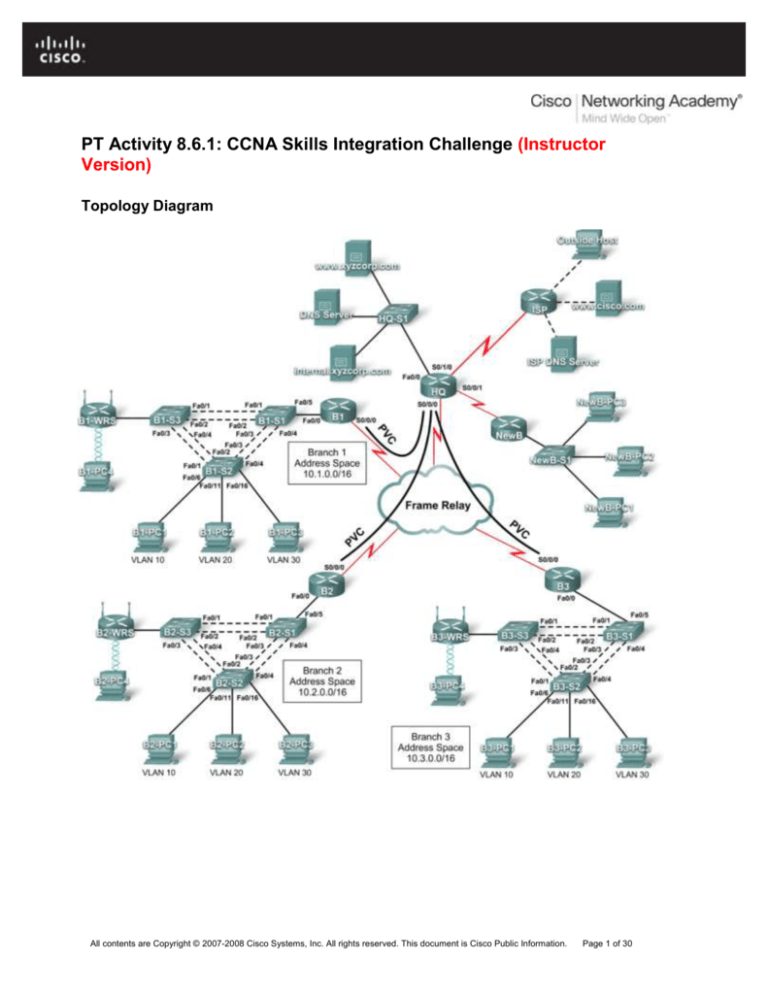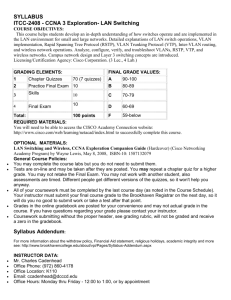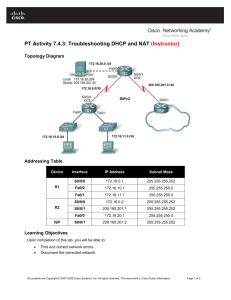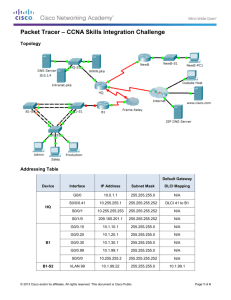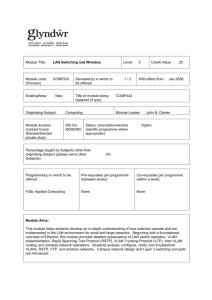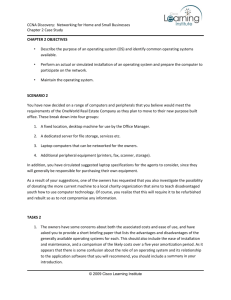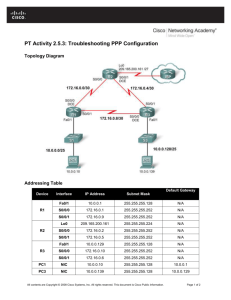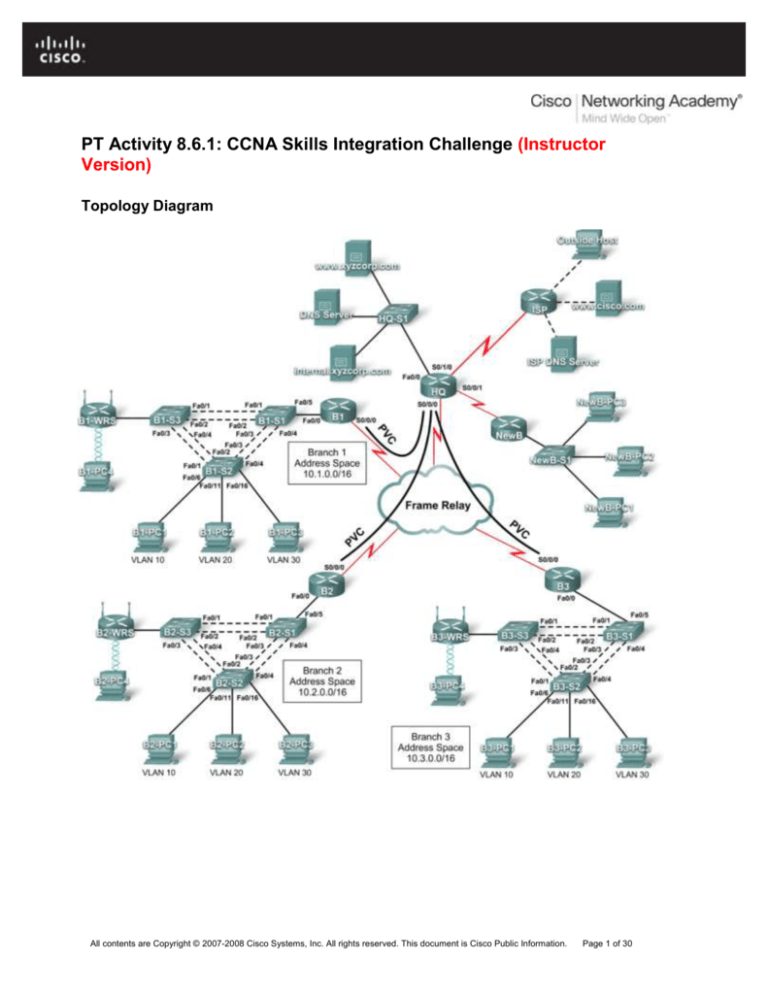
PT Activity 8.6.1: CCNA Skills Integration Challenge (Instructor
Version)
Topology Diagram
All contents are Copyright © 2007-2008 Cisco Systems, Inc. All rights reserved. This document is Cisco Public Information.
Page 1 of 30
CCNA Exploration
Accessing the WAN: Network Troubleshooting
PT Activity 8.6.1: CCNA Skills Integration Challenge
Addressing Table for HQ
Device
HQ
Interface
IP Address
Subnet Mask
DLCI Mappings
Fa0/0
10.0.1.1
255.255.255.0
N/A
S0/0/0.41
10.255.255.1
255.255.255.252
DLCI 41 to B1
S0/0/0.42
10.255.255.5
255.255.255.252
DLCI 42 to B2
S0/0/0.43
10.255.255.9
255.255.255.252
DLCI 43 to B3
S0/0/1
10.255.255.253
255.255.255.252
N/A
S0/1/0
209.165.201.1
255.255.255.252
N/A
Addressing Table for Branch Routers
Device
Interface
IP Address
Subnet Mask
Fa0/0.10
10.X.10.1
255.255.255.0
Fa0/0.20
10.X.20.1
255.255.255.0
Fa0/0.30
10.X.30.1
255.255.255.0
Fa0/0.88
10.X.88.1
255.255.255.0
Fa0/0.99
10.X.99.1
255.255.255.0
S0/0/0
2nd address
255.255.255.252
BX-S1
VLAN 99
10.X.99.21
255.255.255.0
BX-S2
VLAN 99
10.X.99.22
255.255.255.0
BX-S3
VLAN 99
10.X.99.23
255.255.255.0
BX-WRS
VLAN 1
10.X.40.1
255.255.255.0
BX
Replace “X” with the Branch router number (B1, B2, or B3).
The point-to-point PVCs with HQ use the second address in the subnet. HQ is using the first
address.
The WRT300N routers get the Internet address through DHCP from the Branch router.
VLAN Configuration and Port Mappings
VLAN
Number
Network
Address
VLAN Name
Port Mappings
10
10.X.10.0/24
Admin
BX-S2, Fa0/6
20
10.X.20.0/24
Sales
BX-S2, Fa0/11
30
10.X.30.0/24
Production
BX-S2, Fa0/16
88
10.X.88.0/24
Wireless
BX-S3, Fa0/7
99
10.X.99.0/24
Mgmt&Native
All trunks
All contents are Copyright © 2007-2008 Cisco Systems, Inc. All rights reserved. This document is Cisco Public Information.
Page 2 of 30
CCNA Exploration
Accessing the WAN: Network Troubleshooting
PT Activity 8.6.1: CCNA Skills Integration Challenge
Learning Objectives
Configure Frame Relay in a hub-and-spoke topology.
Configure PPP with CHAP and PAP authentication.
Configure static and dynamic NAT.
Configure static and default routing.
Introduction
In this comprehensive CCNA skills activity, the XYZ Corporation uses a combination of Frame Relay and
PPP for WAN connections. The HQ router provides access to the server farm and the Internet through
NAT. HQ also uses a basic firewall ACL to filter inbound traffic. Each Branch router is configured for interVLAN routing and DHCP. Routing is achieved through EIGRP as well as static and default routes. The
VLANs, VTP, and STP are configured on each of the switched networks. Port security is enabled and
wireless access is provided. Your job is to successfully implement all of these technologies, leveraging
what you have learned over the four Exploration courses leading up to this culminating activity.
You are responsible for configuring HQ and the Branch routers, B1, B2, and B3. In addition, you are
responsible for configuring every device that attaches to the network through a Branch router. The NewB
router represents a new Branch office acquired through a merger with a smaller company. You do not
have access to the NewB router. However, you will establish a link between HQ and NewB to provide this
new Branch office with access to the internal network and the Internet.
Routers and switches under your administration have no configuration. None of the basic configurations
like hostname, passwords, banners, and other general maintenance commands are graded by Packet
Tracer and will not be part of the task specification. However, you are expected to configure them, and
your instructor may choose to grade these commands.
Because this activity uses such a large network with close to 500 required components under the
assessment items, you will not necessarily see your completion percentage increase each time you enter
a command. In addition, you will not be given a specific percentage that should be complete at the end of
each task. Instead, you use connectivity tests to verify each task’s configurations. However, at any time
you can click Check Results to see if a particular component is graded and if you configured it correctly.
Because the Branch routers (B1, B2, and B3) and switches are designed with scalability in mind, you can
reuse scripts. For example, your configurations for B1, B1-S1, B1-S2, and B1-S3 can be directly applied
to the B2 devices with only minor adjustments.
Note: This CCNA Skills Integration Challenge is also available in an open-ended version where you can
choose the addressing scheme and technologies that you want to implement. You verify your
configuration by testing end-to-end connectivity.
Task 1: Configure Frame Relay in a Hub-and-Spoke Topology (DONE)
Step 1. Configure the Frame Relay core.
Use the addressing tables and the following requirements.
HQ is the hub router. B1, B2, and B3 are the spokes.
HQ uses a point-to-point subinterface for each of the Branch routers.
B3 must be manually configured to use IETF encapsulation.
The LMI type must be manually configured as q933a for HQ, B1, and B2. B3 uses ANSI.
!----------!HQ
!----------All contents are Copyright © 2007-2008 Cisco Systems, Inc. All rights reserved. This document is Cisco Public Information.
Page 3 of 30
CCNA Exploration
Accessing the WAN: Network Troubleshooting
PT Activity 8.6.1: CCNA Skills Integration Challenge
enable
configure terminal
host HQ
enable secret class
banner motd $AUTHORIZED ACCESS ONLY!$
line con 0
pass cisco
login
line vty 0 4
pass cisco
login
service password-encryption
!
interface Serial0/0/0
no ip address
encapsulation frame-relay
frame-relay lmi-type q933a
no shutdown
!
interface Serial0/0/0.41 point-to-point
ip address 10.255.255.1 255.255.255.252
frame-relay interface-dlci 41
!
interface Serial0/0/0.42 point-to-point
ip address 10.255.255.5 255.255.255.252
frame-relay interface-dlci 42
!
interface Serial0/0/0.43 point-to-point
ip address 10.255.255.9 255.255.255.252
frame-relay interface-dlci 43
end
wr
!----------!B1
!----------enable
configure terminal
host B1
enable secret class
banner motd $AUTHORIZED ACCESS ONLY!$
line con 0
pass cisco
login
line vty 0 4
pass cisco
login
service password-encryption
!
interface Serial0/0/0
ip address 10.255.255.2 255.255.255.252
encapsulation frame-relay
frame-relay lmi-type q933a
no shutdown
end
wr
All contents are Copyright © 2007-2008 Cisco Systems, Inc. All rights reserved. This document is Cisco Public Information.
Page 4 of 30
CCNA Exploration
Accessing the WAN: Network Troubleshooting
PT Activity 8.6.1: CCNA Skills Integration Challenge
!----------!B2
!----------enable
configure terminal
host B2
enable secret class
banner motd $AUTHORIZED ACCESS ONLY!$
line con 0
pass cisco
login
line vty 0 4
pass cisco
login
service password-encryption
!
interface Serial0/0/0
ip address 10.255.255.6 255.255.255.252
encapsulation frame-relay
frame-relay lmi-type q933a
no shutdown
end
wr
!----------!B3
!----------enable
configure terminal
host B3
enable secret class
banner motd $AUTHORIZED ACCESS ONLY!$
line con 0
pass cisco
login
line vty 0 4
pass cisco
login
service password-encryption
!
interface Serial0/0/0
ip address 10.255.255.10 255.255.255.252
encapsulation frame-relay ietf
frame-relay lmi-type ansi
no shutdown
end
wr
Step 2. Configure the LAN interface on HQ.
!
interface FastEthernet0/0
description Server Farm
ip address 10.0.1.1 255.255.255.0
no shutdown
!
All contents are Copyright © 2007-2008 Cisco Systems, Inc. All rights reserved. This document is Cisco Public Information.
Page 5 of 30
CCNA Exploration
Accessing the WAN: Network Troubleshooting
PT Activity 8.6.1: CCNA Skills Integration Challenge
Step 3. Verify that HQ can ping each of the Branch routers.
HQ#ping 10.255.255.2
Type escape sequence to abort.
Sending 5, 100-byte ICMP Echos to 10.255.255.2, timeout is 2 seconds:
!!!!!
Success rate is 100 percent (5/5), round-trip min/avg/max = 40/71/89 ms
HQ#ping 10.255.255.6
Type escape sequence to abort.
Sending 5, 100-byte ICMP Echos to 10.255.255.6, timeout is 2 seconds:
!!!!!
Success rate is 100 percent (5/5), round-trip min/avg/max = 35/60/69 ms
HQ#ping 10.255.255.10
Type escape sequence to abort.
Sending 5, 100-byte ICMP Echos to 10.255.255.10, timeout is 2 seconds:
!!!!!
Success rate is 100 percent (5/5), round-trip min/avg/max = 23/58/87 ms
Task 2: Configure PPP with CHAP and PAP Authentication (DONE)
Step 1. Configure the WAN link from HQ to ISP using PPP encapsulation and CHAP
authentication.
The CHAP password is ciscochap.
username ISP password ciscochap
interface Serial0/1/0
description Link to ISP
ip address 209.165.201.1 255.255.255.252
encapsulation ppp
ppp authentication chap
no shutdown
Step 2. Configure the WAN link from HQ to NewB using PPP encapsulation and PAP
authentication.
You need to connect a cable to the correct interfaces. HQ is the DCE side of the link. You choose the
clock rate. The PAP password is ciscopap.
username NewB password ciscopap
interface Serial0/0/1
description Link to B4
ip address 10.255.255.253 255.255.255.252
encapsulation ppp
ppp authentication pap
ppp pap sent-username HQ password 0 ciscopap
clock rate 64000
no shutdown
Step 3. Verify that HQ can ping ISP and NewB.
HQ#ping 209.165.201.2
Type escape sequence to abort.
All contents are Copyright © 2007-2008 Cisco Systems, Inc. All rights reserved. This document is Cisco Public Information.
Page 6 of 30
CCNA Exploration
Accessing the WAN: Network Troubleshooting
PT Activity 8.6.1: CCNA Skills Integration Challenge
Sending 5, 100-byte ICMP Echos to 209.165.201.2, timeout is 2 seconds:
!!!!!
Success rate is 100 percent (5/5), round-trip min/avg/max = 17/30/38 ms
HQ#ping 10.255.255.254
Type escape sequence to abort.
Sending 5, 100-byte ICMP Echos to 10.255.255.254, timeout is 2 seconds:
!!!!!
Success rate is 100 percent (5/5), round-trip min/avg/max = 5/29/47 ms
Task 3: Configure Static and Dynamic NAT on HQ (DONE)
Step 1. Configure NAT.
Use the following requirements:
Allow all addresses for the 10.0.0.0/8 address space to be translated.
XYZ Corporation owns the 209.165.200.240/29 address space. The pool, XYZCORP, uses
addresses .241 through .245 with a /29 mask.
The www.xyzcorp.com website at 10.0.1.2 is registered with the public DNS system at IP address
209.165.200.246.
ip access-list standard NAT_LIST
permit 10.0.0.0 0.255.255.255
!
ip nat pool XYZCORP 209.165.200.241 209.165.200.245 netmask 255.255.255.248
ip nat inside source list NAT_LIST pool XYZCORP overload
ip nat inside source static 10.0.1.2 209.165.200.246
!
interface fa0/0
ip nat inside
interface s0/0/0.41 point-to-point
ip nat inside
interface s0/0/0.42 point-to-point
ip nat inside
interface s0/0/0.43 point-to-point
ip nat inside
interface s0/0/1
ip nat inside
interface s0/1/0
ip nat outside
Step 2. Verify NAT is operating by using extended ping.
From HQ, ping the serial 0/0/0 interface on ISP using the HQ LAN interface as the source address. This
ping should succeed.
HQ#ping
Protocol [ip]:
Target IP address: 209.165.201.2
Repeat count [5]:
Datagram size [100]:
Timeout in seconds [2]:
Extended commands [n]: y
Source address or interface: 10.0.1.1
Type of service [0]:
Set DF bit in IP header? [no]:
Validate reply data? [no]:
All contents are Copyright © 2007-2008 Cisco Systems, Inc. All rights reserved. This document is Cisco Public Information.
Page 7 of 30
CCNA Exploration
Accessing the WAN: Network Troubleshooting
PT Activity 8.6.1: CCNA Skills Integration Challenge
Data pattern [0xABCD]:
Loose, Strict, Record, Timestamp, Verbose[none]:
Sweep range of sizes [n]:
Type escape sequence to abort.
Sending 5, 100-byte ICMP Echos to 209.165.201.2, timeout is 2 seconds:
Packet sent with a source address of 10.0.1.1
!!!!!
Success rate is 100 percent (5/5), round-trip min/avg/max = 18/34/42 ms
Verify that NAT translated the ping with the show ip nat translations command.
HQ#show ip nat translations
Pro Inside global
Inside local
icmp 209.165.200.241:3510.0.1.1:35
icmp 209.165.200.241:3610.0.1.1:36
icmp 209.165.200.241:3710.0.1.1:37
icmp 209.165.200.241:3810.0.1.1:38
icmp 209.165.200.241:3910.0.1.1:39
--- 209.165.200.246
10.0.1.2
Outside local
209.165.201.2:35
209.165.201.2:36
209.165.201.2:37
209.165.201.2:38
209.165.201.2:39
---
Outside global
209.165.201.2:35
209.165.201.2:36
209.165.201.2:37
209.165.201.2:38
209.165.201.2:39
---
Task 4: Configure Static and Default Routing (DONE)
Step 1. Configure HQ with a default route to ISP and a static route to the NewB LAN.
Use the exit interface as an argument.
ip route 0.0.0.0 0.0.0.0 Serial0/1/0
ip route 10.4.5.0 255.255.255.0 Serial0/0/1
Step 2. Configure the Branch routers with a default route to HQ.
Use the next-hop IP address as an argument.
!B1
ip route 0.0.0.0 0.0.0.0 10.255.255.1
!B2
ip route 0.0.0.0 0.0.0.0 10.255.255.5
!B3
ip route 0.0.0.0 0.0.0.0 10.255.255.9
Step 3. Verify connectivity beyond ISP.
All three NewB PCs and the NetAdmin PC should be able to ping the www.cisco.com web server.
!From NewB-PC1
Packet Tracer PC Command Line 1.0
PC>ping www.cisco.com
Pinging 209.165.202.134 with 32 bytes of data:
Request timed out.
Reply from 209.165.202.134: bytes=32 time=10ms TTL=125
Reply from 209.165.202.134: bytes=32 time=10ms TTL=125
Reply from 209.165.202.134: bytes=32 time=10ms TTL=125
Ping statistics for 209.165.202.134:
Packets: Sent = 4, Received = 3, Lost = 1 (25% loss),
All contents are Copyright © 2007-2008 Cisco Systems, Inc. All rights reserved. This document is Cisco Public Information.
Page 8 of 30
CCNA Exploration
Accessing the WAN: Network Troubleshooting
PT Activity 8.6.1: CCNA Skills Integration Challenge
Approximate round trip times in milli-seconds:
Minimum = 10ms, Maximum = 10ms, Average = 10ms
PC>
!From NetAdmin
Packet Tracer PC Command Line 1.0
PC>ping www.cisco.com
Pinging 209.165.202.134 with 32 bytes of data:
Reply
Reply
Reply
Reply
from
from
from
from
209.165.202.134:
209.165.202.134:
209.165.202.134:
209.165.202.134:
bytes=32
bytes=32
bytes=32
bytes=32
time=12ms TTL=126
time=188ms TTL=126
time=8ms TTL=126
time=8ms TTL=126
Ping statistics for 209.165.202.134:
Packets: Sent = 4, Received = 4, Lost = 0 (0% loss),
Approximate round trip times in milli-seconds:
Minimum = 8ms, Maximum = 188ms, Average = 54ms
PC>
Task 5: Configure Inter-VLAN Routing (DONE)
Step 1. Configure each Branch router for inter-VLAN routing.
Using the addressing table for Branch routers, configure and activate the LAN interface for inter-VLAN
routing. VLAN 99 is the native VLAN.
!----------------!Branch Routers
!----------------!Replace the X with the router number.
interface FastEthernet0/0
no shutdown
!
interface FastEthernet0/0.10
description Admin VLAN 10
encapsulation dot1Q 10
ip address 10.X.10.1 255.255.255.0
!
interface FastEthernet0/0.20
description Sales VLAN 20
encapsulation dot1Q 20
ip address 10.X.20.1 255.255.255.0
!
interface FastEthernet0/0.30
description Production VLAN 30
encapsulation dot1Q 30
ip address 10.X.30.1 255.255.255.0
!
interface FastEthernet0/0.88
description Wireless VLAN 88
encapsulation dot1Q 88
All contents are Copyright © 2007-2008 Cisco Systems, Inc. All rights reserved. This document is Cisco Public Information.
Page 9 of 30
CCNA Exploration
Accessing the WAN: Network Troubleshooting
PT Activity 8.6.1: CCNA Skills Integration Challenge
ip address 10.X.88.1 255.255.255.0
!
interface FastEthernet0/0.99
description Mgmt&Native VLAN 99
encapsulation dot1Q 99 native
ip address 10.X.99.1 255.255.255.0
!
Step 2. Verify routing tables.
Each Branch router should now have six directly connected networks and one static default route.
B1#show ip route
<output omitted>
Gateway of last resort is 10.255.255.1 to network 0.0.0.0
10.0.0.0/8 is variably subnetted, 6 subnets, 2 masks
10.1.10.0/24 is directly connected, FastEthernet0/0.10
10.1.20.0/24 is directly connected, FastEthernet0/0.20
10.1.30.0/24 is directly connected, FastEthernet0/0.30
10.1.88.0/24 is directly connected, FastEthernet0/0.88
10.1.99.0/24 is directly connected, FastEthernet0/0.99
10.255.255.0/30 is directly connected, Serial0/0/0
0.0.0.0/0 [1/0] via 10.255.255.1
C
C
C
C
C
C
S*
Task 6: Configure and Optimize EIGRP Routing (DONE?)
Step 1. Configure HQ, B1, B2, and B3 with EIGRP.
Use AS 100.
Disable EIGRP updates on appropriate interfaces.
Manually summarize EIGRP routes so that each Branch router only advertises the 10.X.0.0/16
address space to HQ.
Note: Packet Tracer does not accurately simulate the benefit of EIGRP summary routes. Routing tables
will still show all subnets, even though you correctly configured the manual summary.
!----------------!HQ Router
!----------------router eigrp 100
passive-interface FastEthernet0/0
passive-interface Serial0/0/1
passive-interface Serial0/1/0
network 10.0.0.0
no auto-summary
!
!----------------!Branch Routers
!----------------!
router eigrp 100
passive-interface FastEthernet0/0.10
passive-interface FastEthernet0/0.20
passive-interface FastEthernet0/0.30
All contents are Copyright © 2007-2008 Cisco Systems, Inc. All rights reserved. This document is Cisco Public Information.
Page 10 of 30
CCNA Exploration
Accessing the WAN: Network Troubleshooting
PT Activity 8.6.1: CCNA Skills Integration Challenge
passive-interface FastEthernet0/0.99
network 10.0.0.0
no auto-summary
!
!
!Replace the X with the router number
!
interface serial 0/0/0
ip summary-address eigrp 100 10.X.0.0 255.255.0.0
Step 2. Verify routing tables and connectivity.
HQ and the Branch routers should now have complete routing tables.
HQ#sh ip route
<output omitted>
Gateway of last resort is 0.0.0.0 to network 0.0.0.0
C
D
D
D
D
D
D
D
D
D
D
D
D
D
D
D
S
C
C
C
C
C
S*
10.0.0.0/8 is variably subnetted, 21 subnets, 2 masks
10.0.1.0/24 is directly connected, FastEthernet0/0
10.1.10.0/24 [90/2172416] via 10.255.255.2, 00:00:14, Serial0/0/0.41
10.1.20.0/24 [90/2172416] via 10.255.255.2, 00:00:14, Serial0/0/0.41
10.1.30.0/24 [90/2172416] via 10.255.255.2, 00:00:14, Serial0/0/0.41
10.1.88.0/24 [90/2172416] via 10.255.255.2, 00:00:14, Serial0/0/0.41
10.1.99.0/24 [90/2172416] via 10.255.255.2, 00:00:14, Serial0/0/0.41
10.2.10.0/24 [90/2172416] via 10.255.255.6, 00:00:07, Serial0/0/0.42
10.2.20.0/24 [90/2172416] via 10.255.255.6, 00:00:07, Serial0/0/0.42
10.2.30.0/24 [90/2172416] via 10.255.255.6, 00:00:07, Serial0/0/0.42
10.2.88.0/24 [90/2172416] via 10.255.255.6, 00:00:07, Serial0/0/0.42
10.2.99.0/24 [90/2172416] via 10.255.255.6, 00:00:07, Serial0/0/0.42
10.3.10.0/24 [90/2172416] via 10.255.255.10, 00:00:04, Serial0/0/0.43
10.3.20.0/24 [90/2172416] via 10.255.255.10, 00:00:04, Serial0/0/0.43
10.3.30.0/24 [90/2172416] via 10.255.255.10, 00:00:04, Serial0/0/0.43
10.3.88.0/24 [90/2172416] via 10.255.255.10, 00:00:04, Serial0/0/0.43
10.3.99.0/24 [90/2172416] via 10.255.255.10, 00:00:04, Serial0/0/0.43
10.4.5.0/24 is directly connected, Serial0/0/1
10.255.255.0/30 is directly connected, Serial0/0/0.41
10.255.255.4/30 is directly connected, Serial0/0/0.42
10.255.255.8/30 is directly connected, Serial0/0/0.43
10.255.255.252/30 is directly connected, Serial0/0/1
209.165.201.0/30 is subnetted, 1 subnets
209.165.201.0 is directly connected, Serial0/1/0
0.0.0.0/0 is directly connected, Serial0/1/0
The NetAdmin PC should now be able to ping each VLAN subinterface on each Branch router.
!From NetAdmin PC
Packet Tracer PC Command Line 1.0
PC>ping 10.1.10.1
Pinging 10.1.10.1 with 32 bytes of data:
Reply
Reply
Reply
Reply
from
from
from
from
10.1.10.1:
10.1.10.1:
10.1.10.1:
10.1.10.1:
bytes=32
bytes=32
bytes=32
bytes=32
time=104ms
time=104ms
time=100ms
time=132ms
TTL=254
TTL=254
TTL=254
TTL=254
All contents are Copyright © 2007-2008 Cisco Systems, Inc. All rights reserved. This document is Cisco Public Information.
Page 11 of 30
CCNA Exploration
Accessing the WAN: Network Troubleshooting
PT Activity 8.6.1: CCNA Skills Integration Challenge
Ping statistics for 10.1.10.1:
Packets: Sent = 4, Received = 4, Lost = 0 (0% loss),
Approximate round trip times in milli-seconds:
Minimum = 100ms, Maximum = 132ms, Average = 110ms
PC>ping 10.2.20.1
Pinging 10.2.20.1 with 32 bytes of data:
Reply
Reply
Reply
Reply
from
from
from
from
10.2.20.1:
10.2.20.1:
10.2.20.1:
10.2.20.1:
bytes=32
bytes=32
bytes=32
bytes=32
time=83ms TTL=254
time=152ms TTL=254
time=118ms TTL=254
time=103ms TTL=254
Ping statistics for 10.2.20.1:
Packets: Sent = 4, Received = 4, Lost = 0 (0% loss),
Approximate round trip times in milli-seconds:
Minimum = 83ms, Maximum = 152ms, Average = 114ms
PC>ping 10.3.30.1
Pinging 10.3.30.1 with 32 bytes of data:
Reply
Reply
Reply
Reply
from
from
from
from
10.3.30.1:
10.3.30.1:
10.3.30.1:
10.3.30.1:
bytes=32
bytes=32
bytes=32
bytes=32
time=114ms TTL=254
time=99ms TTL=254
time=108ms TTL=254
time=153ms TTL=254
Ping statistics for 10.3.30.1:
Packets: Sent = 4, Received = 4, Lost = 0 (0% loss),
Approximate round trip times in milli-seconds:
Minimum = 99ms, Maximum = 153ms, Average = 118ms
Task 7: Configure VTP, Trunking, the VLAN Interface, and VLANs (DONE)
The following requirements apply to all three Branches. Configure one set of three switches. Then use the
scripts for those switches on the other two sets of switches.
Step 1. Configure Branch switches with VTP.
BX-S1 is the VTP server. BX-S2 and BX-S3 are VTP clients.
The domain name is xyzcorp.
The password is xyzvtp.
Step 2. Configure trunking on BX-S1, BX-S2, and BX-S3.
Configure the appropriate interfaces in trunking mode and assign VLAN 99 as the native VLAN.
Step 3. Configure the VLAN interface and default gateway on BX-S1, BX-S2, and BX-S3.
Step 4. Create the VLANs on BX-S1.
Create and name the VLANs listed in the VLAN Configuration and Port Mappings table on BX-S1 only.
VTP advertises the new VLANs to BX-S1 and BX-S2.
!
!Replace the "X" in the following scripts with the Branch number
!
All contents are Copyright © 2007-2008 Cisco Systems, Inc. All rights reserved. This document is Cisco Public Information.
Page 12 of 30
CCNA Exploration
Accessing the WAN: Network Troubleshooting
PT Activity 8.6.1: CCNA Skills Integration Challenge
!----------!S1
!----------enable
configure terminal
host BX-S1
enable secret class
banner motd $AUTHORIZED ACCESS ONLY!$
line con 0
pass cisco
login
line vty 0 4
pass cisco
login
service password-encryption
!
vtp mode server
vtp domain xyzcorp
vtp password xyzvtp
!
interface FastEthernet0/1
switchport trunk native vlan 99
switchport mode trunk
!
interface FastEthernet0/2
switchport trunk native vlan 99
switchport mode trunk
!
interface FastEthernet0/3
switchport trunk native vlan 99
switchport mode trunk
!
interface FastEthernet0/4
switchport trunk native vlan 99
switchport mode trunk
!
interface FastEthernet0/5
switchport trunk native vlan 99
switchport mode trunk
!
interface vlan 99
ip address 10.X.99.21 255.255.255.0
no shut
ip default-gateway 10.X.99.1
!
vlan 10
name Admin
vlan 20
name Sales
vlan 30
name Production
vlan 88
name Wireless
vlan 99
name Mgmt&Native
end
wr
All contents are Copyright © 2007-2008 Cisco Systems, Inc. All rights reserved. This document is Cisco Public Information.
Page 13 of 30
CCNA Exploration
Accessing the WAN: Network Troubleshooting
PT Activity 8.6.1: CCNA Skills Integration Challenge
!----------!S2
!----------enable
configure terminal
host BX-S2
enable secret class
banner motd $AUTHORIZED ACCESS ONLY!$
line con 0
pass cisco
login
line vty 0 4
pass cisco
login
service password-encryption
!
vtp mode client
vtp domain xyzcorp
vtp password xyzvtp
!
interface FastEthernet0/1
switchport trunk native vlan 99
switchport mode trunk
!
interface FastEthernet0/2
switchport trunk native vlan 99
switchport mode trunk
!
interface FastEthernet0/3
switchport trunk native vlan 99
switchport mode trunk
!
interface FastEthernet0/4
switchport trunk native vlan 99
switchport mode trunk
!
interface vlan 99
ip address 10.X.99.22 255.255.255.0
no shut
ip default-gateway 10.X.99.1
!
end
wr
!----------!S3
!----------enable
configure terminal
host BX-S3
enable secret class
banner motd $AUTHORIZED ACCESS ONLY!$
line con 0
pass cisco
login
line vty 0 4
All contents are Copyright © 2007-2008 Cisco Systems, Inc. All rights reserved. This document is Cisco Public Information.
Page 14 of 30
CCNA Exploration
Accessing the WAN: Network Troubleshooting
PT Activity 8.6.1: CCNA Skills Integration Challenge
pass cisco
login
service password-encryption
!
vtp mode client
vtp domain xyzcorp
vtp password xyzvtp
!
interface FastEthernet0/1
switchport trunk native vlan 99
switchport mode trunk
!
interface FastEthernet0/2
switchport trunk native vlan 99
switchport mode trunk
!
interface FastEthernet0/3
switchport trunk native vlan 99
switchport mode trunk
!
interface FastEthernet0/4
switchport trunk native vlan 99
switchport mode trunk
!
interface vlan 99
ip address 10.X.99.23 255.255.255.0
no shut
ip default-gateway 10.X.99.1
!
End
wr
Step 5. Verify that VLANs have been sent to BX-S2 and BX-S3.
Use the appropriate commands to verify that S2 and S3 now have the VLANs you created on S1. It may
take a few minutes for Packet Tracer to simulate the VTP advertisements. A quick way to force the
sending of VTP advertisements is to change one of the client switches to transparent mode and then
back to client mode.
!All switches will have similar output. VTP operating mode is server
!for all BX-S1 switches.
B2-S2#show vtp status
VTP Version
: 2
Configuration Revision
: 0
Maximum VLANs supported locally : 64
Number of existing VLANs
: 10
VTP Operating Mode
: Client
VTP Domain Name
: xyzcorp
VTP Pruning Mode
: Disabled
VTP V2 Mode
: Disabled
VTP Traps Generation
: Disabled
MD5 digest
: 0xCD 0xBF 0xDE 0x4E 0x0F 0x79 0x7D 0x3E
Configuration last modified by 10.2.99.21 at 3-1-93 00:43:41
B2-S2#show vlan brief
VLAN Name
Status
Ports
All contents are Copyright © 2007-2008 Cisco Systems, Inc. All rights reserved. This document is Cisco Public Information.
Page 15 of 30
CCNA Exploration
Accessing the WAN: Network Troubleshooting
PT Activity 8.6.1: CCNA Skills Integration Challenge
---- ------------------------------ --------- ------------------------------1
default
active Fa0/5, Fa0/6, Fa0/7, Fa0/8
Fa0/9, Fa0/10, Fa0/11, Fa0/12
Fa0/13, Fa0/14, Fa0/15, Fa0/16
Fa0/17, Fa0/18, Fa0/19, Fa0/20
Fa0/21, Fa0/22, Fa0/23, Fa0/24
Gig1/1, Gig1/2
10
Admin
active
20
Sales
active
30
Production
active
88
Wireless
active
99
Mgmt&Native
active
1002 fddi-default
active
1003 token-ring-default
active
1004 fddinet-default
active
1005 trnet-default
active
Task 8: Assign VLANs and Configure Port Security (DONE)
Step 1. Assign VLANs to access ports.
Use the VLAN Configuration and Port Mappings table to complete the following requirements:
Configure access ports
Assign VLANs to the access ports
Step 2. Configure port security.
Use the following policy to establish port security on the BX-S2 access ports:
Allow only one MAC address
Configure the first learned MAC address to “stick” to the configuration
Set the port to shut down if there is a security violation
!----------!BX-S3
!----------!
interface FastEthernet0/7
switchport access vlan 88
switchport mode access
!----------!BX-S2
!----------!
interface FastEthernet0/6
switchport access vlan 10
switchport mode access
switchport port-security
switchport port-security maximum 1
switchport port-security mac-address sticky
switchport port-security violation shutdown
!
interface FastEthernet0/11
switchport access vlan 20
switchport mode access
switchport port-security
All contents are Copyright © 2007-2008 Cisco Systems, Inc. All rights reserved. This document is Cisco Public Information.
Page 16 of 30
CCNA Exploration
Accessing the WAN: Network Troubleshooting
PT Activity 8.6.1: CCNA Skills Integration Challenge
switchport port-security maximum 1
switchport port-security mac-address sticky
switchport port-security violation shutdown
!
interface FastEthernet0/16
switchport access vlan 30
switchport mode access
switchport port-security
switchport port-security maximum 1
switchport port-security mac-address sticky
switchport port-security violation shutdown
!
Step 3. Verify VLAN assignments and port security.
Use the appropriate commands to verify that access VLANs are correctly assigned and that the port
security policy has been enabled.
B1-S2#show vlan brief
VLAN Name
Status Ports
---- ------------------------------ ------- --------------------------1
default
active Fa0/5, Fa0/7, Fa0/8, Fa0/9
Fa0/10, Fa0/12, Fa0/13, Fa0/14
Fa0/15, Fa0/17, Fa0/18, Fa0/19
Fa0/20, Fa0/21, Fa0/22, Fa0/23
Fa0/24, Gig1/1, Gig1/2
10
Admin
active Fa0/6
20
Sales
active Fa0/11
30
Production
active Fa0/16
88
Wireless
active
99
Mgmt&Native
active
1002 fddi-default
active
1003 token-ring-default
active
1004 fddinet-default
active
1005 trnet-default
active
B1-S2#show port-security interface fa0/6
Port Security
: Enabled
Port Status
: Secure-up
Violation Mode
: Shutdown
Aging Time
: 0 mins
Aging Type
: Absolute
SecureStatic Address Aging : Disabled
Maximum MAC Addresses
: 1
Total MAC Addresses
: 0
Configured MAC Addresses
: 0
Sticky MAC Addresses
: 0
Last Source Address:Vlan
: 0000.0000.0000:0
Security Violation Count
: 0
Task 9: Configure STP (DONE)
Step 1. Configure BX-S1 as the root bridge.
Set the priority level to 4096 on BX-S1 so that these switches are always the root bridge for all VLANs.
!----------!BX-S1
All contents are Copyright © 2007-2008 Cisco Systems, Inc. All rights reserved. This document is Cisco Public Information.
Page 17 of 30
CCNA Exploration
Accessing the WAN: Network Troubleshooting
!----------!
spanning-tree
spanning-tree
spanning-tree
spanning-tree
spanning-tree
spanning-tree
!
vlan
vlan
vlan
vlan
vlan
vlan
PT Activity 8.6.1: CCNA Skills Integration Challenge
1 priority 4096
10 priority 4096
20 priority 4096
30 priority 4096
88 priority 4096
99 priority 4096
Step 2. Configure BX-S3 as the backup root bridge.
Set the priority level to 8192 on BX-S3 so that these switches are always the backup root bridge for all
VLANs.
!----------!BX-S3
!----------!
spanning-tree
spanning-tree
spanning-tree
spanning-tree
spanning-tree
spanning-tree
!
vlan
vlan
vlan
vlan
vlan
vlan
1 priority 8192
10 priority 8192
20 priority 8192
30 priority 8192
88 priority 8192
99 priority 8192
Step 3. Verify that BX-S1 is the root bridge.
!Output should be similar for all VLANs on all switches.
!
B1-S1#show spanning-tree vlan 10
VLAN0010
Spanning tree enabled protocol ieee
Root ID
Priority
4106
Address
00D0.BA3D.2C94
This bridge is the root
Hello Time
2 sec Max Age 20 sec Forward Delay 15 sec
Bridge ID Priority
4106 (priority 4116 sys-id-ext 10)
Address
00D0.BA3D.2C94
Aging Time 300
Interface
---------------Fa0/3
Fa0/1
Fa0/2
Fa0/5
Fa0/4
Role
---Desg
Desg
Desg
Desg
Desg
Sts
--FWD
FWD
FWD
FWD
FWD
Cost
--------19
19
19
19
19
Prio.Nbr
-------128.3
128.3
128.3
128.3
128.3
Type
-------------------------------Shr
Shr
Shr
Shr
Shr
Task 10: Configure DHCP (DONE)
Step 1. Configure DHCP pools for each VLAN.
On the Branch routers, configure DHCP pools for each VLAN using the following requirements:
Exclude the first 10 IP addresses in each pool for the LANs.
All contents are Copyright © 2007-2008 Cisco Systems, Inc. All rights reserved. This document is Cisco Public Information.
Page 18 of 30
CCNA Exploration
Accessing the WAN: Network Troubleshooting
PT Activity 8.6.1: CCNA Skills Integration Challenge
Exclude the first 24 IP addresses in each pool for the wireless LANs.
The pool name is BX_VLAN## where X is the router number and ## is the VLAN number.
Include the DNS server attached to the HQ server farm as part of the DHCP configuration.
!----------!B1
!----------!
ip dhcp excluded-address 10.1.10.1 10.1.10.10
ip dhcp excluded-address 10.1.20.1 10.1.20.10
ip dhcp excluded-address 10.1.30.1 10.1.30.10
ip dhcp excluded-address 10.1.88.1 10.1.88.24
!
ip dhcp pool B1_VLAN10
network 10.1.10.0 255.255.255.0
default-router 10.1.10.1
dns-server 10.0.1.4
ip dhcp pool B1_VLAN20
network 10.1.20.0 255.255.255.0
default-router 10.1.20.1
dns-server 10.0.1.4
ip dhcp pool B1_VLAN30
network 10.1.30.0 255.255.255.0
default-router 10.1.30.1
dns-server 10.0.1.4
ip dhcp pool B1_VLAN88
network 10.1.88.0 255.255.255.0
default-router 10.1.88.1
dns-server 10.0.1.4
!----------!B2
!----------!
ip dhcp excluded-address 10.2.10.1
ip dhcp excluded-address 10.2.20.1
ip dhcp excluded-address 10.2.30.1
ip dhcp excluded-address 10.2.88.1
!
ip dhcp pool B2_VLAN10
network 10.2.10.0 255.255.255.0
default-router 10.2.10.1
dns-server 10.0.1.4
ip dhcp pool B2_VLAN20
network 10.2.20.0 255.255.255.0
default-router 10.2.20.1
dns-server 10.0.1.4
ip dhcp pool B2_VLAN30
network 10.2.30.0 255.255.255.0
default-router 10.2.30.1
dns-server 10.0.1.4
ip dhcp pool B2_VLAN88
network 10.2.88.0 255.255.255.0
default-router 10.2.88.1
dns-server 10.0.1.4
10.2.10.10
10.2.20.10
10.2.30.10
10.2.88.24
!----------All contents are Copyright © 2007-2008 Cisco Systems, Inc. All rights reserved. This document is Cisco Public Information.
Page 19 of 30
CCNA Exploration
Accessing the WAN: Network Troubleshooting
PT Activity 8.6.1: CCNA Skills Integration Challenge
!B3
!----------!
ip dhcp excluded-address 10.3.10.1
ip dhcp excluded-address 10.3.20.1
ip dhcp excluded-address 10.3.30.1
ip dhcp excluded-address 10.3.88.1
!
ip dhcp pool B3_VLAN10
network 10.3.10.0 255.255.255.0
default-router 10.3.10.1
dns-server 10.0.1.4
ip dhcp pool B3_VLAN20
network 10.3.20.0 255.255.255.0
default-router 10.3.20.1
dns-server 10.0.1.4
ip dhcp pool B3_VLAN30
network 10.3.30.0 255.255.255.0
default-router 10.3.30.1
dns-server 10.0.1.4
ip dhcp pool B3_VLAN88
network 10.3.88.0 255.255.255.0
default-router 10.3.88.1
dns-server 10.0.1.4
10.3.10.10
10.3.20.10
10.3.30.10
10.3.88.24
Step 2. Configure the PCs to use DHCP.
Currently, the PCs are configured to use static IP addresses. Change this configuration to DHCP.
Step 3. Verify that the PCs and wireless routers have an IP address.
Step 4. Verify connectivity.
All PCs physically attached to the network should be able to ping the www.cisco.com web server.
!From B1-PC1
Packet Tracer PC Command Line 1.0
PC>ping www.cisco.com
Pinging 209.165.202.134 with 32 bytes of data:
Reply
Reply
Reply
Reply
from
from
from
from
209.165.202.134:
209.165.202.134:
209.165.202.134:
209.165.202.134:
bytes=32
bytes=32
bytes=32
bytes=32
time=234ms
time=184ms
time=230ms
time=228ms
TTL=125
TTL=125
TTL=125
TTL=125
Ping statistics for 209.165.202.134:
Packets: Sent = 4, Received = 4, Lost = 0 (0% loss),
Approximate round trip times in milli-seconds:
Minimum = 184ms, Maximum = 234ms, Average = 219ms
PC>
All contents are Copyright © 2007-2008 Cisco Systems, Inc. All rights reserved. This document is Cisco Public Information.
Page 20 of 30
CCNA Exploration
Accessing the WAN: Network Troubleshooting
PT Activity 8.6.1: CCNA Skills Integration Challenge
Task 11: Configure a Firewall ACL (DONE)
Step 1. Verify connectivity from Outside Host.
The Outside Host PC should be able to ping the server at www.xyzcorp.com.
!----------!Outside Host
!----------!
Packet Tracer PC Command Line 1.0
PC>ping www.xyzcorp.com
Pinging 209.165.200.246 with 32 bytes of data:
Reply
Reply
Reply
Reply
from
from
from
from
209.165.200.246:
209.165.200.246:
209.165.200.246:
209.165.200.246:
bytes=32
bytes=32
bytes=32
bytes=32
time=45ms TTL=126
time=115ms TTL=126
time=124ms TTL=126
time=101ms TTL=126
Ping statistics for 209.165.200.246:
Packets: Sent = 4, Received = 4, Lost = 0 (0% loss),
Approximate round trip times in milli-seconds:
Minimum = 45ms, Maximum = 124ms, Average = 96ms
PC>
Step 2. Implement a basic firewall ACL.
Because ISP represents connectivity to the Internet, configure a named ACL called FIREWALL in the
following order:
1. Allow inbound HTTP requests to the www.xyzcorp.com server.
2. Allow only established TCP sessions from ISP and any source beyond ISP.
3. Allow only inbound ping replies from ISP and any source beyond ISP.
4. Explicitly block all other inbound access from ISP and any source beyond ISP.
!----------!HQ
!----------ip access-list extended FIREWALL
permit tcp any host 209.165.200.244 eq www
permit tcp any any established
permit icmp any any echo-reply
deny ip any any
!
interface Serial0/1/0
ip access-group FIREWALL in
Step 3. Verify connectivity from Outside Host.
The Outside Host PC should not be able to ping the server at www.xyzcorp.com. However, the Outside
Host PC should be able to request a web page.
!----------!Outside Host
!----------!
PC>ping www.xyzcorp.com
All contents are Copyright © 2007-2008 Cisco Systems, Inc. All rights reserved. This document is Cisco Public Information.
Page 21 of 30
CCNA Exploration
Accessing the WAN: Network Troubleshooting
PT Activity 8.6.1: CCNA Skills Integration Challenge
Pinging 209.165.200.246 with 32 bytes of data:
Request
Request
Request
Request
timed
timed
timed
timed
out.
out.
out.
out.
Ping statistics for 209.165.200.246:
Packets: Sent = 4, Received = 0, Lost = 4 (100% loss),
PC>
Task 12: Configure Wireless Connectivity (DONE EXCEPT WRS DFAULT GATEWAYS)
Step 1. Verify the DHCP configuration.
Each BX-WRS router should already have IP addressing from the DHCP of the BX router for VLAN 88.
Graphics in this task are for the Instructor version only
All contents are Copyright © 2007-2008 Cisco Systems, Inc. All rights reserved. This document is Cisco Public Information.
Page 22 of 30
CCNA Exploration
Accessing the WAN: Network Troubleshooting
PT Activity 8.6.1: CCNA Skills Integration Challenge
Step 2. Configure the Network Setup/LAN settings.
The “Router IP” on the Status page in the GUI tab should be the first IP of the 10.X.40.0 /24 subnet.
Leave all other settings at the default.
Step 3. Configure the wireless network settings.
The SSIDs for the routers are BX-WRS_LAN where the X is the Branch router number.
All contents are Copyright © 2007-2008 Cisco Systems, Inc. All rights reserved. This document is Cisco Public Information.
Page 23 of 30
CCNA Exploration
Accessing the WAN: Network Troubleshooting
PT Activity 8.6.1: CCNA Skills Integration Challenge
The WEP key is 12345ABCDE
All contents are Copyright © 2007-2008 Cisco Systems, Inc. All rights reserved. This document is Cisco Public Information.
Page 24 of 30
CCNA Exploration
Accessing the WAN: Network Troubleshooting
PT Activity 8.6.1: CCNA Skills Integration Challenge
Step 4. Configure the wireless routers for remote access.
Configure the administration password as cisco123 and enable remote management.
All contents are Copyright © 2007-2008 Cisco Systems, Inc. All rights reserved. This document is Cisco Public Information.
Page 25 of 30
CCNA Exploration
Accessing the WAN: Network Troubleshooting
PT Activity 8.6.1: CCNA Skills Integration Challenge
All contents are Copyright © 2007-2008 Cisco Systems, Inc. All rights reserved. This document is Cisco Public Information.
Page 26 of 30
CCNA Exploration
Accessing the WAN: Network Troubleshooting
PT Activity 8.6.1: CCNA Skills Integration Challenge
Step 5. Configure the BX-PC4 PCs to access the wireless network using DHCP.
All contents are Copyright © 2007-2008 Cisco Systems, Inc. All rights reserved. This document is Cisco Public Information.
Page 27 of 30
CCNA Exploration
Accessing the WAN: Network Troubleshooting
PT Activity 8.6.1: CCNA Skills Integration Challenge
Step 6. Verify connectivity and remote management capability.
Each wireless PC should be able to access the www.cisco.com web server.
All contents are Copyright © 2007-2008 Cisco Systems, Inc. All rights reserved. This document is Cisco Public Information.
Page 28 of 30
CCNA Exploration
Accessing the WAN: Network Troubleshooting
PT Activity 8.6.1: CCNA Skills Integration Challenge
Verify remote management capability by accessing the wireless router through the web browser.
All contents are Copyright © 2007-2008 Cisco Systems, Inc. All rights reserved. This document is Cisco Public Information.
Page 29 of 30
CCNA Exploration
Accessing the WAN: Network Troubleshooting
PT Activity 8.6.1: CCNA Skills Integration Challenge
Task 13: Network Troubleshooting
Step 1. Break the network.
One student leaves the room, if necessary, while another student breaks the configuration.
Step 2. Troubleshoot the problem.
The student returns and uses troubleshooting techniques to isolate and solve the problem.
Step 3. Break the network again.
The students switch roles and repeat steps 1 and 2.
All contents are Copyright © 2007-2008 Cisco Systems, Inc. All rights reserved. This document is Cisco Public Information.
Page 30 of 30