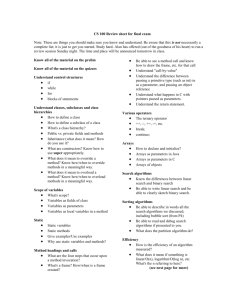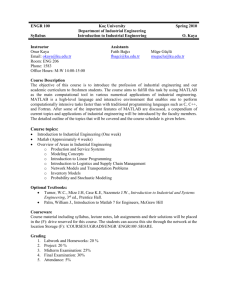matlab - Brain Imaging Lab
advertisement
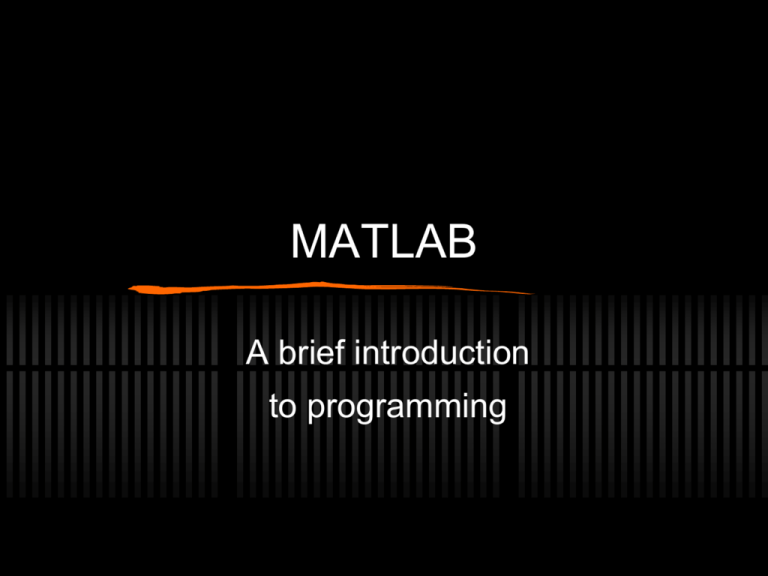
MATLAB
A brief introduction
to programming
1) Background and
Getting Started
Dartmouth College now has a site license
http://caligari.dartmouth.edu/downloads/matlab
Installs on Mac, Windows, or Linux
Running in the BIL (Linux):
Command “matlab” launches latest installed
version
Currently, most machines default to MATLAB 8.3
(R2014a) or 8.0 (R2013b)
Launching MATLAB
[aic-bil-ibm1] % matlab &
(&: don’t wait for it to quit in this shell)
The MATLAB Path
The “path” is an ordered list of directories
used to match commands to files
>> path
>> addpath xyz
>> which abc
list the current path
add xyz to the path (for this
session only)
if abc is a command, give
file it runs from
2) MATLAB Data & Variables
Numbers in MATLAB are “floating point”
(not integer)
Some image types are int or unsigned int
For the most part, floats are fine for
anything numeric
Other basic data types are char
(characters), struct (data structure), and
cell (list element)
Basic Data Types
Most types can be turned into arrays:
Numbers: vectors
Chars: strings (or character arrays)
Structs: struct arrays
Cells: cell arrays
Arrays elements are accessed with “( )”
(cell arrays also use “{ }”)
Variables
Note that variable names are case
sensitive: A ≠ a
To see current variables in MATLAB:
>> whos
Examples
Create a vector (number array):
>> a = [ 0 1 2 5 ]
(brackets)
Create a string (char array):
>> b = 'my string’
(single quotes)
Create a cell array:
>> c{1} = a
(allows mixing of
>> c{2} = b
various types)
OR: >> c = { [ 0 1 2 5 ], ‘my string’ }
3) Scripts and Functions
Scripts are MATLAB commands saved
into a file
Exactly equivalent to typing in MATLAB
All variables remain after execution
Functions are packaged scripts that
operate in their own environments
Input in, output out
Only designated output remains
Recommendations
Use scripts for quicker work
Easier to debug, when small
Can access all calculated values
Use functions for larger projects and
reusable code
Less likely to cause trouble (multiple
definition of variables, interdependencies)
“Cleaner” and more easily verified
How To…
Create a script:
Save commands in a file ending with ‘.m’
Note: file must be in the path to execute!
Create a function:
as above, but start with a “function” line:
e.g.
or
or
function myfunc
function x = myfunc(y)
function [x1, x2] = myfunc(y1, y2, y3)
4) Help
Nearly all commands (all built-in, and
most others) have documentation
The help command:
>> help xyz
>> help
>> lookfor abc
help on command “xyz”
list of built-in functions
by category
search help by keyword
5) The Debugger
MATLAB’s debugger can suspend a
program while it is executing
Way to examine function contents before
they are cleared
Most frequent usage:
>> dbstop if error
>> dbquit
Go to debugger
on error
Quit debugger
More Debugger Commands
Other useful debugger commands:
>> dbup
Examine calling function
>> dbdown
Reverse a dbup
>> dbstop in xyz at 123 Stop in function
xyz at line 123
>> dbclear all
Undo current dbstops
Tip 1: Continuations
You can continue a line on the next line by
ending it with “…”
>> mylongvariable = {‘mylongstring1’, …
>> ‘mylongstring2’, ‘etc.’}
(this is particularly helpful in scripts and
functions)
Tip 2: Command Output
You can use “;” to suppress printing of a return
value
>> x = 5
x=
5
>> y = 3;
(the second assignment is made quietly)
Tip 3: Notes on ‘cd’
The ‘cd’ command is used to change
directories in MATLAB and in Linux…
but it works slightly differently
>> cd /home/fmri
% cd /home/fmri
(changes to directory in both)
>> cd
% cd
(prints current directory) (changes to home directory)
>> cd(‘/home/fmri’)
>> cd(myinputdir)
(also legal, and useful with string variables)
Tip 4: Shell Commands
You can use Linux commands in MATLAB
using “!”
>> ! rm -r mydir
>> ! cp /home/fmri/file1 .
(Note: the current directory is always
MATLAB’s current directory)
Tip (Trick?) 5: Bad Names
Beware of using variable names that “shadow”
functions
(sometimes MATLAB will alert you…)
>> end = 1
Error: Illegal use of reserved keyword "end".
(…but often it won’t)
>> spm = 5
>> spm
spm =
5
Tip 6: Clearing Variables
You can unassign variables with “clear”:
>> clear d*
(clear variables starting with “d”)
Clearing variables may prevent some
problems with scripts
>> clear all (clear all variables)
Tip 7: Saving a Session
The ‘diary’ command can save everything
printed in the MATLAB window to a file:
>> diary myfile.txt
>> diary on
…
>> diary off
Programming Fundamentals
» Control - if-then, while loops, and for loops
» Expressions - operators and syntax
» Output – disp
If-Then Loop Structure
if expr
commands
elseif expr
commands
else
commands
end
% note: can use repeatedly
While Loop Structure
while expr
commands
end
% evaluated each time!
For Loop Structure
for var = values
commands
end
% often 1:N
% note: evaluated for
% each value
Expression Format
» Expressions are built using operators
» Common operators:
&& - logical AND
|| - logical OR (note: two vertical pipe symbols)
== - test of equality (note: = is assignment)
>, <, >=, <= - inequalities
~= and ~ - inequality and negation
() - parentheses can be used for grouping
Example
done = 0;
while ~done
x = myfunc;
if x < 0 || x > 10
done = 1;
end
end
The disp Command
» The simplest way to print a variable
» Note: non-string variables must be
converted to strings:
disp(num2str(x))
» Can also display other text:
disp(‘Finished:’)
disp([‘The value of x is ’ num2str(x)])
First Programming Task
» Try to create a small but non-trivial
program as an exercise
» Example:
» Ask the user to pick a date in some way
» Compare to today’s date and tell the user
how many days until that date comes, or
how many days ago it passed
Notes
» Months have different numbers of days… so
this seems non-trivial!
» MATLAB functions can help: for example, can
use date in MATLAB (it returns a string like
‘10-Apr-08’) and datenum
» How should we ask the user for a date?
» A calendar looks nice, but this is hard—it will
introduce days of the week, which we don’t
otherwise need
» The menu command can present a list of choices
(e.g., ask for a year, a month, and then a day)
Other Sample Learning Projects
» 1. Get historical population data for NH, VT,
and some other states from the Wikipedia,
save it to a file, and create code to read it into
MATLAB. Write a program that gives users
menu options to plot population growth graphs
and to use an extrapolation to predict what the
population might be in a future year.
» New commands to learn: fopen, fread, fclose,
plot, hold, legend, polyfit
Other Sample Learning Projects
» 2. Write a simple DICOM browser. The
program should be able to search for a given
DICOM file pattern and present a list of files to
select from. It should allow a user to see
particular fields (by calling Linux tools that can
read DICOM fields and parsing their output),
or print multiple fields in a tabular view.
» New commands to learn: system, listdlg,
strfind, strcmp, strrep, sprintf
Other Sample Learning Projects
» 3. Implement Mad Libs (Mad Lab version?).
Create a set of one or more template files that
have markers like %NOUN% to replace key
words. Read a random template into MATLAB,
then ask the user to input an appropriate set
of parts of speech, and display the result of
substituting these words for the markers.
» New commands to learn: fopen, fread, fclose,
strrep, rand, round, msgbox