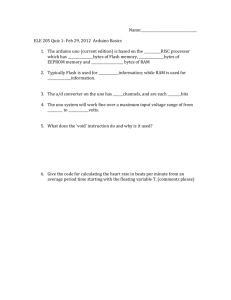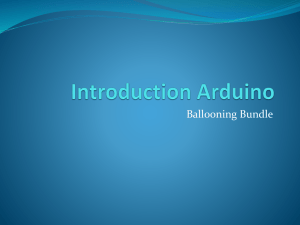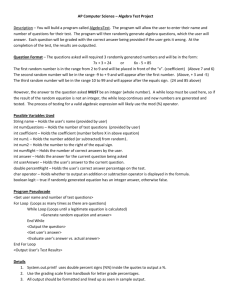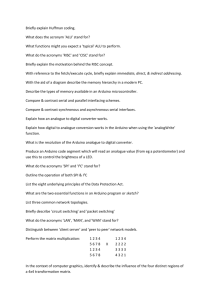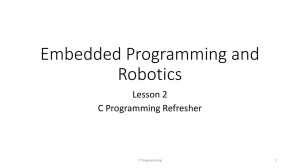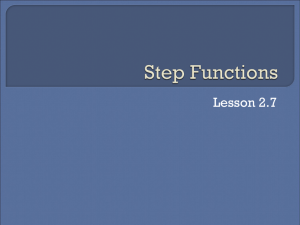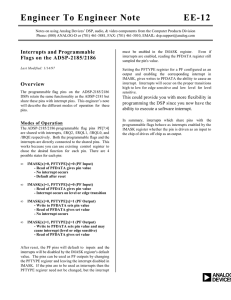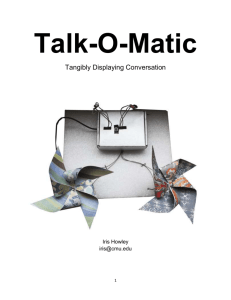Guide to Arduino Programming
advertisement
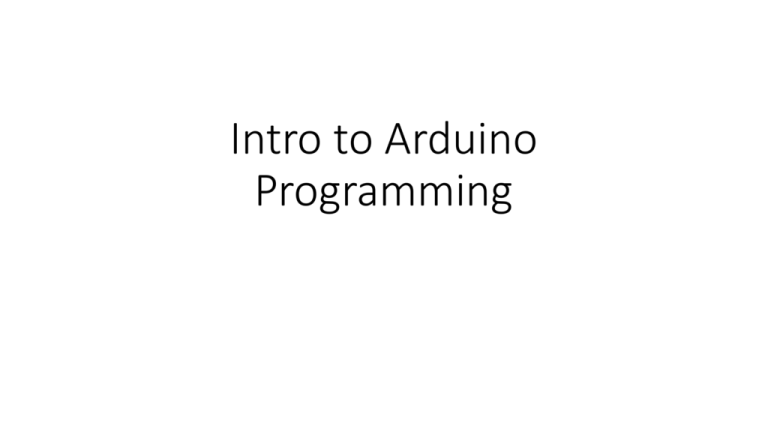
Intro to Arduino
Programming
Draw your circuits before you build them
330 Ohm
From Arduino
330 Ohm
From Arduino
330 Ohm
From Arduino
Use comments and meaningful variable names
Develop separate pieces of code for each part
of your lab or project
Balancing
Arduino Robot
Read
Accelerometer/
Gyroscope
Measure motor
rotation
Estimate angle
of robot
Set motor
voltage
First sketch
Make sure you can upload the code blink from examples/basic.
If it worked, there should be a light slowly blinking on your Arduino
void setup() and void loop()
Your code must have
only one function
called setup and one
called loop but They
can be empty
If you only want a piece
of code to run once,
where should you put
it?
if statements
Syntax
if(conditional statement)
{
Your code goes here
}
Example
if(testVal == number)
if(testVal < number)
if(testVal > number1 && testVal < number2 )
else if and else
Syntax
if(conditional statement)
{
}
else if(conditional statement)
{
}
else
{
}
for loop
Example:
for(int i = 0; i<10 ; i++)
{
The variable i here is our counter
You need to declare the variable with “int”
This section says to run
the loop while the
counter i is less than 10
This section says to add 1 to
our counter each time
through the for loop
Serial.println(i);
}
This code will now run 10 times
Serial monitor output
The serial monitor is going to be your best
friend when it comes to debugging your code
The serial monitor lets you print information from your code
If your code is doing something strange, try printing out different
values and see if they make sense
Click
here
Common mistakes
• Forgetting SEMICOLONS
• Incorrect variable types (e.g. unsigned should never go negative, use
float if you need fractions)
• Accidentally trying to declare a variable twice (e.g. int varName = 3;
declares a new variable, later varName = 2; sets it to a new value)
• Use == instead of = in an if statement
• Serial lines to USB are connected to pins 0 and 1 on the Uno. You
usually do not want to connect anything else to these lines.
• Only pins 3, 5, 6, 9, 10 and 11 on the Uno can do PWM
• Some libraries use specific pins (e.g. the Servo library deactivates
PWM on pins 9 and 10)
Functions
Also sometimes called subroutines
Functions are a great way to organize your code. They allow you to
break your code in small pieces and they help you troubleshoot.
The two main types of functions are void and int, but you can also use
other data types if needed.
Functions can return values directly
example:
int add(int a, int b)
{
int c = a + b;
return c;
}
To call “add” in your code:
sum = add(num1,num2);
Functions help make your code much more
readable
Interrupts
Interrupts are subroutines that are called by hardware pins rather than
by software (e.g. int.0 is on pin 2 and int.1 is on pin 3 for Uno).
They can be invoked at any time and return control to the program step
where your code was interrupted.
interrupts(); – enables interrupts
noInterrupts(); – disables all interrupts
attachInterrupt(interrupt, ISR, mode); - activates specific interrupt,
specifies Interrupt Service Routine (ISR) and selects mode for the pin
detachInterrupt(interrupt); - deactivates specific interrupt