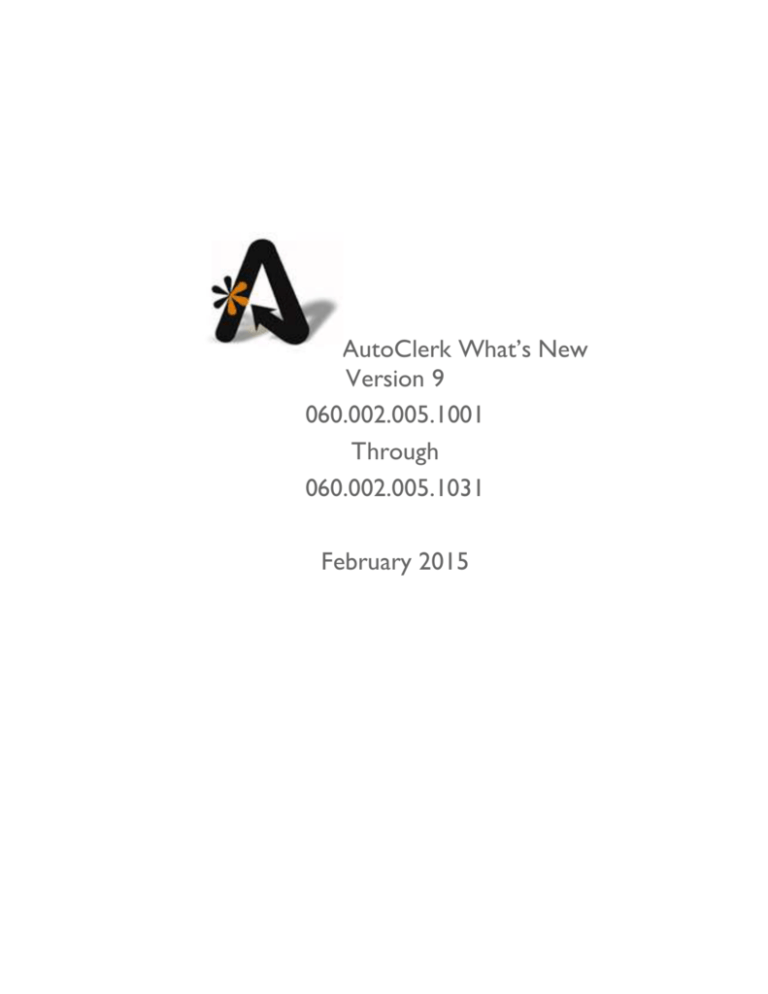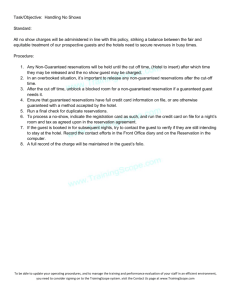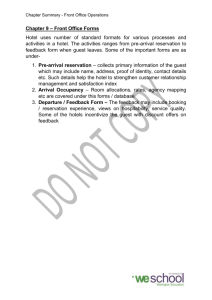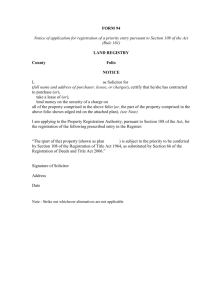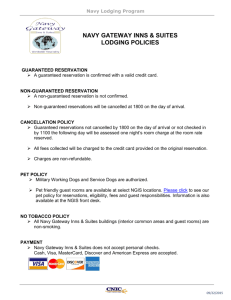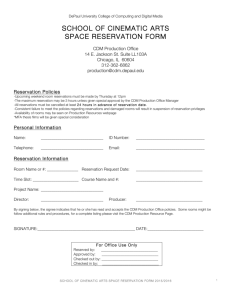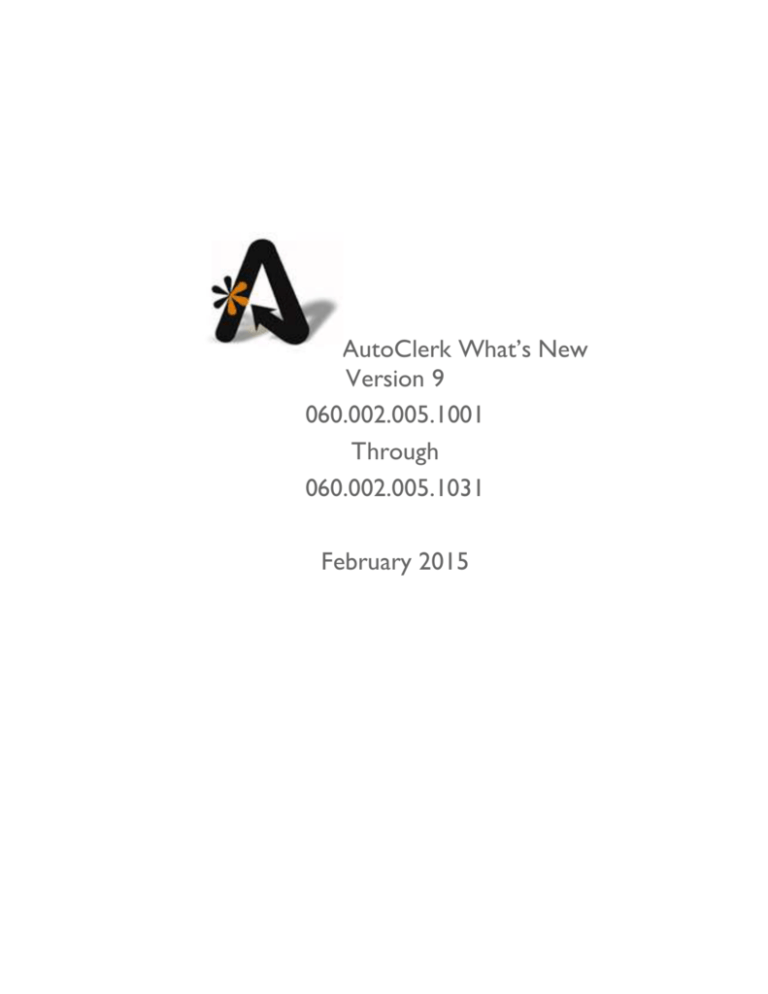
AutoClerk What’s New
Version 9
060.002.005.1001
Through
060.002.005.1031
February 2015
AutoClerk What’s New Version 9 6.2.5. 1001-1031
Table of Contents
TABLE OF CONTENTS ....................................................................................................................................... 2
COPYRIGHT INFORMATION ............................................................................................................................. 9
1.
RESERVATIONS ...................................................................................................................................... 10
NEW RESERVATION................................................................................................................................................10
CREATE USING AN EXISTING RESERVATION.................................................................................................................10
CREATE USING A FOLIO...........................................................................................................................................10
MODIFY/VIEW A RESERVATION ................................................................................................................................10
GROUPS ..............................................................................................................................................................10
Create a New Group Master .........................................................................................................................10
Modify/View a Group Master .......................................................................................................................11
Modify Group Allocation Rates Only ............................................................................................................11
Group Room Management ...........................................................................................................................11
Post an Advance Deposit to a Master...........................................................................................................11
Cancel a Group .............................................................................................................................................11
Reinstate a Cancelled Group.........................................................................................................................11
Customer Rooming List .................................................................................................................................11
List Groups Due to Arrive ..............................................................................................................................11
Future Inhouse Guest ....................................................................................................................................11
Group Pickup Report .....................................................................................................................................11
CREATE A PERMANENT RESERVATION ........................................................................................................................11
CANCEL A RESERVATION .........................................................................................................................................11
UNCANCEL A RESERVATION .....................................................................................................................................12
CANCEL ALL HOLDS FOR A DAY ................................................................................................................................12
ADVANCE DEPOSITS ...............................................................................................................................................12
Post an Advance Deposit or Refund ..............................................................................................................12
Deposit Folio .................................................................................................................................................12
Advanced Deposit Report .............................................................................................................................12
Cancelled Reservations with Deposits Report ...............................................................................................12
Deposits Due Report .....................................................................................................................................12
LIST RESERVATIONS................................................................................................................................................13
RESERVATION REPORT GENERATOR...........................................................................................................................13
PRINT REGISTRATION SLIPS......................................................................................................................................13
PRINT CONFIRMATION LETTERS ................................................................................................................................13
2.
CHECK-IN ............................................................................................................................................... 14
CHECK-IN A WALK-IN .............................................................................................................................................14
CHECK IN A GUEST WITH A RESERVATION ...................................................................................................................14
MODIFY A CHECK-IN ..............................................................................................................................................14
Modify Folio Information ..............................................................................................................................14
Room Transfer ..............................................................................................................................................14
Open Additional Room Folio(s) .....................................................................................................................14
PRINT A BLANK REGISTRATION SLIP ...........................................................................................................................14
3.
CHECK OUT ............................................................................................................................................ 15
Version 1.0
2
AutoClerk What’s New Version 9 6.2.5. 1001-1031
4.
POSTING ................................................................................................................................................ 16
POST TO A ROOM ..................................................................................................................................................16
AUTO-POSTING.....................................................................................................................................................16
VOID FOLIO POSTING .............................................................................................................................................16
POST TO NO ROOM ...............................................................................................................................................16
POST A TICKET ......................................................................................................................................................16
TRANSFER FOLIO TRANSACTION(S)............................................................................................................................16
TRANSFER AN ADVANCE DEPOSIT TO A FOLIO..............................................................................................................16
5.
FOLIO PRINTING .................................................................................................................................... 17
6.
GENERAL REPORTS ................................................................................................................................ 18
GUEST REPORTS ....................................................................................................................................................18
Telephone List ...............................................................................................................................................18
Inhouse Guests..............................................................................................................................................19
Inhouse Statistics Report ..............................................................................................................................19
Inhouse Company .........................................................................................................................................19
Payment Due/High Balance ..........................................................................................................................19
Cash Paying Guests .......................................................................................................................................19
CRS Prepaid Deposit......................................................................................................................................19
Complimentary Rooms .................................................................................................................................19
Housekeeping ...............................................................................................................................................19
Assign Rooms To Housekeepers ................................................................................................................................ 19
Ordered Report.......................................................................................................................................................... 19
Non-Vacant and Dirty Rooms Only ............................................................................................................................ 19
Out-of-Order Rooms .................................................................................................................................................. 19
Maid Sheets by Number of Rooms ............................................................................................................................ 19
Maid Sheets by Number of Maids ............................................................................................................................. 19
Setup Room Ordering and Suppression ..................................................................................................................... 20
Room Notes - Add/Mod/View/Delete ....................................................................................................................... 20
Setup Housekeepers .................................................................................................................................................. 20
Today's Setup............................................................................................................................................................. 20
Lookup Housekeepers ............................................................................................................................................... 20
Historical Housekeeping ............................................................................................................................................ 20
Checkouts Due ..............................................................................................................................................20
Checked out Guests ......................................................................................................................................20
Stayovers ......................................................................................................................................................20
Bill to List ......................................................................................................................................................20
Share-with List ..............................................................................................................................................20
Report Generator ..........................................................................................................................................20
Rate Exception Report ..................................................................................................................................20
Licenses, Automobile ....................................................................................................................................21
Travel Agent Check Processing .....................................................................................................................21
TA Check Printing (rtf)................................................................................................................................................ 21
TA Check Printing (Old format) .................................................................................................................................. 21
TA Check Report ........................................................................................................................................................ 21
Secondary TA Check Report ....................................................................................................................................... 21
Historical TA Check (rtf) Report ................................................................................................................................. 21
Notes ............................................................................................................................................................21
All Notes .................................................................................................................................................................... 21
Version 1.0
3
AutoClerk What’s New Version 9 6.2.5. 1001-1031
Guest Folio Notes ...................................................................................................................................................... 21
Undelivered Guests Messages ................................................................................................................................... 21
Forms ............................................................................................................................................................21
Yield Management Notes .......................................................................................................................................... 21
Checklist ..................................................................................................................................................................... 21
Work Schedule ........................................................................................................................................................... 21
Print Folios Due to Checkout .........................................................................................................................22
Print All Inhouse Guest Folios .......................................................................................................................22
ROOM STATUS ......................................................................................................................................................22
Occupancy ....................................................................................................................................................22
Availability ....................................................................................................................................................22
House Status .................................................................................................................................................22
Forecast ........................................................................................................................................................22
View Rooms ..................................................................................................................................................22
Room Chart ...................................................................................................................................................22
Compressed Room Chart ..............................................................................................................................22
Electronic Room Rack ...................................................................................................................................22
Block Rooms .................................................................................................................................................22
Individual Room Status .................................................................................................................................22
Room Features ..............................................................................................................................................22
Mark All Rooms Clean ...................................................................................................................................22
Update Rooms Status ...................................................................................................................................22
Discrepancy Report .......................................................................................................................................22
Room Allocation Monitor .............................................................................................................................22
Room Type Status .........................................................................................................................................22
TRANSACTION REPORTS ..........................................................................................................................................22
Standard (M1 and Sorted Detail) ..................................................................................................................23
Totals Only (M1 only) ...................................................................................................................................24
Bank Deposit .................................................................................................................................................24
Chronological Detail .....................................................................................................................................24
Detail for a Specific Transaction Type ...........................................................................................................24
Today's Adjustments.....................................................................................................................................24
Historical Transaction Analysis Report .........................................................................................................24
Registration Slip Numbers Report.................................................................................................................24
Inhouse Tax Exempt Setting .........................................................................................................................24
Tax Posting Variations Report ......................................................................................................................24
Tax Exempt Report .......................................................................................................................................24
Past Transaction Reports ..............................................................................................................................24
Standard (M1 and Sorted Detail) ............................................................................................................................... 24
Totals Only (M1 Only) ................................................................................................................................................ 24
Bank Deposit .............................................................................................................................................................. 24
Chronological Detail................................................................................................................................................... 24
Detail for Specific Transaction Type........................................................................................................................... 24
Historical Adjustments ............................................................................................................................................... 24
7.
TAPE CHART .......................................................................................................................................... 25
8.
CITY LEDGER .......................................................................................................................................... 26
ADD A NEW CUSTOMER .........................................................................................................................................26
MODIFY A CUSTOMER ............................................................................................................................................26
Version 1.0
4
AutoClerk What’s New Version 9 6.2.5. 1001-1031
DELETE A CUSTOMER .............................................................................................................................................26
LIST NAMES AND ADDRESSES ...................................................................................................................................26
LEDGER CARD(S) WITH AGING .................................................................................................................................26
INVOICING............................................................................................................................................................26
BILLINGS ..............................................................................................................................................................26
HISTORICAL PAYMENTS...........................................................................................................................................26
POST A PAYMENT ..................................................................................................................................................26
POST A PARTIAL PAYMENT ......................................................................................................................................26
ADJUSTMENTS ......................................................................................................................................................26
INTRA CITY LEDGER TRANSFER .................................................................................................................................26
POST MONTHLY INTEREST .......................................................................................................................................26
POST RE-OCCURRING CHARGE .................................................................................................................................26
9.
MARKETING .......................................................................................................................................... 27
MARKETING REPORT GENERATOR.............................................................................................................................27
PERMANENT RESERVATIONS ....................................................................................................................................27
PROFILE SURVEY GENERATOR ..................................................................................................................................27
ROOM STACK REPORTS (YEARLY AND MONTHLY) ........................................................................................................27
HISTORICAL SOURCE CODE ANALYSIS ........................................................................................................................27
HISTORICAL PRODUCTION ANALYSIS BY CLASS/COMPANY .............................................................................................27
HISTORICAL TA IMPACT ANALYSIS ............................................................................................................................27
HISTORICAL GROUP PICKUP ANALYSIS .......................................................................................................................27
HISTORICAL GROUP VS. NON-GROUP ANALYSIS ..........................................................................................................27
RESERVATION DENIAL REPORT .................................................................................................................................27
RESERVATION DENIAL REPORT BY MONTH .................................................................................................................27
10.
YIELD MANAGEMENT ........................................................................................................................ 28
11.
CREDIT CARDS ................................................................................................................................... 29
TRANSMIT SALES BATCH .........................................................................................................................................29
TRANSMIT AUTHORIZATION BATCH ...........................................................................................................................29
CALCULATE DATE OF OLDEST PENDING SALES BATCH(ES) ..............................................................................................29
INCREASE AN AUTHORIZATION .................................................................................................................................29
RE-ASSIGN AN AUTHORIZATION ...............................................................................................................................29
VOICE AUTHORIZATION ..........................................................................................................................................29
UNDO AN AUTHORIZATION......................................................................................................................................29
LIST ALL OUTSTANDING CREDIT RECORDS ..................................................................................................................29
PRINT PRIOR SALES BATCH(ES) ................................................................................................................................29
SHOW CREDIT CARD LOGS ......................................................................................................................................29
VOID A REBATE .....................................................................................................................................................29
MARK A HANDLE FOR DELETION ...............................................................................................................................29
12.
UTILITIES............................................................................................................................................ 30
MONTHLY ACCOUNTING REPORT—M2.....................................................................................................................30
EXPORT M2—VARIABLE ........................................................................................................................................30
DETAIL OF MISC POSTING—M3 ..............................................................................................................................30
ENTER BANK DEPOSIT AND OVERAGE/SHORTAGE ........................................................................................................30
DAILY CASH REPORT (DCR).....................................................................................................................................30
HISTORICAL FOLIOS ................................................................................................................................................30
Version 1.0
5
AutoClerk What’s New Version 9 6.2.5. 1001-1031
HISTORICAL DATA ..................................................................................................................................................30
MAILING LISTS ......................................................................................................................................................30
Historical Folios.............................................................................................................................................30
Current Reservations ....................................................................................................................................30
Travel Agent Historical Folios .......................................................................................................................31
HISTORICAL NO-SHOWS AND CANCELLATIONS ............................................................................................................31
GUEST LETTERS .....................................................................................................................................................31
Letter Templates Editor ................................................................................................................................31
Setup Letter Templates .................................................................................................................................31
Extended Setup for Letter Templates ...........................................................................................................31
Print Thank You Letters .................................................................................................................................31
VIEW PAST NIGHT AUDIT REPORTS ...........................................................................................................................31
OPEN QRP FILE ....................................................................................................................................................31
PACE REPORT EXPORT ............................................................................................................................................32
TA TO QUICKBOOKS ..............................................................................................................................................32
CRM EXPORTS .....................................................................................................................................................32
Checkouts File ...............................................................................................................................................32
Arrivals File ...................................................................................................................................................32
CALL ACCOUNTING REPORT .....................................................................................................................................32
ADMINISTRATIVE EXTENSION REPORT ........................................................................................................................32
ENCRYPTION KEY/LOGIN EXPIRATION REPORT.............................................................................................................32
BEST WESTERN CRS UTILITIES .................................................................................................................................32
BW CRS Confirmation Reservation Report ....................................................................................................32
Best Western Rewards Report ......................................................................................................................32
Products Report ............................................................................................................................................32
Enroll a New BWR Member ..........................................................................................................................32
Lookup a BWR Member ................................................................................................................................32
CRS Prepaid Deposit Unusual Activity Report ...............................................................................................32
13.
FUNCTIONS ........................................................................................................................................ 33
ACADMIN ............................................................................................................................................................33
BACKUPS .............................................................................................................................................................33
FUNCTION KEYS ....................................................................................................................................................33
NIGHT AUDIT........................................................................................................................................................33
PROFILES .............................................................................................................................................................33
14.
ACCONFIG.......................................................................................................................................... 35
NAME OF PROPERTY, ADDRESS, CASH CEILINGS & SOURCES ..........................................................................................35
DEFINE ROOM TYPES .............................................................................................................................................35
LENGTH OF A ROOM NUMBER .................................................................................................................................35
ADD/MODIFY/DELETE ROOMS ................................................................................................................................35
ASSIGN BUILDING/FLOORS ......................................................................................................................................35
ROOM FEATURES...................................................................................................................................................35
Assign Features to Rooms .............................................................................................................................35
Define Room Features ..................................................................................................................................35
RATES .................................................................................................................................................................35
Rate Class Setup ...........................................................................................................................................35
Rate Setup Grid .............................................................................................................................................35
Version 1.0
6
AutoClerk What’s New Version 9 6.2.5. 1001-1031
Rate Level Descriptions .................................................................................................................................36
Tier Setup ......................................................................................................................................................36
Tier Selection Rules .......................................................................................................................................36
Package Breakout Setup ...............................................................................................................................36
View Package Breakout Associations ...........................................................................................................36
SET PROPERTY ACCESS CODES..................................................................................................................................36
EDIT HELP FILES ....................................................................................................................................................36
TAX SETUP ...........................................................................................................................................................36
GTD/CANCEL SETUP..............................................................................................................................................36
Rate Class GTD/Cancel Setup........................................................................................................................36
Cancel Configuration ....................................................................................................................................36
GTD Configuration ........................................................................................................................................36
BW CONFIGURATION .............................................................................................................................................37
Set Maximum Days .......................................................................................................................................37
Set BW Tier Popup Descriptions....................................................................................................................37
BW Options ...................................................................................................................................................37
Product Mapping ..........................................................................................................................................37
TRAVEL AGENT CHECK FORMAT ...............................................................................................................................37
SET OPTIONS ........................................................................................................................................................37
DEFAULTS/OPTIONS ..............................................................................................................................................37
Guest Email Setup .........................................................................................................................................37
eLetters Email Setup .....................................................................................................................................37
Define Buildings ............................................................................................................................................37
Set Housekeeping Defaults ...........................................................................................................................37
Set Housekeeping Room Use ........................................................................................................................37
Set Reservation Options................................................................................................................................37
Options .........................................................................................................................................................37
Report Options ..............................................................................................................................................38
Options ...................................................................................................................................................................... 38
Setup Pace Data Export Parameters .......................................................................................................................... 39
Support Options ............................................................................................................................................39
Night Audit Report Suppression ....................................................................................................................39
Set AutoClerk Colors .....................................................................................................................................39
Set CRS Channels ..........................................................................................................................................39
TRANSACTION TYPES ..............................................................................................................................................39
Define Charge and Payment Types ...............................................................................................................39
Setup Credit Card Mapping for Interfaces ....................................................................................................39
Setup CRM Charge Types ..............................................................................................................................39
Setup Mas90/QuickBooks Mapping .............................................................................................................39
SOURCE CODE TEXT FILE SETUP................................................................................................................................39
DEFINE TA COMMISSION ........................................................................................................................................39
EXIT ....................................................................................................................................................................39
15.
SOFTWARE AND APPLICATION UPGRADES ........................................................................................ 40
MISC...................................................................................................................................................................40
SPECIFICATIONS.....................................................................................................................................................40
16.
INTERFACES ....................................................................................................................................... 41
Version 1.0
7
AutoClerk What’s New Version 9 6.2.5. 1001-1031
CENTRAL RESERVATION SYSTEM (CRS) ......................................................................................................................41
REVENUE MANAGEMENT SYSTEM (RMS) ..................................................................................................................41
CREDIT CARDS ......................................................................................................................................................41
ID SCANNER .........................................................................................................................................................41
KEYCARDS ............................................................................................................................................................41
RESONTHEWEB ....................................................................................................................................................41
17.
BEST WESTERN .................................................................................................................................. 42
ALLOCATION MONITOR AND LOS RULES....................................................................................................................42
BEST WESTERN (BWI) 2-WAY INTERFACE .................................................................................................................42
BEST WESTERN REWARDS (BWR) ............................................................................................................................42
CENTRAL BILL .......................................................................................................................................................42
GROUPS ..............................................................................................................................................................42
MISCELLANEOUS BEST WESTERN ..............................................................................................................................42
INDEX OF AUTOCLERK V9 ICONS, MENUS, AND COMMANDS ....................................................................... 43
Version 1.0
8
AutoClerk What’s New Version 9 6.2.5. 1001-1031
Copyright Information
Copyright 2015
AutoClerk What’s New Version 9
All rights reserved. No part of this publication may be reproduced, stored in a retrieval
system, or transmitted, in any form or by any means, electronic, mechanical,
photocopying, or otherwise without prior written permission of AutoClerk.
AutoClerk, Inc.
Address: 936 Dewing Ave., Suite G, Lafayette, CA 94549
Phone: 925.284.1005
Fax: 925.284.3423
URL: www.autoclerk.com
Version 1.0
9
AutoClerk What’s New Version 9 6.2.5. 1001-1031
1. Reservations
New Reservation
Users can now make a reservation for up to 500 days.
Canadian postal codes have been added to the zip code data base and can be
used when making reservations to autofill the city and province/state.
The user now has XX in the list of States and Countries for Other/Unknown.
The ‘Stay Total’ information now correctly shows all applicable occupancy taxes.
Create Using an Existing Reservation.
If you create clone reservations from an Existing Reservation, the new
reservations no longer show a Package as the rate class unless the original
reservation had a Package Rate Class
Create Using a Folio
Modify/View a Reservation
When the user goes into Modify a Reservation, he can click on File and have the
ability to ‘Show Share-withs’ and ‘Show Bill-Tos’. If the reservation is associated
with a Share-with or a Bill-to a page is displayed which shows the associations.
Extending the stay of a guest on the day of checkout was changing the past
‘quoted rate’ displayed to the user. This has been fixed.
Groups
Create a New Group Master
The Group Rate Class field has been removed. Users now only need to enter one
rate class.
o
When the property is updated to this version, AutoClerk will convert the
revenue in the Group Rate Class into the Guest Rate Class, now known as
simply the Rate Class. This means the Yield Management Report will
reflect just the guest rate class data.
There is a new address section/tab on a group master: ‘Planner’. This will allow
users to enter information for a group’s planner, regardless of whether or not the
planner is also a guest.
o
Version 1.0
This is a required field for Best Western properties as well as properties
that have an updated CRS which uses the Hotel Technology Next
Generation (htng) protocol, such as TravelClick
10
AutoClerk What’s New Version 9 6.2.5. 1001-1031
Modify/View a Group Master
Modify Group Allocation Rates Only
If a user right clicks on rate amount or room type allocation cell in the grid, they
will get the appropriate window option.
Group Room Management
An issue in which the ‘Creation Clerk’ id was not always accurate when making a
group individual reservation has been resolved.
Post an Advance Deposit to a Master
When posting an Advance Deposit to a Group, if the user escapes before posting
an amount, the Share-with reservation is still created and is tracked in the
transaction reports.
Cancel a Group
When a user cancels a group, the confirmation form now shows the group’s
cancellation policy.
A Best Western property CANNOT cancel a group on its day of arrival.
Reinstate a Cancelled Group
Users can now reinstate a cancelled group. Reservations attached to the group
will also be reinstated with the exception of previously cancelled reservations.
o
If a group reservation is cancelled within two (2) minutes of the group
being cancelled and is cancelled by the same logged in user, then that
reservation will be reinstated when the group is reinstated.
Customer Rooming List
List Groups Due to Arrive
Future Inhouse Guest
Group Pickup Report
Create a Permanent Reservation
Cancel a Reservation
When a user cancels a reservation, the confirmation window now includes the
reservation’s cancellation policy.
Version 1.0
11
AutoClerk What’s New Version 9 6.2.5. 1001-1031
Uncancel a Reservation
Cancel All Holds for a Day
Advance Deposits
Post an Advance Deposit or Refund
In the past, properties were having issues when an advance deposit was
incorrectly entered due to the user putting an amount in the ‘Discount’ field.
AutoClerk has made several changes to make the Advance Deposit screen more
understandable, as well as restrict the use of the ‘Discount’ field.
The following changes have been made:
o
The ‘Discount’ field has been changed into a button and is now labeled ‘TA
Withholding’.
In order to post a TA Withholding, the user must have at least a
Level 5 permission level. Permission Level is set per clerk in
ACAdmin.
o
When you click on the TA Withholding button, a new window will appear
allowing the user to put in the amount the TA is withholding from the
advance deposit check for his commission.
o
Once the Withholding amount has been entered, the user will see the
amount of the deposit to be applied to the guest’s folio, the amount being
withheld and the amount of the check.
o
This will make it easier to verify the amounts before clicking ok to post the
deposit.
o
If the logged in user does not have at least Level 5 permission, they will
receive a warning pop-up that they cannot post the withholding.
Deposit Folio
Advanced Deposit Report
Cancelled Reservations with Deposits Report
Deposits Due Report
This report now includes the arrival date of the guest’s reservation.
This report now includes options so you can run the report with different sorts
and parameters, including being able to specify a date range; show due dates
that are not the arrival date; and show those with enough deposit to cover the
amount needed.
Version 1.0
12
AutoClerk What’s New Version 9 6.2.5. 1001-1031
List Reservations
Reservation Report Generator
This is a new report which allows the user to create and run a report on
reservations. It is similar to the Report Generator under Gen Reports – Guest
Reports.
o
It includes all reservations and allows the user to select which fields they
want to see in the report.
o
The user can define parameters and then set the format so it can be run
in the future without having to reset the parameters each time.
Setting a format or template is the same as in the Inhouse Report
Generator
Print Registration Slips
Print Confirmation Letters
Version 1.0
13
AutoClerk What’s New Version 9 6.2.5. 1001-1031
2. Check-In
Check-In a Walk-In
Check in a Guest with a Reservation
When a user checks in a reservation, if that reservation has additional
reservations that have been set up to be billed to it, when an authorization is
taken, AutoClerk now calculates those other reservations in the amount to be
taken.
The parameters AutoClerk follows in determining the authorization amount to get
for the master folio are:
o
If all charges are being billed, AutoClerk will calculate room + tax + fudge
factor to the master folio.
o
If only some charges are being billed and room IS included, the master
folio will include room + tax. The individual guest will get the fudge factor
on their folio when they check in.
o
If only some charges are being billed and room is NOT included, the
master will NOT include an amount for that reservation.
o
AutoClerk will look for any reservations arriving within the next seven (7)
days and include any amounts as applicable and following the above rules.
o
The Night Audit will also use these rules in determining if an additional
authorization needs to be obtained.
Modify a Check-In
Modify Folio Information
With the 120 day restriction gone, users can extend the stay of an inhouse guest
up to 500 nights.
When the user goes into Modify Folio Information, he can click on File and have
the ability to ‘Show Share-withs’ and ‘Show Bill-Tos’. If the inhouse room/folio is
associated with a Share-with or a Bill-to a page is displayed which shows the
associations.
Room Transfer
Open Additional Room Folio(s)
Print a Blank Registration Slip
Version 1.0
14
AutoClerk What’s New Version 9 6.2.5. 1001-1031
3. Check Out
Version 1.0
15
AutoClerk What’s New Version 9 6.2.5. 1001-1031
4. Posting
Post to a Room
When posting a Room charge to a guest who is tax-exempt from Occupancy
tax(es), if the property has a flat occupancy tax, AutoClerk no longer asks if you
want to post the tax.
Auto-Posting
Void Folio Posting
A property now has the ability to restrict which users have the ability to Void a
Folio Posting. The restriction is based on Permission Level. Permission Levels are
set in ACAdmin. The restriction level is set in ACConfig – Defaults/Options –
Options.
o
If you set the level to be 7, then only a logged in user with a permission
level of 7 or higher will be allowed to Void a Folio transaction. Lower
permission level users will get a pop-up telling them they do not have
permission to void and to contact a manger.
Post to No Room
Post a Ticket
Transfer Folio Transaction(s)
Properties with long-term stays were frequently transferring large numbers of
transactions from folio to folio. This was causing the ledgers to overflow. This has
been relieved by 1) the allowance of stay up to 500 nights; and 2) a warning to
the user of the potential and not allowing excess transfers.
The Transfer Folio Transactions form now has a ‘Select All’ and ‘Select None’
button.
Transfer an Advance Deposit to a Folio
Version 1.0
16
AutoClerk What’s New Version 9 6.2.5. 1001-1031
5. Folio Printing
Version 1.0
17
AutoClerk What’s New Version 9 6.2.5. 1001-1031
6. General Reports
AutoClerk is in the process of converting its reports into a ‘Fast Reports’ format.
Many of the Guest Reports, Room Status Reports and all of the Transaction
Reports have been converted to the Fast Report format. The reports will look
quite different however if you select Display, you can do multiple tasks:
o
The Title Bar contains Hotel and Xtra so the user can open additional
instances of AutoClerk and multi-task while still viewing the report.
o
Underneath the Title Bar are icons (left to right) which allow the user to:
Print to the default printer installed on that computer
Export in various formats including html, text and csv; email; pdf;
and excel formats
Open directly into a pdf format. (The computer MUST already have
a PDF reader installed.)
Email
AutoClerk auto fills the data under the ‘Account’ tab. The
user can change the information but they will need to know
all the credentials as AutoClerk Support will not.
The user fills out the fields in the Email tab such as the
Address of who is receiving the email and a note. When you
click ‘ok’, you are prompted to save the report prior to
sending. The default is a pdf but the user can change it by
selecting another choice from the drop down.
o
Save the export format. You will be returned to the
report when the email has been sent.
Find. This allows you to search throughout the report.
Reports using the new format are noted with ‘Fast Report’ in the listings below.
Guest Reports
Telephone List
Fast Report
This report now has three (3) possible ‘styles’: Last Name/Room Number; Room
Number/Last Name; and Condensed by Last Name. The default is Last
Name/Room Number. The other styles can be selected through Options.
Version 1.0
18
AutoClerk What’s New Version 9 6.2.5. 1001-1031
Inhouse Guests
Inhouse Statistics Report
This now prints in Landscape mode to avoid unnecessary multiple pages. The
rates sections for MTD and YTD are still on one page each to account for
unknown number of rate classes at a property.
Inhouse Company
Payment Due/High Balance
Cash Paying Guests
Fast Report
CRS Prepaid Deposit
Complimentary Rooms
Fast Report
Housekeeping
The Standard Report has been removed. Users can run the Ordered Report to get their
Housekeeping Reports, as well as set up templates to make the daily reports easier to
run.
Assign Rooms To Housekeepers
Ordered Report
Fast Report
Non-Vacant and Dirty Rooms Only
Out-of-Order Rooms
Maid Sheets by Number of Rooms
Maid Sheets by Number of Maids
Version 1.0
19
AutoClerk What’s New Version 9 6.2.5. 1001-1031
Setup Room Ordering and Suppression
Room Notes - Add/Mod/View/Delete
Setup Housekeepers
Today's Setup
Lookup Housekeepers
Historical Housekeeping
Checkouts Due
Fast Report
Checked out Guests
Stayovers
Fast Report
Bill to List
Fast Report
Share-with List
Fast Report
Report Generator
Rate Exception Report
This report has been re-worked so that it now:
Version 1.0
o
If a room has multiple folios, all folios appear on one (1) line in the report
o
There is a new column: Avg Initial Rate. This takes all a folio’s initial rates
and divides by the number of folios. It then compares it to the total
quoted rate to arrive at the difference.
o
The Rate Class only looks at the Rate Class on Folio A
o
If room and tax was posted prior to the audit and then suppressed on the
audit, there is no longer confusing working and spacing on the report.
o
Prints on 1 page in Landscape for non-BW properties.
20
AutoClerk What’s New Version 9 6.2.5. 1001-1031
Licenses, Automobile
Travel Agent Check Processing
TA Check Printing (rtf)
Users now have the ability to format their own TA Commission checks.
o
Once in the TA Check Report Options window, click on Help Documentation for instructions on how to set up your check.
o
Click on Help – Variables/Tokens for a list of the tokens used in creating a
check template.
TA Check Printing (Old format)
TA Check Report
This uses the new check format. If ‘Run Checks’ is ghosted out, then you have
not set up and installed a new check template and must use the old format.
Secondary TA Check Report
Historical TA Check (rtf) Report
Notes
Fast Report
All three (3) reports have options in which you can combine them all into one or
limit which data you want to see.
All Notes
Guest Folio Notes
Undelivered Guests Messages
Forms
Yield Management Notes
Checklist
Fast Report
Work Schedule
Fast Report
Version 1.0
21
AutoClerk What’s New Version 9 6.2.5. 1001-1031
Print Folios Due to Checkout
Print All Inhouse Guest Folios
Room Status
Occupancy
Availability
House Status
Forecast
View Rooms
Fast Report
Room Chart
Fast Report
Compressed Room Chart
Fast Report
The Tape Chart now uses the new format for printing.
Electronic Room Rack
Block Rooms
An issue disallowing blocking rooms if there was an OOO room has been
resolved.
Individual Room Status
Room Features
Mark All Rooms Clean
Update Rooms Status
Discrepancy Report
Room Allocation Monitor
Room Type Status
Transaction Reports
Fast Report
Version 1.0
22
AutoClerk What’s New Version 9 6.2.5. 1001-1031
Standard (M1 and Sorted Detail)
Many users have difficulty deciphering the ‘Non-Taxable Room Revenue’ amount
on the M1.
o
o
You can now hide that data.
Log into ACConfig and navigate to Defaults/Options->Report
Options->Options and check the first box.
Install your changes.
Removing the data from the M1 does not affect the any of the Tax Exempt
Reports.
The Tax Exempt Report will show only your Tax Exempt guests and
not take into account any rounding or adjustments/void postings
which may also affect the total ‘non-taxable room revenue’.
The ‘Memo’ section of the M1 has been renamed ‘Counts’ It includes counts for
various transactions and statistics.
Version 1.0
The section now includes: Unexpected Departures for Folios A, and
B-D; and separates new and modified reservations.
23
AutoClerk What’s New Version 9 6.2.5. 1001-1031
Totals Only (M1 only)
Bank Deposit
Chronological Detail
Detail for a Specific Transaction Type
Today's Adjustments
Historical Transaction Analysis Report
Registration Slip Numbers Report
Inhouse Tax Exempt Setting
Tax Posting Variations Report
Tax Exempt Report
Past Transaction Reports
Standard (M1 and Sorted Detail)
Totals Only (M1 Only)
Bank Deposit
Chronological Detail
Detail for Specific Transaction Type
Historical Adjustments
Version 1.0
24
AutoClerk What’s New Version 9 6.2.5. 1001-1031
7. Tape Chart
Users can now look at past days on the Tape Chart.
o
Enter a previous date as the start date when you first go into the Tape
Chart.
o
Previous guests are pale green.
o
If you right click on a past guest, you can either make a new
reservation using that stay’s data (without cc information); or
reprint/display the folio.
If you need to make corrections on a folio, you will need to go
through Historical Folios.
Past Out of Order rooms are red.
If you hover the mouse over an OOO room, you will see the reason
why at the bottom of the screen.
o
Inhouse Rooms are pale blue.
o
If you are looking at previous days, you do not have the ‘Inhouse’ column
as the first column. The first column will be the start date you entered.
There is now a ‘Status’ column which will indicate if a room is dirty or not,
instead of being in the ‘Inhouse’ column.
o
Version 1.0
The column appears regardless of the date span requested.
25
AutoClerk What’s New Version 9 6.2.5. 1001-1031
8. City Ledger
Add a New Customer
When adding a new customer, the ‘CL Invoice with Conf #’. Having the
reservation’s confirmation number can often help when researching a payment.
Existing CL accounts will still have to be changed manually.
Modify a Customer
Delete a Customer
List Names and Addresses
Ledger Card(s) with Aging
Invoicing
Billings
Historical Payments
Post a Payment
Post a Partial Payment
Adjustments
Intra City Ledger Transfer
Post Monthly Interest
Post Re-Occurring Charge
Version 1.0
26
AutoClerk What’s New Version 9 6.2.5. 1001-1031
9. Marketing
Marketing Report Generator
The marketing Report Generator now includes a filter for Country.
If the user selected the same start and end date; as well as ‘Depart’ as the
‘within date, the results were not accurate. This has been resolved.
Permanent Reservations
Profile Survey Generator
Several issues in which a Company’s or travel Agent’s stay records were not
being accurately reported have been resolved.
o
Be aware that this only fixes data going forward and does NOT change any
existing data.
Room Stack Reports (Yearly and Monthly)
Historical Source Code Analysis
Historical Production Analysis by Class/Company
Historical TA Impact Analysis
Historical Group Pickup Analysis
Historical Group vs. Non-Group Analysis
Reservation Denial Report
Reservation Denial Report by Month
Version 1.0
27
AutoClerk What’s New Version 9 6.2.5. 1001-1031
10. Yield Management
Yield Management no longer shows revenue for Group Rate Classes as that field
has been eliminated. Group revenue is now reported under the single rate class
for the group.
Version 1.0
28
AutoClerk What’s New Version 9 6.2.5. 1001-1031
11. Credit Cards
Transmit Sales Batch
Transmit Authorization Batch
Calculate Date of Oldest Pending Sales Batch(es)
Increase an Authorization
Re-Assign an Authorization
Voice Authorization
Undo an Authorization
List All Outstanding Credit Records
Print Prior Sales Batch(es)
Show Credit Card Logs
Void a Rebate
Mark a Handle for Deletion
Version 1.0
29
AutoClerk What’s New Version 9 6.2.5. 1001-1031
12. Utilities
Monthly Accounting Report—M2
Export M2—Variable
Detail of Misc Posting—M3
Enter Bank Deposit and Overage/Shortage
Daily Cash Report (DCR)
Historical Folios
‘Room Count’ has now been added to the Historical Folio Exports
The Historical Folio Export options have been renamed to be clearer. They are
now called:
o
o
o
Name, Company Address List
Name, Company, and TA Addresses; Stay Data List
Name, Company and TA Full Addresses; Full Stay Data List
These Historical Folio exports can be accessed by clicking on Print – Export List
To once you are in the main Historical Folio form.
Searching in Historical Folios has been enhanced by adding ‘Whole word’ and
‘Starts Field’ options. This will be useful when searching for a 2 character name.
Historical Data
Mailing Lists
Historical Folios
A new tag has been added which will provide the Group confirmation number
associated to a reservation.
The tag for sources has been changed so if you include headers in your exports,
the header will identify which source is being exported.
Current Reservations
If you have enabled Birthdays and Anniversaries to show on your reservation and
Check in forms, you can now have those fields added to your mailing lists.
Contact AutoClerk Support for assistance.
Version 1.0
30
AutoClerk What’s New Version 9 6.2.5. 1001-1031
Travel Agent Historical Folios
Historical No-Shows and Cancellations
Guest Letters
Letter Templates Editor
Users can now set the sources in Confirmation and other letters.
Setup Letter Templates
Extended Setup for Letter Templates
Print Thank You Letters
View Past Night Audit Reports
Open QRP File
This new menu item allows you to open reports saved in the .qrp format.
Version 1.0
31
AutoClerk What’s New Version 9 6.2.5. 1001-1031
Pace Report Export
TA to QuickBooks
CRM Exports
Checkouts File
Arrivals File
Call Accounting Report
Administrative Extension Report
Encryption Key/Login Expiration Report
Best Western CRS Utilities
BW CRS Confirmation Reservation Report
Best Western Rewards Report
Products Report
Enroll a New BWR Member
Lookup a BWR Member
CRS Prepaid Deposit Unusual Activity Report
Version 1.0
32
AutoClerk What’s New Version 9 6.2.5. 1001-1031
13. Functions
ACAdmin
When setting up Users, the permission level can now restrict who can Void a Folio
Transaction. (See Void a Folio Transaction, and ACConfig – Defaults/Options –
Options sections for more detail.) If you have questions about this new feature,
please contact AutoClerk Support.
BackUps
If your property was utilizing an extra backup during shift changes and the Night
Audit, if the backup location changed, it was possible to abort the backup without
entering the password. This has been fixed so the user must enter the abort
password or fix the problem. This ensures that the extra backup cannot be
randomly skipped.
The first step in doing a backup involves AutoClerk doing a Ledger Check. Clerks
were not always clicking ‘ok’ when the Ledger Check was complete which caused
the backup to not start and any interfaces to remain unlogged in until the backup
was complete. The Ledger Check, when complete, now has a 15 second count
down which when at 0, will automatically either begin the backup or go back to
the main menu. If, for some reason, your ledgers are out of balance, the error
will remain on the screen until it is addressed.
Function Keys
F2 - AutoClerk has re-worked the Phone Message feature to make it usable as a
‘Reminder’ system. See the details in ACConfig – Defaults/Options for more
information. You may also call AutoClerk Support for more information and to
enable this feature.
Night Audit
Profiles
In the past, if you were tagging profile records to be merged and navigated to
another page, your previously tagged records were cleared. This has been
resolved so all tagged records stick.
When tagging profile records to merge, there is now a counter on the bottom of
the form with how many records have been tagged.
There is now a ‘Clear Tags’ button on the form.
Some users/properties were having a problem discerning is a guest’s profile also
had a company profile linked to it. To remedy this there have been several
changes:
Version 1.0
33
AutoClerk What’s New Version 9 6.2.5. 1001-1031
o
When a user goes into a Profile, regardless of whether it is a Guest,
Company or Travel Agent, and selects ‘Copy To’; if there are linked
profiles, the field at the top of the screen will be yellow.
o
The lettering in the buttons at the bottom of the ‘Copy To’ form will be in
red if the fields in the Guest/Company/TA profile have been checked. If
there is data but not fields are checked, then the button labels will be in
black. If there is no linked Profile(s), the button will be greyed out.
o
If a Guest’s profile has a Company profile linked to it, the Company
profile, by default, will now copy into the reservation or inhouse folio. If
you do not want the Company profile to default copy, you can change in
ACConfig – Defaults\Options – Options by unchecking the box next to
’Profiles: Copy the company into the res when using a guest profile’.
When making a group, if the user searches profiles under the Group Planner tab,
and the Company profile has data in the ‘First Name’ and ‘Last Name’ fields, if
the user has not already entered data in the reservation form, then that data will
transfer to the reservation, if selected.
Version 1.0
34
AutoClerk What’s New Version 9 6.2.5. 1001-1031
14. ACConfig
Name of Property, Address, Cash Ceilings & Sources
Define Room Types
The ability to mark a room type as local now requires AutoClerk’s assistance.
Marking or changing a room type to ‘Local’ was causing issues in the field,
especially with properties that use a CRS.
Length of a Room Number
Add/Modify/Delete Rooms
Assign Building/Floors
Room Features
Assign Features to Rooms
Define Room Features
Rates
Rate Class Setup
The ability to mark a rate class as local now requires AutoClerk’s assistance.
Marking or changing a rate class to ‘Local’ was causing issues in the field,
especially with properties that use a CRS to book rooms.
Rate Setup Grid
Users can see past rates in the Rate Setup Grid.
Version 1.0
o
Enter the date span you want to see along with the Rate Class, Rate Tier
and Room Type. Once you tab out of the ‘End Date’ field, you see that
past dates have a red background.
o
If the rate class is based off another rate class, then the past percentage
or flat amount will be in red.
35
AutoClerk What’s New Version 9 6.2.5. 1001-1031
Rate Level Descriptions
Tier Setup
Tier Selection Rules
Package Breakout Setup
View Package Breakout Associations
Set Property Access Codes
Edit Help Files
Tax Setup
GTD/Cancel Setup
Rate Class GTD/Cancel Setup
Cancel Configuration
A property can now set their Cancelation Policy, as it displays on the Reservation
form, in ACConfig.
For example, you want to change your cancellation policy from 4pm to 24H.
o
Log into ACConfig and navigate to GTD/Cancel Setup – Cancel
Configuration.
o
Highlight 24H in the list.
o
Click on the up arrow on the right side of the window until 24H is at the
top of the list.
o
Click on OK twice.
o
Set to Install and Install your change.
o
24 Hours will now be the default cancellation policy on the Reservation
form.
o
Changing the cancellation policy in ACConfig does NOT change any of your
guest letters or registration slip.
GTD Configuration
AutoClerk technicians can now easily add and/or modify a property’s Guarantee
policies through ACConfig. Because changing Guarantee policies can have an
effect on CRS sources reservations, the changes are protected by Tech mode and
MUST be done by an AutoClerk technician. If your need changes made to your
Version 1.0
36
AutoClerk What’s New Version 9 6.2.5. 1001-1031
Guarantee policies, please contact AutoClerk Support during normal business
hours.
BW Configuration
Set Maximum Days
Set BW Tier Popup Descriptions
BW Options
Product Mapping
Travel Agent Check Format
Set Options
Defaults/Options
Guest Email Setup
The option to make email mandatory for guests has been moved here. If
enabled, a guest email is required on all reservations and check-ins.
eLetters Email Setup
For properties that use eLetters, changes to the setting can now be done here.
This is mainly for AutoClerk techs.
If you do not have eLetters and are interested, please contact AutoClerk Sales
during regular business hours.
Define Buildings
Set Housekeeping Defaults
Set Housekeeping Room Use
Set Reservation Options
Options
For many years AutoClerk has had an option which allows users to add in a
phone message to a guest’s reservation or inhouse folio. It was mostly used by
properties that did not have a voicemail system.
Version 1.0
o
Although the function still exists, AutoClerk has modified it to be a user
configurable field and function.
o
To set up the feature, once the user has logged into ACConfig, click on
‘Set Options’.
37
AutoClerk What’s New Version 9 6.2.5. 1001-1031
o
The Option is ‘GMES!’. Say yes to the prompts to enable the
function.
Once you are back at the ACConfig main menu, navigate to
‘Defaults/Options – Options’. About 2/3 down the page you will
see ‘F2-Message Caption’. Enter what you would like the button to
say.
Save, Set to Pending and Install your changes.
Once the function is enabled, users have the ability to name the field. For
example, a property could label the field ‘Reminders’.
Once a reservation has been created, the user will see a button
above the addresses labeled ‘Reminders’.
By clicking on the button, clerks can add in reminders for the
guest, such as a pending dinner reservation. The button’s label will
turn red, indicating a reminder has been set.
Clerks also have the ability to mark the reminder as delivered to
the guest. Once a Reminder has been delivered, the label reverts
to black.
A clerk can quickly put in a reminder for an inhouse guest by
clicking on F2-Guest, highlighting the guest name and then clicking
on the Reminder button.
Any undelivered ‘Reminders’ will be printed on the Night Audit in its
own report as long as the ‘Undelivered Guest Message Report’ has
not been marked to be suppressed.
AutoClerk now allows a property to restrict which users can ‘Void a Folio Posting’.
o
There is a new line in the Options screen:
‘Allow user level n and above to void transactions’
‘n’ is the permission level which is set per clerk in ACAdmin
If you set ‘n’ to be 7, then only a logged in user with a permission
level of 7 or higher will be allowed to Void a Folio transaction.
Lower permission level users will get a pop-up telling them they do
not have permission to Void and to contact a manger.
If a Guest’s profile has a Company profile linked to it, the Company profile, by
default, will now copy into the reservation or inhouse folio. If you do not want
the Company profile to default copy, you can change it here. Uncheck the box
next to ’Profiles: Copy the company into the res when using a guest profile’.
Report Options
Options
This is where the user can mark to hide the ‘Non-taxable Room’ line on the M1.
Version 1.0
38
AutoClerk What’s New Version 9 6.2.5. 1001-1031
Setup Pace Data Export Parameters
Support Options
This is where an AutoClerk technician would enable a property’s Revenue
Management System (RMS) interface.
Night Audit Report Suppression
There is now a ‘Select All’ and ‘Select None’ button on the form.
Set AutoClerk Colors
Set CRS Channels
Transaction Types
Define Charge and Payment Types
Setup Credit Card Mapping for Interfaces
Setup CRM Charge Types
Setup Mas90/QuickBooks Mapping
Source Code Text File Setup
If your property uses a CRS, you can now map multiple source codes to one. The
AutoClerk source code will appear on the reservation, but you can enter multiple
source codes that will be coming in on the reservation from the CRS.
Define TA Commission
Exit
Version 1.0
39
AutoClerk What’s New Version 9 6.2.5. 1001-1031
15. Software and Application Upgrades
Misc
AutoClerk’s eMarketing service has been renamed eLetters.
o
o
We have added three (3) new letters which can be automatically sent to
guests provided they have an email address. They are:
No show
Check in (Welcome letter)
Reinstate (Uncancel) a reservation
Please contact AutoClerk Sales during regular business hours if you would
like more information on this feature.
When a user clicks on ‘Help’ on the tool bar, he will now see ‘Support’. When
clicked, a browser window opens to ‘support.autoclerk.com’ so the user simply
needs to enter the session key given to them by an AutoClerk support personnel.
Specifications
Version 1.0
40
AutoClerk What’s New Version 9 6.2.5. 1001-1031
16. Interfaces
Central Reservation System (CRS)
Revenue Management System (RMS)
AutoClerk has now certified with Duetto and PriceMatch RMSs. If you are
interested in either of these interfaces, please contact AutoClerk Sales.
Credit Cards
The sales batch was showing every card as being manually entered even if some
had been swiped. This is only an issue with Heartland and is only a display issue.
The cards were being sent to the processor as swiped if they had been swiped.
Credit cards declines and error messages are clearer and more informative to the
user.
ID Scanner
Keycards
ResOnTheWeb
Version 1.0
41
AutoClerk What’s New Version 9 6.2.5. 1001-1031
17. Best Western
This version incorporates BWI’s 2013 Fall Enhancements. These include many
changes to groups. Please refer to the Best Western 2013 Fall Enhancements
User Guide for all of the details.
Allocation Monitor and LOS Rules
Changing the Status for Level A and selecting all room types was not sending an
Overall message to BWI. This was causing confusion for users when looking at
Member Web and the Level was not showing the correct status. This has been
resolved so when a user selects all room types for Level A and makes a status
change, an Overall message is sent to BWI.
Best Western (BWI) 2-Way Interface
Best Western Rewards (BWR)
Central Bill
Groups
Miscellaneous Best Western
Version 1.0
42
AutoClerk What’s New Version 9 6.2.5. 1001-1031
Index of AutoClerk V9 Icons, Menus, and
Commands
City Ledger, 26
Complimentary Rooms, 19
Compressed Room Chart, 22
Create a New Group Master, 10
Create a Permanent Reservation, 11
Create Using a Folio, 10
Create Using an Existing Reservation, 10
Credit Cards, 29, 41
CRM Exports, 32
CRS Prepaid Deposit, 19
CRS Prepaid Deposit Unusual Activity Report, 32
Current Reservations, 30
Customer Rooming List, 11
A
ACAdmin, 33
ACConfig, 35
Add a New Customer, 26
Add/Modify/Delete Rooms, 35
Adjustments, 26
Administrative Extension Report, 32
Advance Deposits, 12
Advanced Deposit Report, 12
All Notes, 21
Arrivals File, 32
Assign Building/Floors, 35
Assign Features to Rooms, 35
Assign Rooms To Housekeepers, 19
AutoClerk, 9
Auto-Posting, 16
Availability, 22
D
Daily Cash Report (DCR), 30
Defaults/Options, 37
Define Buildings, 37
Define Charge and Payment Types, 39
Define Room Features, 35
Define Room Type, 35
Define TA Commission, 39
Delete a Customer, 26
Deposit Due Report, 12
Deposit Folio, 12
Detail of Misc Posting—M3, 30
Details for Specific Trans Type, 24
Discrepancy Report, 22
B
Bank Deposit, 24
Best Western CRS Utilities, 32
Best Western Rewards Report, 32
Bill to List, 20
Billings, 26
Block Rooms, 22
BW Configuration, 37
BW CRS Confirmation Reservation Report, 32
BW Options, 37
E
C
Edit Help Files, 36
Electronic Room Rack, 22
eLetters Email Setup, 37
Encryption Key/Login Expiration Report, 32
Enroll a New BWR Member, 32
Enter Bank Deposit Overage/Shortage, 30
Exit, 39
Export M2—Variable, 30
Extended Setup for Letter Templates, 31
Calculate Date of Oldest Pending Sales Batch(es), 29
Call Accounting Report, 32
Cancel a Group, 11
Cancel a Reservation, 11
Cancel All Holds for a Day, 12
Cancel Configuration, 36
Cancelled Reservations with Deposits Report, 12
Cash Paying Guests, 19
Central Reservation System (CRS), 41
Check in a Guest with a Reservation, 14
Check Out, 15
Checked out Guests, 20
Check-In, 14
Check-In a Walk-In, 14
Checklist, 21
Checkout File, 32
Checkouts Due, 20
Chronological Detail, 24
Version 1.0
F
Folio Printing, 17
Forecast, 22
Forms, 21
Function Keys, 33
Functions, 33
Future Inhouse Guest, 11
43
AutoClerk What’s New Version 9 6.2.5. 1001-1031
List Reservations, 13
Lookup a BWR Member, 32
Lookup Housekeepers, 20
G
General Reports, 18
Group Pickup Report, 11
Group Room Management, 11
Groups, 10
GTD Configuration, 36
GTD/Cancel Setup, 36
Guest Email Setup, 37
Guest Folio Notes, 21
Guest Letters, 31
Guest Reports, 18
M
Maid Sheets by Number of Maids, 19
Maid Sheets by Number of Rooms, 19
Mailing Lists, 30
Mark a Handle for Deletion, 29
Mark All Rooms Clean, 22
Marketing, 27
Marketing Report Generator, 27
Misc, 40
Modify a Check-In, 14
Modify a Customer, 26
Modify Folio Information, 14
Modify Group Allocation Rates Only, 11
Modify/View a New Group Master, 11
Modify/View a Reservation, 10
Monthly Accounting Report—M2, 30
H
Historical Data, 30
Historical Folios, 30
Historical Group Pickup Analysis, 27
Historical Group vs. Non-Group Analysis, 27
Historical Housekeeping, 20
Historical No-shows and Cancellations, 31
Historical Payments, 26
Historical Production Analysis by Class/Company, 27
Historical Source Code Analysis, 27
Historical TA Check (rtf) Report, 21
Historical TA Impact Analysis, 27
Historical Trans Analysis Report, 24
House Status, 22
Housekeeping, 19
N
Name of Property, Address, Cash Ceilings & Sources, 35
New Reservation, 10
Night Audit, 33
Night Audit Report Supression, 39
Non-Vacant and Dirty Rooms Only, 19
Notes, 21
I
O
Increase an Authorization, 29
Individual Room Status, 22
Inhouse Company, 19
Inhouse Guests, 19
Inhouse Statistics Report, 19
Inhouse Tax Exempt Setting, 24
Interfaces, 41
Intra City Ledger Transfer, 26
Invoicing, 26
IS Scanner, 41
Occupancy, 22
Open Additional Room Folio(s), 14
Open QRP File, 31
Options, 37, 38
Ordered Report, 19
Out-of-Order Rooms, 19
P
Pace Report Export, 32
Package Breakout Setup, 36
Past Reports
Bank Deposit, 24
Chronological Detail, 24
Detail for Specific Transaction Type, 24
Historical Adjustments, 24
Standard (M1 and Sorted Detail), 24
Totals Only (M1 Only), 24
Past Transaction Reports, 24
Payment Due/High Balance, 19
Permanent Reservations, 27
Post a Partial Payment, 26
Post a Payment, 26
K
Keycards, 41
L
Ledger Card(s) with Aging, 26
Length of a Room Number, 35
Letter Templates Editor, 31
Licenses, Automobile, 21
List All Outstanding Credit Records, 29
List Groups Due to Arrive, 11
List Names and Addresses, 26
Version 1.0
44
AutoClerk What’s New Version 9 6.2.5. 1001-1031
Post Advance Deposit to a Master, 11
Post an Advance Deposit or Refund, 12
Post Monthly Interest, 26
Post Re-Occurring Charge, 26
Post to a Room, 16
Post to a Ticket, 16
Post to No Room, 16
Posting, 16
Print All Inhouse Guest Folios, 22
Print Blank Registration Slips, 14
Print Confirmation Letters, 13
Print Folios Due to Checkout, 22
Print Prior Sales Batch(es), 29
Print Registration Slips, 13
Print Thank You Letters, 31
Product Mapping, 37
Products Report, 32
Set Reservation Options, 37
Setup Credit Card Mapping for Interfaces, 39
Setup CRM Charge Types, 39
Setup Housekeepers, 20
Setup Letter Templates, 31
Setup Mas90/Quickbooks Mapping, 39
Setup Pace Data Export Parameters, 39
Setup Room Ordering and Suppression, 20
Share-with List, 20
Show Credit Card Logs, 29
Software and Application Upgrades, 40
Source Code Text File Setup, 39
Specifications, 40
Standard (M1 and Sorted Detail), 23
Stayovers, 20
Support Options, 39
T
R
TA Check Printing (Old format), 21
TA Check Printing (rtf), 21
TA Check Report, 21
TA to Quickbooks, 32
Tape Chart, 25
Tax Exempt Report, 24
Tax Posting Variations Report, 24
Tax Setup, 36
Telephone List, 18
Tier Selection Rules, 36
Tier Setup, 36
Today's Adjustments, 24
Today's Setup, 20
Totals Only (M1 Only), 24
Transaction Reports, 22
Transaction Types, 39
Transfer an Advance Deposit to a Folio, 16
Transfer Folio Transation(s), 16
Transmit Authorization Batch, 29
Transmit Sales Batch, 29
Travel Agent Check Format, 37
Travel Agent Check Processing, 21
Travel Agent Historical Folios, 31
Rate Class Setup, 35
Rate Exception Report, 20
Rate Level Descriptions, 36
Rate Setup Grid, 35
Rates, 35
Re-assign an Authorization, 29
Registration Slip Numbers Report, 24
Reinstate a Cancelled Group, 11
Report Generator, 20
Report Options, 38
Reservation Denial Report, 27
Reservation Denial Report by Month, 27
Reservation Report Generator, 13
Reservations, 10
ResOnTheWeb, 41
Revenue Management System (RMS), 41
Room Allocation Monitor, 22
Room Chart, 22
Room Features, 22, 35
Room Notes - Add/Mod/View/Delete, 20
Room Stack Reports (Yearly and Monthly), 27
Room Status, 22
Room Transfer, 14
Room Type Status, 22
U
S
Uncancel a Reservation, 12
Undelivered Guest Messages, 21
Undo an Authorization, 29
Update Room Status, 22
Utilities, 30
Secondary TA Check Report, 21
Set Autoclerk Colors, 39
Set BW Tier Popup Descriptions, 37
Set CRS Channels, 39
Set Housekeeping Defaults, 37
Set Housekeeping Room Use, 37
Set Maximum Days, 37
Set Options, 37
Set Property Access Codes, 36
Version 1.0
V
View Package Breakout Associations, 36
View Past Night Audit Reports, 31
View Rooms, 22
45
AutoClerk What’s New Version 9 6.2.5. 1001-1031
Voice Authorization, 29
Void a Rebate, 29
Void Folio Posting, 16
Y
Yield Management, 28
Yield Management Notes, 21
W
Work Schedule, 21
Version 1.0
46