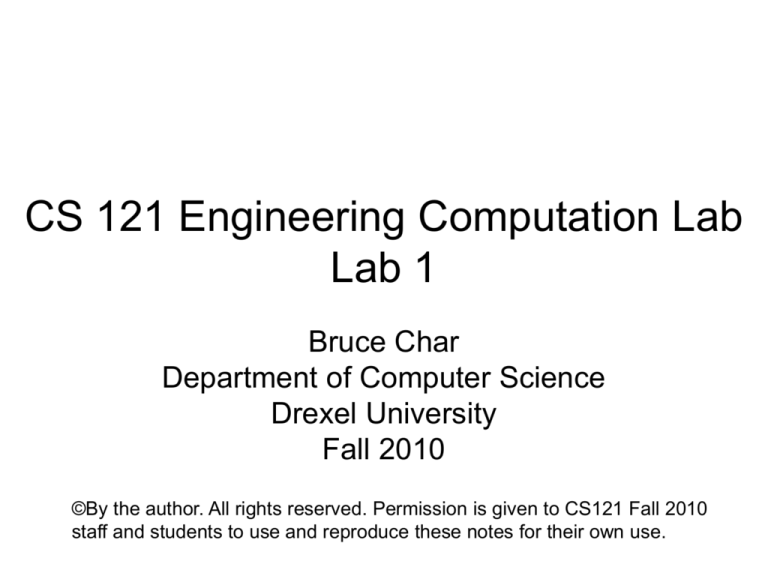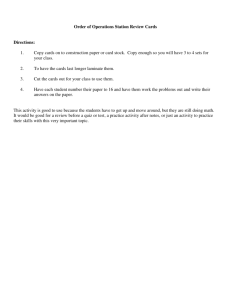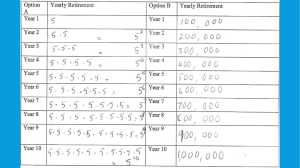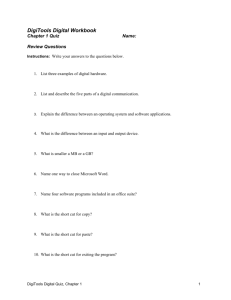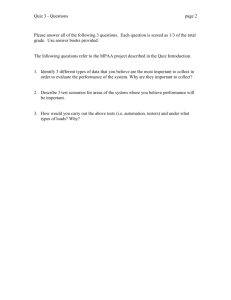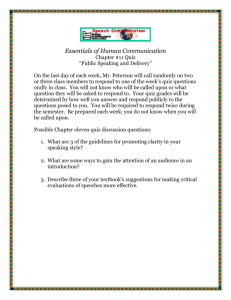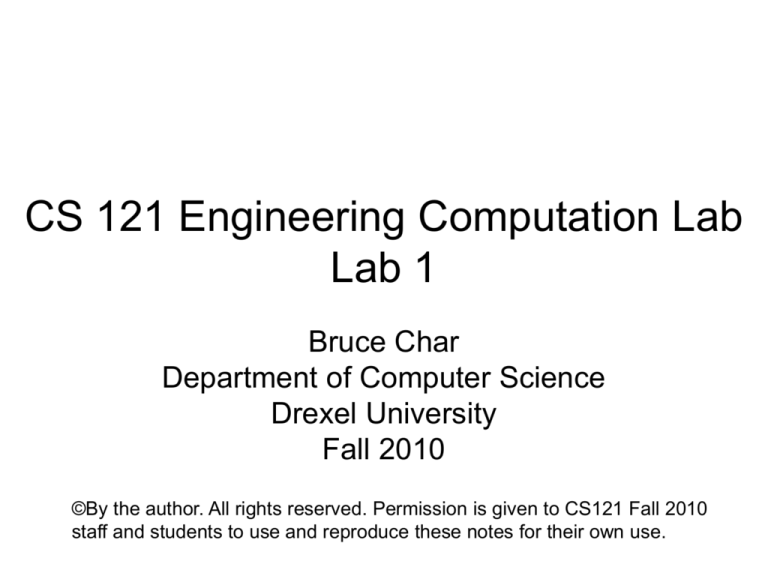
CS 121 Engineering Computation Lab
Lab 1
Bruce Char
Department of Computer Science
Drexel University
Fall 2010
©By the author. All rights reserved. Permission is given to CS121 Fall 2010
staff and students to use and reproduce these notes for their own use.
Your class instructor and TA
• Instructor and TA / assistant names and
section number written on the board
CS 121/122/123 – what is it?
• Engineering Computation Lab
• Learn how to use a tool for technical
computation – Maple
Class syllabus
• Copy available on-line – course web site –
Syllabus tab
• Grading policies, quiz schedules, cheating
penalties, etc. explained – read it!
Class web page
• http://www.cs.drexel.edu/complab/cs121/fall2010
Class Schedule
• Lab every other week during the term
• Weeks 2, 4, 6, 8
– Attendance required
• Must attend your assigned section.
– Work on lab with lab partner(s)
• Groups of 2 or 3.
– Verification sheet (one per lab team)
• Do the work in lab.
• Get sheet signed by lab staff.
• Turn in sheet at end of lab period as record of what
you’ve done.
Other class requirements
• Take on-line quiz in weeks 3, 5, 7, 9.
– Based on lab from week before.
– Can take quiz from any internet/browser-enabled
computer.
– Will take practice quiz in lab today. “Maple TA 5.01”.
• Take on-line pre-lab “quizlet” in weeks 3, 5, and
7 prior to our next labs (in weeks 4, 6, and 8)
• Class proficiency exam in week 11 (in the Fall
term, week 11 is the last week of classes, the
week before final exams).
– Proficiency exam is taken “live” during your regularly
scheduled lab period.
What counts towards class grade,
what doesn’t count
• Doing lab work during lab (36% of grade)
– Make up labs for those with valid excuse
– Talk to your instructor to get into a make up lab. Can get credit for a
make up lab only with instructor’s permission, since only they record
your lab grades.
• Take quiz in week after the lab (20% of grade)
– Some questions may involve dynamically generated components so
you won’t get the exact same questions all the time.
– Some questions on the quiz will have “how do I do” which allows
you to find out if you got it right or wrong and try again.
– May retake quiz as many times as you wish, up to deadline.
– System can hold at most 150 people at once so avoid taking exams
at the last minute.
• Take pre-lab quizlet (for Labs 2, 3, and 4) (8% of grade)
– Available Thursday through Sunday prior to lab week
• Proficiency exam is “traditional” – take it proctored in class in
week 11 (36% of grade)
2 Week Work Cycle Milestones
• Pre-lab “quizlet” – available from Thursday (9am)
through Monday (8am) during quiz (odd) weeks
starting in week 3
• Lab sessions – from Monday (9am) through Friday
(5PM) during even weeks
• Post-lab quiz – from Friday (6pm) – at end of lab
sessions – through Wednesday (4:30pm)
– A makeup quiz will be offered from Thursday (9am)
through Sunday (11pm) – following deadline for
regular (Friday -> Wednesday) quiz.
– There is a penalty (10% on Q1, 20% on Q2, 30% on
Q3 and Q4) for make up quizzes.
What you should get from this
course
• Learn how to point and click your way to various
technical problems that use computation.
– “Solving” math problems
– Gaining insight by running computational experiments
• Learn the basics of a typical programming
language (should transfer to other PLs you
encounter)
• Learn how to get typical technical computing
tasks quickly with a system that has many builtin high-level features.
What is Maple used for?
• Make it easy to do tasks that use math
–
–
–
–
–
–
Numerics with a huge library of built-ins
Algebra (symbolics and error-free numerics)
Calculus (differentiation, integration, and beyond)
Graphing (2D, 3D, animation)
Technical word processing
Linear algebra, differential equations, etc.
• Make it easy to do technical tasks
– Automation through scripting and programming
– GUI-based “maplets”
– Technical reports and presentations
Why do engineers need to learn
technical computing?
• Computing with math is pervasive in the field
• Get answers to routine problems
– Use programming from experts (more accurate, faster)
– Routine problems may still require millions of calculation
steps – calculators can’t handle them.
• Working on the leading edge
– “mash up” features to create new value
– design and develop their own software, because it hasn’t
been written yet.
• Correct derivation, calculation, and graphing with
technical word processing
– Results worth having are worth communication to others in
a permanent record.
What do engineers get out of a
course on computing?
• Fuller understanding of the potential and limits of
current software technology
• How to work with a computer
– Knowing how and when to trust a computer’s answer.
– Efficient ways of getting help and diagnosing what’s
wrong.
– Good, bad, and better ways of writing and using
software.
– Software development: Incremental development,
testing, experimentation.
Administrative Notes
• Please contact your specific instructor with any
questions or issues
– Although Dr. Char is listed as the course coordinator, only
contact him if you are in 1 of his sections!!!
• A weekly email will be send to the student community
every Thursday to remind you of upcoming activities,
including dates and deadlines for quizzes and quizlets.
• If you are in a Monday section, your instructor will work
with you today to schedule a makeup Lab2 due to
Columbus Day (10/11) cancellations
Columbus Day Considerations
• Pertains to Monday (10/11) classes only
• University is closed on 10/11
• Please sign up for one of the makeup sessions available
on the sign-in sheet – will pass around now
• Be sure to note date, time and location – will not be
publishing a formal schedule for these makeup labs
Maple 14 Demo
• Logging into Maple 14
– Mac
– PC
• Note “calculation rectangle” cursor and
“Math” mode upon login
Entering an expression
•
•
•
•
•
•
(demo of entering ½ + 1/3 + ¼)
(demo of entering (3/5)^2+10!)
(demo of entering x^2-5*x-6=0)
(demo of entering x^(y+2) + 1)
(demo of entering √(6+3) – 17)
Note use of Right arrow key to:
– Move from the denominator of a fraction back up to the next term
– Move from exponent to next term
– Move from radicand of sqrt to next term
• Note how Maple translates symbols for certain operators
– Fraction divider, division, multiplication
Some Simple Calculations
• (1+3) / 8
– How to group terms in numerator
– Explicit () vs. highlight
• 2/3 * 3/5
– Maple will reduce
• Note “exact” results (fractions instead of
decimals)
Palettes
• Demo of entering functions (expression
palette)
– sqrt(8)
– sin(0) – note trig functions require angle in
radians
• rad = degrees * Pi/180
• Demo of entering Pi and e (common symbols
palette)
– e^ln4 vs. (keyboard e^ln4)
– sin(pi/4)
– Notice exact arithmetic and results
Using Maple’s “Clickable” Interface
• “Right-click” operations => Control key + click with
Mac
• Solve
– 2*x – 4 = 0 => solve
– a*x^2 + b*x + c = 0 => solve for x
• Plot
– N = 100/ (1+3*(0.8)^t) => (right hand side) 100/
(1+3*(0.8)^t) => (plots)
• Note “2-D plot” versus “plot builder” options
• Limit
–
–
–
–
In builder options, change X axis to go to 100
Change range label to “N”
Change color to blue
Add horizontal and vertical labels, caption, title, dashed plot line
– 100 / (1+3*(0.8)^t) => limit as t goes to infinity => 100
Fixing mistakes
• Like a word processor
– Position cursor and hit delete or backspace
key
– Select region with mouse and type over it
– Copy and paste
• On Mac copy is command-C (Windows is controlC)
• Paste: command-V
• Cut: command-X
Maple TA Quiz Demo
• (Log on)
https://mapleta.cs.drexel.edu/mapleta
– Link is also on course and bbVista websites
– Login ID -> your email ID (eg. dha33)
– Password -> your 8 digit student ID (eg. 12345678)
• (Select course) Computation Lab 1 – Fall, 2010
• (Select quiz) Quiz 0
• Answer question
– “how did I do” will (if enabled for the question) tell you whether
you got the question wrong or right.
• Hit grade to record grade
• Click on “quit and save” to finish quiz.
• Click on “logout” to exit Maple TA.
Maple TA Quiz Demo
• If you don’t hit grade, your quiz score will not be
recorded.
• If you forget to get your quiz graded, you can log
in again and then get it graded. But if you forget,
your score may never be reported to the
instructor.
• Other quiz guidelines
– If you hit “quit and save” without hitting “grade” first,
your current work will appear the next time you log in.
– You may take the quiz multiple times (only your
highest score will be recorded). However, once you
hit “grade”, a blank quiz will appear the next time you
access the quiz
Lab schedule for today
• Work on Part 1 now – 20-25 minutes
• Maple TA Quiz demo by instructor at the top of
the hour
• Take Maple TA quiz 0 (should take no more than
ten minutes)
• Work on Part 2 after quiz
• Get verification sheet done for each part as you
finish. Get partial credit if you are not completely
finished at the end of the period.
Getting Started
• Connect to class web page:
www.cs.drexel.edu/complab/cs121/fall2010
• Start up Maple 14
• Read Lab 1 directions. Follow Lab directions,
NOT items on verification sheet.
• Do the work with your partner(s). All should
try to do the work, but the grader will need to
look at only one answer to give you credit for
doing the problem.
A Note on Teamwork
• CS121, 122, and 123 are meant to be
interactive experiences with your teammates
• Ask a teammate for assistance before
requesting help from a TA
• At the end of the lab session, everyone on
the team should be knowledgeable of the
solutions
• Please do not apply a “divide and conquer”
approach to multi-section lab exercises
• OK to change teams on a weekly basis
Saving worksheets
• File->Save or File->Save As (to desktop
from lab computers)
• Keyboard shortcut: Command-S (controlS) does the same thing.
• File saved with “.mw” suffix.
• Files can be saved during session in case
of computer or application crash/freeze.
Finishing up – save files
• Make sure your name/user id/section number/date,
time/instructor name are on the verification sheet.
• Get the verification sheet signed and handed in.
• Save worksheet on desktop if you haven’t done so
already. You can call the file “MyLab1”. This will create
a file called MyLab1.mw.
• Submit a copy to Blackboard site for backup storage only
(we do not look at them).
• Email a copy to yourself and/or your lab partners as an
attachment so you can look at what you did for review
purposes later.
• .mw file should open correctly on any Maple 14 (Mac,
Windows, Linux) – file format is portable across system
types.
Next Steps – Take quiz 1 + “quizlet” 2!
• Install Maple 14 on personal computer – needed for the quizzes
– Copies available at software.drexel.edu.
• You need to log on to Maple TA and take quiz 1. It will be about this
week’s Lab material.
– Available from Friday, 10/1 at 6pm through Wednesday, 10/6 at 4:30pm.
– Makeup quiz available from Thursday (10/7 – 9 AM) through Sunday
(11 PM – 10/10) – 10% penalty
• We will send an email reminder for you to do that.
• If you miss the quiz deadline, you will get a zero for the quiz.
• Come to the CS Department Cyber Learning Center UC 147 for help
from the TAs. Schedule is posted at: http://www.cs.drexel.edu/clc
• Bring your laptop and you can work on the quiz while you’re there.
• Chapter 3 of the pre-lab reading will be posted next week and you
should read that before coming to Lab 2 two weeks from now.
– Also be sure to take the Lab 2 “quizlet” available from 10/7 through
10/11.
Quiz (and Lab) Assistance
• Quiz “How did I do” feature
– May take quiz as many times as you like – only highest score will count.
• CLC (Cyber Learning Center) – room 147 in University Crossings
– Staffed from 9AM through 5 or 6PM during quiz (odd) weeks.
– Highly staffed on Tuesday and Wednesday afternoons.
• Discussion board on bbVista
• Quiz hints
– Will feature a discussion for one or more of the most challenging
problems – issued on weekend after (Friday 6PM) start of quiz