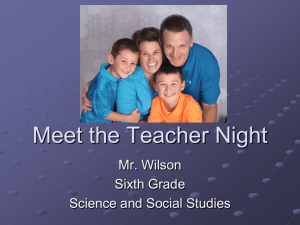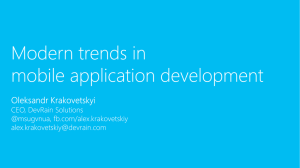Incorporating Effective Technology into Your Lessons!
advertisement
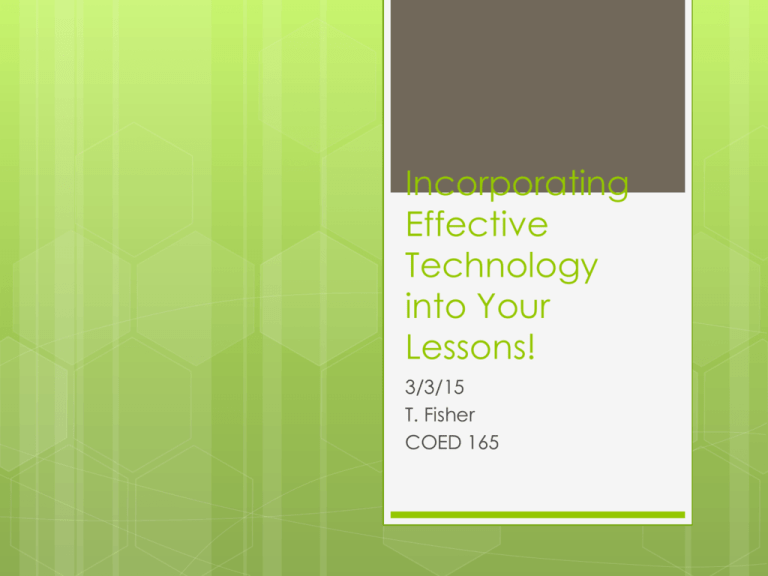
Incorporating Effective Technology into Your Lessons! 3/3/15 T. Fisher COED 165 Let’s Get Started Directions: 1. 2. 3. 4. 5. Grab an i-pad mini and pair up with another teacher. Unlock Code is “2072” WiFi should already be connected under Guest User. Go to Safari and type in “Kahoot.it” Wait for me! Kahoot! 1. 2. 3. 4. 5. Directions: Watch the Big Screen for the “Game Pin” Type in Game Pin Create an APPROPRIATE nickname for your pair or just you. Wait for Game to Launch, when all participants are logged in. The game will be a color code Multiple Choice format, with a timer between questions….Good Luck…Here we Go! How to Use Kahoot! 1. 2. 3. 4. 5. First you need to create an account at “getakahoot.com” Very user friendly to create with lots of options. Can be used on multiple devices from Smart Phones to Desktops. Engages the students with competition and content. Can be used to start or end class or as a simple review game. Quizlet 1. 2. 3. 4. 5. Directions: On your device there should be a group of apps called “General”. There will be an app with a “Q” for“Quizlet”. Open the app and in the bottom left hand corner click “Sign-Up”. Go with Choice 3 not the Google or Facebook sign-up options. Sign-in! Tech in the Classroom Non-Negotiables 1. 2. 3. 4. 5. Directions: Congrats you have successfully signed up for Quizlet, now let’s starting using. There is a heading that says “Your Classes” You need to click to “join or create a class” Search for T2T…there will be only 1 choice…that’s us, join! Once everyone is in I’ll explain what to do next…. Debrief Quizlet Content It’s very important that we first make sure the tech is made available to ALL before we implement. Next we must set Expectations on how the tech will be used, or else it will NOT be used at all. Next we make sure WE know how to use it. Then we practice and network to add to our toolbox and skill set. Other Great Gen Apps/Sites Remind 101—let’s take a look at this app that helps you stay in contact with students and parents. Plickers—let’s take a look at this app/site that helps with quick and easy formative assessments. Edmodo—let’s take a look at this app/site that works like Social Networking but has lots more to offer. Content Apps/Sites Too! Directions: 1. 2. 3. We don’t have a lot of time BUT I want you to see some content apps/sites that are available too. All i-pads have grouped sections of content based apps. Choose an app in your content area and review it for me and you! Content App Review 1. Tell me the name of your App 2. Describe App uses. 3. Is App user friendly? 4. Positives About 5. Challenges/Drawbacks Closure—Poll Everywhere Directions: 1. 2. 3. 4. 5. On your i-pad in “General Apps” find “Poll Everywhere”. Click on “I’m Participating” Enter 4150tef after “PollEv.com/” You will see a “Pie” until I activate the Poll Questions. We have 3 simple questions to answer before we leave…Ready?...Let’s Go!